How to Recover Deleted Reminders from iPhone: 5 Efficient Ways
The reminder feature on your iPhone is very useful. It helps you remember everything from grocery shopping to important phone calls to meetings. You can imagine how frustrating it would be if these iPhone reminders suddenly disappeared. You might even miss something important and get into a lot of trouble. There are many reasons why iPhone reminders are lost, including operations like a factory reset, accidental deletion, iOS update, etc.
The good news is that you don't have to panic. This article will introduce five methods to guide you on how to recover lost or deleted reminders on your iPhone.
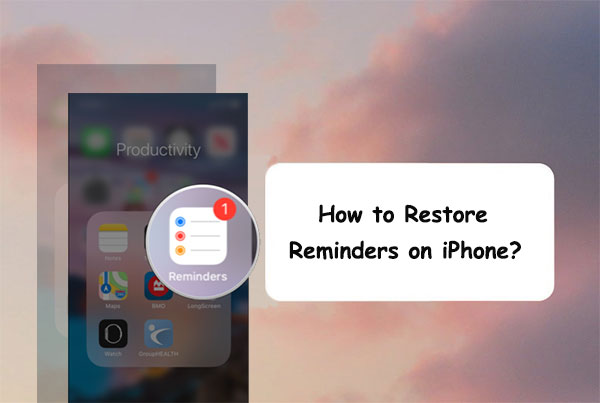
Way 1: Recover Deleted Reminder on iPhone from iCloud Backup
With iCloud, you can maintain your reminders up to date across any of your iDevices. By syncing iPhone reminders and calendar events to the Cloud (how to sync iPhone calendar to iCloud?), you'll be allowed to go to its webpage to regain them after they are missing.
How do I get reminders back on my iPhone from iCloud backup?
- Visit icloud.com on your computer and sign in with your Apple ID.
- Click the Settings icon, scroll down to "Advanced", and tap "Restore Calendars and Reminders".
- Then a small window should pop up and show you a list of the restorable files.
- Click "Restore" on the latest one.
- The page will then remind you all reminders and calendars currently on the iPhone will be cleared up to restore. Just confirm it to continue.
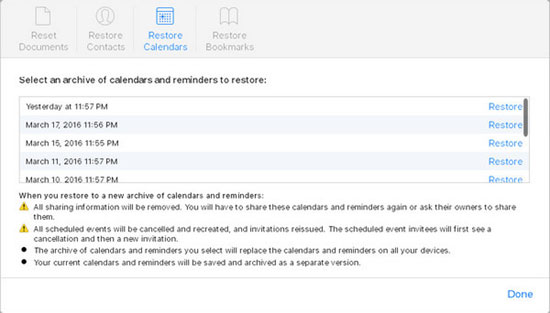
People Also Like:
Way 2: Restore Reminders on iPhone from iTunes Backup
Got an iTunes backup of your iPhone before the reminders are missing? If so, you can link your iPhone to the computer where the iTunes backups are kept. Then recover the data, including the deleted reminders on this iPhone.
Here's how to restore my reminders on iPhone from iTunes backup?
- Open iTunes or Finder on the computer and connect the iPhone via a USB cable.
- Select your device icon when it appears in the iTunes interface. (iTunes couldn't connect to this iPhone?)
- Click "Restore Backup".
- Look at the date of each backup and select the one before you deleted your reminders.
- Tap on Restore.

Way 3: Get Deleted Reminders Back on iPhone via Email
Not all iPhone users activate their sync settings between their iPhone and iTunes or iCloud accounts. If you kept the reminder backups on the email like Yahoo, just try this method.
How to recover deleted list on iPhone via Email?
- On your iPhone, head to Settings > Password & Account.
- Tap your Google, Yahoo, or another account that your calendars and reminders were synced with.
- Turn on Calendars and Reminders and select "Merge" from the pop-up box.
- Wait for a while, turn to the Calendar or Reminders app, and see if the missing data is back.
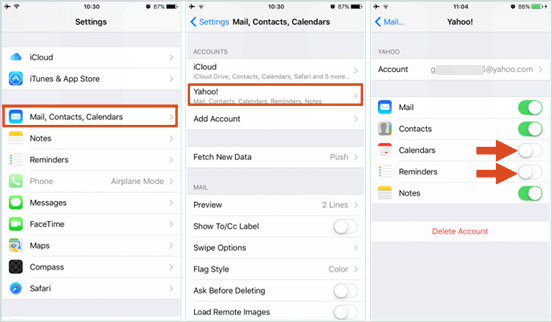
Way 4: Restore Reminders on iPhone Using Doctor for iOS
"Although I have backed up my reminders to iCloud, restoring data from an iCloud backup would overwrite the existing data on my device, which I don't want. So, is there any way to recover reminders from iCloud without overwriting my current data?" - From an iPhone user
If you're faced with the same question, please take a close look at MobiKin Doctor for iOS. This intelligent product can selectively recover iPhone reminders from iCloud backup, without deleting existing data on your device. Whether you data are lost due to deletion, device broken, iOS upgrade, device loss, jailbreak, etc., it can always help.
Furthermore, it is also one of the best iPhone backup extractors, helping extract unreadable iTunes and iCloud backup. Specifically, it enables you to preview the details of backup files and choose the ones you want to restore.
Why choose Doctor for iOS?
- Restore deleted/lost reminders from iCloud backup selectively without data loss.
- Recover deleted files from iPhone directly without any backup.
- Work for various iOS data types, covering Text Messages, Photos, Contacts, WhatsApp Data, Notes, Call History, etc.
- Recover iOS files from iTunes/iCloud backups without overwriting the current iPhone content.
- Let you preview and pick specific items before recovery.
- Run smoothly on almost all iOS devices, including iPhone 17/Air/17 Pro/17 Pro Max/16/15/14/13/12/11/X/8/7/6, iPad, iPod touch, etc.
- It won't track your privacy.
Step 1. Install this Reminder restoring program on your Windows or Mac computer and then launch it. Choose the "Recover from iCloud" mode from the left side menu and log in with your iCloud account.

Step 2. Choose "Reminders" from the next window and click "Next" to let the program scan out all backup files in your iCloud.

Step 3. Preview all the scanned out reminders and choose those you want. Click "Recover to Computer" to put the iPhone reminders on your computer.
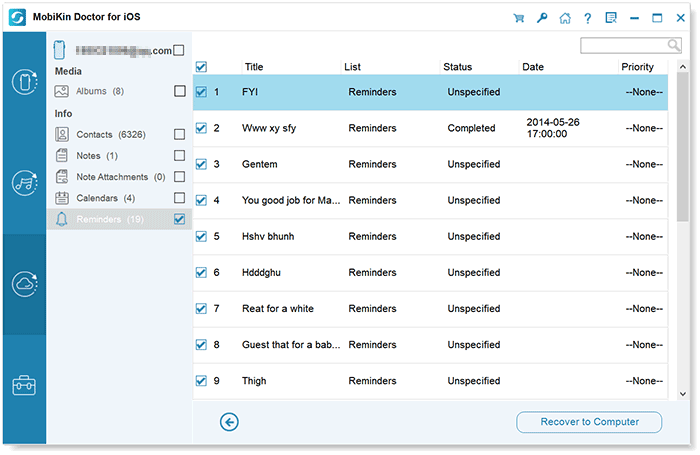
Video Guide:
Way 5: Find Lost Reminders on Other iOS Devices
If you can't get your reminders back through iCloud or email, don't worry. There's another option.
Reminders are automatically shared across all your Apple devices signed in with the same Apple ID. So, if your reminders were synced to iCloud before they went missing, you might still be able to find them on another device, like your iPad or Mac.
Calling It a Wrap
It can be frustrating to lose your reminders on your iPhone, but don't worry. There are ways to get them back. You might be able to recover them through your iCloud backup, from your email account, or by using a recovery tool like MobiKin Doctor for iOS. To avoid losing important info again in the future, make sure to back up your phone regularly. Just follow a few simple steps, and you'll have your reminders back and your life back on track in no time!
FAQs for iPhone Reminders:
Q1. Why Are Reminders Not Syncing?
You may haven't synchronized your reminders between devices. To turn on this feature, go to iDevice Setting > [your Apple ID/iCloud account] > iCloud > check whether Reminder is selected. If not, just select it to start syncing.
Q2. Can I get back my accidentally deleted Reminders app?
Yes, you can! Deleting the Reminders app doesn't actually erase your reminders themselves. They're still saved on your iPhone or in iCloud if you had syncing turned on. Just reinstall the Reminders app from the App Store, and your reminders should show up again automatically.
Q3. Why can't I find the "Restore Calendars and Reminders" option in iCloud?
In the updated version of iCloud, the old "Restore Calendars and Reminders" feature has been simplified. Now, you'll only see a "Restore Calendars" button—but don't worry, this still brings back both your calendars and reminders. If that option isn't showing up, it likely means there aren't any recent backups saved in your iCloud account.
Related Articles:
How to Fix iPhone Calendar Disappeared in 10 Solutions
16 Solutions to Fix iPhone Calendar Not Syncing [2025]
Wipe Reminders on iPhone 17/16/15/14/13/12 Permanently [Fixed]



