How to Transfer Apps between Nexus and iPhone
It is a universal fact that except for the operating system, the apps built-in count most of the time. All the daily actions like making phone calls, sending text messages rely on them. Besides these internal apps, other apps you download from the app store consist of the integrity of a smart phone. Various types of apps make every day colorful and vigorous, without which your life would be cast into the shade.
As Android OS and iOS widely known by consumers worldwide, people intentionally would like to buy these two types of cell phones. Inevitably, you may need to copy current apps from one device to another in order to save time. It's easy to transfer apps from Android to computer, then how to copy apps from Android phone to iPhone, and where to begin? First of all, you'll need an Android phone, for example, Nexus 5 and an iPhone. Next, to transfer apps between Nexus and iPhone, the indispensable part is a phone transfer program.
Tool You'll Need:
Mobile Phone Data Transfer software covers every function that is necessary to copy the apps from one device to another. Briefly speaking, the software is a third party desktop application for you to move data between devices. You can freely transfer apps from Nexus to iPhone or from iPhone to Nexus. Furthermore, music, contacts, videos, messages and call logs can be moved between these two smart phones. Not only iOS and Android operating system, other devices running operating platforms including Blackberry, Windows, Symbian are compatible with the phone transfer software. In conclusion, this program allows you to transfer data between Android phones, Android and iPhone devices, Android and Symbian devices and Android and Blackberry devices likewise. Now you can download a free trial version to transfer apps between Nexus and iPhone.
Check the details about the differences between Nexus 5 and iPhone 6 Plus if you want.
Steps to Copy or Transfer Apps between Nexus 5 and iPhone 6 Plus/6/5S?
Step 1. Download the software on the computer and run it. Then you'll see a window like this:

Step 2. Link your Nexus 5 and iPhone to your computer via USB cables, and select the "Phone to Phone Transfer" mode then.
Note: This program requires you to install the iTunes on PC if you'd like to transfer data between a cell phone and iPhone. So if you haven't installed iTunes, download it and finish the installation first.
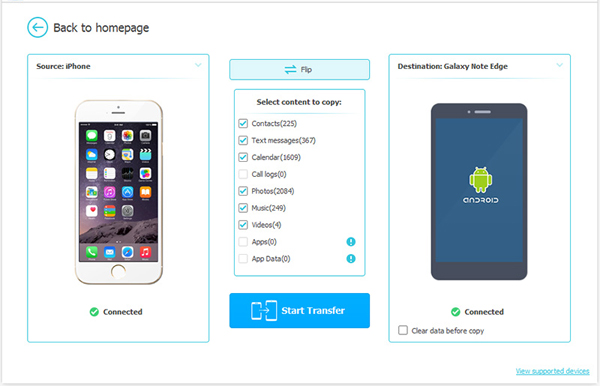
Step 3. After your devices are detected successfully, check the positions of the two devices. If the Nexus and iPhone are displayed in "Source" and "Destination" places, you can mark "Apps" and hit "Start Transfer" to transfer the apps from Nexus to iPhone. It also lets you to copy apps from iPhone to Nexus as long as you click "Flip" to switch their order before you begin the process.
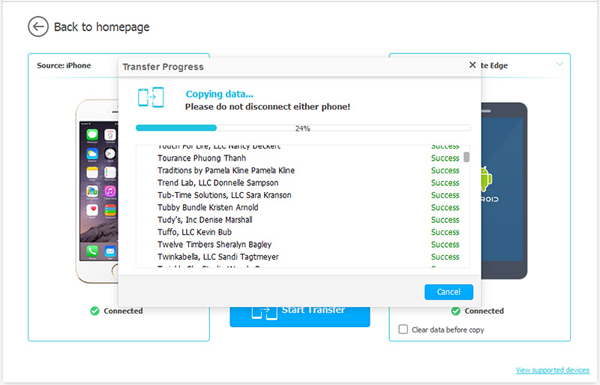
Now don't hesitate to download a free trial version to transfer apps between the Nexus and iPhone devices.
Preview: Google Nexus 5 vs iPhone 6 Plus
| Comparison | Google Nexus 5 | iPhone 6 Plus |
| Screen size | 4.95-inch IPS | 5.5-inch IPS Retina HD |
| Dimensions | 137.84 x 69.17 x 8.59mm | 158 × 77.7 × 7.1mm |
| Weight | 130g | 172g |
| Resolution | 1920 x 1080 pixels | 1920 x 1080 pixels |
| Processor | 2.26 GHz Snapdragon 800 Quad core | Apple A8 64-bit Dual core |
| OS | Android 4.4 | iOS 8 |
| Memory | RAM: 2 GB Storage:16/32 GB |
RAM: 1GB Storage: 16GB/64GB/128GB |
| Camera | Rear: 8MP OIS Front: 1.3MP |
Rear: 8MP Front: 1.2MP |
| WIFI | YES | YES |
| Battery | 2,300 mAh | 2,915mAh |
| Bluetooth | 4 | 4 |
Bonus: Get the way to transfer iOS Data to computer for free now.
Transfer Apps from Nexus to iPhone with Move to iOS
In addition, you can also use the Move to iOS transfer the applications from the Nexus to iPhone directly. But it does not support the transferring process from iPhone to the Nexus. Besides, it is only applicable to the device with Android 4.0 or later. And make sure the devices be connected to the Wi-Fi and be plugged to the power. Then you can Download Move to iOS. Follow the steps below to perform the transferring process.
1. Download and install the app on your Nexus phone and run it.
2. The iPhone will create a private Wi-Fi network when you are going to transfer the chosen apps, and the iPhone will find your Nexus phone then. Enter the security code and your files will be transferred to the right place.
3. Finally the free and paid apps will be added to the iTunes Wish List.

Related Articles:
How to Transfer or Copy Contacts from Samsung to iPhone 6/5S/5



