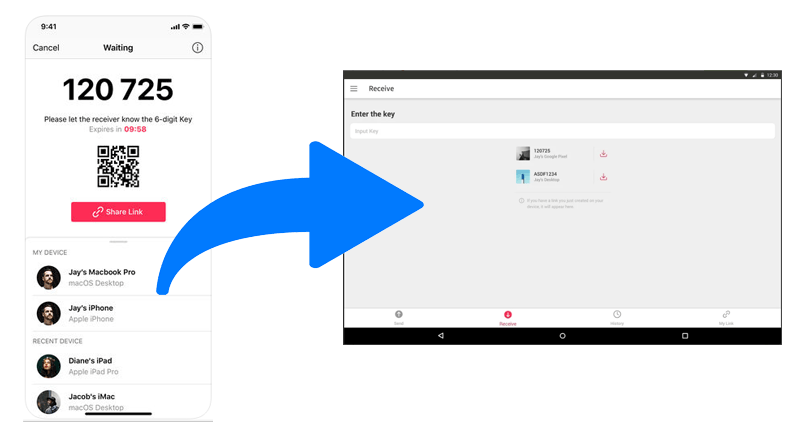7 Best ShareMe Alternatives to Transfer Data to New Phone Smoothly
ShareMe is a peer-to-peer file-sharing app developed by Xiaomi that allows users to quickly transfer files between Android devices without using mobile data.
Advantages:
- Fast file transfers without the internet.
- No ads or bloatware.
- Easy-to-use interface.
- Supports a wide range of file types.
Disadvantages:
- Not available for iOS.
- Occasional compatibility issues with non-Xiaomi devices.
- Lacks cloud integration or remote transfer options.
Overall Score: 3.6/5.0
Next, we shall walk you through the top 7 ShareMe Alternatives to ensure a safe and worry-free data transfer experience.
Related Pages:
- 6 Most Amazing Mi Mover Alternatives You Should Never Miss
- Xiaomi File Transfer: 7 Options to Transfer Files from Xiaomi to Computer
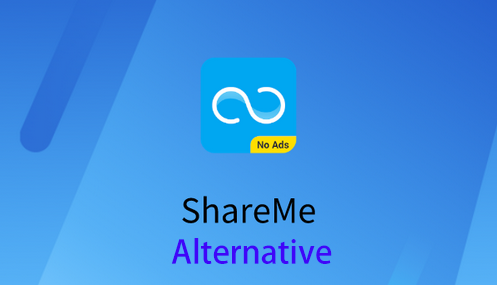
1. Best ShareMe Alternative - MobiKin Transfer for Mobile
MobiKin Transfer for Mobile (Windows and Mac) is a powerful and easy-to-use tool that transfers contacts, messages, photos, videos, apps, and more between Android and iOS devices. Unlike ShareMe, which mainly supports Xiaomi devices, MobiKin works across many brands and platforms, making it more versatile.
It also transfers a wider range of data types, including system settings and app data. Overall, MobiKin Transfer for Mobile is a reliable and flexible alternative to ShareMe for seamless data migration.
Main Features of MobiKin Transfer for Mobile:
- Best alternative to ShareMe for cross-platform data transfer.
- Transfers files between iPhone and Android in any direction.
- Supports contacts, messages, call logs, media, apps, and more.
- Works with 8,000+ mobile phones beyond just Android.
- Secure, easy to use, and keeps original file sizes intact.
How to use MobiKin Transfer for Mobile for data transfer from one phone to another?
Step 1. Launch the program on your computer
Download, install, and open the MobiKin software on your computer. Once launched, you'll see the main interface. Connect both phones to the computer using USB cables. The software will automatically detect the devices and display them on the screen.

- Make sure the device sending data is set as the source, and the other as the target. If they're reversed, click the "Flip" button to switch their positions.
Step 2. Start transferring data
After confirming the devices are correctly placed, choose the types of data you want to transfer from the list in the middle of the screen. Then, click "Start Copy" to begin the data transfer immediately.

Video Instructions:
Where MobiKin Transfer for Mobile Outperforms ShareMe?
- Supports Android to iPhone and vice versa, while ShareMe is Android-only.
- Transfers contacts, messages, call logs, apps, media, and more - not just individual files.
- Works via USB, avoiding connection issues.
Investor: MobiKin Team.
Ratings: 4.9/5.0
2. Mi Mover
Mi Mover is a data transfer app developed by Xiaomi to help users seamlessly migrate content from an old phone to a new Xiaomi, Redmi, or POCO device. It supports transferring photos, videos, contacts, messages, call logs, apps, and even system settings without using mobile data.
The app creates a secure Wi-Fi hotspot for fast, offline file transfer between devices. While it's highly effective for Xiaomi-to-Xiaomi transfers, it is not designed for cross-brand migration.
Where MiMover Outperforms ShareMe?
- Specifically optimized for Xiaomi/Redmi phones with deeper MIUI integration.
- Transfers system settings & app data (on supported MIUI versions), which ShareMe does not.
Investor: NA - a built-in app from Xiaomi with no external investment.
Ratings: 4.0/5.0
Download Mi Mover from here.
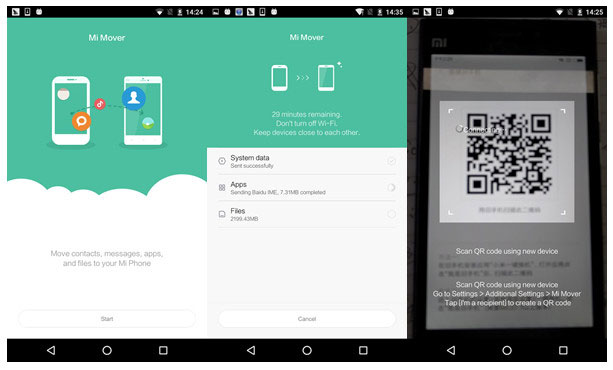
3. LocalSend
LocalSend is an open-source, cross-platform file-sharing app that allows users to transfer files securely over a local network without using the internet. It supports Android, iOS, Windows, macOS, and Linux, making it ideal for multi-device environments.
All transfers are encrypted and occur device-to-device, ensuring privacy and data security. With no ads, no tracking, and no server dependency, LocalSend is a lightweight and privacy-friendly alternative to mainstream sharing apps.
Where LocalSend Outperforms ShareMe?
- Works across Android, iOS, Windows, macOS, and Linux.
- No internet needed and no data tracking, unlike ShareMe which is closed-source.
Investor: Volunteers/contributors.
Ratings: 4.7/5.0
Download LocalSend from here.
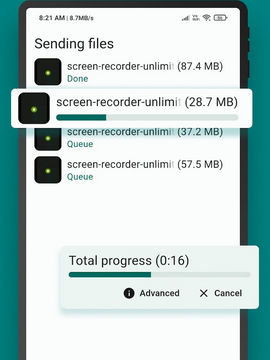
4. KDE Connect
KDE Connect is a free, open-source tool that integrates your Android phone with your Linux, Windows, or macOS computer for seamless cross-device interaction. It allows you to share files, sync clipboard content, send SMS, control media playback, and even use your phone as a remote input device.
All communications are encrypted and occur over a local network, ensuring privacy and security. KDE Connect enhances productivity by creating a unified experience between your mobile device and desktop.
Where KDE Connect Outperforms ShareMe?
- Can use your phone to control your PC (send files, sync clipboard, SMS).
- Unlike ShareMe, it offers a rich ecosystem integration with Linux desktops.
Investor: Community-developed by KDE (non-profit).
Ratings: 4.7/5.0
Download KDE Connect from here.
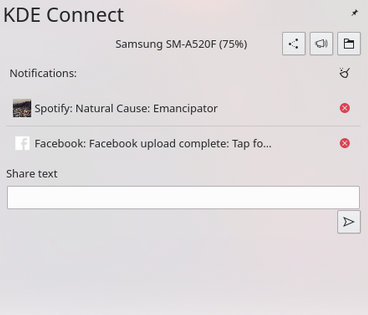
5. OnionShare
OnionShare is a free, open-source tool that allows users to share files, host websites, and chat securely and anonymously over the Tor network. It creates a temporary, private web server on your device and generates a unique .onion URL for recipients to access the content.
No third-party servers are involved, and end-to-end encryption ensures that data remains confidential. Designed for privacy-focused users, OnionShare requires no account or registration and works across major desktop platforms.
Where OnionShare Outperforms ShareMe?
- Uses the Tor network for private, anonymous file sharing.
- Unlike ShareMe, it doesn't need to scan a QR or be on the same network.
Investor: Maintained by nonprofit Freedom of the Press Foundation.
Ratings: 4.6/5.0
Download OnionShare from here.
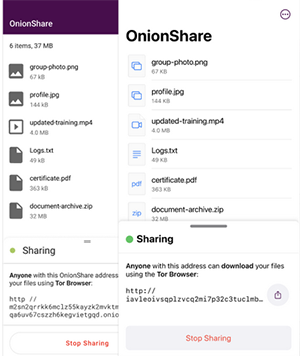
6. Send Anywhere
Send Anywhere is a cross-platform file-sharing app that lets users transfer files of any size instantly using a 6-digit key. It supports Android, iOS, Windows, macOS, Linux, and web browsers, making it convenient for sharing across different devices and platforms.
Files are transferred either directly (peer-to-peer) or temporarily stored on secure servers for later download. With its simple interface and no need for account registration, Send Anywhere is ideal for fast, hassle-free sharing anywhere in the world.
Where Send Anywhere Outperforms ShareMe?
- Internet-based transfers: Share files across locations, not just local Wi-Fi like ShareMe.
- 6-digit key transfer method: Easier for long-distance sharing.
- Multi-platform compatibility: iOS, Android, Windows, macOS, Linux, Web.
Investor: Operated by ESTmob (Seoul-based).
Ratings: 4.7/5.0
Download Send Anywhere from here.
7. Files by Google
Files by Google is an Android file-management app developed by Google, designed to help users free up storage, browse their files, and share content offline securely and efficiently. It offers smart cleanup suggestions - such as deleting duplicates or unused apps - that can save around 1GB of space on average.
The app enables fast, encrypted peer-to-peer transfers via Quick Share at speeds up to 480Mbps, without using mobile data. Additionally, it includes a built-in media viewer and PDF support, plus 'Safe Folder' PIN or pattern protection, all within a lightweight, ad-free interface under 20MB
Where Files by Google Outperforms ShareMe?
- Smart file management: Organizes and cleans up storage space.
- Google-backed reliability and UI: Seamless experience and regular updates.
- Offline sharing with encryption: Similar speed but better integrated into the Android ecosystem.
Investor: Developed by Google (self-funded, in-house).
Ratings: 4.5/5.0
Download Files by Google from here.

The End
By and large, ShareMe is a reliable file-sharing app for Xiaomi and Android users; it has limitations in cross-platform compatibility and advanced features. Fortunately, there are several excellent ShareMe alternatives like MobiKin Transfer for Mobile, that offer broader device support, enhanced security, or more versatile file transfer options.
Finally, a tip here - If you're transferring data between different platforms (like Android to iPhone), opt for a dedicated phone transfer tool like MobiKin Transfer for Mobile, as it ensures compatibility, data completeness, and minimal setup hassles.
Related Articles:
5 Quick Ways to Transfer WhatsApp from Samsung to Xiaomi/Mi/Redmi
How to Hard Reset Xiaomi/Redmi/Mi with/without Computer? 6 Options
App Share via Bluetooth: 5 Ways to Transfer Apps from Android to Android by Bluetooth
How to Factory Reset Redmi Phone with Minimum Effort? [4 Tactics]