[Easy Tutorial] How to AirDrop Videos from iPhone to iPhone/iPad?
AirDrop is a simple way to wirelessly share files between Apple devices, such as Mac, iPhone, iPad, and iPod, as long as they're running macOS X Lion or later, or iOS 7 or newer. You can send photos, videos, contacts, websites, documents, and more from one device to another by using AirDrop with just a few taps.
To AirDrop videos from iPhone to iPhone or iPad, both devices need to have Wi-Fi and Bluetooth turned on. They should also be close enough to each other for the connection to work. Once everything is set, you can easily send data between your devices with AirDrop.
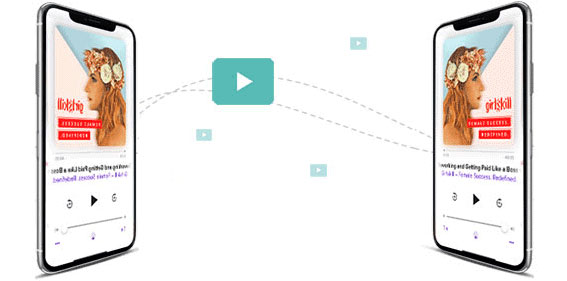
Part 1: How to AirDrop Videos from iPhone to iPhone/iPad?
AirDrop is a quick and wireless way to send videos from one iPhone to another. Here's how to do it step by step.
What to Do Before You Start:
- Make sure Wi-Fi and Bluetooth are turned on for both iPhones.
- If either phone is using Personal Hotspot, turn it off.
- Keep both phones close to each other—ideally within 30 feet or less.
Step 1: Enable AirDrop on Both Devices
- Open the Control Center on each iPhone.
- Then press and hold the box that shows your Wi-Fi and Bluetooth settings.
- Tap on "AirDrop" and select either "Contacts Only" or "Everyone".
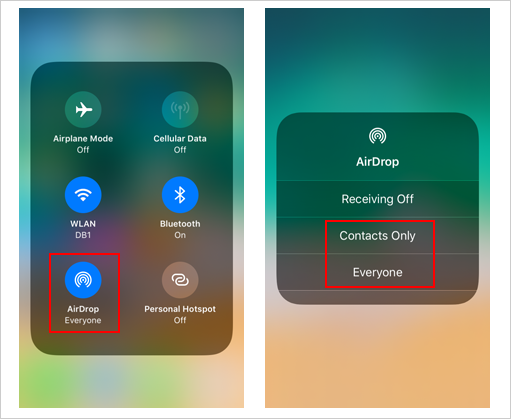
You can also go to the "Settings app", tap "General", then tap "AirDrop" and choose your option there.
"Contacts Only" means you can send and receive files only from people saved in your contacts. "Everyone" allows anyone nearby to send you files. (How to Fix AirDrop Contacts Only Not Working??)
Step 2: Pick the Video to Send
- Open the "Photos" app on the iPhone that has the video.
- Find the video you want to share and tap on it.
- Tap the "Share" button (the square with the arrow).
- When AirDrop finds nearby devices, tap on the name of the iPhone you want to send the video to.
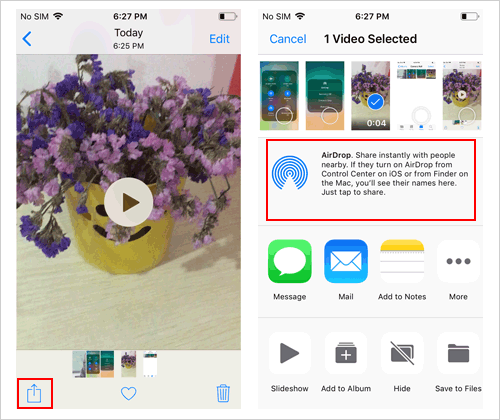
Step 3: Accept the Video on the Other iPhone
- If you're sending the video to someone else, they'll see a message asking if they want to accept it. They just need to tap "Accept", and the video will go straight into their Photos app.
- If you're sending the video to another one of your own Apple devices, it will be sent automatically without asking for permission, as long as both devices are signed in with the same Apple ID.
You May Also Like:
Part 2: Why Can't I AirDrop a Video to Another iPhone [Fixes Included]
Here are some common reasons why AirDrop doesn't work when sending videos, and some simple solutions:
1. The phones are too far apart
Solution: Make sure the two iPhones are close to each other, ideally within 30 feet (about 9 meters). Being too far away may cause the connection to fail.
2. AirDrop is not enabled
Solution: Check that Bluetooth and Wi-Fi are turned on on both devices. Then open "Control Center", or go to "Settings" > "General" > "AirDrop" and set it to Contacts Only or Everyone.
3. Personal Hotspot is enabled
Solution: Go to "Settings" > "Cellular" > "Personal Hotspot" and turn it off. Turning on the hotspot may cause AirDrop to not work properly.
4. The video is too large
Solution: If the video file is too large, try using a video compression app to reduce the file size. Also, make sure both devices have enough free space before sending. (How to send long/large videos on iPhone?)
5. Contacts not showing up in Contacts when using Contacts Only setting
Solution: If the other iPhone isn't saved in your Contacts and you're using Contacts Only setting, switch AirDrop to Everyone so your phone can find the other person's iPhone.
6. iPhone needs to be restarted or updated
Solution: Many minor issues can be fixed by simply restarting both devices. Also, check for available software updates and install the latest iOS version.
7. The receiving iPhone isn't showing up
Solution: Ask the other person to unlock their phone and keep the screen on. It can also help to check if Do Not Disturb or Focus mode are off, as these modes can prevent AirDrop from showing up on the device.
Part 3: An Easy Way to Transfer Videos from iPhone to iPhone/iPad
AirDrop is handy for sharing photos and videos, but it has its limits. If you want to move other types of videos or larger files, a better option is using a tool like iOS Transfer. This powerful AirDrop alternative program makes it easy to move all kinds of content, such as videos, photos, messages, contacts, music, and more, between your iPhone, iPad, iPod, computer, and even iTunes.
iOS Transfer: Your All-in-One iPhone Video Manager
- Move videos of any size without losing quality.
- Supports different video formats, including camera recordings, music videos, and TV shows.
- Transfers files quickly so you don't waste time waiting.
- Helps you organize other data like pictures, ringtones, texts, and contacts.
- Lets you copy data between iPhones, from iPhone to computer, or the other way around.
- Fully supports all iPhone models, including the latest iPhone 16 running iOS 18.
With just a few simple clicks, you can send videos from one iPhone to another or to an iPad. Just install the program on your computer and follow the easy steps to get started.
How to transfer videos from iPhone to iPhone via iOS Transfer?
Step 1. Connect your old iPhone to the computer
First, install and open the iOS Transfer software on your computer. Plug your old iPhone into the computer using a USB cable. Once connected, the program will automatically recognize your device and show its details on the main screen, including a list of all your files.

Step 2. Choose the videos you want to move
Click on the "Videos" section in the menu on the left. The program will display all the videos stored on your old iPhone. Browse through them and select the ones you wish to transfer.
Step 3. Copy videos to your new iPhone
Now connect your new iPhone to the computer while keeping the old one connected. The software will detect the second device as well. Since you've already picked the videos you want, click the phone-shaped icon at the top, then select your new iPhone from the list. The transfer will begin right away, and the selected videos will be sent to your new iPhone automatically.
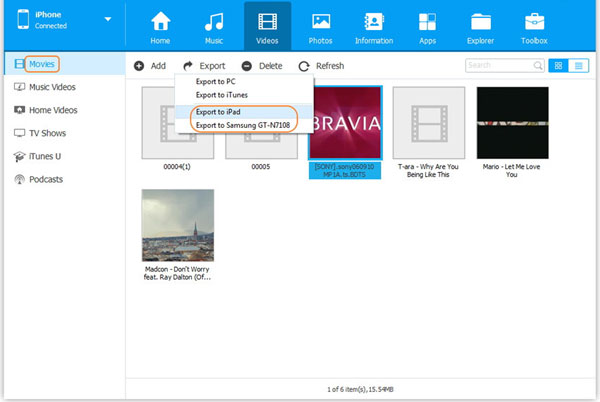
Conclusion
Here's a simple way to share videos from one iPhone or iPad to another using AirDrop. First, enable AirDrop on both devices. Next, select the videos you want to send and tap to share them via AirDrop. Then, accept the transfer on the receiving device. Keep in mind, though, AirDrop only works for videos taken with the iPhone's camera. If you want to send other types of videos like downloaded movies or home videos, try using a tool like iOS Transfer instead.
Related Articles:
AirDrop vs SHAREit: Which One is Better?
How to Transfer Music from Android to iPhone In Minutes?
iPhone Music Transfer: How to Transfer Music from iPhone to iCloud?
How to Transfer Photos from iPhone to iPhone without iCloud?



