[2025] How to Bypass iPhone Passcode/Lock Screen in 6 Simple Ways?
You're likely to be locked out of your iPhone After entering the wrong passwords too many times. That means your phone will be useless until being unlocked. Whereas there are plenty of methods to unlock iPhone, you may run into the situation where you cannot access your locked device due to a thorough security system. Well, any tips on how to bypass iPhone passcode?
OK, please concentrate on this topic to learn six feasible solutions to remove the iPhone passcode tactfully. But before delving into it, let's first see whether it is legitimate to hack the password on an iPhone or iPad.
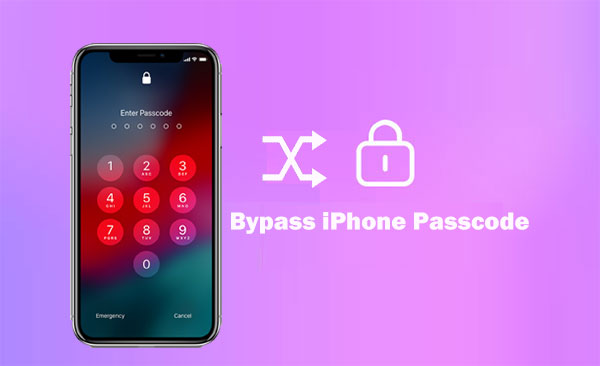
- Part 1: Is It Legal to Hack an iPhone/iPad Passcode?
- Part 2: How to Bypass iPhone Passcode with iOS Unlock
- Part 3: How to Bypass iPhone Lock Screen via iTunes
- Part 4: How to Bypass Passcode on iPhone Using iCloud
- Part 5: How to Get Past iPhone Passcode in Recovery Mode
- Part 6: How to Bypass Digit Passcode on iPhone in DFU Mode
- Part 7: How to Break through iPhone Passcode Using Siri
- Summary - A Comparison Table
Part 1: Is It Legal to Hack an iPhone/iPad Passcode?
Unlocking an iPhone, in general, is a sensitive phrase. In our daily lives, there would always be some people who forget their iPhone passwords. Therefore, they must break through the lock screens to access the phones and let them work just fine. Obviously, it makes sense in this instance.
However, if you got this iPhone illegally, it is also unlawful to unlock it. Not only that, but you will also be a special "guest" of the police station. Of course, we are willing to believe that you want to unlock your own iPhone or the one from your friends or family, assuming you get their permission.
Read Also:
- iOS Data Recovery Best Practices: No Data Loss Again
- How to Unlock Your Locked Android Phone without Losing Data in 2025?
Part 2: How to Bypass iPhone Passcode with iOS Unlock
When you're locked out of your iPhone, you're likely to try every means to access the device as quickly as you can. Considering success rate and difficulty, iOS Unlock is recommended as the best iPhone unlocking tool to get your hands on. Well, can't wait to get your iPhone up and running? Take your time. Let's first have a look at this tool.
Principal features of iOS Unlock:
- Bypass iPhone/iPad passcode within simple clicks.
- Unlock 6-digit passcode, 4-digit passcode, Face ID, Touch ID, and Screen Time Passcode.
- Remove Apple ID/iCloud account from iDevice without a password.
- Break through Screen Time Passcode and MDM with no data loss.
- Compatible with overall iOS devices, containing iPhone 17/Air/17 Pro/17 Pro Max/16/15/14/13/12/11/X/8/7, iPods, iPads, etc.
- It won't interfere with your privacy.
Attention: It's important to back up your locked iPhone on a computer in advance because this tool may delete your iOS content during unlocking.
Here's how to break into an iPhone without passcode using iOS Unlock:
Step 1. Download and install the iOS Unlock on a computer. Then select "Screen Unlock" among the modules.

Step 2. Pick up a USB cable to link your iPhone to the computer and wait until the program recognizes it. Afterward, click "Unlock iOS Screen" from the program screen.

Step 3. Follow the on-screen instruction to boot up your iPhone to the "Recovery Mode" or "DFU Mode".

Step 4. After getting your iPhone into any of the modes, please check your device model and system version on the incoming screen. Then, click on "Download" to download and verify the firmware package.

Step 5. When the download is over, please tap "Unlock Now" to start unlocking your iPhone.

The software will successfully unlock your iPhone soon. After that, you can restore your backup from the computer, if any.

Can't get into your iCloud account? Just refer to the link to learn how to bypass iPhone iCloud passcode with simple methods. This program can unlock Apple ID even when the Find My iPhone feature is enabled.
Part 3: How to Bypass iPhone Lock Screen via iTunes
Although iTunes helps remove the iPhone lock screen, it will completely wipe out the iPhone. So if you have made a backup of your device before, you can restore content from the backup.
How to get around locked iPhone via iTunes?
- Launch iTunes on your system and connect it with a lightning USB cable.
- Hold the Home button on your iPhone.
- While pressing it, connect it to your system.
- After the connection, iTunes will automatically recognize it, and you should now click on "Restore".
- You can choose to restore content from a previous backup as well. To do this, go to the iTunes Summary section and click the "Restore Backup" button.
- Agree with the pop-up hints and erase all the previous stuff on your phone.
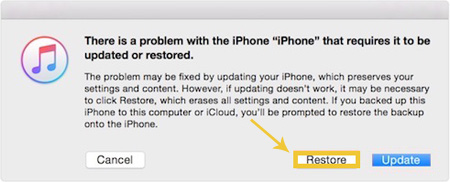

Extended Reading:
- How to Control iPhone with Broken Screen Effortlessly? [Ultimate Guide]
- [Easy Guide] How to Transfer Data from iPhone to iPhone without iCloud?
Part 4: How to Bypass Passcode on iPhone Using iCloud
To use iCloud to remove the passcode on your iPhone, ensure that:
- You enabled the Find My iPhone feature.
- You can remember your Apple ID and passcode for this iPhone.
How to unlock iPhone passcode using iCloud?
- Visit icloud.com and log in to your Apple ID and password. (Apple ID is disabled?)
- Choose Find iPhone from the app list and then enter the password again.
- Click "All Devices" and find your locked iPhone.
- Select "Erase iPhone".
- Tap "Erase" to confirm.
- At last, re-enter the Apple ID password to bypass the iPhone passcode.
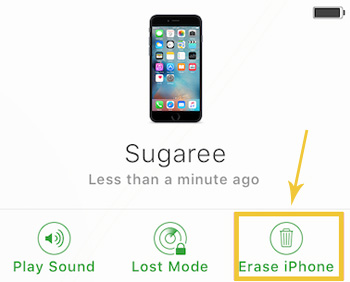
Part 5: How to Get Past iPhone Passcode in Recovery Mode
When entering into the iPhone recovery mode, you'll lose all your iPhone data, and the latest version of iOS will be automatically installed from scratch. In addition, please note that you'll need to input the Apple ID and password that were used to set up the phone after the removal; otherwise, your iPhone won't work as usual.
How to bypass iPhone lock screen in recovery mode?
- For iPhone 8, and later, press and hold both the Side and one of the Volume buttons; drag the Power off slider to the right to power off your iPhone when it appears; press and hold the Side to connect iPhone to computer and keep holding it till you see the recovery-mode screen.
- For iPhone 7/iPhone 7 Plus, press and hold the Side buttons; release them when you see the Power off slider; drag the slider to turn off iPhone; press and hold the Volume Down to connect iPhone to computer; finally, press and hold the Volume Down to enter the recovery mode.
- For iPhone SE 6/6S and earlier, press and hold the Side (Top) button until you see the Power off slider; drag it to turn off iPhone; press and hold the Home button to connect iPhone to computer; press and hold the Home and release it when you get into recovery mode.
- After putting your iPhone into recovery mode as above, find the iPhone needed to be restored and click "Restore" when you're given Restore and Update.

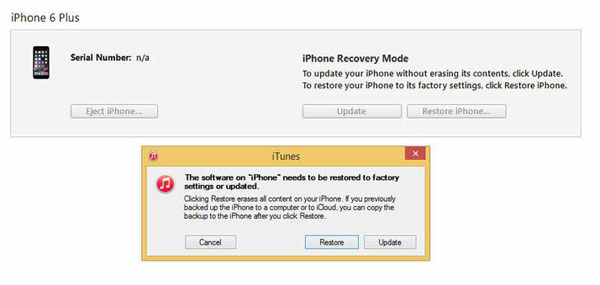
Part 6: How to Bypass Digit Passcode on iPhone in DFU Mode
Like the aforementioned mode, the DFU mode may also give you the option to break into an iPhone with passcode. If you fail to enter the recovery mode, just try this mode, please.
How to bypass iPhone 17/16/15/14/13/12/11 passcode in DFU mode?
- For iPhone 8 and newer, connect your iPhone to a computer with a USB cable and open iTunes; press and release Volume Up; press and release Volume Down; press the Side and release it when you see the Power off slider; drag the slider to turn off your iPhone; press and hold the Side again for 3 seconds; while holding the Side, press and hold the Volume Down; hold the two buttons for 10 seconds; release the Side button but keep holding the Volume Down for around 5 seconds.
- For iPhone 7 and older, connect your iPhone to a computer and open iTunes; press and hold the Side for about 3 seconds; then drag the Power off slider when you see it to turn off your iPhone; press and hold the Side button for 3 seconds again; when holding the Side, press and hold the Home for about 10 seconds.
- You will be informed that your device has entered into DFU mode. (You'll fail to enter this mode if the screen isn't black)
- Click on "OK" to restore your iPhone when there's a pop-up window.
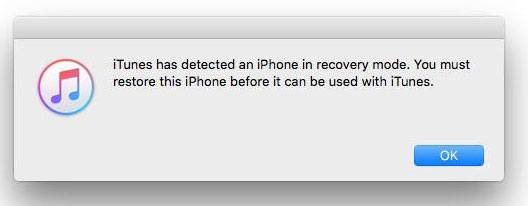
Part 7: How to Break through iPhone Passcode Using Siri
Siri is a nice alternative to unlock the iPhone passcode for you if your iPhone is running iOS 8 to iOS 10.1. Given the situation, just go through the steps to learn how to figure out iPhone passcode with Siri.
- Press and hold the "Home" button to wake up Siri on your iPhone.
- Ask Siri to set a reminder.
- Tap on the newly added reminder to run the "Reminders" app.
- Click the "Home" again, and you should go to the Home screen soon.
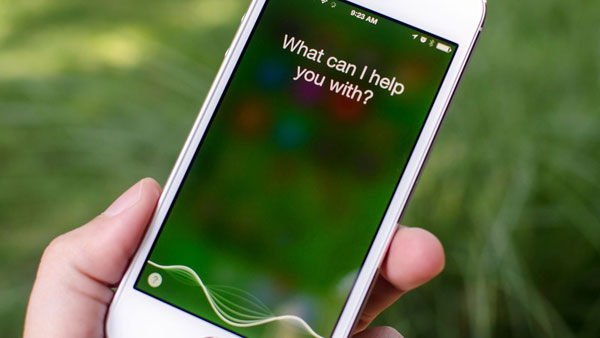
Summary - A Comparison Table
Today we learned six reliable ways to bypass iPhone/iPad passcode in this post. Plainly, you can pick any of them based on the detailed comparison in the table. Finally, if you bump into any problems in use, please leave a comment below. And we'd be glad to respond to you.
|
Methods
|
iOS Unlock
|
iTunes
|
iCloud
|
Recovery Mode
|
DFU Mode
|
Siri
|
|
Run on Computer
|
|
|
|
|
||
|
Require iCloud Account
|
|
|||||
|
Work with iTunes
|
|
|
|
|||
|
Lead to Data Loss
|
|
|
|
|
|
|
|
Difficulty
|
Easy
|
Medium
|
Easy
|
Complicated
|
Complicated
|
Medium
|
|
Processing Rate
|
Quick
|
Slow
|
Slow
|
Slow
|
Slow
|
Slow
|
|
Additional Features
|
Many
|
Limited
|
Limited
|
Limited
|
Limited
|
Limited
|
|
Overall Recommendation Index
|
5 Stars
|
4 Stars
|
3 Stars
|
3 Stars
|
3 Starts
|
2 Stars
|
Related Articles:
How to Remove iCloud Activation Lock without Password in 2025?
[2025] How to Remove Apple ID from iPad without Password Easily?
5 Feasible Ways to Bypass iPad Passcode without Restoring
[Guide] How to Reset iPhone 17/16/15/14/13/12/11 without iTunes?



