Top 9 Methods to Unlock Samsung Phone Forgot Password [Easy]
"I have a Samsung Galaxy S24 phone that I forgot the password after a recent password change. It is a backup phone and not being used frequently." -- from techcommunity.microsoft.com
Almost all Samsung phones have built-in lock screen Settings, through which we can set password, pattern, security PIN, or even fingerprint. This can keep off unwanted access to protect our privacy. Yet, in the meantime, it may also bring us troubles occasionally. Let's say password forgotten could be a big headache for us.
You may want to know how to unlock Samsung phone forgot password if you're trapped by this issue, too. Well, just proceed through this post, for you will learn great methods to settle the matter here.
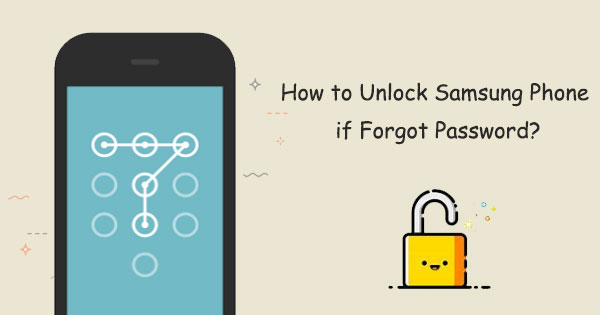
- Way 1: How to Unlock Samsung Phone Forgot Password Expertly
- Way 2: How to Reset Password on Samsung Phone with SmartThings Find
- Way 3: How to Unlock Samsung Password Using Find My Device
- Way 4: How to Unlock a Samsung Phone if Forgot the Password with Google Account
- Way 5: How to Get into a Locked Samsung Phone in Safe Mode
- Way 6: How to Unlock Galaxy Forgot Password via Custom Recovery (SD Card Required)
- Way 7: How to Unlock Samsung If Forgot Password via Recovery Mode
- Way 8: How to Unlock Samsung Phone Forgot Password Using Backup PIN
- Way 9: How to Reset Password on Samsung Phone by Factory Reset
Watch the video below to learn this topic visually.
Way 1: How to Unlock Samsung Phone Forgot Password Expertly
Android Lock Wiper is designed to quickly unlock various Android screen locks, even without a Samsung or Google account. It works on both new and second-hand phones, including those with disabled functions. However, it should only be used to bypass your own lock screen, as using it otherwise is prohibited.
Android Lock Wiper stands out because it can do the following:
- Bypass all types of screen locks, covering passwords, patterns, PINs, and fingerprints.
- Remove Google FRP locks from mainstream mobile phones.
- Unlock some Samsung devices without data loss.
- Lightweight and easy to use with a clean interface.
- Work smoothly on almost all Android devices, containing Samsung Galaxy S25/S24/S23/22/S21/S20/S10/S10e/S10+/S9/S8/S7/S6/S5, Galaxy Note/Tab, etc.
- It never interferes with any privacy of its users.
Before learning how to unlock the Samsung phone forgot password via Android Unlock, it's better to ensure that you have backed up your Samsung smartphone, which can surely avoid possible data loss. Then let's see how:
How to Unlock Galaxy Phone Forgot Password by Using Android Lock Wiper?
Step 1: After installing the Android Lock Wiper on your computer, choose the 'Standard Mode.' For the majority of Samsung devices, select 'Remove without Data Loss.' On the next screen, click 'Start.'
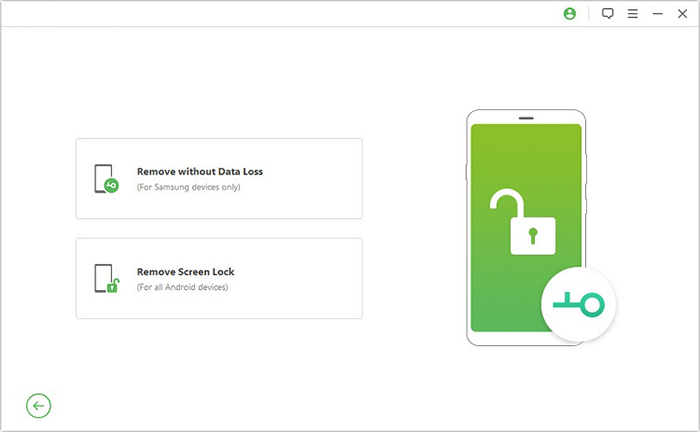
Step 2: Choose the name and model of your device, click 'Start' again, and confirm your device information before clicking 'Confirm' to continue.
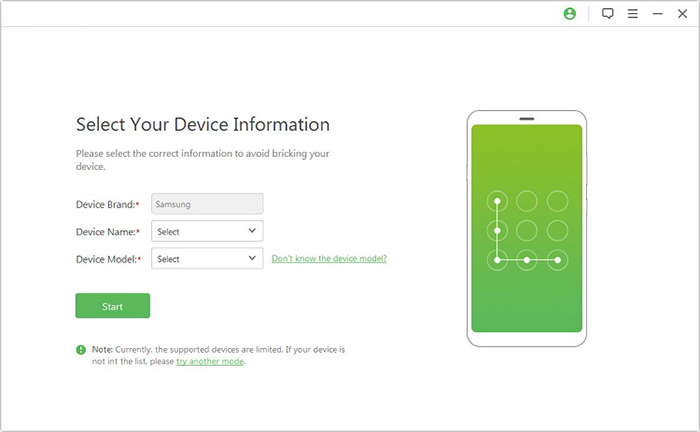
Step 3: The product will commence downloading the data package tailored for your device. Once the download is finished, click 'Next.'
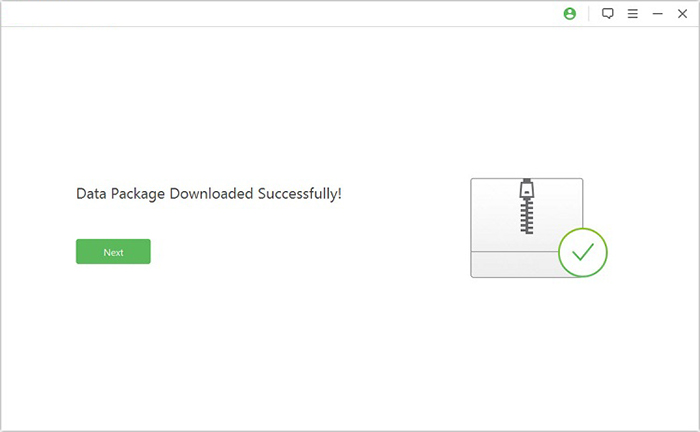
Step 4: Connect your Samsung device to the computer using a USB cable. Then, adhere to the provided instructions to enter Download mode. Once your device is in this mode, click 'Start to Unlock.'
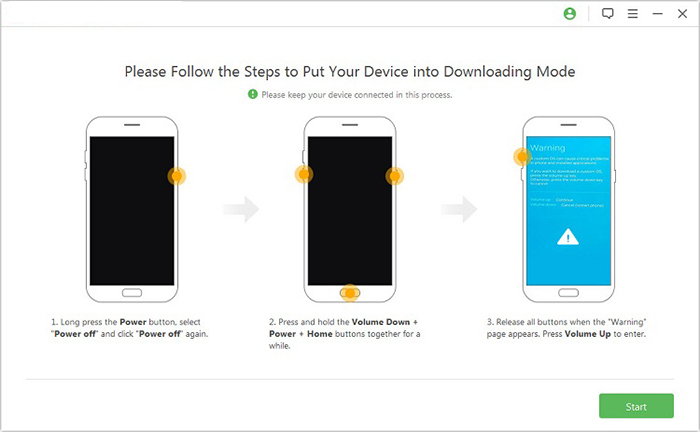
Step 5: The software will initiate the process of removing the screen lock from your device. After a short wait, the screen lock on your Galaxy will be successfully removed.
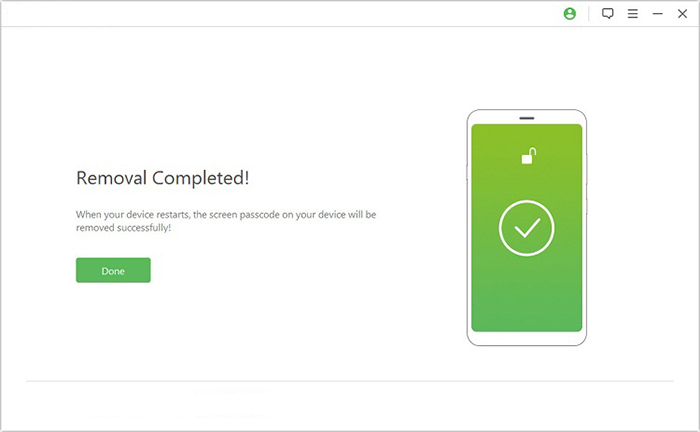
You May Also Need:
Way 2: How to Reset Password on Samsung Phone with SmartThings Find
If you've forgotten your Samsung phone's password, SmartThings Find (Samsung's replacement for Find My Mobile) can help unlock it remotely - but only if you previously enabled the feature and your phone is connected to the internet.
- The phone must be signed into a Samsung account before being locked.
- SmartThings Find must have been enabled (Settings > Biometrics and security > Find My Mobile > Remote unlock).
- The phone must be connected to Wi-Fi or mobile data.
How do you unlock a Samsung phone if you forget the password? Here it is:
- Go to SmartThings Find in your browser.
- Sign in with your Samsung account. If already signed in, skip this step. (If your device isn't signed into a Samsung account, a factory reset is required.)
- Click "Unlock my screen" on the left panel.
- Select your device if you have more than one.
- Re-enter your Samsung password if prompted.
- Your Samsung Galaxy should unlock shortly.
- You can then set a new password via Settings.
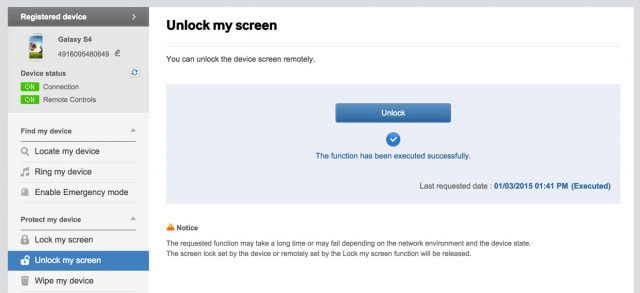
Way 3: How to Unlock Samsung Password Using Find My Device
Requirements:
- Google Find My Device enabled on the phone before it was locked.
- The phone must be connected to the internet (Wi-Fi or mobile data).
- A Google account linked to the locked device.
How to unlock Samsung phone if forgot password via Google Find My Device?
- Visit the Google Find My Device website and log in using your Google account.
- Once logged in, choose the Samsung device you wish to unlock from the list on the left.
- Select the Factory reset device option on the left-hand panel to begin the reset process.
- When asked for confirmation, click Reset again to proceed.
- Follow the on-screen prompts to verify your Google account credentials.
- Click Erase to perform a full reset and permanently delete all data on your Samsung phone.
- After the reset, the forgotten password will be removed.
- You can now set up your device from scratch and, if available, restore your data from a recent backup.

This method only works by completely erasing the device. If the device is offline, the erase command will be pending. It will be executed as soon as the device comes online and connects to the internet.
Way 4: How to Unlock a Samsung Phone if Forgot the Password with Google Account
For some old Samsung devices with Android 4.4 or lower, it's easy to unlock them via a Google account. Note, however, that you need to have a Google account associated with your device before it is locked.
To unlock Samsung Galaxy/Galaxy Note with a Google account?
- Try to enter a random password or pattern 5 times.
- A message should pop up, prompting you to try after 30 seconds.
- You will get the info "forgot pattern" at the bottom of the screen.
- Log in to your Gmail account linked with this Samsung phone.
- Click the "Next" option.

You should now input any new pattern or PIN to unlock your Samsung device.
Can't Miss:
Way 5: How to Get into a Locked Samsung Phone in Safe Mode
Safe Mode temporarily disables third-party apps, which can help bypass a lock screen if it was caused by a glitch or problematic app.
Requirements:
- The phone must boot into Safe Mode (method varies by model).
- Only works if the lock was triggered by an app (not always effective for forgotten passwords).
How to unlock a Samsung phone forgot password in Safe Mode?
- Press and hold the "Power" key to get the menu from the lock screen.
- Press and hold the "Power Off" button.
- You will see whether to enter the safe mode option.
- Tap on "OK" to continue.
- It will temporarily disable the Samsung lock screen activated by the 3rd-party app.
- Uninstall the 3rd-party lock screen or just reset its content.
- Restart your Samsung phone, and this will turn off safe mode.
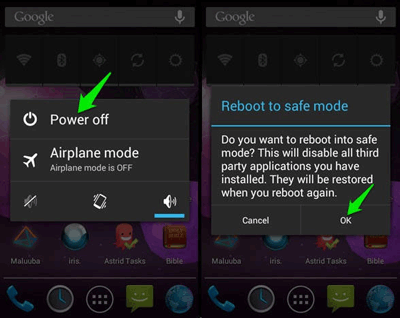
Way 6: How to Unlock Galaxy Forgot Password via Custom Recovery (SD Card Required)
Before the job, please ensure that you:
- Have a rough understanding of "custom recovery" and "rooting."
- Download "Pattern-Password-disable.zip" on your PC.
- Have an SD card on your phone.
How to reset a password on a Samsung phone via Custom Recovery?
- Insert the SD card into your Samsung device.
- Move the zip file to the card.
- Reboot your Samsung device into recovery mode.
- Flash the file on the Samsung SD card and restart the phone.
- Now your mobile should boot up without a lock screen.
- If you have a gesture lock or password, enter a random gesture or passkey.
- Your Samsung phone will be unlocked after all.

Way 7: How to Unlock Samsung If Forgot Password via Recovery Mode
Recovery Mode is a built-in Android utility that allows users to perform system-level operations like factory reset, wipe cache, or install software updates manually. It's particularly useful when a device is malfunctioning or when you've forgotten your password. Here's how:
- To begin, power off your Samsung device. Next, connect your Samsung mobile to a computer using a USB cable.
- For newer Samsung Galaxy, Z Fold, or Z Flip devices, simultaneously press and hold the Volume Up and Power buttons.
- For models like the S10, S9, or S8 that include a Bixby button, press and hold the Volume Up, Power, and Bixby buttons together.
- For devices with a physical Home button, such as the S7 or S6, press and hold the Volume Up, Power, and Home buttons at the same time.
- Maintain pressure on the buttons until the Samsung logo is displayed.
- Subsequently, use the Volume buttons to navigate to the wipe data/factory reset option.
- Confirm the selection by pressing the Power button. (The Recovery Mode doesn't work?)
- Finally, after the reset is complete, select the reboot system now option.
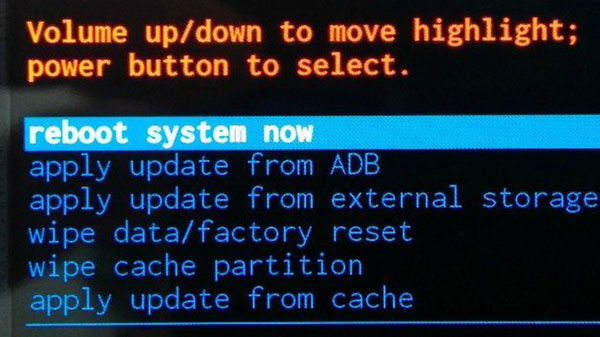
Note: Performing a factory reset through Recovery Mode will not remove the credentails like Google account. After the reset, you will need to enter the previously synced Google credentials due to FRP (Factory Reset Protection).
Way 8: How to Unlock Samsung Phone Forgot Password Using Backup PIN
Generally, the moment you enable the pattern lock on your Samsung phone, one security PIN will be asked to input concurrently. So, this method apparently won't work if you forget the backup PIN.
How to unlock a Samsung password using a Backup PIN?
- Go to the Samsung pattern lock.
- Run your finger across the lock randomly.
- You'll then get a message that asks you to try after 30 seconds.
- You should see the option "Backup PIN". Just tap it.
- Here, input the backup PIN and hit "OK".
- Enter the backup PIN again to unlock your Samsung device.
Way 9: How to Reset Password on Samsung Phone by Factory Reset
This procedure involves performing a factory reset, erasing the device's data, and setting up the phone again from scratch. That means, resetting Samsung by factory reset would eventually wipe your Samsung Galaxy phone.
How to get into a locked Samsung phone by factory reset?
- Power off your Samsung phone.
- Slightly press and hold the "Volume Down" and "Volume Up" keys simultaneously.
- Hold down the power key until you get a test screen. It should take around 15 to 20 seconds.
- Press the Volume down key to easily navigate through the option "wipe data/factory reset".
- Press the Power key to confirm that option.
- Select "Reboot System Now" when the factory reset is over.

Summary
Okay, today, we outlined eight solutions to fix forgotten passwords on Samsung phones. Among them, methods 2 to 7 require to be carried out under strict conditions; method 8 is the least commonly used, as it would wipe away your Samsung data completely, irrespective of the version the Samsung phone is.
For my part, Android Lock Wiper is an ideal Samsung unlocking tool. It can remove all kinds of Samsung screen locks with a high success rate. And your Samsung data will always be readily accessible in various scenarios.
Related Articles:
7 Options to Transfer Data from Samsung to Samsung without Smart Switch
How to Get More Storage on Samsung? Top 8 Solutions to Try Out
Samsung Phone Not Connecting to PC/Computer? 7 Troubleshooting Tips
Samsung Contacts Disappeared? 10 Troubleshooting Tips You Wish You'd Known


