How to Turn Off Android Safe Mode? 8 Easy & Safe Solutions
With the inundation of Android applications, our Android phones are threatened by some dangerous apps or malware. And usually, for getting rid of these harm, we would select to boot our phone into Safe Mode to manage the software.
To enter Safe Mode, simply long-press the Power button, then long-press Power off. While getting into Safe Mode is easy, many users struggle to exit it. If you're unsure how to turn off Android Safe Mode, this article will guide you through the solutions.
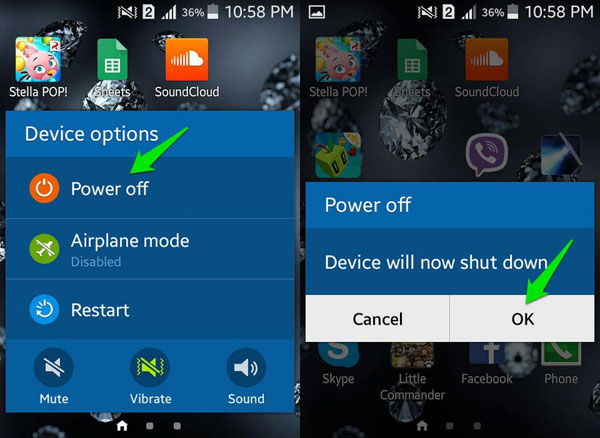
Method 1. Restart Your Android
Restarting your device is the simplest and most reliable way to exit Safe Mode. A quick reboot often clears temporary glitches that may keep your phone stuck in this mode.
- Press and hold the Power button on your mobile phone;
- Find out the Restart option on the screen and tap on it to boot up your phone.
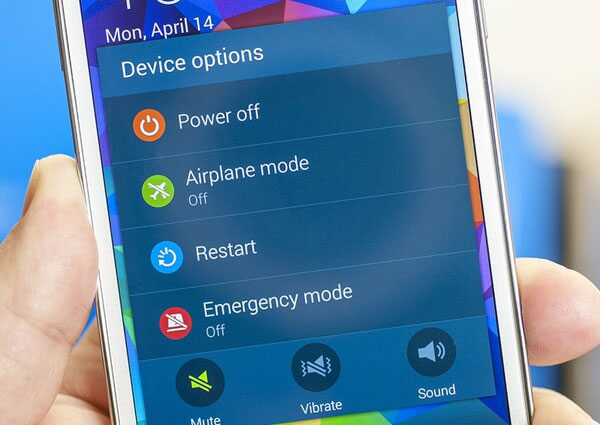
When the booting process finishes, you can see that your Android is not in the Safe Mode anymore and you can use it as usual.
Method 2. Soft Reset the Device
If you cannot find the Restart option when you reboot your phone, you can select to soft reset the device. This method will clear all the temporary and unnecessary files and recent applications on your phone but no any personal files will be deleted during the operation. So, it is an ideal way to turn off the Safe Mode on Android. To perform the soft reset, you can:
- Long press the Power button of your phone;
- Select and click on the Power off button from the list on the screen to turn off your device;
- Wait for a while and then tap and hold the Power button to turn it back on.
Now, your phone will return to the normal mode and the junk files on it will also be wiped.
Method 3. Remove the Battery & SIM Card
If the battery of your device is removable, you can select to take it out to shut down the device forcibly. At the same time, you need to remove the SIM card and then insert it into the card tray once again to see whether you can boot your phone into normal. Here is how:
- Power off your phone and take off the back cover from the device to remove the battery;

- Remove the SIM card from the card tray;
- Insert both the SIM card and battery back into your device;
- Long press the Power button to turn your phone on.
Generally speaking, this method can help you turn off the Android Safe Mode. But if you still fail to get a normal mode with it, you can use the next method to have a try.
Method 4. Factory Reset Android Phone
When all the mentioned means above do not work, you can try to reset all the settings on your phone to the manufacturer default settings, namely factory reset. However, this method would wipe the files on your device so you'd better make a backup for the data you like. Then we can begin to factory reset our Android phone now.
- Go to Settings and select the Backup & reset option in this section;
- If you do not have any backup before, you can click on the Backup option to make a backup;
- Then tap on Factory Data Reset and select the Reset Device option;
- Finally, choose Erase Everything to reset your phone back to the manufacturer default settings.
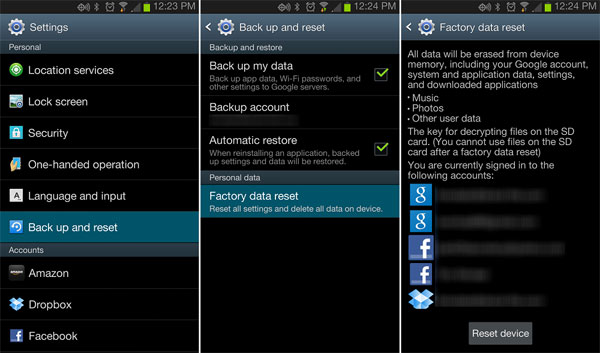
Method 5. Hard Reset to Turn off Android Safe Mode
The ultimate method you can use to get out of Safe Mode is to hard reset your device. To complete this operation, you need to enter the Recovery Mode. By using this way, you can turn the device to normal as well as clear its space thoroughly. To perform the hard reset, you can:
- Press and hold the Power button to turn off your device;
- Boot the Android device into Recovery Mode by long-pressing the Volume Down and Power button;
- Use the Volume Up and Down button to select wipe data/factory reset option;

- Click on yes to confirm your option to erase all the data;
- When the resetting process completes, select the reboot system option to go back to the normal mode.
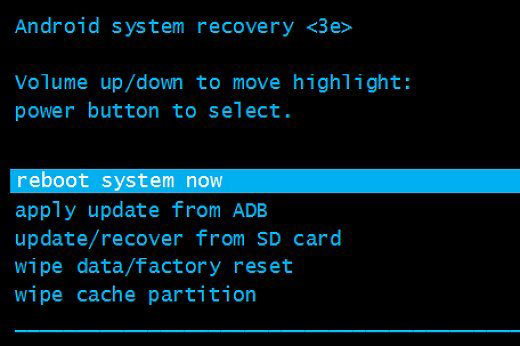
Method 5. Use the Notification Panel (If Available)
Some Android devices provide a direct option in the notification panel to turn off Safe Mode. This makes exiting Safe Mode fast and effortless with just one tap. Here's how:
- Swipe down from the top of the screen to pull down the notification shade.
- Look for a message saying "Safe mode is on" or similar.
- Tap the banner or notification that says "Tap here to turn off/disable Safe mode".
- Confirm the action if your device asks.
- Your phone will restart automatically and exit Safe Mode.
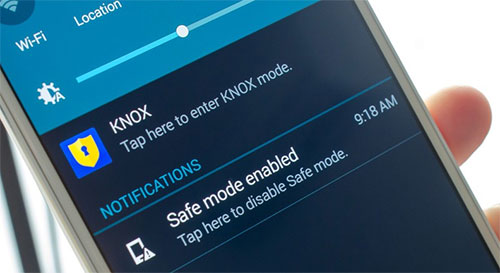
Method 6. Remove Any Recently Installed Apps
Safe Mode may be triggered by malfunctioning or incompatible apps installed recently. Removing these apps can allow your device to boot normally again. Here's the guide:
- Go to Settings > Apps (or Apps & notifications).
- Switch to the Recently Installed or All apps view.
- Uninstall apps that: You installed right before Safe Mode appeared; frequently crash; modify system functions (e.g., launchers, cleaners, boosters)
- Restart your device after uninstalling.
- Sometimes Safe Mode stays on to prevent faulty apps from running, so removing them helps.

Method 7. Disable Developer Options (If Enabled)
Certain developer settings may interfere with normal boot behavior and keep the device in Safe Mode. Turning Developer Options off can help restore a standard startup. Here's how to do it:
- Open Settings on your Android device.
- Go to System > Developer options.
- Toggle the Developer options switch to Off.
- Exit Settings and restart your phone.
- Sometimes debug or system-level settings keep the device in Safe Mode until disabled.
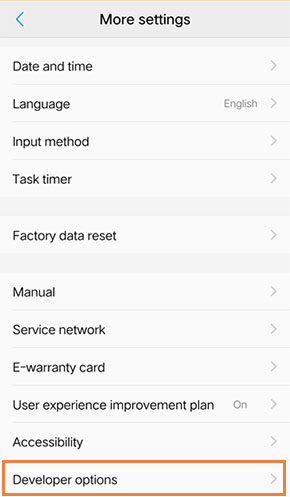
Method 8. Clear Cache Partition (Recovery Mode)
Corrupted system cache files can cause Safe Mode to remain active unintentionally. Clearing the cache partition helps eliminate these issues and enables proper booting. Here's how it works:
- Power off your Android device completely.
- Press and hold Power + Volume Up (or Power + Volume Down depending on the model) until the Recovery Menu appears.
- Use the volume keys to navigate to wipe cache partition.
- Press Power to confirm the selection.
- After wiping the cache, choose reboot system now.
- This removes corrupted system cache files that may trap your phone in Safe Mode.
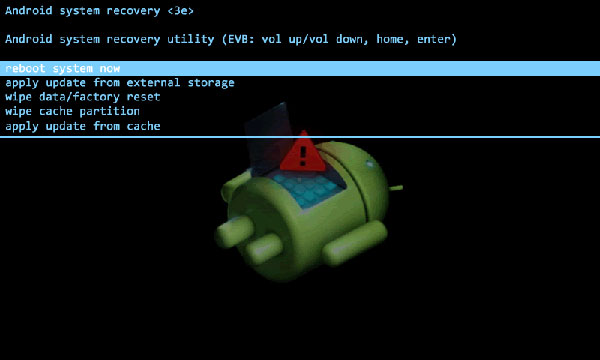
Related Articles:
How to Enable or Turn off Safe Mode on iPhone (iOS 26 Supported)
9 Easy Solutions to Android Stuck in Fastboot Mode [Expert Tips]
4 Feasible Ways to Get Out of Android Recovery Mode [2025]
How to Unlock Your Locked Android Phone without Losing Data in 2025?

