Simple Steps to Backup Contacts from Windows Phone to OneDrive
Backup is an important aspect of any phone. This is the only way to be sure that your phone's content is safe. OneDrive is a Microsoft service that makes it possible for the hosting of files in the "cloud". This is a free service to all the windows phone users. OneDrive offers around 5GB but the earlier users have around 25 GB. OneDrive also offers some monthly plans for the windows phone users who need more storage than the one offered for free. With this service, it is possible for the windows phone user to sync, share or backup their files to other devices or users. In this guide, we will specify how to back up contacts from Windows phone to OneDrive.
What should be prepared:
1. Windows phone (Lumia 930/830/640/630/535/530/520, etc.)
2. Microsoft account, which must be the one you use to log into OneDrive.
3. Turn on mobile data or Wi-Fi when doing backup.
Can't Miss:
- [2023 Updated] How to Transfer Files from Android to iPhone?
- How to Transfer Data from iPhone to Android? It's a Piece of Cake
Guide to Backup Contacts from Windows Phone to OneDrive
Step 1: Go to Settings on your Windows Phone
Turn on your Windows phone, tap "All Apps" on the phone screen and then you will see all apps in your Windows phone are displayed in list. Just scroll down the page and choose "Settings".
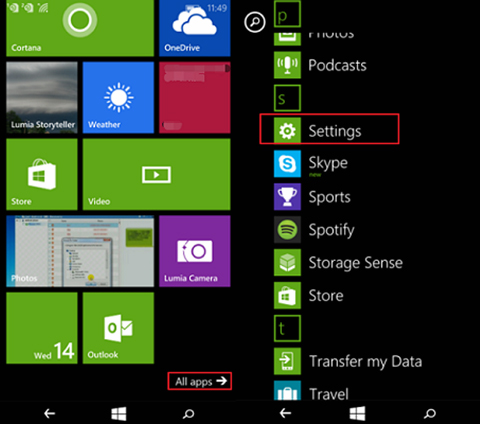
Step 2: Add an Account
Choose the option of "email+accounts" and you are allowed to choose the "add an account" option. Here, you can set up email, contacts and other more information.
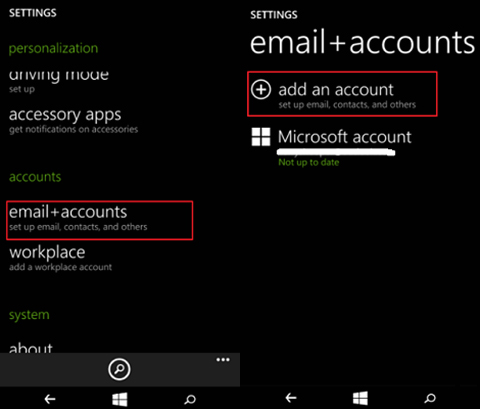
Step 3: Sign in Microsoft Account
Select a mailbox type from the options listed. Hit "Outlook.com", which contains Outlook.com, Live.com, Hotmail.com, and MSN. Now, you can enter your email address and password, then, click the button of "sign in" to log in to your account. All your account information will be saved.
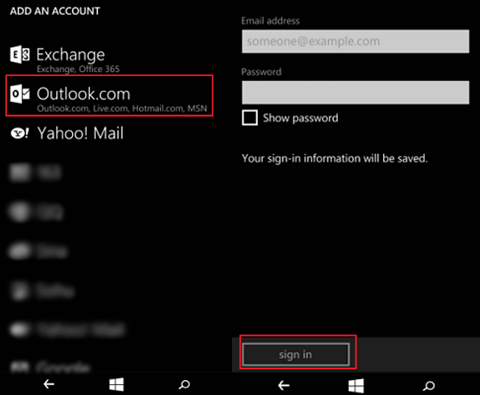
Step 4: Backup contacts from Windows Phone to OneDrive
Now, you can backup contacts from the connected Windows phone to OneDrive automatically. What you should do is just click the button of "Yes". Then, the contacts in your Windows phone will be copied to OneDrive.
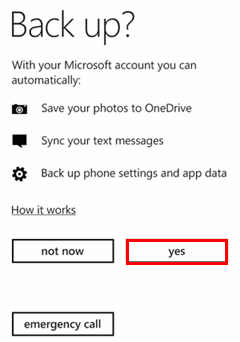
After the operations above, next time when you sign in OneDrive with the same account, you will find all your Windows phone contacts are here. For other phone types like Android and iOS, you can use MobiKin Transfer for Mobile to backup phone data to computer.
Related Articles:
Top 6 iTunes Alternative for Android Phones/Tablets in 2023
Definitive Guide: Top 11 Android to Android Data Transfer Apps & Software
[4 Great Ways] How to Transfer Contacts from Computer to Android Phone?
Top 6 Android Transfer Apps to Help Transfer Data between Android and PC Easily
How to Transfer Music from Computer to Android? (6 Best Ways)

