Redmi Backup & Restore: 4 Ways to Back Up & Restore Redmi without Difficulty
Smartphones store everything from cherished memories to critical work files. For Redmi users, ensuring this data stays safe is essential - whether it's to free up internal storage, avoid losing valuable data, or prepare for switching to a new Mi/Redmi or another phone. That's where the importance of Redmi backup and restore comes in.
This passage compiles the 5 most advisable Redmi phone backup and restore solutions available today. After reading, you'll find options that suit your needs for security, ease of use, and flexibility.

Way 1: Back Up & Restore Redmi with Android Backup & Restore
If you want a reliable and easy way to back up and restore your Redmi device, MobiKin Backup Manager for Android (Windows and Mac) (Known as MobiKin Android Backup & Restore) is an ideal choice. This tool securely backs up your Redmi data to a computer and restores it to any device without errors or data loss. Simple, safe, and designed for Redmi users.
Core Features of MobiKin Android Backup & Restore:
- Back up and restore Redmi phones in one click.
- Work for Contacts, SMS, call logs, media files, and more.
- USB and WiFi connections for easy access.
- Get on well with 8,000+ Android phones and tablets, including Redmi 14C/13 5G/12/11/10/9/8/7, Redmi Note 14/13 Pro/12/11/10/9/8/7 Pro/4, etc.
- Over 680,000 users have downloaded it.
- It values your privacy.
Back Up:
Step 1. After downloading and installing the software on your computer, launch it. Connect your Redmi phone to the computer using a USB cable. If prompted, activate USB debugging mode on your Redmi device to allow the software to recognize it. (Your phone doesn't connect to your PC?) Once detected, the interface will present options for 'Backup' and 'Restore.' Select 'Backup.'

Step 2. Choose the types of data you wish to back up, then specify a folder on your computer for saving the files. Finally, click 'Back Up' to transfer your Redmi data to the computer.

Restore:
Step 1. Once the software identifies your Redmi phone, select 'Restore' from the main screen and review the backup content you previously created.

Step 2. Choose the file type(s) you wish to restore and click 'Restore' again to transfer the items back to the connected Redmi device.
Video Guide:
Way 2: Back Up & Restore Redmi Phone via Local Storage
The local backup feature on Redmi phones offers a simple and effective way to preserve and restore essential data without relying on external tools or internet access. It's ideal for users who want control over their backups and prefer offline solutions for data protection and migration.
To create a backup:
- Navigate to Settings on your Redmi device, select About Phone, and then Backup and restore.
- Under the 'Local' section, choose Mobile device and enter your PIN code for confirmation.
- Select the types of data you wish to back up, such as images, videos, files, and other system application data.
- Finally, tap 'Back up' and select 'Finish' once the process is complete.
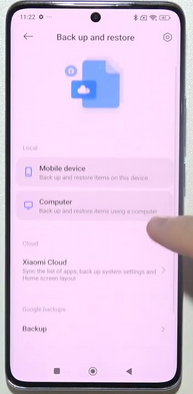
For restoration:
- Access the Settings menu, go to About Phone, and then Backup and restore.
- Again, select Mobile device under 'Local' and confirm your PIN code.
- Click on 'Restore', choose the backup record, and select the data types you wish to restore.
- Tap 'Restore' once more to initiate the process.
Local backups are stored on your device only, so they are private, but they can be lost if the phone is damaged or factory reset without transferring the backup elsewhere. When the restore fails, make sure the backup file is complete and compatible with your MIUI version.
Way 3: Perform Redmi Backup & Restore via Mi PC Suite
Mi PC Suite is an official tool developed by Xiaomi to help users manage data, back up, restore, update, and sync their devices directly from a Windows computer. Though it works best with older MIUI versions, it still offers a simple way to protect or recover data if your phone is supported.
Back Up:
- Install Mi PC Suite on your Windows PC.
- Enable USB debugging on your phone: Settings > About phone > Tap MIUI version 7 times > Developer options > USB debugging.
- Connect your Redmi phone to the PC via USB.
- Open Mi PC Suite and wait for the device to be detected.
- Click "Backup", choose the data types, and click "Start Backup".
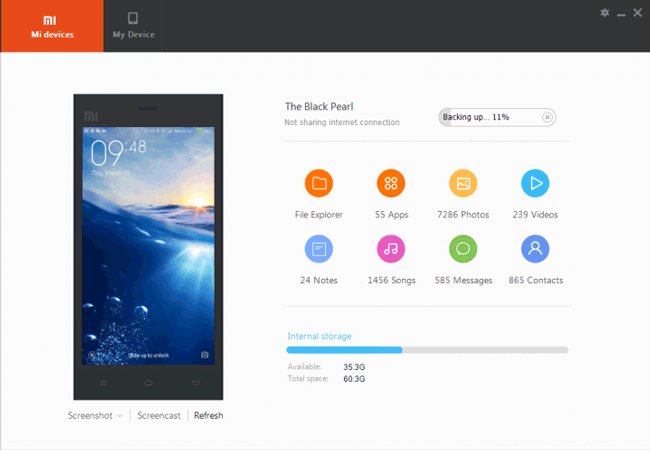
Restore:
- Open Mi PC Suite and connect your phone.
- Click "Restore", select the backup file, and the data to restore.
- Click "Start Restore" and wait for completion.
Way 4: Conduct Redmi Back Up & Restore via Mi Cloud
As a good Mi PC Suite replacement, Mi Cloud is Xiaomi's official cloud storage service, designed to help users safely store, sync, back up, and restore data across Redmi and other Xiaomi devices. Integrated directly into MIUI, Mi Cloud offers a convenient way to protect important information without needing a computer or an external app.
Back Up:
- Sign in to your Mi Account:
- Go to Settings > Mi Account, and log in.
- Enable Mi Cloud Backup: Navigate to Settings > Mi Account > Mi Cloud > Backup device.
- Select what you want to back up—contacts, messages, photos, Wi-Fi settings, notes, etc.
- Turn on Auto Backup or tap Back up now to upload data to Mi Cloud.
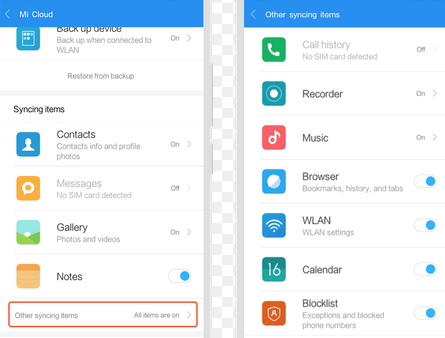
Restore:
- On the setup screen, log in with the same Mi Account.
- Select the most recent backup to restore your data.
- Ensure a stable Wi-Fi connection during restoration.
Way 5: Back Up & Restore Redmi Devices via File Explorer
File Explorer is a built-in file management tool on Windows computers that allows users to access, browse, copy, and manage files stored on connected devices, including Redmi 14C/13/12/Note 14/13/12. When used with a USB cable, File Explorer becomes a simple and effective way to manually back up and restore data from your Redmi device.
Back Up:
- Use the original USB cable and select "File Transfer" (MTP) mode on your phone.
- Locate your device under "This PC".
- Manually copy folders like: DCIM (photos & videos), Pictures, Videos, Music, Download, Documents, or any app folders with important data.
- Create a backup folder on your PC and paste the copied files there.
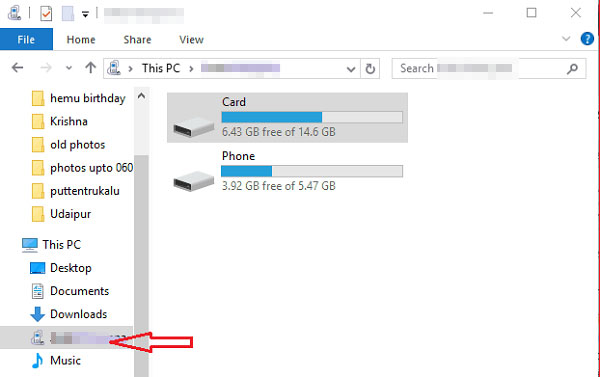
Restore:
- Reconnect your phone to your PC
- Again, select "File Transfer" mode.
- Open File Explorer and find the backup folder on your PC.
- Copy your saved files (photos, videos, documents, etc.) back to the original or preferred folders on your device.
In Conclusion
Upon comparing these methods, it's clear that MobiKin Backup Manager for Android works as the most suitable tool for Redmi backup and restore. With its intuitive interface, safe data handling, and compatibility across devices, it offers Redmi users a hassle-free and dependable way to protect and restore their important data. So, try it out now.
Related Articles:
7 Hassle-free Methods to Recover Deleted Photos in Redmi/Mi Phone
How to Recover Deleted WhatsApp Messages on Redmi/Xiaomi? 5 Proven Tactics
Screen Mirroring Xiaomi to PC: 7 Tactics to Cast Mi Phone to PC
Top 4 Methods to Transfer WhatsApp from Huawei to Xiaomi/Redmi



