5 Popular Options to Transfer Files from itel to PC via WiFi
"How do you transfer files quickly and "wireless" from itel to your Windows laptop/PC? I often use Snapdrop and sometimes it really takes ages to send one small file." -- from Reddit
If you don't have a USB cable at hand or your cable/port is damaged, you may get frustrated when you want to transfer files from your itel device to a PC. Fortunately, there are efficient ways to back up important files like photos or documents from your phone without cable. Wireless solutions avoid the hassle of connecting/disconnecting cables.
This post explores 5 smart strategies to transfer files from itel to PC via WiFi, helping you move data without complications.
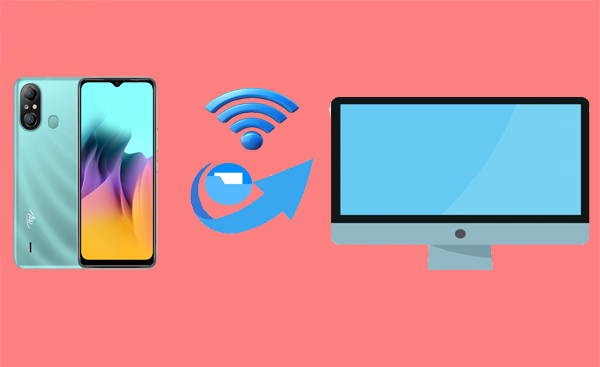
- Way 1: How to Transfer Files from itel to PC via WiFi Skillfully
- Way 2: How to Transfer Files from itel Phone to PC Wirelessly via Google Drive
- Way 3: How to Transfer Files from itel Phone to PC via Wi-Fi with Xender
- Way 4: How to Transfer Data from itel to PC without Cable via Quick Share
- Way 5: How to Send Files from itel to PC via WiFi Using Nearby Share
Way 1: How to Transfer Files from itel to PC via WiFi Skillfully
MobiKin Assistant for Android (available for both Windows and Mac) is arguably a top wireless tool for transferring data between your itel phone and computer. It lets you transfer, back up, restore, and manage contacts, messages, photos, videos, apps, and more via Wi-Fi and USB. Whether you want a full backup, selective file transfer, or smart data management, this all-in-one tool makes it easy on both Windows and Mac.
Key Features:
- Transfer files from itel to a computer using WiFi.
- Facilitate data transfer between Android and PCs via USB.
- Enables the movement of various data types such as contacts, call logs, text messages, music, images, videos, books, applications, and more.
- One-click solution for backing up and restoring Android data.
- Direct management of itel contacts and other files on a computer.
- Free trial available, with prompt responses and hassle-free service.
- Ensures no data loss and protects against privacy breaches.
- Compatible with nearly all itel and other device models, including those running the latest Android 16.
Detailed Steps:
Step 1: Connect your itel device to a stable WiFi network. Launch the MobiKin Assistant for Android application that you have previously installed on your computer, and go to the upper left corner of the interface to select the "Connect via WIFI" option.
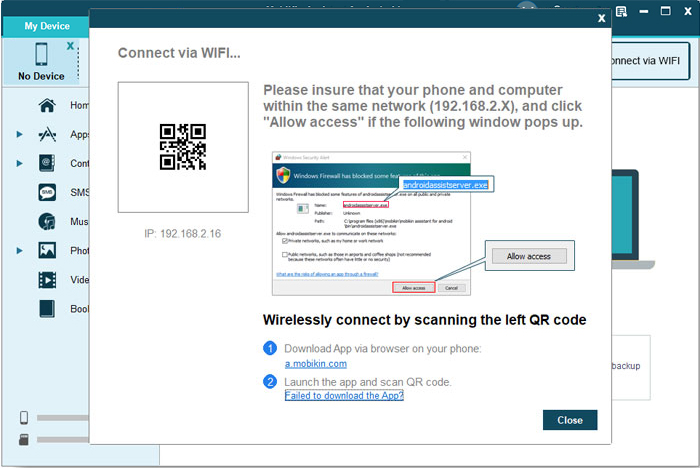
Step 2: Download and install the Android version of the tool. Open the APK, select "Scan QR Code," and scan the QR code that appears on your PC. It is crucial that both devices are connected to the same WiFi network to ensure a successful wireless connection.

Step 3: All files stored on your itel will be visible in the left menu. Choose the type of file you wish to transfer, select the specific items you want, and click "Export". For example, if you want to transfer photos, select "Photos," choose the ones you need, click "Export," and save them on your computer.

Way 2: How to Transfer Files from itel Phone to PC Wirelessly via Google Drive
Google Drive lets you upload files and access them from any device, making it ideal if you're frequently on the go or switch between multiple phones and computers. To save data, upload over Wi-Fi. For automatic syncing, install Google Drive for Desktop on your PC.
Detailed Steps:
- On your itel phone, connect to Wi-Fi and launch Google Drive.
- Tap the "+" > "Upload", then choose the files you wish to upload.
- Wait for the upload process to complete.
- On your PC, go to drive.google.com and log in using the same Google account.
- Find your files in the "My Drive" section.
- Right-click > Download to save them onto your PC.
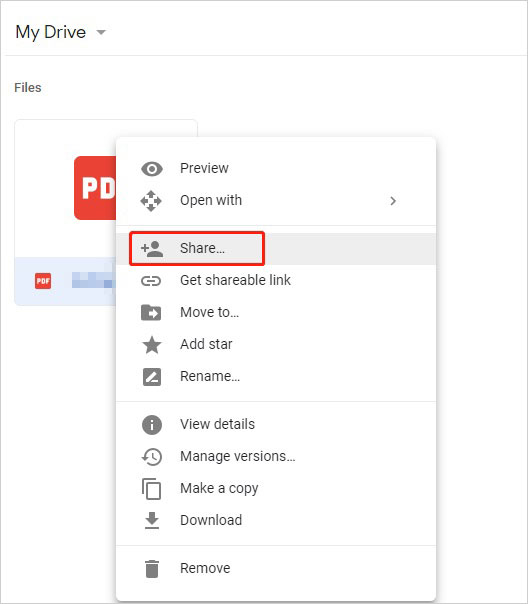
Way 3: How to Transfer Files from itel Phone to PC via Wi-Fi with Xender
Xender lets you transfer files from your itel phone to a PC via Wi-Fi without using mobile data. Just connect both devices to the same Wi-Fi, open Xender, tap "Connect to PC", and enter the shown URL on your PC to access and download files wirelessly.
Detailed Steps:
- Download and install Xender on your itel phone, ensuring you grant all required permissions.
- Launch the application and tap the hamburger menu icon located in the top-right corner.
- Choose "Connect PC".
- Xender will generate a Wi-Fi hotspot on your phone.
- Connect your PC to this network.
- Open your preferred web browser on your PC and navigate to the web address shown on your phone screen.
- Click "Accept" on your phone to establish the connection.
- View and download any file from your phone directly to your PC via the browser interface.
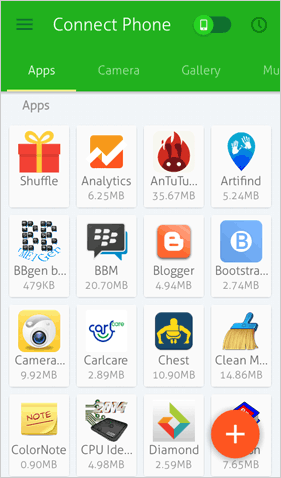
You May Also Like: 8 Best Xender Alternatives You Ought Not to Ignore: 2025 Latest
Way 4: How to Transfer Data from itel to PC without Cable via Quick Share
Requirements:
- Android 6.0 or later (Quick Share is available on most itel devices).
- WiFi & Bluetooth must be turned ON on Windows and itel.
- Quick Share should be enabled on your phone and PC.
- Windows 10/11 (64-bit).
- The same Google account logged in on both devices (recommended).
Detailed Steps:
- Ensure both your itel P55/P40/S23/A70/A60/A58/A56/S21 and PC have Bluetooth and Wi-Fi turned on.
- On your itel phone, go to the file you want to share.
- Tap the Share icon and select Quick Share or a similar option, depending on the Android version.
- Your PC should appear in the list of nearby devices. Tap it.
- On your PC, accept the file transfer when prompted.
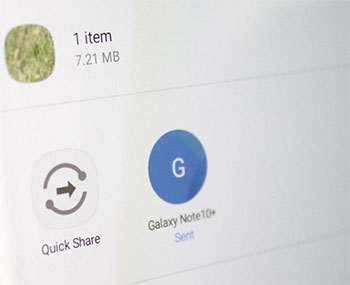
Way 5: How to Send Files from itel to PC via WiFi Using Nearby Share
Requirements:
- On your itel phone: Android 6.0 or later (Nearby Share is pre-installed on most itel devices): WiFi and Bluetooth enabled.
- On your PC: Windows 10/11 with Nearby Share enabled (via Link to Windows or Google's Nearby Share for Windows).
Detailed Steps:
- Download and install Nearby Share for Windows.
- Open the app and sign in with the same Google account as on your itel phone.
- Set device visibility to "Everyone" or "My devices only".
- On your itel phone, open Files by Google or any file manager.
- Select the file(s) you want to send.
- Tap Share > Nearby Share.
- Your PC should appear in the list; tap it to send.
- Accept the transfer on your PC to use this tool on Windows.

You have the option to use a similar feature - Link to Windows (Your Phone) instead if Nearby Share isn't available). To do this: 1. Enable Link to Windows on your itel phone (via Settings or Quick Panel). 2. Open the Your Phone app on your PC and sign in with the same Microsoft account. 3. Pair devices using the QR code. 4. In the PC app, go to Photos or Files to drag and drop files wirelessly.
Ending Words
That's all there is to it! Among all the methods discussed, MobiKin Assistant for Android ensures that it offers seamless wireless file transfer between your itel phone and PC, with support for contacts, messages, photos, videos, apps, and more.
Whether you're looking to back up your entire device or selectively transfer specific files, it makes the process smooth, secure, and efficient - without the need for cables. Finally, please share this post on social media if you find it helpful.
Related Articles:
How to Delete Text Messages on Itel? 3 Most Sound Strategies
5 Scientific Ways to Factory Reset Locked itel Phone [Expert's Advice]
How to Transfer Contacts from itel to itel? 4 Proven Methods
7 Best Ways to Transfer Files from PC to Android Mobile Wirelessly



