5 Best Infinix Sync Software/Tools That Draw Your Focus
Whether you're looking to hard reset your phone to free up space or planning to replace your Infinix device and want to transfer data like contacts, photos, and messages easily, having the right Infinix sync software can make all the difference. Efficient syncing not only keeps your important data safe but also simplifies device management and everyday file access.
Today, we shall introduce 5 smart tools that make syncing your Infinix phone with your computer a breeze. From wireless syncing options to USB-based full data backups, these solutions offer flexibility, speed, and reliability for users with different needs.

No. 1: Best Infinix Sync Software - MobiKin Android Backup & Restore
MobiKin Backup Manager for Android (Win and Mac) is a top PC tool for one-click backup and restore of Infinix phones, preserving data losslessly. Termed Android Backup & Restore, this tool simplifies syncing and switching devices by securely backing up files to your computer and restoring them anytime. With broad device compatibility and strong features, it's a reliable choice for protecting your Infinix data.
Main Features of MobiKin Android Backup & Restore:
- Easily back up Infinix phones to a PC with a single click.
- Rapidly restore backup files to Infinix or other mobile devices.
- Compatible with contacts, messages, call logs, photos, music, videos, documents, applications, and more.
- Supports both Wi-Fi and USB connections; provides immediate technical assistance.
- Functions effectively with a range of Android phones or tablets, including Infinix Hot 50/40, Infinix Hot 20 5G, Infinix Hot 20S, Infinix Note 12/11, Infinix Zero Ultra 5G, Infinix Zero X, Infinix S5 Pro, Infinix Smart 5, etc.
- Completely secure and user-friendly.
How to Sync Infinix with PC Using MobiKin Android Backup & Restore?
Step 1. After successfully downloading and installing the software on your computer, you should proceed to launch it. Connect your Infinix phone to the computer using a USB cable.
NOTE: If a prompt appears, please enable USB debugging mode on your device to allow the software to recognize it. Once the device is detected, the interface will present options for 'Backup' and 'Restore.' Please select 'Backup.' (Want to manage your Android/Infinix phone directly on your PC?)

Step 2. Choose the types of data you wish to back up, then specify a folder on your computer where the files will be stored. Finally, click 'Back Up' to synchronize your Infinix data with the computer.

Video Instructions:
Limitations:
- The free version has limitations; full backup/restore requires a paid license.
- It performs manual backups, not automatic syncing.
No. 2: Infinix PC Connection
Infinix PC Connection is an official utility designed to connect Infinix smartphones to a computer seamlessly. It allows users to manage, back up, and transfer files between their phone and PC with ease. As a dedicated Infinix sync software, it enables syncing of contacts, messages, media, and other essential data types, ensuring users always have a secure copy of their information on their desktop or laptop.
Its compatibility with various Windows systems, user-friendly interface, and reliable file management functions make it a convenient solution for those who want to organize their Infinix device content or perform quick backups without needing third-party tools.
How to Sync Infinix with PC Using Infinix PC Connection?
- Get Infinix PC Connection from the official Infinix website and install it on your Windows PC.
- Use a USB cable to connect your phone to the PC. Enable USB Debugging on your phone if prompted.
- Open Infinix PC Connection on your computer. It should automatically detect your device.
- Select the data types you want to sync—such as contacts, messages, photos, or videos.
- Click the appropriate button (e.g., "Sync" or "Backup") to begin the synchronization process.
- Wait for the sync to complete, then safely eject your device from the PC.

Limitations:
- It's not available for macOS or Linux users, limiting its accessibility.
- May not support all file types or third-party app data during sync or backup.
- No support for full device backup, recovery, or system repairs - only basic sync and file transfer.
- Users may face connection problems due to missing or outdated USB drivers.
- File transfer and sync speed may be slower, especially with large media files.
No. 3: Google Drive
Google Drive is a convenient cloud tool that works well as a basic Infinix sync software. It lets users back up contacts, photos, videos, and documents, with easy access across devices. Its Android integration makes syncing and file management simple and reliable.
How to Sync Infinix with PC Using Google Drive?
- Go to Settings > Google > Backup.
- Turn on Backup by Google One to sync app data, contacts, calendar events, and more.
- Google Photos can also be used to back up images and videos automatically.
- Open the Google Drive app on your Infinix phone.
- Tap the "+" icon > Upload to manually upload files (e.g., documents, photos, videos).
- On your PC, visit drive.google.com and sign in with the same Google account.
- You'll be able to view, download, or organize synced files directly.
- Install Google Drive for Desktop on your PC for automatic file sync between cloud and computer folders.

Limitations:
- Doesn't support full phone backup (e.g. SMS, app data).
- Manual uploads are needed for most files.
- Free storage is limited to 15GB.
- Lacks Infinix-specific features or deep integration.
- One-way sync from phone to cloud; not seamless both ways.
- Can't sync system settings or non-Google app data.
No. 4: Microsoft Phone Link
Microsoft Phone Link is a useful tool for syncing your Infinix phone with a Windows PC. It allows easy wireless access to messages, calls, photos, and notifications right from your computer. With seamless integration on Windows and support for Android devices like Infinix, it serves as a convenient Infinix sync software for managing key phone data without needing cables.
How to Sync Infinix with PC Using Microsoft Phone Link (Your Phone)?
- On your Windows PC, open the Microsoft Store and install the Phone Link app (formerly "Your Phone").
- On your Infinix phone, download and open the Link to Windows app (usually pre-installed on recent Infinix models).
- Open the Phone Link on your PC and follow the setup prompts. On your phone, sign in with the same Microsoft account and grant the necessary permissions.
- Scan the QR code shown on the PC app with your Infinix phone's Link to Windows app to establish a connection.
- Once connected, you can access your phone's messages, calls, photos, notifications, and apps directly on your PC.
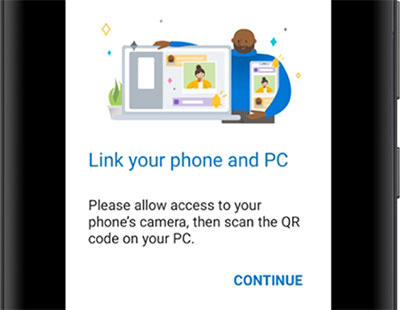
Limitations:
- Limited support on some Infinix models.
- Requires same Microsoft account on both devices.
- Depends on Wi-Fi or Bluetooth connection.
- Syncs only messages, calls, photos - not full backups.
- Notifications may lag.
- No USB syncing option.
- Privacy concerns due to required permissions.
No. 5: Bluetooth
Bluetooth offers a simple wireless way to transfer files between your Infinix Hot 50/40/30/Note 12/11/Zero and PC without cables. It's handy for quickly sharing photos, documents, and music over short distances. While it doesn't support full device backups or automatic syncing, Bluetooth serves as a basic Infinix sync software option for manual, occasional file transfers without needing an internet connection.
How to Sync Infinix with a PC Using Bluetooth?
- Enable Bluetooth on both your Infinix phone (Settings > Bluetooth) and your PC (Settings > Devices > Bluetooth).
- On your PC, search for available Bluetooth devices and select your Infinix phone. Confirm pairing by accepting the request on both devices.
- To send files from Infinix to a PC, use the Share option in your phone's file manager or gallery, then choose Bluetooth and select your PC.
- To send files from PC to Infinix, right-click the file, choose Send to > Bluetooth device, and pick your phone.
- Confirm file transfers on both devices when prompted.
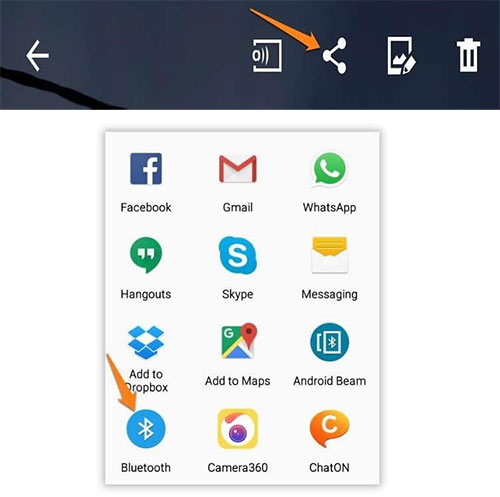
Limitations:
- Bluetooth is much slower than USB or Wi-Fi transfers, especially for large files.
- Works only within short distances (usually up to 10 meters).
- No automatic or continuous syncing; you must send files manually each time.
- Not ideal for syncing complex data like contacts, messages, or app data.
- Bluetooth connections can drop or fail, causing interrupted transfers.
- Continuous Bluetooth use can drain the battery faster on both devices.
- Cannot perform full device backups or system syncs.
In a Nutshell
All in all, among the tools covered, MobiKin Backup Manager for Android could be the most marvelous solution for those who prefer PC-based local backup. With its one-click operation, strong compatibility, and reliable performance, it ensures that your Infinix data stays safe, organized, and easily restorable - whenever you need it.
Related Articles:
How to Unlock Infinix Phone in Different Situations? 4 Simple Tactics
5 Smart Picks to Print Out Text Messages from Infinix Phones
4 Powerful Approaches to Transfer Data from Infinix to Infinix



