How to Transfer Data from Mi to Mi/Xiaomi/Redmi? 6 Simple Solutions
"How do I seamlessly retain all data when porting to a new Xiaomi phone? I am looking for something like an ecosystem like Apple where it ports all sign-in and private data." -- from Android Help
For fans of Xiaomi and individuals who prioritize autonomy, the company's position among the top ten globally fosters confidence. When upgrading to a new Mi phone, it is vital to transfer important data such as call logs, contacts, and SMS. Consequently, selecting the appropriate transfer software is crucial. This straightforward guide presents six tools for Mi to Mi data transfers, complete with clear instructions and illustrative images.

- Section 1: Perform Mi to Mi Data Transfer via Transfer for Mobile (Trouble-free)
- Section 2: Make Redmi to Redmi Data Transfer with Assistant for Android
- Section 3: Transfer Data from Redmi to Redmi via Mi Mover
- Section 4: Transfer Files from Xiaomi to Xiaomi with ShareMe
- Section 5: Transfer Data from Mi to Mi with Mi Cloud
- Section 6: Transfer Files from Mi to Mi with Bluetooth
- Conclusion - What Is the Best App for Data Transfer from MI to MI? (Comparison Table)
Watch the video below to learn this topic visually.
Section 1: Perform Mi to Mi Data Transfer via Transfer for Mobile (Trouble-free)
Many believe in sharing serendipity, and the same principle applies to practical mobile software. Praised by hundreds of thousands of users for its design, functionality, and user experience, MobiKin Transfer for Mobile (Win and Mac) is an outstanding program that effortlessly resolves your MI data transfer concerns. So, what exactly is this product?
How Can MobiKin Transfer for Mobile Be of Service?
- Smooth and Effortless: Conduct Mi to Mi data transfer without trouble.
- Various Data Types Supported: Transfer contacts, call logs, SMS, apps, music, videos, photos, documents, and more.
- Same and Cross Platform Transfers: Android to Android, iPhone to iPhone, Android to iPhone, and iPhone to Android.
- No Data Loss: Move data from one device to another without any risk of data loss.
- Highly Compatible: Work for various mobile phones, including the latest versions of Xiaomi Mi 15/14.
- Secure: No need to be concerned about compromising privacy.
Once downloaded, let's explore how to use MobiKin Transfer for Mobile to transfer data from one Mi phone to another:
Step 1. Install Software- Install the trial version of this program and launch it on your PC or Mac. In this example, we'll use the Windows version.

Step 2. Check Positions - Connect both Mi phones to your computer using USB cords, allowing the tool to detect them automatically. Enable USB debugging on both Xiaomi devices when prompted. Subsequently, ensure the correct placement of your Mi phones; if needed, use the "Flip" option to switch them.

Step 3. Transfer Data - Choose the data types you wish to transfer, like "Contacts". Then, click "Start Copy" to initiate the transfer from the source Xiaomi phone to the destination one. Similar steps apply for transferring other data, such as music, videos, photos, and more.
Video Directions:
The transfer time depends on the amount of data being moved. Typically, smaller amounts of data (contacts, photos, etc.) may take just a few minutes, while larger transfers (videos, apps) could take longer. (What if your Xiaomi phone doesn't connect to your PC?)
Section 2: Make Redmi to Redmi Data Transfer with Assistant for Android
For streamlined Mi data management via USB or WiFi, many users rely on Android manager programs as their digital assistants. When transferring data between Xiaomi devices, consider a free trial of MobiKin Assistant for Android (Win and Mac).
Compatible with 8000+ Android phones, this tool enables easy backup and restore of contacts, messages, call logs, videos, photos, apps, and music on Windows and Mac. It also allows file transfers between Android and computer.
Free download the appropriate version of this secure software and follow the guide to learn how to make the transfer for your Mi content:
- Install and open the tool, connect your source Xiaomi/Redmi/Mi smartphone to the PC, and enable USB debugging.
- Authorize the connection and access the main interface.
- Navigate to "Super Toolkit > Backup", select desired data types, and choose a location on the PC.
- Click "Back Up" to transfer data from your old Xiaomi to the computer.
- Disconnect the old phone and connect your new Mi cell phone.
- When the device is recognized by this Android file manager, go to "Super Toolkit > Restore".
- Choose the backed-up data categories and click "Restore" to transfer the needed data to the recipient.


Section 3: Transfer Data from Redmi to Redmi via Mi Mover
Pre-installed on many devices but can also be downloaded from the Mi App Store, Mi Mover allows you to transfer various data types, including photos, videos, contacts, messages, and app data, streamlining the process of moving data to a new Xiaomi phone. To clone phone Redmi Note 12 Pro/K50/13C 5G/Xiaomi Mi 15/14/13/12, you can:
- Download and install the Mi Mover app on both your Xiaomi devices, then launch the app on each phone.
- On your old Xiaomi phone, click on the "I'm a sender" button.
- Choose the files you want to transfer to the other Xiaomi device.
- On the receiving device, tap on the "I'm a recipient" button to activate the receiving mode.
- Scan the QR code displayed on the receiver device using the sender device.
- Once scanned, the data transfer will commence automatically from one Xiaomi device to the other.
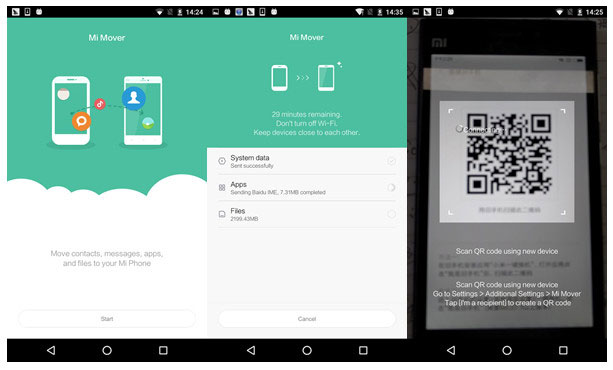
What if Mi Mover doesn't work? Try the Mi Mover replacements or fix the issues as follows: Ensure both phones are connected to the same Wi-Fi network, restart both devices, and check for any app or system updates. If problems persist, you can try other methods.
Section 4: Transfer Files from Xiaomi to Xiaomi with ShareMe
ShareMe (formerly Mi Drop) is a fast, hassle-free app for transferring data between Xiaomi phones using Wi-Fi Direct, without needing an internet connection. It supports various file types like photos, music, and videos. For instructions, see below:
- Download and install ShareMe, a great AirDrop substitute, on both Xiaomi phones.
- Then, open the app, grant necessary permissions, enable Bluetooth and Wi-Fi, and sign in.
- On the source phone, tap "Send" in ShareMe.
- Next, choose the data types (photos, apps, documents, music, videos) or use the search bar for quick file selection.
- Tap "Send" again and follow on-screen cues to connect to the other Mi phone.
- Place the phones close together and select the target Mi device.
- Alternatively, use the QR code for connection.
- On the new Mi phone, receive the chosen files and wait for the task to complete.
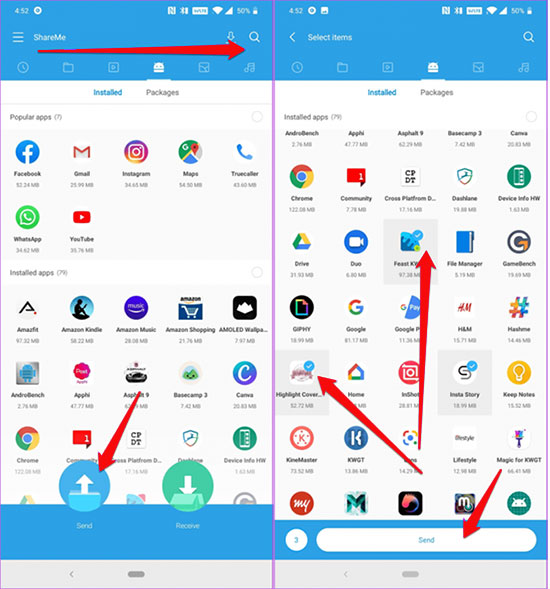
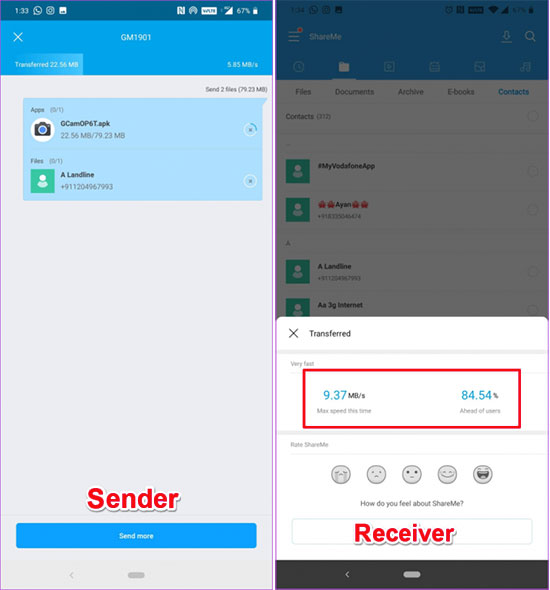
* ShareMe doesn't work? 1. Ensure both devices are close to each other and have ShareMe open. 2. Restart the app on both devices and try the transfer again. 3. If the issue persists, check your Wi-Fi settings and ensure both phones are connected properly.
Section 5: Transfer Data from Mi to Mi with Mi Cloud
Mi Cloud, Xiaomi's cloud storage service, facilitates seamless data backup and synchronization across devices, simplifying the transfer of contacts, messages, and other data to a new Xiaomi phone. How do I transfer data from an old MI phone to a new MI using Mi Cloud?
- Access "Settings" on your old Xiaomi phone. Choose "Mi Account & Cloud" and tap "Mi Cloud".
- Select data types for backup. Navigate to "Settings", "Mi Account & Cloud", and tap "Sync".
- Choose the data for synchronization with Mi Cloud and wait for completion.
- On your new phone, access "Settings" and "Mi Account & Cloud".
- Tap "Mi Cloud" and sign in with your credentials used for data backup.
- In the new Xiaomi phone's "Settings", go to "Mi Account & Cloud" and select "Mi Cloud".
- Tap "Backup", choose data for restoration, and click "Restore".
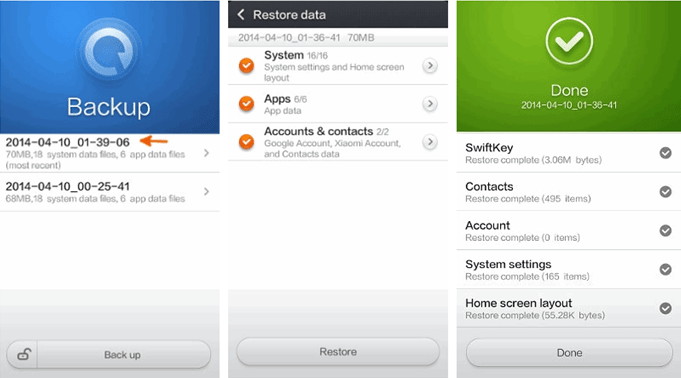
What if the transfer failed? 1. Ensure you're signed in to the same Mi account on both devices. 2. Check your internet connection and make sure there is sufficient storage on your new device. 3. Try restarting both phones and attempt the restore again.
Section 6: Transfer Files from Mi to Mi with Bluetooth
Bluetooth allows wireless data transfer but is best for small files. It's slow (25Mbps), time-consuming, and unsuitable for transferring large files or data from iPhone to Xiaomi/Android. It transfers only limited data at once, has weak security, and drains your phone's battery as it constantly scans for signals. Learn the full guide:
- Begin the process by accessing the Settings option on your device and enabling Bluetooth on both phones.
- Ensure that the devices are in close proximity, allowing your phone to be detected by the old phone from which you intend to transfer data.
- Once your Xiaomi phone is visible on the other device, select it and proceed to pair the two devices.
- After a successful connection between the devices, navigate to the gallery on your old phone, select the desired files, and then tap the Share icon.
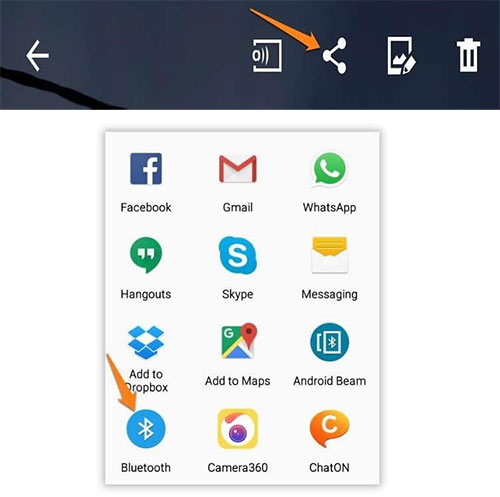
* Have trouble transferring files via Bluetooth? 1. Ensure both devices are paired correctly, Bluetooth is enabled, and devices are within range (usually 30 feet). 2. If problems persist, restart Bluetooth on both devices and try again.
Conclusion - What Is the Best App for Data Transfer from MI to MI? (Comparison Table)
After reviewing the five Mi transfer solutions, do you have a basic understanding? We’ve summarized their key features in a comparison table to help you choose the best one. Which method do you prefer? Let us know in the comments!
|
Methods
|
Compatibility
|
Ease of Use & Efficiency
|
Error Rate & Security
|
|
Using Transfer for Mobile |
Almost all Android & iOS Devices
|
Pretty Easy & Quick
|
Almost without Error & Secure
|
|
Using Assistant for Android |
Overall Android Phones & Tablets
|
Simple & Effective
|
Almost without Error & Secure
|
|
Using MiMover |
Android/iOS to Some Mi Phones
|
Easy But Not Efficient
|
Occasionally & Not Secure
|
|
Using ShareMe |
Most Mi Phones & Some Other Android Devices
|
Not Easy But Efficient
|
Sometimes & Not Secure
|
|
Using Mi Cloud |
All Xiaomi Devices
|
Easy But Time-consuming
|
At Times & Not Secure
|
|
Using Bluetooth |
Overall Android smartphones
|
Easy But Time-consuming
|
Often & Safe
|
Related Articles:
How to Hard Reset Xiaomi/Redmi/Mi with/without Computer? 6 Options
4 Means to Recover Deleted Videos from Mi Phone with/without Backup
Screen Mirroring Xiaomi to PC: 5 Methods to Cast Mi Phone to PC
How to Move Apps to SD Card Xiaomi/Redmi in 4 Ways? [Must-read]



