5 Easy & Quick Ways to Transfer Photos from HONOR to Mac [2025]
"Whats the best way to get photos especially big files from my HONOR onto your Mac? It's such a pain. I have the Android file manager thing but it doesn't work well. Any one have recommendations?" -- from Reddit
Transferring photos ensures they're safe if the phone is lost or damaged, and moving them to your Mac lets you take full advantage of its large storage capacity and powerful photo-editing tools. Many HONOR users find themselves unsure of the best way to bridge the gap between Android and macOS systems.
That's why this guide covers the 5 most clever ways to transfer photos from HONOR to Mac, helping you choose the right solution for your needs - whether it's for backup, editing, or long-term storage.

- Way 1:How to Transfer Photos from HONOR to Mac Conveniently
- Way 2:How to Transfer Photos from HONOR to Apple Mac via Image Capture
- Way 3:How to Transfer Images from HONOR to Mac with Hisuite
- Way 4:How to Transfer Pictures from HONOR to Mac by Bluetooth
- Way 5:How to Transfer Photos from HONOR to MacBook via Commander One
Way 1:How to Transfer Photos from HONOR to Mac Conveniently
Choosing the right migration tool is essential for smooth photo transfers from HONOR to Mac. For fast, lossless transfers, compatibility matters most. MobiKin Assistant for Android (Mac) (Windows version is also available) excels in managing HONOR devices, allowing you to back up, restore, and export data easily. It supports nearly all file types and offers one-click backup and restore, making it a reliable solution for efficient photo transfers.
Main Features of MobiKin Assistant for Android:
* Transfer images from HONOR to Mac while preserving the original data quality.
* Import data from Mac to HONOR swiftly with a single click.
* Allow you to effortlessly preview and choose the items you wish to copy.
* Applicable for photos, messages, contacts, call logs, music, videos, books, applications, and more.
* One tap to back up and restore your mobile device.
* Organize and manage your device items on Mac/PC in a systematic way.
* Compatible with over 8,000 Android devices.
* Trusted by over 680,000 users globally.
How to use MobiKin Assistant for Android for photo transfer?
Step 1. Open the installed product on your macOS computer and connect your HONOR phone to the Mac using a USB cable. Follow the prompts displayed on the screen to confirm that your device is successfully detected. Once it is recognized, the interface shown below will appear.

Step 2. Go to "Photos" > "Phone Gallery" in the left panel to view all your HONOR images on the right panel. Review and select the photos you wish to synchronize before clicking "Export" to begin the transfer.
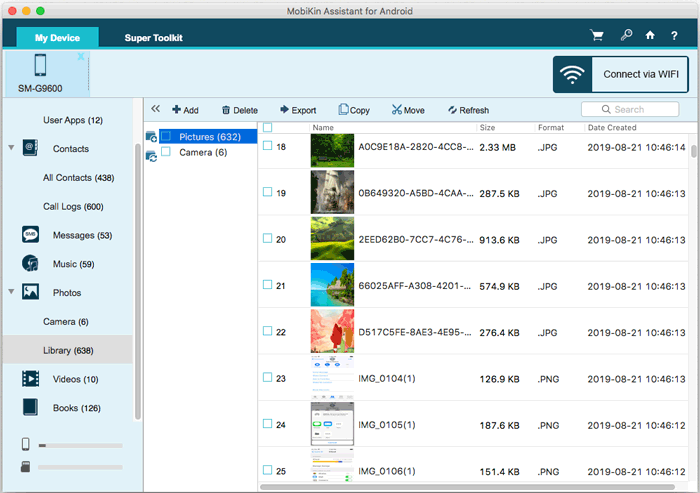
Way 2:How to Transfer Photos from HONOR to Apple Mac via Image Capture
Image Capture is a built-in macOS application that allows users to import photos and videos from digital cameras, iPhones, iPads, and some Android devices to a Mac. It's a lightweight and user-friendly tool, especially useful for quickly transferring media without the need for additional software. Here's how:
- Use a USB cable to connect your HONOR device to your Mac.
- Next, launch "Image Capture" from the "Applications" > "Folder" on your Mac.
- Select your HONOR device from the list provided and then review the image information.
- At this point, it is advisable to choose or establish a location for the HONOR photos.
- Click on "Import/Import All" to transfer photos from your HONOR phone to your Mac (Utilize "Import" to move specific photos).
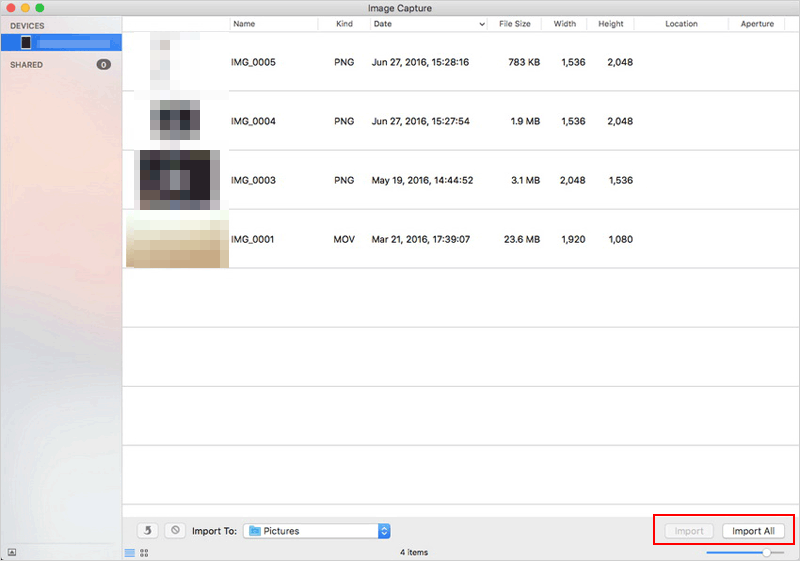
NOTE: My HONOR phone isn't showing up in Image Capture. What should I do? 1. Ensure your phone is unlocked and set to PTP mode, not MTP. 2. Try a different USB cable (make sure it's a data cable). 3. Restart both your Mac and HONOR device. Moreover, Some HONOR devices may not be natively supported by Image Capture due to Android/macOS compatibility issues.
Way 3:How to Transfer Images from HONOR to Mac with Hisuite
Huawei HiSuite is Huawei's official device management software designed primarily for Windows, but it plays a limited role on macOS. While it offers powerful features for managing data like backups, contacts, messages, and app management on Windows, its compatibility with macOS is restricted, especially for modern Huawei and HONOR devices. Here's how:
- First, download the HONOR HiSuite for Mac and proceed with the installation.
- Connect your HONOR to the Mac using a USB cable and launch HiSuite.
- On your device, check the USB notification and select "MTP mode" or "Transfer files".
- Additionally, ensure that USB Debugging is enabled when prompted.
- Click on the "Back Up" option within the HiSuite interface.
- Begin selecting the types of files you wish to transfer to your Mac.
- Press the "Back Up" button to initiate the file transfer.
- Navigate to the "Pictures" section in the main interface and select the desired photos.
- Click on "Export" to complete the transfer of photos from HONOR to Mac.
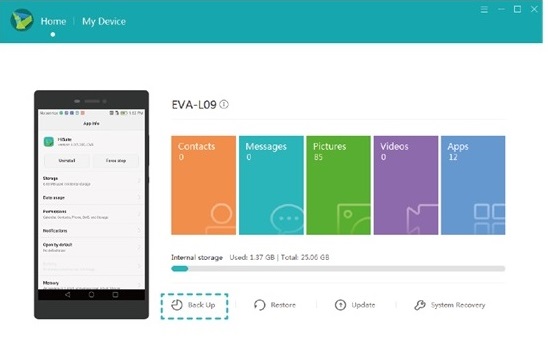
Way 4:How to Transfer Pictures from HONOR to Mac by Bluetooth
Bluetooth is a wireless communication technology that enables short-range data exchange between devices such as smartphones, laptops, and tablets. It's built into both HONOR phones and Apple Macs, making it a convenient - though slower - option for transferring files like pictures without using cables or additional software. Here's how:
- Access the "System Preferences" on your Mac and then select "Bluetooth".
- Click on the "Turn Bluetooth On" option.
- For HONOR devices, swipe down on the Home screen to open the notification panel and tap on the "Bluetooth" option.
- You should see the Bluetooth name of your HONOR device on your Mac.
- Click on it and select "Pair"; a code will appear.
- Take your HONOR device and confirm the code to authorize the pairing request.
- Open "System Preferences" on your Mac and select "Sharing".
- Choose "Bluetooth Sharing" and begin selecting the local folder where the incoming files will be stored.
- You can now start selecting files on your HONOR device.
- Navigate to the Gallery and select Photos for this instance.
- Click on the Share icon or option and select "Bluetooth" as the transfer method.
- Choose your Mac computer to initiate the file transfer.
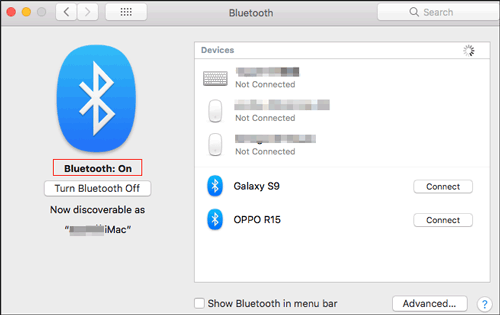
Way 5:How to Transfer Photos from HONOR to MacBook via Commander One
Commander One is a dual-pane file manager for macOS, developed by Electronic Team, Inc. It offers advanced file management capabilities, including support for mounting and managing devices via the Media Transfer Protocol (MTP), which is commonly used by Android devices such as HONOR smartphones. Here's how:
- Download and Install Commander One.
- Connect your HONOR device to your Mac using a compatible USB cable.
- Make sure your device is unlocked and set to Transfer Files (MTP) mode.
- Open Commander One and find your device. If it does not appear, click the "Devices" button in the toolbar, and it should show up in the list.
- In the Commander One window that displays your phone, browse the files or folders you wish to transfer.
- After locating the files you want to transfer, simply drag them from the pane of your device to the desired location in the pane of your Mac.
- Likewise, you can transfer files from your Mac to your HONOR.
- Browse to the files or folders on your Mac that you wish to transfer, and then drag them to the desired location in the pane of your HONOR phone.
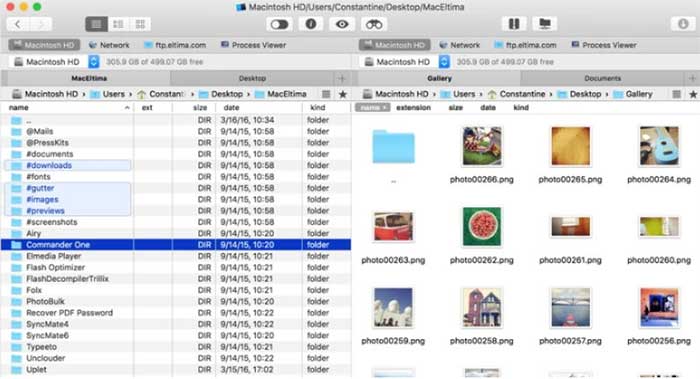
What if my HONOR phone doesn't show up in Commander One? 1. Make sure the phone is in MTP mode. 2. Ensure the USB cable supports data transfer. 3. Confirm you're using the PRO version of Commander One. 4. Try restarting the app or reconnecting your phone.
In Closing
After comparing various smart methods, it's clear that MobiKin Assistant for Android (Mac) serves as the most advisable tool for transferring photos from HONOR to Mac. Thanks to its flexibility and versatility, it supports a wide range of file types, enables efficient transfers, and offers one-click backup and restore features. If you need seamless and flexible photo transfer from HONOR to Mac, consider using this tool by getting it free.
Related Articles:
Huawei Contacts Recovery: 5 Options to Restore Lost Contacts on Huawei
4 Stress-relief Methods to Transfer Data from HONOR to HONOR
How to Move Apps to SD Card on Huawei? 4 Easy Options in 2025
Top 8 Methods to Unlock Huawei Phone without Resetting/Password



