Top 4 Best realme Sync Software/Tools Worth Your Attention
Switching phones or syncing with a PC or cloud storage can often feel like a daunting task, especially when you want to keep contacts, photos, videos, music, and documents up to date across devices. That's why choosing the right realme sync software is essential to ensure your data transfers smoothly and securely.
This page introduces the top 4 realme sync software solutions designed to make syncing easy and quick, helping you manage your realme device data effortlessly no matter the scenario.

Top 1: realme Sync Software - MobiKin Assistant for Android
MobiKin Assistant for Android (Win and Mac) is a comprehensive data sync tool for realme devices. It offers easy backup and restore for almost all file types, ensuring your data stays safe and accessible. With a user-friendly interface, no technical skills are needed - just connect and start syncing. It makes managing and transferring realme data between your phone and PC simple and efficient, giving you full control over your device.
Main Features of MobiKin Assistant for Android:
- Sync your realme device with your PC in just one click.
- Selectively transfer data between realme and your computer.
- Fully supports a wide range of file types, including contacts, photos, messages, music, videos, apps, call logs, and more.
- Manage your device's content directly from your computer.
- Compatible with all Android brands and models, including realme 14/13/12/11/10/9/8/7, GT series, Narzo, and others.
- Completely secure and user-friendly.
How to Use MobiKin Assistant for Android on realme (Back Up & Restore)?
Back Up realme to PC/Mac:
- Install MobiKin Assistant for Android and launch it on your computer.
- Connect your realme phone via USB and follow the on-screen steps to establish a connection. (What if realme doesn't connect to PC?)
- Once connected, choose a data type from the left panel.
- Preview and select the files you want to back up.
- Click "Export" to save the selected files to your computer.


Restore realme from the computer-based backup:
- Select the desired data category from the left panel.
- Click "Import" to choose the backup files stored on your computer.
- Confirm and restore the data to your realme phone.

* This product also lets you back up and restore realme phones in bulk. Backup: Go to Super Toolkit > Backup, select data types, then click "Back Up." Restore: Go to Super Toolkit > Restore, choose the backup file, and click "Restore."

Cons:
- No automatic background sync – You need to connect manually each time.
- PC required – Works only when connected to a computer.
- No cloud integration – Doesn't sync to cloud platforms like Google Drive or OneDrive.
If you simply want to sync data between your realme phone and a PC or Mac, consider using MobiKin Backup Manager for Android (Win and Mac). It allows you to back up and restore your device easily by following straightforward on-screen instructions.

Top 2: realme Link
realme Link is primarily designed to manage, connect, and sync realme IoT devices and wearables such as smartwatches, fitness bands, earbuds, smart scales, and home appliances. While it's not a full-fledged data transfer tool like some mobile device managers, it excels in syncing health, fitness, and smart device data between realme accessories and your phone.
How to Use realme Link on realme?
- Download from Google Play or App Store.
- Open the app and tap "+" to add your realme device.
- Turn on Bluetooth and Location to pair.
- Automatically syncs steps, sleep, heart rate, notifications, and other device data.
- Keep Bluetooth on and allow realme Link to run in the background.
- Go to Device Settings to adjust sync options.
- Enable notifications, fitness tracking, and more.
- Sync with Google Fit (Android) or Apple Health (iOS).
- Go to Profile > Data Sharing to link accounts.
- Sync settings for bulbs, plugs, and cameras.
- Create automation scenes and update the firmware.
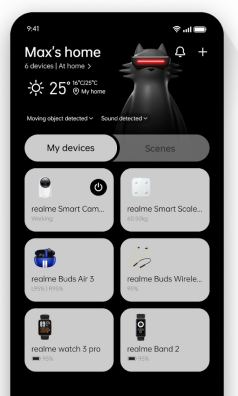
Cons:
- Only for realme smart devices – Doesn't sync phone data like contacts, messages, or photos.
- Bluetooth-dependent – Needs constant connection for real-time syncing.
- Limited backup/export – Health data isn't easily exportable in bulk.
- No desktop version – Only works on mobile devices.
You May Like: You can recover your lost data from your realme phone if it is deleted.
Top 3: OneDrive
OneDrive is great for syncing and backing up media and documents on realme 13/12/11/10/9/8/7/8, etc, especially if you're part of the Microsoft ecosystem. However, it lacks deep device-level integration like local or Google backups, making it better suited for file-level sync rather than full device backup.
How to Use OneDrive on realme?
- Sign In: Create or log in to your Microsoft account.
- Access OneDrive: Use the web or mobile app on your realme phone.
- Upload Files: Click "Upload" or drag-and-drop files.
- Organize: Create folders via "New > Folder" for easy sorting.
- Sync Files: Install the desktop app to auto-sync files across devices.
- Share: Right-click a file/folder > "Share" > set permissions.
- Access Anywhere: Log in on any device with the Internet.
- Collaborate: Edit docs in real-time with Office Online.
- Backup: Store important files to protect against data loss
- Manage Storage: Monitor usage; upgrade or delete files if needed.
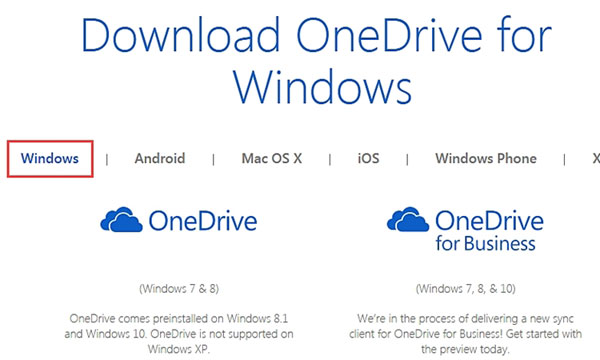
Cons:
- Manual file sync setup – Doesn't auto-sync realme-specific data like SMS, call logs, or health stats.
- No device management features – Cannot control or manage realme wearables or smart devices.
- Storage limit without subscription – 5GB free; requires a paid plan for more space.
- Not integrated with realme UI – Requires separate login and manual upload setup.
Top 4: HeyTap Cloud (realme Cloud)
HeyTap Cloud is a well-integrated and convenient sync solution for realme users, especially for backing up phone data and restoring it easily during device switches or resets. However, its limited availability and brand restriction may be a drawback for some.
How to Use HeyTap Cloud on realme?
Option 1:
- Make local backup for realme:
For realme UI 3.0+: Settings > System/Additional settings > Back up & reset > Back up & migrate > New Backup;
For UI 2.0: Settings > Additional settings > Back up & reset > Back up & restore > Local backup > New Backup;
For UI 1.0: Settings > Additional settings > Back up & reset > New Backup. - Restore from local backup: The same as backup path > Select backup file > Choose data > Tap Start.
- Back up to PC: Connect phone > Copy backup folder to computer.
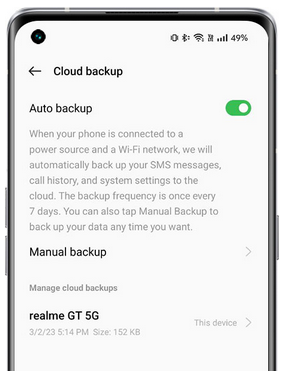
Option 2:
- Back up realme to Google:
For UI 2.0+ & Special Editions: Google One app > Storage > Device backup > Backup now;
For UI 1.0: Settings > Additional settings > Back up & reset > Google backup. - Restore from Google backup: Sign in to your Google account during setup after reset > Follow the on-screen steps.
Cons:
- Limited to realme/Oppo ecosystem – Doesn't work well with non-realme devices.
- Not available in all regions – Some users may not have access depending on country/ROM version.
- Inconsistent sync performance – Users report occasional sync delays or errors.
- Limited device compatibility – May not support older realme models or customized ROMs.
Words in the End
After exploring the best options for syncing your realme device, it's clear that having a reliable and versatile tool is key to managing your data efficiently.
Among these, MobiKin Assistant for Android works as the ideal choice for anyone who wants to sync and manage their realme phone conveniently. With its powerful features and user-friendly interface, it makes backing up, restoring, and transferring your data a hassle-free experience. So, try it out now after the free and safe download.
Related Articles:
How to Unlock realme Phone with/without Losing Data? 6 Methods Included
How to Hard/Factory Reset realme 13/12/11/10/9/8/C21Y/C11 Quickly
4 Handy Ways to Transfer Data/Files from realme to realme [Latest]
4 Safe Ways to Recover Deleted Photos from Private Safe in realme



