Detailed Tutorial to Fix Google Play Music Issues
Users would love Google Play Music since they can upload and listen to up to 50,000 songs from their personal libraries at no cost only if they have a standard account. But this amazing service would become a useless program sometimes when it gets wrong. What's worse, the problems that would occur on Google Play Music are not simplex. In other words, you may meet different problems while playing this service. Hence, it is necessary for you to know how to fix Google Play Music issues. And this could be a tutorial for you.
Google Music Does Not Work
It is common that Google Play Music would stop working suddenly. After that, you won't be able to open the service or play the songs in it. And to solve this problem, here are several feasible methods for your reference:
1. Check the network connection on your phone
You need to ensure that the network connection on phone is all right or you can reconnect it to refresh the internet:
- Swipe down the screen of your device to enter the notification bar and find out the Wi-fi or cellular data icon. Then tap on it to disable the network first. After a few seconds, you can click on the icon again to re-enable the feature.
- Also, you need to disable the Airplane Mode in the bar. Just click on the Airplane Mode icon to turn the mode on and then tap on it again to switch it off.
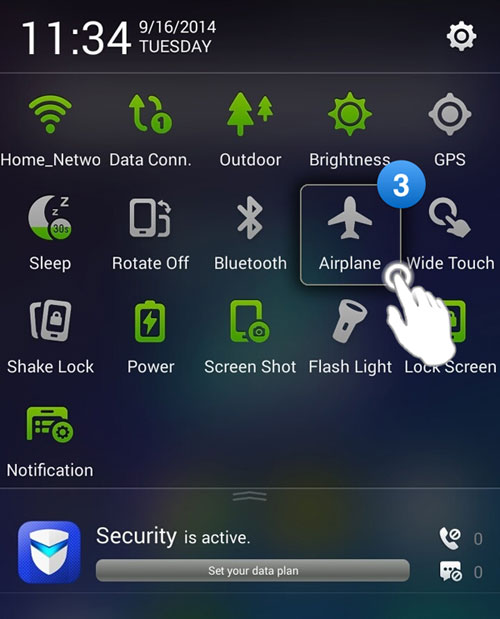
2. Log out the standard account from other device
If you have ever signed in your Google Music account on other devices, you need to log it out from those devices for the reason that the account only works on one device at a time. After logging out the account, you can try to login to your account on the device that you are using and try to launch the Google Play Music again.
3. Force stop the Google Play Store
Just click on the Settings icon on your Home screen and select Applications in this section. Then you will see all the applications on your phone are displayed on the screen. Just choose Google Play Store from the listed Apps and tap on it to enter the App Info page. Next, tap on the option Force Stop to quit the running of the App and go to check whether the problem persists.
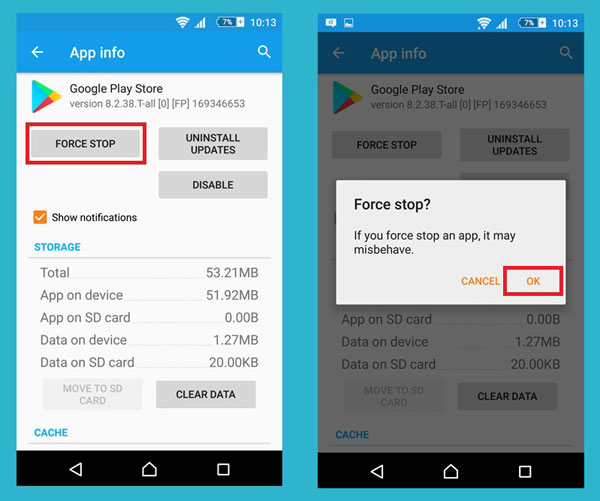
4. Restart the device
You can also try to restart your mobile phone by long press the Power button to refresh the device.
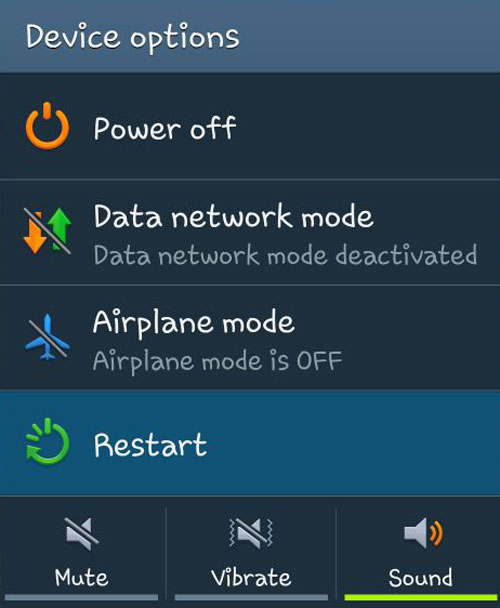
Also read:
Tutorial on How to Get A Refund from Google Play
Guide on How to Add Card to Google Now
Music Library Won't Sync to Android
Some users reflect that they are unable to find the music that they purchased or upload recently in Google Play Music library. This problem would happen when the Music Library doesn't sync properly. In this case, you can try to:
1. Refresh the library
You can refresh the library to update the music list. Just open the Google Play Music application on your phone and then click the menu icon at the upper left. Next, select Settings from the list and then tap on Refresh. After that, you can view your library again to check if the newly uploaded or purchased songs are displayed in the list.
2. Sign out your account and then log in again
You can go to Settings> Google account and select Sign out to log out the existing account. Then you need to power off your device and try to log in your Google account again.
3. Turn on the sync feature of Google Play Music
It is possible that you do not enable the sync feature of Google Play Music. You can click on Settings> Accounts> Google and tap on the account that you use with Google Play Music. Now you check whether the button next to Google Play Music is on. If not, you need to tap on to enable the feature.
4. Delete cache data of Play Music
Launch the Play Music App on your device and touch the menu icon. Then several options will be listed in a window. Just choose Settings and swipe to Clear cache. Tap on this option to remove the cache data from your device.
Music Manager Freezes While Uploading Songs
When you are uploading songs to the Google Play Music library, the Music Manager may be stuck. If you encounter this situation, you have 4 methods to settle the problem:
1. Switch the network you are using
This means suggests you to switch the network that you are using. That is to say, you can switch to a phone data connection if you are using a Wi-fi network. But if you are using the cellular data, you can try to switch to the Wi-fi network.
2. Restart the Music Manager
Just close the Music Manager on your Windows or Mac computer and then re-launch it.
3. Re-enter the Music Manager
Here you can try to log out and in Music Manager to fix the issue. To complete that, you should tray at the bottom right of your screen (Windows) or the menu bar at the upper right corner (Mac) and then click on the Music Manager icon. Next, you can click on Preferences> Advanced and select Sign out to log out your Music Manager. Then just try to sign in your Google account again.
4. Change the upload setting
Open the Music Manager and elect the Upload option in it. Then you need to uncheck the option Automatically upload songs added to my selected folders and tap on Upload. Next, click on the Music Manager icon and choose Run troubleshooter option.
Cannot Re-upload Deleted Songs
While you fail to re-upload the songs that you have deleted from the Google Play Music library, you can fix the problem by using the methods below:
1. Reboot the Music Manager and your computer
Just turn off your computer to shut down all the programs on it and then restart it and run the Music Manager again.
2. Change the upload location
Now click the icon of Music Manager and select Preferences> Advanced> Change to select a new music location for the application and then hit Apply to confirm it. Then you need to follow the steps above to change the location of the Music Manager also.
3. Edit the information of your song
If all the methods above fail, you can attempt to change the song title then the Music Manager will regard it as another song. And this song will be able to be added to your Google Play Music Library.
Tracks Missing on Google Play Music
Sometimes you may find that tracks are on the music player but missing on the phone. But don't worry. This is not a serious problem and a refresh or resync will fix it.
To perform the refreshing process, you can launch the Google Music and then tap on the menu icon at the top left. In the menu, you need to select Settings and hit the big Refresh button. This will reinitiate the sync.
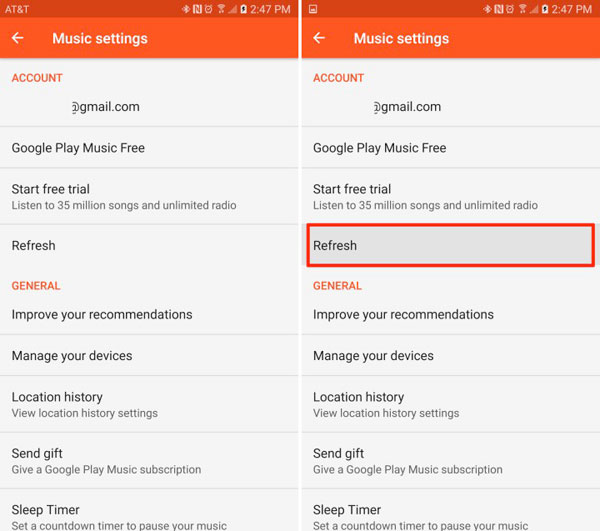
Related Articles:
Restore Deleted Files from Google Drive
5 Solutions to Fix Google Play Error 495
8 Best Screen Share Apps to Share Screen or Control Your Device Remotely
Why Can't I Share My Screen on FaceTime? 11 Possible Solutions to Fix It
Fix "Android Touch Screen Not Working - Can't Unlock" Issues in 12 Methods
5 Proven Ways to Recover Deleted Screen Recording Video on Android

