5 Tested Ways to Recover Deleted Screen Recording Video on Android
"How do you recover/restore videos from an in-built screen recorder from Android, especially (OnePlus), that had been permanently deleted from the Gallery?" -- from Quora
A modern Android phone typically comes equipped with a high-quality camera that lets you record videos in HD. In addition to traditional video recording, you might also need to capture on-screen activity, such as creating tutorials, demonstrating solutions, or presenting issues visually.
Well, if videos are unavailable or even lost due to firmware errors or user misoperations, you might wonder how to recover deleted screen recording video on Android effectively. OK, we're going to solve this problem in several compelling ways.
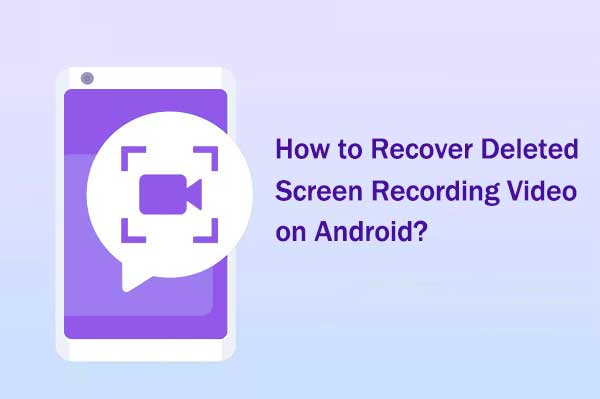
- Part 1: Is It Possible to Recover Deleted Screen Recording Video on Android
- Part 2: Recover Deleted Videos from Screen Recorder on Android via Recently Deleted
- Part 3: Recover Deleted Videos from Android Screen Recorder App Folder/Local Backup
- Part 4: Recover Screen Recorded Videos on Android via Google Drive
- Part 5: Recover Recorded Video on Android from Google Photos
- Part 6: Recover Deleted Screen Recording Video on Android without Backup
- In Conclusion - Tips to Secure Recording Videos on Android
Video Guide: Watch the video below to learn this topic visually.
Part 1: Is It Possible to Recover Deleted Screen Recording Video on Android
Yes, it's possible. An Android phone stores data on its internal memory or SD card. (How to recover lost videos from an SD card?) When you delete a screen recording video, it just goes somewhere in the storage unit marked as useless. The data is temporarily accessible until it is overwritten.
Therefore, if you haven't backed up your phone, avoid using it immediately after the deletion to prevent overwriting the lost data. To maximize the chances of successful recovery, use a reliable method, such as a professional recovery tool, to retrieve the deleted screen recordings as quickly as possible.
Click to See:
Part 2: Recover Deleted Videos from Screen Recorder on Android via Recently Deleted
The Recently Deleted folder saves all your deleted clips for 30 days. So, go to the "Gallery" app on Android, and chances are that you'll locate and recover your wanted deleted screen recording videos there.
How to recover deleted screen recording videos on Android from the recently deleted folder?
- Run the "Gallery" app on your Android phone.
- Tap on the "Albums"/"COLLECTIONS".
- Locate and press the "Recently deleted" option.
- You will now find all the recently deleted videos and images.
- Select all your desired videos to recover.
- Tap "Restore"/"Recover" to regain your chosen items. (How to retrieve photos/videos from an iPhone recently deleted folder?)

* If the video is no longer in the 'Recently Deleted' folder, you may need to use a backup (like Local backup). Move on to the next part.
Part 3: Recover Deleted Videos from Android Screen Recorder App Folder/Local Backup
Android users can also run the File Manager app and locate the Screen Recording app's folder there. It is possible that they'll find lost videos in that folder. Further, some phone manufacturers like Samsung and Xiaomi even offer cloud options like Samsung Cloud or Mi Cloud.
So, if a local backup is available before video loss for whatever reason, check the backup to find and restore your wanted items. Here's a demonstration:
- For Samsung: Go to Settings > Accounts and Backup > Backup and Restore > Restore Data.
- For Xiaomi: Go to Settings > About Phone > Backup & Restore > Local Backups.
- For Huawei: Go to Settings > System > Backup & Restore > Restore from internal storage.
- For some other phone brands: Go to Settings > Additional Settings > Backup and reset > follow the prompt to restore data from the local backup.
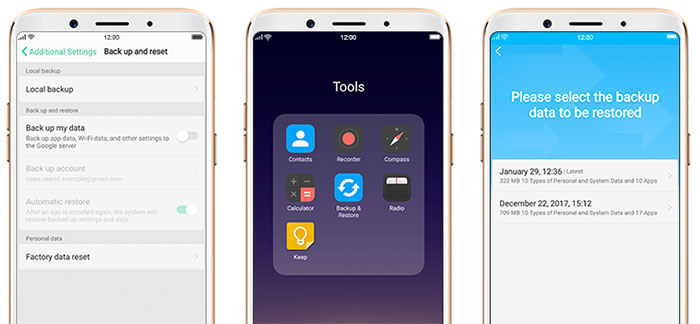
Part 4: Recover Screen Recorded Videos on Android via Google Drive
Google Drive offers 15GB of free storage, allowing you to store many recording videos in the cloud. Therefore, if you have a backup of your desired files there, try recovering your data directly from Google Drive without needing a computer.
Know how to recover recorded videos on Android from Google Drive backup:
- Run the Google Drive app or visit drive.google.com from any web browser.
- Log in to the Google account you used for video backup.
- Tap on the "My Drive" option.
- Preview all the backup videos.
- Select the desired recorded clips and hit "Download".

Where can I find my screen recordings in Google Drive? Open the Google Drive app and use the search bar to look for video file types like .mp4 or specific file names. If you organized your recordings into folders, navigate to those folders directly.
Learn More:
Part 5: Recover Recorded Video on Android from Google Photos
Similarly, you must have synced your recorded videos with Google Photos before attempting to recover them through the service. Keep in mind that Google Photos only retains deleted screen recordings in the Trash for up to 60 days after they are removed.
How to recover deleted videos from the screen recorder app using Google Photos backup?
- Start Google Photos on your Android phone.
- Click the "Menu" option at the top left.
- Go for the "Trash" option.
- Choose the videos you want to regain.
- Tap on the "Restore" option. (Google Photos doesn't work? Try the best Google Photos substitute).

Part 6: Recover Deleted Screen Recording Video on Android without Backup
After you record content or actions on the phone screen, you may also need to share, edit, or save them. Any misoperation may lead to video errors or loss. This necessitates a third-party recovery utility if you don't have a backup or can't do it any other way. Here, MobiKin Doctor for Android (Win and Mac) fits the occasion almost perfectly.
A brief introduction to MobiKin Doctor for Android:
- Recover deleted screen recording video on the Android phone internal memory or SD card.
- Support restoring various videos, photos, contacts, call logs, text messages, audio, music, and documents.
- Scan out the lost content with the "Quick Scan" and "Deep Scan" options.
- Let you preview missing and existing files on a computer before recovery.
- Work well with 8,000+ Android phones/tablets, including Samsung, Xiaomi, Huawei, Motorola, Google, vivo, OnePlus, ZTE, OPPO, etc.
- It values your privacy.
Note: MobiKin Doctor for Android is capable of recovering deleted screen recordings from your Android phone or tablet, provided the deleted videos haven't been overwritten by new data. To maximize the chances of successful recovery, it's best to minimize using your device as soon as you realize the video is lost.
Free download:
How to recover deleted videos from the screen recorder using Doctor for Android?
Step 1. Link - Have the software installed and run it on your computer. Connect your Android phone to this computer via a USB cable. Next, you may need to enable USB debugging on your smartphone to let the tool identify the device.

Step 2. Scan - After the recognition, tick on "Videos" and click "Next". Then choose a scanning mode to trigger the data scan. As you know, screen recordings are saved to your phone's media storage or its default Camera Roll. So, if you didn't transfer Android items to an SD card, follow the on-screen instructions to root your phone for a thorough scan.

Step 3. Recover - Once done, you can view and choose the recorded videos you desire from the program interface. Finally, tap on "Recover" and save all your selected files on this computer.
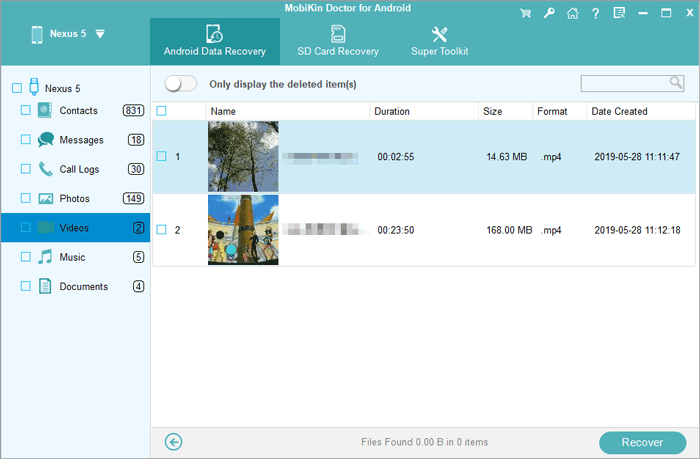
Video Guide: Check out the video below to learn how to use this tool visually.
In Conclusion - Tips to Secure Recording Videos on Android
We've just shared several tips for recovering deleted screen recordings on Android. Now, let's explore a few strategies to help you keep your videos safe and reduce the risk of permanent loss in case of accidental deletion:
- Run a backup of Android screen-recorded videos regularly.
- Use a quality screen protector to avoid serious hardware damage.
- When a video has been wrongly deleted, stop using the device instantly.
- Pick a powerful Android data recovery software like MobiKin Doctor for Android to get lost videos back in the absence of a backup.
Related Articles:
[Guide 2025] How to Recover Deleted Screen Recording on iPhone?
5 Desirable Ways to Recover Photos after Factory Reset on Android Phone
7 Easy Options to Transfer Videos from PC to Android Phone/Tablet
How to Transfer Videos from Android to Android in 6 Ways? Full Analysis



