FonePaw Android Data Recovery Review: Features, Pros, Cons, Pricing, etc
Android users often store important private data, but unexpected losses from deletion, malfunction, or phone crashes can be distressing. That's when tools like FonePaw Android Data Recovery become essential. This passage offers a comprehensive FonePaw Android Data Recovery review, providing key insights and details — just read on to learn more.
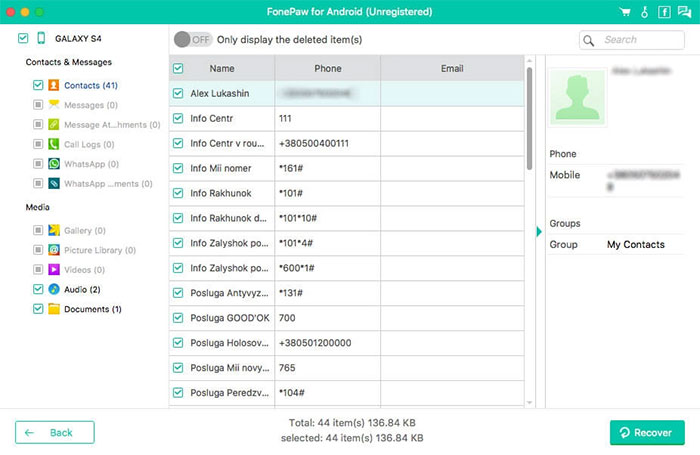
- Part 1: What Is FonePaw Android Data Recovery
- Part 2: Key Features of FonePaw Android Data Recovery
- Part 3: Is FonePaw Safe to Use
- Part 4: How to Use FonePaw Android Data Recovery
- Part 5: FAQs about FonePaw Android Data Recovery
- Part 6: Pros & Cons of FonePaw Android Data Recovery
- Part 7: A Better Alternative to FonePaw Android Data Recovery
Part 1: What Is FonePaw Android Data Recovery
FonePaw Android Data Recovery is a software solution developed to recover lost or deleted data from Android devices. It enables users to retrieve a wide range of files, including contacts, messages, photos, videos, audio, documents, and more from their smartphones or tablets.
It's important to note that there are no guarantees that all data can be recovered successfully. The effectiveness of data recovery depends on various factors, such as the condition of the device and the time that has passed since the data was lost.
What's the overall user experience for FonePaw Android Data Recovery? Here is the FonePaw review score so far (3.7/5.0), according to "Electronics & Technology".
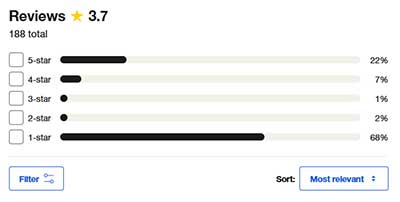
You Might Get to Enjoy:
Part 2: Key Features of FonePaw Android Data Recovery
- Comprehensive Data Recovery: Recover a wide range of data types, including contacts, messages, photos, videos, audio files, documents, and more.
- Device Compatibility: Compatible with various Android devices from different manufacturers.
- Preview Functionality: Preview recoverable data before performing the actual recovery.
- Quick and Deep Scanning: Offers both Quick Scan and Deep Scan modes for efficient and thorough data retrieval.
- Rooted and Unrooted Device Support: Capable of recovering data from both rooted and unrooted Android devices. (Is your phone rooted?)
- Selective Recovery: Choose specific files to recover instead of restoring the entire backup.
- WhatsApp Data Recovery: Recover WhatsApp messages and attachments.
- Safe and Secure: Ensures the safety of your data during the recovery process.
- Frequent Updates: Regular software updates to improve functionality and compatibility.
- Customer Support: Access to customer support for assistance and guidance.
Part 3: Is FonePaw Safe and Free to Use
Safety:
FonePaw Android Data Recovery is safe and verified by reputable antivirus programs with no viruses, malware, or hidden installations found. Although some users raised security concerns, the company has denied them.
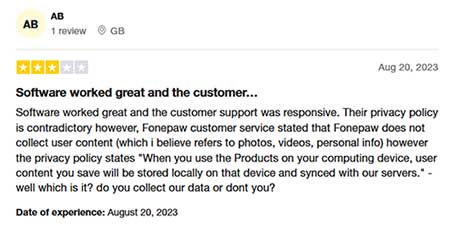
This tool only scans inaccessible or deleted files, preserving other data on your Android phone. However, FonePaw Android reviews note it may slow reading and writing speeds, affecting background programs. To minimize impact, close active apps before starting recovery.
Pricing:
The cost of the software depends on the type of license you purchase. According to the FonePaw website, the one-month license costs $34.96, while the one-year license is priced at $45.47. However, you can also purchase a single-user license with lifetime free updates for $55.97.
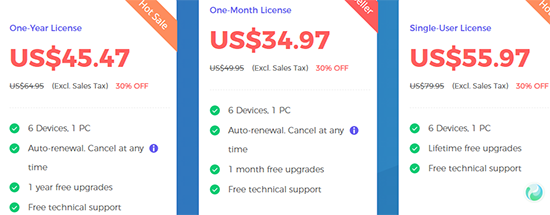
Part 4: How to Use FonePaw Android Data Recovery
In theory, FonePaw Android Data Recovery is effective in recovering lost or deleted data from Android phones/tablets for many users. However, success depends on factors like data type, device condition, and time elapsed since deletion.
Acting promptly, following instructions, previewing before recovery, and maintaining backups can enhance recovery chances. Next, let's see how it works:
- Download and install FonePaw Android Data Recovery.
- Use a USB cable and enable USB Debugging (Settings > About Phone > Tap Build Number 7 times > Developer Options > Enable USB Debugging).
- Choose the file types you want to recover.
- Pick Quick Scan (faster) or Deep Scan (more thorough).
- After scanning, preview and select the files you want to recover.
- Click Recover to save them to your computer.
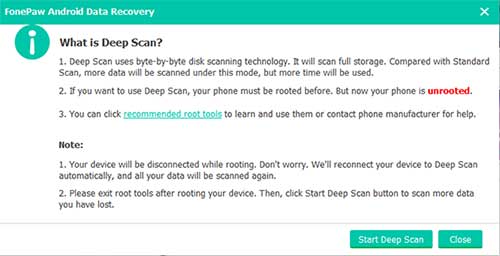
Further Exploration:
Part 5: FAQs about FonePaw Android Data Recovery
Q1: Is FonePaw Android Data Recovery Legit?
In terms of legitimacy, FonePaw has received mixed reviews from customers. For instance, on Trustpilot, the company has an average rating of 3.6 out of 5 stars based on 188 reviews.
Q2: What's the FonePaw Android Data Recovery's scan duration?
Generally, it won't take too much time whether you choose the "Quick Scan" or "Deep Scan" mode. The duration of the analyzing and recovery process for FonePaw Android Data Recovery depends on several aspects, such as phone model, the amount of data, network condition, etc.
Q3: What positive feedback have users shared about it?
"I lost some important SMS on my Sony phone, after using FonePaw iPhone Data Recovery, I retrieved them successfully. What's more, it also helps to scan out many deleted photos from my phone, Thank God!" -- from trustpilot.com
Q4: What negative feedback have users shared about it?
"Paid for my subscription and downloaded the software. They have non-existent customer service. I disputed the charge with my credit card company but because they could show a download (never mind it's useless without a working activation code) they sided with them. Do not recommend you buy anything from this company." -- from trustpilot.com
Part 6: Pros & Cons of FonePaw Android Data Recovery
Advantages:
- Intuitive interface suitable for users of all levels.
- Recover deleted files from an SD card, phone storage, and SIM cards.
- Previews recoverable data before actual retrieval.
- Retrieve a variety of lost data types from Android devices.
- Increases chances of recovering lost or deeply deleted files.
- Work with a range of Android devices and manufacturers.
Disadvantages:
- This might affect your device's performance during recovery.
- Recovery success may be lower in complex data loss situations.
- Users must ensure data security during recovery.
- Full functionality may require purchasing.
- It may take time to fully grasp all the main features.
- Deep scans can be slow, especially on large storage devices.
- Sometimes struggles to detect phones depending on USB drivers or settings.
Part 7: A Better Alternative to FonePaw Android Data Recovery
Discovering that important files are missing from your Android phone can be distressing. At this point, it's advisable to cease using your phone to prevent data overwriting. Take immediate action by opting for a reliable alternative like MobiKin Doctor for Android (Win and Mac), as FonePaw may not fully meet your expectations.
This highly rated software stands out with a remarkable success rate in recovering a diverse range of lost Android data.
Why pick MobiKin Doctor for Android?
- Best Android data recovery product to recover files from Android without backup.
- Effortlessly restore lost content from your phone's internal memory or SD card.
- Retrieve photos, videos, movies, audio, music, text messages, call logs, contacts, and more.
- Preview all Android items prior to commencing the recovery.
- Simple interface, thorough scan, and a 98% success rate.
- Play functions on 8,000+ Android phones/tablets, covering Samsung, Huawei, OnePlus, realme, DELL, Motorola, Google, POCO, IQOO, Wiko, OPPO, Xiaomi, etc.
- It values your privacy.
Free download this reliable software and adhere to the guidelines below to learn how to make Android Data Recovery without effort:
Step 1. Get your Android device recognized
Download this software before installing and running it on your PC. Establish a connection between Android and the computer via USB. Following this, enable USB debugging on your device to facilitate its recognition by the tool.
Step 2. Scan for lost files
Once identified, choose the data types you want. For instance, go to "Photos" and select "Next" on the screen. The tool will promptly commence scanning your device. If you cannot locate your desired images, please root your Android phone as prompted to enable the program to detect all images.

Step 3. Recover data immediately
The program will subsequently display all your pics within its interface. You can then preview and select the items you require before clicking "Recover" to save them onto your computer.

Video Guide:
Calling It a Wrap
Basically, Whether you're tech-savvy or a casual user, this guide helps you decide if FonePaw Android Data Recovery suits your file recovery needs.
As you explore this review, keep in mind that alternatives also exist in the market. One such notable substitute is MobiKin Doctor for Android, a robust program known for its high success rate for data recovery. Thus, if you find this benefit appealing, you could consider giving it a chance.
Related Articles:
Tenorshare iPhone Data Recovery Review 2024: Is It Worth A Try?
How to Transfer Apps from Android to Android? 8 Ways with Their Defects
FoneLab Broken Data Extraction Review: Here's All You Want to Know
10 Tested Android Backup Software/Apps You Should Never Miss



