Tenorshare UltData for Android Review: Features, How-tos, Pros, Cons, Price, etc
Losing files on your Android device can happen due to low storage, accidental deletion, or memory card issues. Tenorshare UltData offers a high chance of recovering various lost files, including WhatsApp data, images, videos, and audio. This article provides a full Tenorshare UltData for Android review, covering its features, pricing, pros and cons, and how to use it.
- Part 1. What Is Tenorshare UltData for Android
- Part 2. Tenorshare UltData for Android: Price
- Part 3: Tenorshare UltData for Android: Features
- Part 4: How to Recover Data via Tenorshare UltData for Android
- Part 5: Tenorshare UltData for Android: Pros & Cons
- Part 6: Best Alternative to Tenorshare UltData for Android
- Part 7. FAQs about Tenorshare UltData for Android
Part 1. What Is Tenorshare UltData for Android
Tenorshare UltData is a data recovery application designed for Android phones/tablets. This software facilitates the retrieval of a wide range of deleted or lost data, such as videos, WhatsApp conversations and files, images, and much more. It can recover files from both the SD card and the internal storage of your Android device.
One of the advantages of Tenorshare UltData is that it does not necessitate root access for data recovery, making it accessible for users who may not be particularly tech-savvy. Furthermore, it allows for the recovery of WhatsApp chats and files even in the absence of a prior backup.
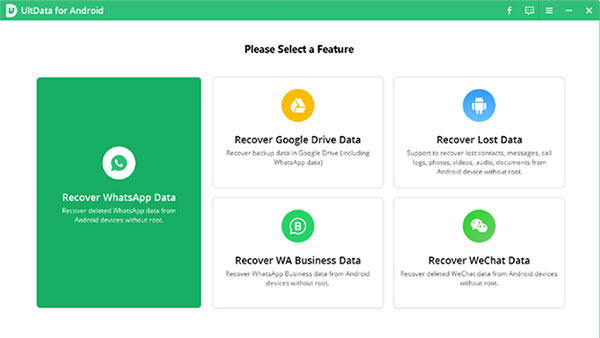
You Might Get to Enjoy:
Part 2. Tenorshare UltData for Android: Price
Tenorshare Ultdata for Android offers free previews and device scanning, but data recovery requires payment. It has five pricing plans based on device compatibility and license duration.
- Individual Plans - $49.95/lifetime (1PC, 5 devices); $39.95/year (1PC, 5 devices); $35.95/month (1PC, 5 devices).
- Business Plans - $399/year (1PC, unlimited devices); $65.95 (1PC, 15 devices); $52.95/year (1PC, 10 devices).
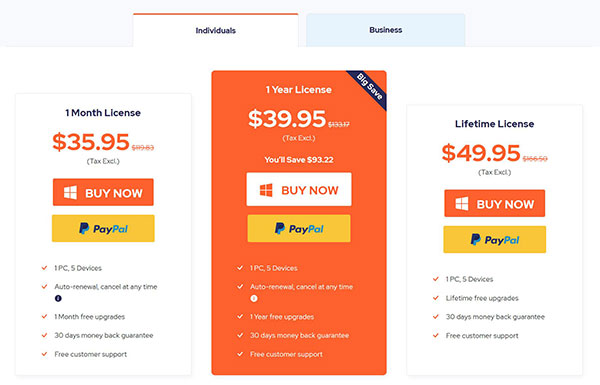
Part 3: Tenorshare UltData for Android: Features
What would be a Tenorshare Android Data Recovery review without looking into the features? We will discuss below some of the main features of Tenorshare Ultdata for Android for proper and deductive consideration.
|
Main Features
|
Key Details
|
|
Wide File Type Support |
Recovers contacts, photos, messages, call logs, and more from Android devices. |
|
High Success Rate |
Optimized recovery process with a high probability of successful data retrieval. |
|
WeChat & WhatsApp Recovery |
Restores lost chats, videos, photos, stickers, and voice notes from WeChat and WhatsApp. |
|
Android Model & OS Compatibility |
Supports 6,000+ Android devices and works seamlessly with Android 15 and earlier versions. |
|
Google Drive Sync |
Recovers selectively backed-up data (SMS, WhatsApp, Google files) directly from Google Drive. |
More Highlight Features:
- It has Photo Enhancement Mode to give you the option to enhance your recovered photos before restoring them.
- It also offers File Previewing Mode to verify your data list before commencing the recovery process.
- Guaranteed privacy protection due to the fact that the software operates on a read-only basis.
Further Exploration:
Part 4: How to Recover Data via Tenorshare UltData for Android
The software offers a free trial that allows you to scan and preview recoverable files. However, to actually recover the data, you need a paid license. Below is a specific user guide:
- On your PC, download and install the Tenorshare UltData recovery tool.
- Using a USB cable, connect the Android device, which want to recover data from your PC.
- On your Android device, enable USB debugging.
- Choose the desired files that you want to recover and select "Start".
- Be patient for the automatic device scan to complete.
- Using File Previewing Mode, check the data list to see the recoverable files and select the ones that you want to restore.
- To get the option to choose the destination folder for the recovered files to be saved, click "Recover".
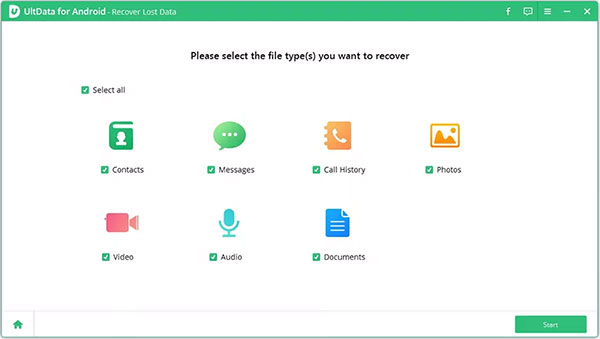
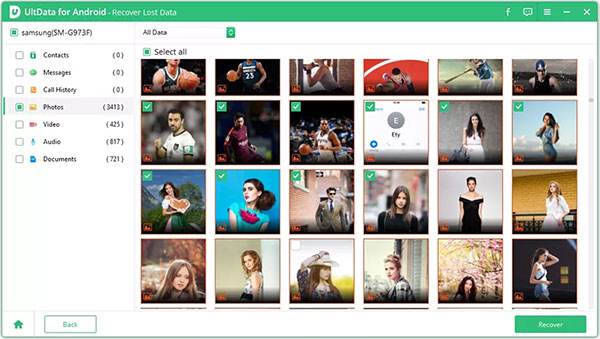
Part 5: Tenorshare UltData for Android: Pros & Cons
To continue with our Tenorshare Android data recovery review, let's look at some of the advantages and disadvantages of using this recovery tool.
Pros
- Performs photo and data recovery without needing root privileges.
- There is no initial backup recovery prerequisite for the recovery tool to operate.
- Compatible with over 6,000 Android devices and can efficiently restore data in all models.
- Can swiftly scan over 1,000 files in just a matter of seconds.
- Recovers lost files from external storage (microSD cards).
- Let users choose specific files to recover instead of restoring everything.
- Works with Google Drive, utilizing Cloud storage for Android users to download backup data in one click.
Cons
- Some users report difficulties detecting devices, requiring driver fixes.
- The software requires a premium plan, and its packaging prices are a bit steep compared to competitors.
- In the case of large disks, the scanning process can take up to six hours.
- Experience challenges with recovering some type of files, such as voice memos, events, page documents, and calendars.
- Success depends on data overwriting; if lost files are replaced by new data, recovery may fail.
- Scanning can be slow, especially for large storage or deeply lost files.
Part 6: Best Alternative to Tenorshare UltData for Android
If the bad of Tenorshare UltData for Android outweighs the good, then you can consider using MobiKin Doctor for Android (Win and Mac). MobiKin Doctor for Android serves as a great alternative to Tenorshare UltData for Android. This is a tried-and-true Android recovery tool, having a very high recovery rate for deleted data. It also operates on both Windows and Mac.
Why pick MobiKin Doctor for Android?
- It restores deleted or lost data in both internal storage and SD card.
- It supports a wide variety of data types, including documents, audio, music, photos, videos, text messages, contacts, call records, etc.
- Gives you a detailed data preview before Android data recovery.
- Compatible with a vast number of Android devices, covering Xiaomi, vivo, OPPO, Itel, Infinix, Google, Motorola, Sony, Huawei, Samsung, etc.
- Compatible with a wide variety of Macs and PCs.
- It offers a free trial.
- It prioritizes your data privacy.
Follow these steps to recover your lost data on Android with MobiKin Doctor for Android:
Step 1. Open the program on your PC
You should launch the program on your computer after downloading and installing it. Using a USB cable, connect the Android device to be restored to your PC. In order to enable the data recovery software to recognize your Android device, enable USB debugging.
Step 2. Scan your device
Select the file types you want to recover from the interface and click "Next." The software will scan your data automatically. If scanning fails, the data may be in internal storage, requiring root access for a deep scan and recovery.

Step 3. Begin data recovery for Android
After scanning, the data in your Android device will appear on the screen. You then need to preview the device content and select the files that you want to recover. After selecting, click on "Recover". From here, it will only take a few minutes to have all your recovered files on your PC.

Video Tutorial:
Part 7. FAQs about Tenorshare UltData for Android
As we wind up our Tenorshare Ultdata for Android review, let's answer some of the questions that many people ask about the product.
Q1. Is it safe to use Tenorshare UltData for Android?
Generally yes! The software recovery tool is free of any viruses or malware. Some users report great success, while others find it less effective, depending on their specific device or Android version.
Q2. Does UltData for Android require root access?
For basic recovery (e.g., recently deleted media files), root access may not be required. However, for deeper scans (e.g., lost contacts, SMS, etc., from Android devices), rooting may be necessary.
Q3. Can I recover data from a broken or water-damaged Android phone?
Yes, if the device is still detectable via USB, UltData can help recover data. If the phone won't turn on, you may need to use the "Broken Android Phone Data Extraction" feature.
Calling It a Wrap
That concludes our review of Tenorshare Android Data Recovery. By now, you should have a clear understanding of whether this software meets your data recovery needs. Beyond that, we've also introduced a top-rated alternative — MobiKin Doctor for Android — which stands out as one of the best tools available for Android data recovery.
Related Articles:
5 Useful Phone Transfer Tools You Have to Know
10 Tested Android Backup Software/Apps You Should Never Miss
[2025] EaseUS MobiSaver Review: Recover Your Lost Data with Ease
FoneLab Android Data Recovery Review 2025: Is It Really Helpful?



