How to Recover Lost Files from Redmi Internal Memory with/without Backup
Hello everyone, I have a serious problem - I have lost all my data from my cell phone due to the accidental formatting and wipe of the internal memory of my cell phone. My cell phone is a Redmi 12. -- from xdaforums.com
Whether you accidentally perform a factory reset on a Redmi phone, fall victim to malicious apps or viruses that corrupt the memory, or delete content by mistake, the result is often the same - important data gone in an instant. If you're looking to recover lost files from Redmi internal memory, you're not alone.
Many face this challenge, and fortunately, there are effective ways to get your data back. This passage covers the 4 smart strategies to retrieve your lost data safely and efficiently, even without a prior backup.

- Redmi Internal Memory Data Recovery - How to Make It?
> Recover Deleted Files from Redmi Internal Storage via Xiaomi Cloud
> Restore Files in Redmi Internal Memory with Mi PC Suite
> Retrieve Files from Redmi Phone Internal Memory via Google Drive
> Recover Lost Files from Redmi Internal Memory without Backup [Reliable] - Bonus: How to Avoid Data Loss on Redmi Internal Storage
- Summary
Redmi Internal Memory Data Recovery - How to Make It?
> Recover Deleted Files from Redmi Internal Storage via Xiaomi Cloud
Requirements:
- A Mi Account was logged in on the Redmi device.
- Xiaomi Cloud Sync was enabled before the file deletion.
- Files were among the supported data types (e.g., Photos, Contacts, Notes, Messages, etc.).
How to Use?
- Using any browser on your Xiaomi device, go to https://account.xiaomi.com and sign in with your Mi Account.
- Then, click the Products tab and choose Mi Cloud. If asked, sign in again with your Mi credentials.
- You'll now see the files that have been backed up to the cloud.
- Select the files you wish to recover and download them to your device.
- Alternatively, you can go to Settings > Mi Account on your Xiaomi phone.
- Tap Restore from Backup confirm to retrieve your data directly.
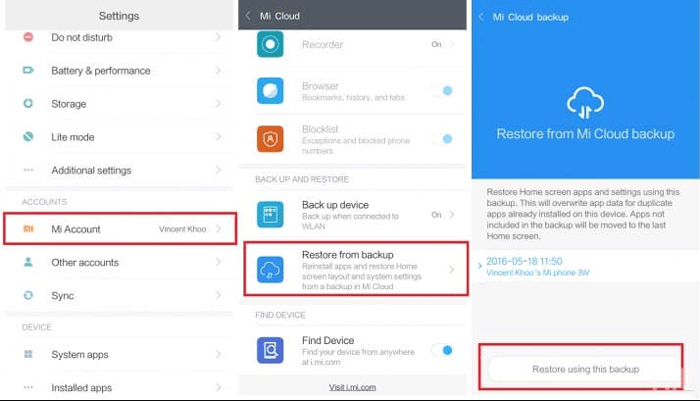
> Restore Files in Redmi Internal Memory with Mi PC Suite
Requirements:
- Mi PC Suite Installed: Get it from Xiaomi's official site or a trusted source.
- USB Cable & Port: Ensure a stable phone-to-PC connection.
- USB Debugging Enabled: Enable it via Settings > Developer options (tap MIUI version 7 times to unlock).
- MIUI Compatibility: Best with MIUI 7–9; newer versions may not work properly.
- Existing Backup: A previous Mi PC Suite backup is required for restoration.
How to Use?
- Launch Mi PC Suite on your Windows PC.
- Connect your Redmi phone via a USB cable.
- Wait for Mi PC Suite to detect the device.
- If the device isn't recognized, ensure: USB debugging is turned on and you've selected File Transfer (MTP) mode on the phone.
- In Mi PC Suite's main interface, click on the "Recovery" option.
- Select the backup file that contains the data you want to restore (created earlier via Mi PC Suite).
- Click "Restore" and wait for the process to complete.
- Once done, your files will be restored to the internal storage of your Redmi phone. (Is there a Mi PC Suite alternative?)
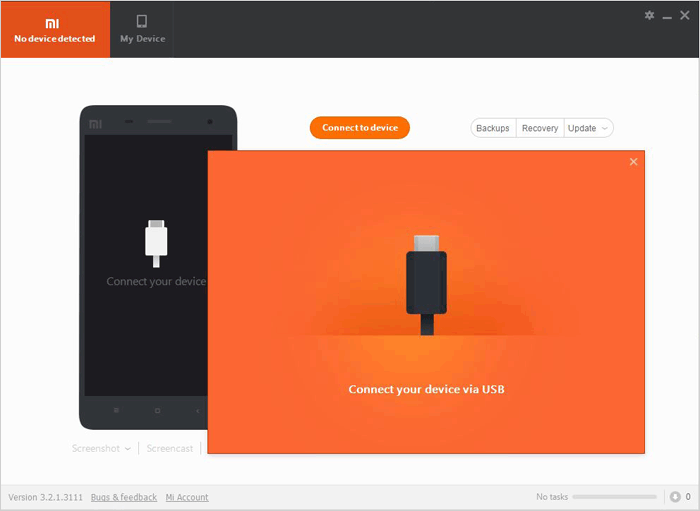
> Retrieve Files from Redmi Phone Internal Memory via Google Drive
Requirements:
- You must have uploaded or synced files (e.g., photos, documents, backups) to Google Drive or Google Photos beforehand.
- A stable internet connection.
- Access to the Google Account used for backup on your Redmi phone.
How to Use?
- Launch the Google Drive app on your Redmi phone.
- Sign in with the same Google Account used for uploading the files.
- Browse through folders or use the search bar to find the files (Docs, PDFs, ZIPs, etc.).
- Tap the three-dot menu next to the file.
- Select Download. The file will be saved to your phone's internal memory (usually in the Download folder).

> Recover Lost Files from Redmi Internal Memory without Backup [Reliable]
When data is deleted from Redmi internal memory, it's not immediately erased - just marked for reuse. Tools like MobiKin Doctor for Android (Windows and Mac) can scan, preview, and recover lost files from internal memory and SD cards on most Redmi/Android devices, even without a backup.
Requirements:
- Avoid saving new data to prevent overwriting deleted files.
- Go to: Settings > Developer options > enable USB debugging.
- Root access allows deeper scanning and better recovery results.
- Ensure a stable USB connection and enough battery during scanning.
Brief Overview of MobiKin Doctor for Android:
- Recover deleted or lost data from your Redmi internal memory by directly scanning it.
- Restore your deleted files from your SD card on Redmi.
- Preview scanned data before selectively restoring what you need.
- Compatible with a wide range of file types like photos, videos, music, call logs, contacts, SMS, and more.
- Supports over 8,000 Android device models, including Redmi 14/13 5G/12/11/10/9/8/7/6 and Redmi Note 14/13/12/11/10/9/8/7 Pro/6/5/4/3, etc.
- Ensures strong protection of your data and privacy.
How to recover deleted items from Redmi internal storage using MobiKin Doctor for Android:
Step 1. Connect your Redmi device to a computer using a USB cable. The program will automatically identify the connected device upon launch.
- Please pay attention to the tips provided on the interface and ensure that you have activated USB debugging and rooted your device, allowing the program to access your phone's internal memory. If these steps have been completed, the tool will successfully recognize your device.

Step 2. After your device is detected, navigate to the section where you can choose your preferred data types and then click "Next." The program will scan your device and present the files in a folder format. Select the items you wish to restore, preview their details, mark the files, and click "Recover" to save them to your PC.

Video Guide:
You May Also Like: 5 Tactics to Recover Formatted Data from Android Phone with/without Backup
Bonus: How to Avoid Data Loss on Redmi Internal Storage
- Back Up Regularly – Use Xiaomi Cloud, Google Drive, or a PC to back up key data.
- Enable Google Sync – Turn on automatic backup for apps, contacts, and settings.
- Use an SD Card – Store media files on an SD card to protect internal storage.
- Avoid Forced Shutdowns – Don't turn off the phone during updates or file transfers.
- Keep Software Updated – Update MIUI and apps to fix bugs and prevent issues.
Summary
Overall, if you've lost data from your Redmi internal memory due to deletion, factory reset, or malware, MobiKin Doctor for Android is a top choice. To boost your chances of successful recovery, stop using your phone immediately after data loss and start the recovery process with MobiKin as soon as possible to avoid overwriting deleted files. Ultimately, any queries? Please let us know below.
Related Articles:
Screen Mirroring Xiaomi to PC: 7 Tactics to Cast Mi Phone to PC
How to Recover Deleted WhatsApp Messages on Redmi/Xiaomi? 5 Proven Tactics
Xiaomi Mi Phone Not Connecting to PC/Computer? 11 Easy Solutions
Redmi Backup & Restore: 4 Ways to Back Up & Restore Redmi without Difficulty



