Apeaksoft Android Data Recovery Review: Is It Advisable? [Fixed]
The loss of important files on an Android device can be both frustrating and disruptive. Whether it's due to accidental deletion, a system crash, a software bug, or a failed Android update, many find themselves searching for effective solutions to retrieve their data. That's where tools like Apeaksoft Android Data Recovery come into play.
This comprehensive Apeaksoft Android Data Recovery review explores the main aspects of the tool, including its key features, supported file types, compatibility with Android devices, ease of use, scanning and recovery performance, limitations, pricing, and more.
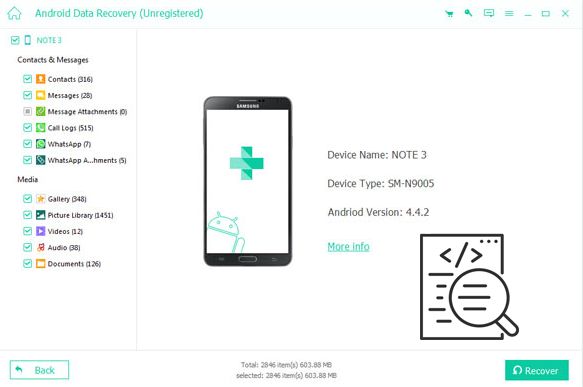
- Part 1: What Is Apeaksoft Android Data Recovery
- Part 2: Apeaksoft Android Data Recovery: Key Details
- Part 3: Is Apeaksoft Android Data Recovery Safe and Free
- Part 4: Apeaksoft Android Data Recovery Coupon Code
- Part 5: How to Use Apeaksoft Android Data Recovery
- Part 6: Apeaksoft Android Data Recovery: Pros and Cons
- Part 7: Best Apeaksoft Android Data Recovery Alternative
Part 1: What Is Apeaksoft Android Data Recovery
Apeaksoft Android Data Recovery recovers deleted data like messages, photos, videos, and contacts from Android phones, tablets, SD cards, and even broken devices. It supports 5,000+ models and Android 15, with options to back up or reboot devices via USB on Windows or Mac.
The free trial lets you preview files, but a license is needed to recover them or use them on more than six devices. It's a reliable, user-friendly tool for both data recovery and backup.
Part 2: Apeaksoft Android Data Recovery: Key Details
|
Factors
|
Further Explanation
|
|
Supported Data Types |
Contacts, messages, call logs, photos, videos, documents, WhatsApp data. |
|
Recovery Scenarios |
Accidental deletion, system crashes, rooting errors, water damage, etc. |
|
Compatibility |
Works with most Android devices (Samsung, Huawei, Sony, etc.). |
|
Root Requirement |
Some features require rooted devices for deeper recovery. |
|
Connection Modes |
USB direct connection or Wi-Fi (varies by version). |
|
Preview Function |
Allows previewing of recoverable files before restoration. |
|
Supported OS |
Windows and macOS. |
Part 3: Is Apeaksoft Android Data Recovery Safe and Free
Safety:
Apeaksoft Android Data Recovery is safe to use. It's free from malware, protects your personal data during recovery, and doesn't overwrite existing files without permission. Always download it from the official website and scan the file with antivirus software to ensure safety. The trial lets you preview data, but a license is needed for full recovery and to use it on more than six devices.
Price:
Apeaksoft Android Data Recovery is not fully free (1-Month License: $17.95; Lifetime License: $47.96; All Android Toolkit: $75.00). The free trial lets you scan and preview recoverable files, but you need a paid license to actually recover data or use it on more than six devices. Occasionally, time-limited free license offers are available.
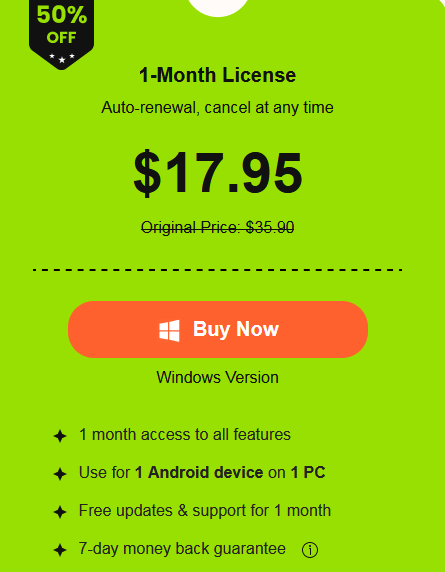
Part 4: Apeaksoft Android Data Recovery Coupon Code
Apeaksoft Android Data Recovery occasionally offers coupon codes for discounts. Here's the latest confirmed coupon code you can use at checkout: BVCX-BV5E-RTY8-YTRE-3XSE-RG8D-SGH8-YTRF; NBV-CX8-XZAS-WE5R-EDFG-H8HD-ERT3-XCFG. Next, how can you use these codes?
- Visit the official Apeaksoft website: https://www.apeaksoft.com/.
- Add Android Data Recovery to your cart.
- Enter the code APKEGNK in the "Discount Code" or "Coupon Code" box.
- Apply it to see the updated discounted price.
Note: The coupon code may provide discounts during checkout. The license keys are examples (may not be active; check Apeaksoft's official site for valid keys. Further, use of license keys should comply with Apeaksoft's terms.)
Part 5: How to Use Apeaksoft Android Data Recovery
- Download the latest version of Apeaksoft Android Data Recovery from the official website.
- Install the software on your Windows or Mac computer.
- Launch the program after installation.
- Enable USB Debugging on your Android device.
- Connect your Android device to the computer via a USB cable.
- The software should detect your device. If prompted on your phone, allow USB debugging access.
- Once connected, the software will display different file types.
- Check the boxes for the types of data you want to recover. Click Next to proceed.
- Choose between: Quick Scan (Faster, but may miss some files) and Deep Scan (More thorough, but takes longer).
- Click Start to begin scanning.
- After scanning, the software will display recoverable files in categories.
- Preview the files (e.g., photos, messages) before recovery.
- Select the files you want to restore.
- Click Recover to save them to your computer.
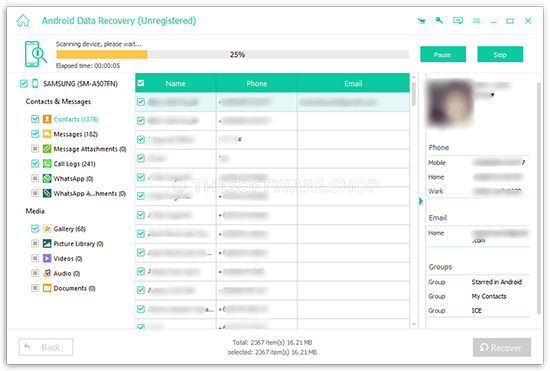
Part 6: Apeaksoft Android Data Recovery: Pros and Cons
Advantages:
- User-Friendly Interface – Simple, intuitive design suitable for beginners.
- Wide Data Coverage – Recovers photos, videos, contacts, messages, call logs, WhatsApp data, and documents.
- Preview Before Recovery – Lets you check files before restoring them.
- Two Scan Modes - Quick Scan and Deep Scan.
- Supports Non-Rooted Devices – Basic recovery works without rooting (though rooting improves success rate).
- High Recovery Rate – Effective for accidental deletions, system crashes, and broken devices.
- Selective Recovery – Choose only the files you need instead of restoring everything.
Disadvantages:
- Not Free – Requires purchase after the trial (which only shows previews).
- Root Needed for Some Data – Advanced recovery (e.g., app data) may require rooting, which voids the warranty for some devices.
- No Cloud Recovery – Only scans the device/SD card (doesn't restore from Google Drive or backups).
- Slow Deep Scan – Full scans can take a long time for large storage.
- Not 100% Guaranteed – Some permanently overwritten files may not be recoverable.
- Limited Customer Support – Some users report slow or unhelpful responses.
Part 7: Best Apeaksoft Android Data Recovery Alternative
Apeaksoft Android Data Recovery may be unstable on newer or uncommon systems and can struggle with scanning speed and recovery success. For better results, try MobiKin Doctor for Android (Win and Mac). It offers two recovery modes, high efficiency, and a solid success rate. A free trial is available and works well. To improve recovery chances, stop using your device immediately to avoid overwriting data.
Main Features of MobiKin Doctor for Android:
* Easily and securely restore deleted files from Android devices.
* Supports both media and non-media file types.
* Scan internal storage or SD cards for targeted recovery.
* Save recovered data to your computer for backup.
* Compatible with a wide variety of Android devices and SD cards.
* Trusted by over 680,000 users worldwide.
How to use MobiKin Doctor for Android?
First and foremost, ensure that your Android device is rooted to allow the program to access your phone for a thorough scan. After that, install and launch the software on your computer, and connect your Android device using a USB cable.

Subsequently, once the program detects your phone, follow the on-screen prompts to go to the 'Contacts' tab and click 'Next' to begin the scanning process.

Finally, when the scan concludes, all deleted contacts will appear in the right-hand window. You can select the contacts you wish to recover and click the 'Recover' button to restore them to your computer.

Video Guide:
Words in the End
Although Apeaksoft Android Data Recovery offers a user-friendly interface and a broad range of recovery options, it may fall short in areas like recovery success rate and customer support. For a more reliable and responsive experience, MobiKin Doctor for Android could be a better alternative. With its higher recovery efficiency and stronger customer service, it's a smarter choice for those serious about retrieving lost data from their Android devices.
Related Articles:
Aiseesoft FoneLab iPhone Data Recovery Review: Recover Lost iPhone Data Easily
12 Easy Ways to Fix a Frozen Android Phone You'd Better Know
How to Recover Contacts from Android Phone after Factory Reset? 4 Means
How to Fix Android Recovery Mode Not Working in Minutes? 9 Solutions



