AirMore Android Data Recovery Review? Is This Tool Dependable?
Many users search for recovery solutions after they've accidentally deleted important files, encountered data loss following an app crash, reset, or OS upgrade, or have tried other tools with poor results and are exploring alternatives like AirMore for better recovery success. That's why we've created this AirMore Android Data Recovery review - to give you a complete, honest look at what this software can (and can't) do.
Whether you're a beginner or someone who's already tried other recovery tools, this review will help you decide if AirMore is worth your time.
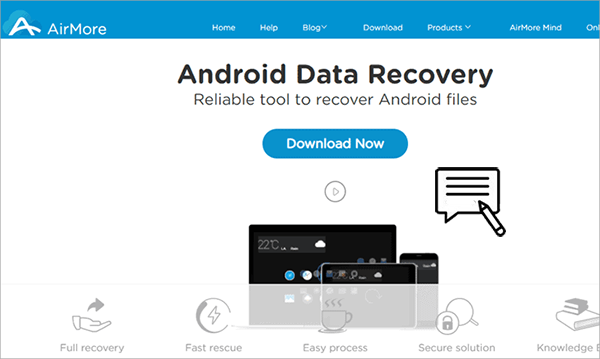
- Part 1: What Is AirMore Android Data Recovery
- Part 2: Key Features of AirMore Android Data Recovery
- Part 3: How to Use AirMore Android Data Recovery
- Part 4: Is AirMore Android Data Recovery Free & Safe
- Part 5: Pros & Cons of AirMore Android Data Recovery
- Part 6: Best AirMore Android Data Recovery Alternative
Part 1: What Is AirMore Android Data Recovery
AirMore Android Data Recovery is a user-eccentric, feature-rich tool that recovers lost or deleted data - including photos, videos, contacts, messages, and WhatsApp - from Android devices. It supports both internal memory and SD memory card recovery, with a special extraction mode for damaged Samsung phones.
Part 2: Key Features of AirMore Android Data Recovery
|
Feature
|
Description
|
|
Recover Deleted Files |
Restores lost photos, videos, contacts, messages, call logs, documents, and more. |
|
Multiple File Types |
Supports recovery of various file formats, including media, documents, and system data. |
|
Preview Before Recovery |
Allows users to preview recoverable files before restoring them. |
|
Selective Recovery |
Choose specific files to recover instead of restoring everything. |
|
User-Friendly Interface |
Simple and intuitive design for easy navigation. |
|
Free to Use (Basic) |
Offers free recovery with possible limitations; paid version for full access. |
|
Compatibility |
Works with most Android devices (varies by OS version). |
Part 3: How to Use AirMore Android Data Recovery
- Download and install the application on your Windows or Mac computer.
- Use a USB cable to connect your Android phone to the computer.
- Enable USB debugging on your device. If you're unsure how to do this, follow the on-screen instructions provided by the software.
- Once connected, the software will display various file categories (e.g., photos, messages, contacts).
- Choose the types of files you wish to recover and tap "Next".
- Select between: Standard Mode: Quick Scan for recently deleted files and Advanced Mode: Deep Scan for a more thorough search.
- Click "Next" to initiate the scanning process.
- After scanning, the software will display recoverable files.
- Preview the files and select the ones you want to restore. (Deleted files are marked in different colors from existing ones, making it easier to identify them.)
- Click the“Recover” button to save them to your computer.
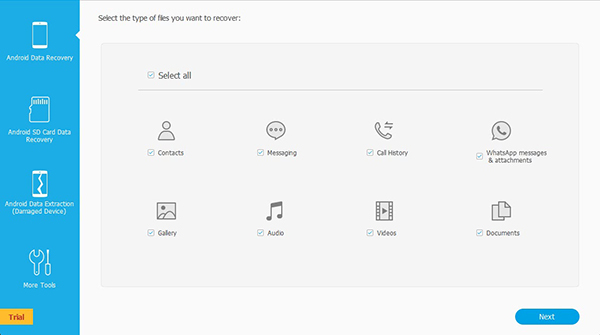
Part 4: Is AirMore Android Data Recovery Free & Safe
* Is AirMore Android Data Recovery Free?
Yes, AirMore Android Data Recovery offers a free version that allows users to recover data from Android devices. However, it's important to note that while the core functionalities are available for free, certain advanced features - like the Android Data Extraction mode for heavily damaged devices - may be limited to specific device models, such as Samsung phones.
* Is AirMore Android Data Recovery Safe?
Yes, AirMore Android Data Recovery is generally safe. It uses read-only access, protects user privacy, and follows GDPR standards. However, some reviews note limited features and potential effectiveness issues on newer, encrypted devices.
Part 5: Pros & Cons of AirMore Android Data Recovery
The Good:
- A simple, intuitive design that makes recovery easy for beginners.
- Recovers contacts, SMS, call logs, photos, videos, WhatsApp messages, and documents.
- Allows users to preview recoverable data to selectively restore what's needed.
- Can recover certain data types without needing to root your Android phone.
- Differentiates between deleted and existing files with color labels.
- Offers a recovery mode for retrieving data from broken Samsung devices.
The Bad:
- Advanced data extraction features are mostly restricted to Samsung devices.
- Root access might be needed to scan deeply for deleted files.
- It doesn't work well with phones with newer system versions like Android 15/14.
- Recovery depends on factors like how long ago data was deleted and if it's been overwritten.
- The trial version may only allow scanning and previewing; actual recovery requires a paid license.
- May not be as widely supported or updated as some other recovery tools from bigger brands.
Part 6: Best AirMore Android Data Recovery Alternative
AirMore Android Data Recovery can be unstable on newer Android 14/15 systems and may struggle with scanning speed and recovery success. For better performance, consider using MobiKin Doctor for Android (Win and Mac). It offers two recovery modes, high efficiency, and a solid success rate. A free trial is available. To boost recovery success, stop using your device right away to avoid data overwriting.
Main Features of MobiKin Doctor for Android:
* Effortlessly retrieve deleted files from Android phones/tablets.
* Accommodates both media and non-media file formats.
* Examine internal storage or SD cards for specific recovery without errors.
* Store recovered data on your computer for safekeeping.
* Compatible with a broad range of Android devices and even SD cards.
* Endorsed by more than 680,000 users globally.
* Totally easy and secure to use.
How to use MobiKin Doctor for Android for deleted data recovery on Android?
To begin with, download this software onto your computer. Following that, install and launch the program on your computer, then connect your Android device via a USB cable.

Next, once the program recognizes your phone, adhere to the on-screen instructions to navigate to your desired data types and click 'Next' to initiate the scanning process. (If you are unable to locate your desired files, consider rooting your phone as instructed on the screen.)

Lastly, when the scanning process is complete, all deleted data will be displayed in the right-hand window. You may select the items you wish to recover and click the 'Recover' button to restore them to your computer.

Video Guide:
In the End
While AirMore Android Data Recovery offers a simple interface and useful features, it may struggle with stability and compatibility - especially on newer Android systems.
If you're looking for a more dependable solution with a higher success rate across a wider range of Android devices, MobiKin Doctor for Android can be the most reliable alternative. It supports both Windows and Mac, offers deep and efficient recovery modes, and delivers consistent results where other tools fall short.
Related Articles:
Control Android from PC with 10 Smart Screen Mirroring Apps
How to Switch Android Phones without Trouble? 6 Ways & Some Helpful Tips
How to Back Up Android Phone before Factory Reset? Top 8 Picks
5 Desirable Ways to Recover Photos after Factory Reset on Android Phone



