TECNO SD Card Recovery: 4 Ways to Recover Data from SD Card TECNO
Losing important files from your TECNO phone SD memory card can be stressful. This situation becomes even more frustrating for users who don't back up their data, so when files go missing, recovery tools become the only option.
Whether the data loss is due to accidental deletion, formatting, card corruption, or hidden files, TECNO SD card recovery is a common concern for many users. This passage outlines 4 smart strategies to make the recovery a breeze, helping you quickly and efficiently retrieve your lost files.

Way 1: Recover Data from SD Card on TECNO without Backup
MobiKin Doctor for Android (Windows and Mac) is a safe, reliable, and user-friendly tool for recovering data from both Android internal storage and SD cards. Before using it, check if your TECNO SD card files are hidden: insert the card into your computer, open File Explorer, click "View", and enable "Show hidden". If the files are still missing, MobiKin Doctor for Android can help restore them without a backup.
Next, let's see what makes it trusted and reliable:
- Retrieve files that have disappeared from the card on TECNO with a high success rate.
- Recover lost data from the phone's internal storage.
- Thoroughly scan your SD card and phone for selective recovery options.
- Support is available for photos, contacts, SMS, call logs, videos, music, documents, and more.
- Compatible with nearly all types of SD cards and over 8,000 Android devices, covering TECNO Spark/Phantom V Fold/Camon 20/Pova series, etc.
- Your privacy will not be tracked.
User Guide:
Step 1: Assume that you have inserted the SD card into the computer using a card reader, and the necessary program is also installed. Next, launch the program and select the "Android SD Card Recovery" option from the top menu.
Optionally, you can directly connect your mobile phone to the computer via a USB cable if your SD card is already in the card slot of your phone.
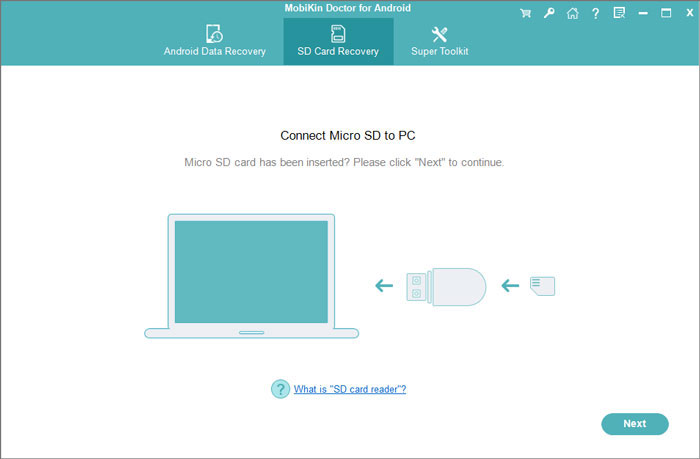
Step 2: Select the disk drive corresponding to the SD card of your TECNO phone and click "Next" to initiate the scanning process for the card.
NOTE: What if my TECNO SD card is not detected by MobiKin Doctor for Android? 1. Ensure the SD card is properly inserted. 2. Check if the card is corrupted or damaged. 3. Try using a different card reader or connecting to a PC.
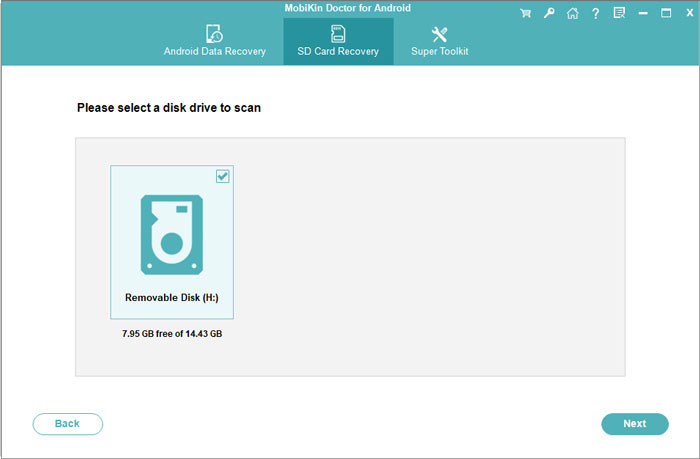
Step 3: Once the scanning is complete, the data on your SD card will be organized into categories. Choose the data types, such as "Photos," to view and select the items you wish to recover, then click "Recover" to restore them to your computer without phone rooting.
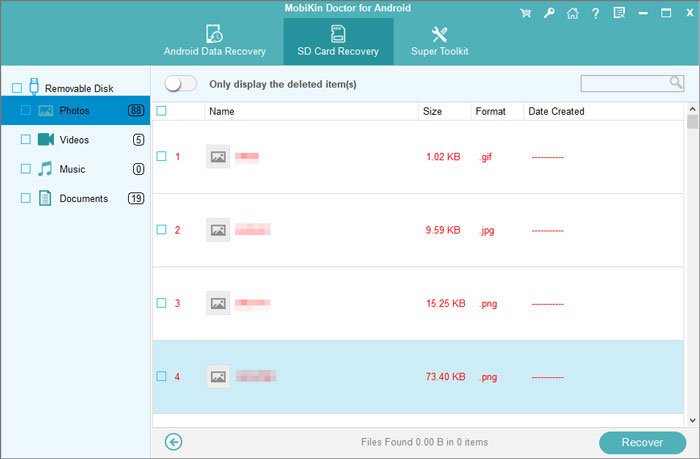
Video Guide:
To retrieve the files that were saved in the internal memory on TECNO, it is necessary to connect your device directly to the computer prior to initiating the data recovery process.
Way 2: Recover Data from TECNO SD Card via DiskDigger Photo Recovery
DiskDigger is a simple yet effective tool for recovering deleted images from your TECNO SD card, especially if your phone isn't rooted. It's one of the most popular Android apps for recovering deleted photos and images from internal memory and SD cards. It's effective for recovering lost media from TECNO phones with SD card storage. (Click to learn more about DiskDigger.)
User Guide:
- Access the Google Play Store, search for DiskDigger, and proceed with the installation.
- Open the application to view the options for Basic scan and Full scan (note that Full scan is only accessible on rooted devices).
- For devices that are rooted, select a memory partition (for instance, "/data" or "/mnt/sdcard").
- As DiskDigger performs the scan, files that can be recovered will be displayed.
- Choose files by selecting their checkboxes or explore recovery options through the three-dot menu.
- Utilize the settings icon to arrange files by name, size, or type, and establish a minimum file size filter.
- Select an option: Save to an app, Save to device, or FTP upload.
- Press "Recover" and adhere to the on-screen instructions to finalize the process.
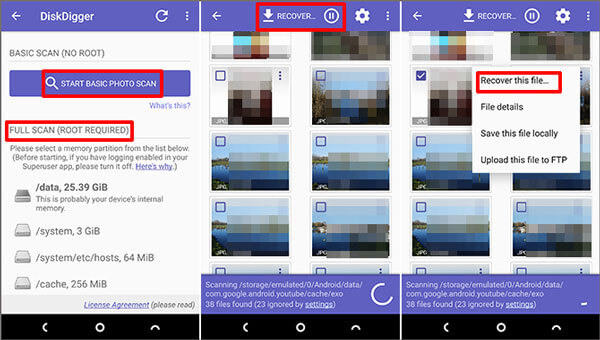
Way 3: Restore Data from TECNO SD Card via File Recovery SD Card Recovery
File Recovery SD Card Recovery is a free Android app designed to recover deleted files - especially photos, videos, documents, and audio - from SD cards and internal storage, including those used in TECNO phones. This tool supports easy preview and one-tap restore.
User Guide:
- Open the Google Play Store on your TECNO phone.
- Search for "File Recovery SD Card Recovery" by Tasty Blueberry PI or similar developers.
- Tap Install and open the app once it finishes installing.
- When prompted, allow the app to access storage and media files.
- If your TECNO phone runs Android 11 or later, you may also need to allow "All Files Access" under settings.
- On the app's home screen, tap Start Scan.
- The app will begin scanning your SD card for deleted files including photos, videos, documents, etc.
- Wait patiently — this might take several minutes depending on card size and data volume.
- Once scanning completes, the app will show a list of recoverable files.
- Tap on any file to preview it (especially useful for images and videos).
- Use filters like file type or date if available to refine your results.
- Select the files you want to recover.
- Tap the Recover or Restore Now button.
- Choose a location to save the files (preferably internal storage or Google Drive).
- Confirm and wait for the recovery process to complete.
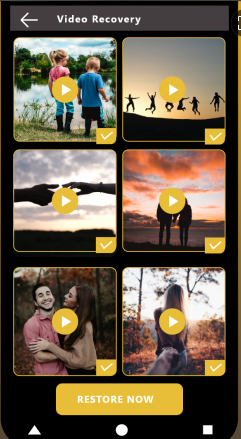
Way 4: Recover Data from SD Card TECNO Using UFS Explorer
UFS Explorer is a professional data recovery program for Windows, macOS, and Linux. It can recover deleted or lost files from TECNO SD cards, even if the card is corrupted or formatted.
User Guide:
- Install and Launch UFS Explorer on your computer.
- Insert the SD card into a card reader or connect your TECNO phone via USB (enable File Transfer/Storage Mode).
- The SD card will appear in the list of connected devices.
- Select the SD card and click "Open" or "Start scan".
- Wait for the scan to finish and browse the recovered files.
- Select the files you want and click "Save as" to export them to a safe location on your PC.
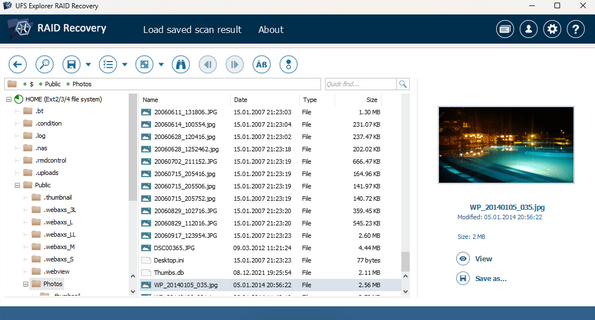
If your SD card is corrupted or not detected by your TECNO Spark/Phantom V Fold/Camon 20/Pova, etc., but still readable on a computer via a card reader, this SD card recovery software can scan it for recoverable files as well.
Ending Words
Among the recovery solutions available, MobiKin Doctor for Android is the most desirable tool for TECNO SD card recovery. This tool is safe, reliable, and incredibly easy to use, even for beginners. It supports recovery of various file types from both internal memory and SD cards with a high success rate, and compatibility with a wide range of Android devices, including TECNO phones. So, get this tool for easy and worry-free data recovery.
Related Articles:
TECNO Hard Reset: 5 Ways to Reset TECNO Spark/Camon/Pova
5 Tested Strategies to Transfer Data from TECNO to TECNO
4 Easy Strategies to Delete Text Messages on TECNO Spark/Camon/Pova



