iMobie PhoneRescue for Android: Can It Deliver as Promised?
What Is iMobie PhoneRescue for Android?
iMobie PhoneRescue for Android is a desktop-based data recovery tool designed to help Android users recover lost or deleted data from their smartphones or tablets. Developed by iMobie Inc., the software supports recovery of a variety of data types, such as photos, messages, contacts, call logs, WhatsApp data, and more. It also includes additional features like screen lock removal for users who are locked out of their devices.
Editor's Review:
Ease of Use: 5/5; Various Data Recovery Types Supported: Yes
Root-Free Recovery: Limited; Compatibility: 4/5
Success Rate: 3.5/5; Scanning Speed: 4/5
Customer Support: 3/5; Free Trial Limitations: Yes
Software Stability: 4/5; Extra Features: Limited
Summary:
The article iMobie PhoneRescue for Android review highlights support for recovering messages, photos, contacts, and WhatsApp data - especially on rooted phones. The tool is praised for its ease of use and broad device compatibility but has limitations, such as the need for root access for full recovery and average customer support.
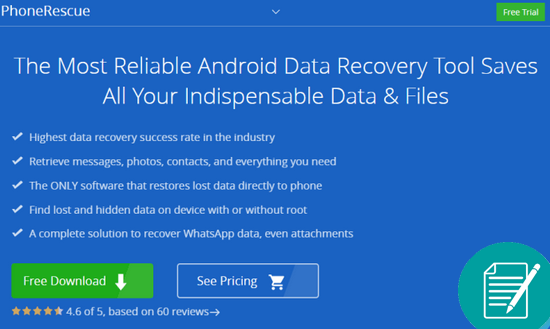
1. iMobie PhoneRescue for Android: Key Features
Data Recovery
Recovers deleted or lost data such as messages, contacts, call logs, photos, music, videos, documents, and WhatsApp data.
Lock Screen Removal
Bypasses various screen locks (PIN, pattern, fingerprint). While iMobie claims it can remove screen locks without data loss, this only applies to specific models for Samsung.
Root-Free Scan (Limited)
Allows scanning and previewing of some data types without root; full recovery generally requires root access.
Preview Before Recovery
Lets users view recoverable data before restoring it, ensuring selective and safe recovery.
One-Click Recovery
Recovers data directly to the phone or computer with a simple click.
Device Compatibility
Supports a wide range of Android brands including Samsung, Huawei, HTC, Sony, Pixel, etc.
Built-In Root Tool
Offers rooting assistance within the software to enable deeper data scanning.
Flexible File Export
Allows exporting recovered files in readable formats like HTML, VCF, and TXT.
Multilingual Support
Available in multiple languages to accommodate users worldwide.
2. How to Use iMobie PhoneRescue for Android
- Before starting Android data recovery, download and install PhoneRescue for Android on your computer using a stable network.
- Launch the program and connect your device via USB.
- Once detected, choose the data types you want to recover and click "Next."
- If your device is rooted, Deep Scan starts immediately.
- If not, PhoneRescue will guide you through the rooting process, which may take a few minutes.
- After rooting, scanning begins. Once complete, preview both lost and existing data.
- Use "Only list deleted" to filter results or search by keyword.
- Select the data you want and recover it either to the device or to the computer.
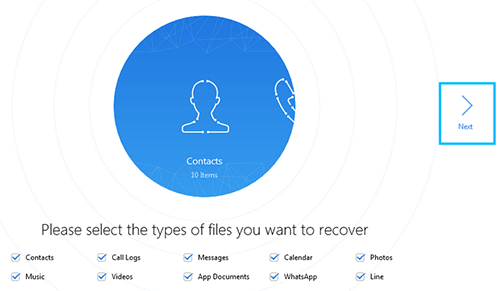

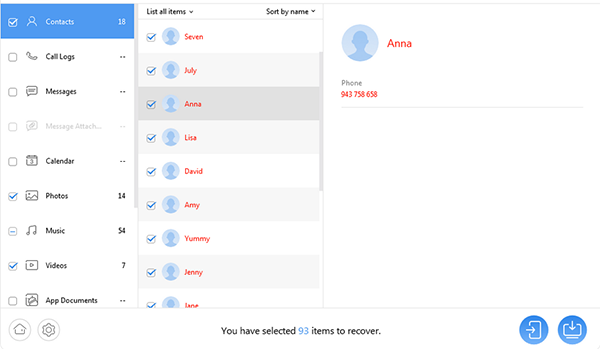
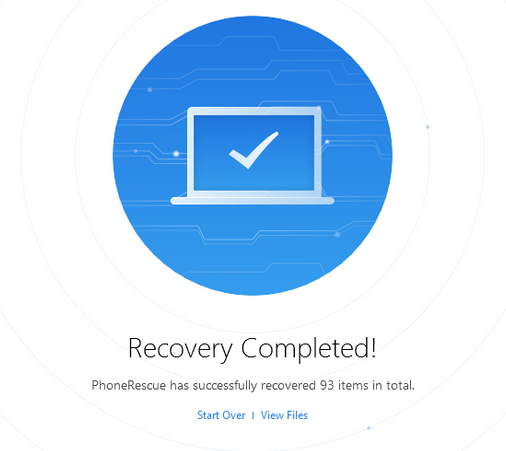
3. iMobie PhoneRescue for Android: Pricing
|
Plan Type & Coverage
|
Price
|
Renewal
|
|
1 Year Subscription
(5 devices/1 computer) |
$39.99 |
Auto-renews annually (cancel any time) |
|
Lifetime One-Time
(5 devices/1 computer) |
$55.99 |
One-time purchase, lifetime support |
|
Multi User/Business
(10–15 devices/1 computer) |
$299/year (est. for 10 PCs) |
Annual renewal |
4. FAQs about iMobie PhoneRescue for Android
Q1: Is PhoneRescue safe to use?
Yes, it's a legitimate tool developed by iMobie, and it's safe when downloaded from the official website. Always back up your data when possible.
Q2: Why isn't my device detected by PhoneRescue?
- Ensure USB Debugging is enabled (Settings > Developer Options).
- Try a different USB cable/port.
- Install proper USB drivers for your Android device.
Q3: What if I can't recover my data with PhoneRescue?
Recovery success depends on the phone's condition and data status. iMobie offers a 60-day money-back guarantee if you're not satisfied.
5. Pros & Cons of iMobie PhoneRescue for Android
Advantages:
- Wide Data Support: Recovers messages, contacts, photos, WhatsApp, and more.
- Screen Lock Removal: Can unlock devices without a password (some models).
- User-Friendly Interface: Simple layout with step-by-step guidance.
- Preview Before Recovery: Lets you view files before restoring them.
- Cross-Brand Compatibility: Supports devices from Samsung, Huawei, Google, etc.
Disadvantages:
- Root Access Often Required: Limits recovery on non-rooted devices.
- No Free Recovery: The free version only scans, recovery requires purchase.
- Inconsistent Data Recovery: Success may vary by device model and data loss scenario.
- Average Customer Support: Support is ticket-based with delayed responses in some cases.
- May Not Support All Phones: Some newer or less common models may have limited compatibility.
6. Best iMobie PhoneRescue for Android Alternative
iMobie PhoneRescue for Android may be unstable on newer systems and often struggles with scanning speed and recovery success. For a better experience, try MobiKin Doctor for Android (Windows and Mac), which offers two recovery modes, high efficiency, and a strong success rate. A free trial is available. To improve recovery results, stop using your device immediately to prevent data overwriting.
Core Highlights of MobiKin Doctor for Android:
- Recover lost messages, contacts, call logs, photos, videos, documents, and more from the internal storage of your phone.
- Retrieve photos, videos, documents, etc. from the SD card. (No rooting necessary)
- Preview and choose the deleted items for data recovery.
- Ad-free, user-friendly interface, and rapid recovery (with a 98% success rate).
- Compatible with a wide range of Android phones and tablets.
- This software will not log any minor actions you perform.
How to perform Android phone data recovery with MobiKin Doctor for Android?
Step 1. Begin by installing and launching MobiKin Doctor for Android on your PC or Mac. Next, connect your Android device to the same computer using a USB cable. Ensure that USB debugging is enabled on your device to allow the photo recovery software to detect it.

Step 2. To recover deleted data from your smartphone, select the appropriate option and click the "Next" button. The program will then promptly scan your files. (If you are unable to find your lost data, please follow the on-screen instructions to root your phone for a more thorough scan.)

Step 3. Once the scan is complete, you will be able to view the items in thumbnail format. Finally, choose the items you wish to recover and click "Recover" to restore the selected content to its original size.
Video Guide:
Verdict
iMobie PhoneRescue for Android is a user-friendly tool that supports various data types and devices, making it suitable for basic recovery needs. However, issues like slow scans and instability on newer systems limit its effectiveness. For more reliable results, consider professional alternatives like MobiKin Doctor for Android.
Finally, should you experience any issues while utilizing MobiKin, apart from reaching out to us through email, you may also leave a message below, and we will offer you professional responses at our earliest convenience.
Related Articles:
iMobie Phonerescue for iOS Reviews: Features, Pros & Cons, Alternative
iMobie AnyTrans Review: Does It Perform Reliably? [Ultimate Guide]
FoneLab Broken Data Extraction Review: Here's All You Want to Know
4 Most Reliable Ways for Factory Reset Protection Bypass 2025



