POCO Data Recovery without Root: Discover 5 Optimal Tools Here
Accidentally deleted files or suddenly inaccessible data can be a nightmare for any POCO user. However, POCO data recovery without root has become a growing concern, as rooting a phone typically voids the manufacturer's warranty, and some users simply lack the technical skills or confidence to root their phones.
Thankfully, this guide is here to help. In the following sections, we'll introduce the top 5 tools that make POCO data recovery without root simple, safe, and effective - even for beginners.
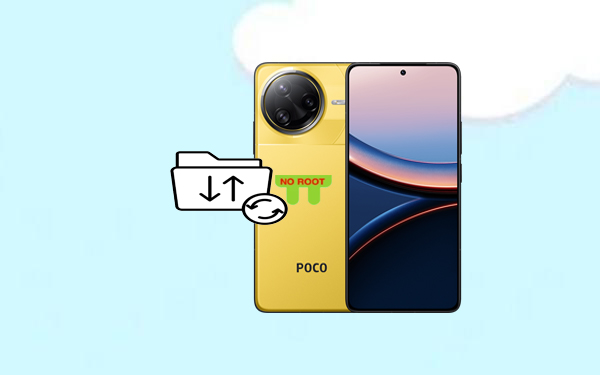
No. 1: Best POCO Data Recovery without Root Tool - Doctor for Android
Lost data on your POCO by accident? No need to worry. MobiKin Doctor for Android (Mac version is also available) is a powerful and user-friendly recovery tool. Just stop using your device immediately and run the program to maximize recovery success. It's a safe, reliable solution for retrieving both existing and deleted data.
Next, let's see what makes it trusted and reliable:
- Retrieve files that have gone missing from POCO internal storage with a high success rate.
- Recover lost data from the SD card without root.
- Conduct a thorough scan of your phone's files to access selective recovery options.
- Support is available for photos, contacts, SMS, call logs, videos, music, documents, and more.
- Compatible with nearly all types of 8,000 Android devices, including POCO C75/C71/C65, POCO M7 5G, POCO M6/M5/X7 Pro, POCO X6 Neo, POCO F7/F6/F5/F4/F3/F2, among others.
- Your privacy will remain untracked.
Free download:
User Guide:
Step 1: Install the software - Begin by launching the utility on your computer after it has been installed. Connect your POCO device to the computer, and the software will promptly recognize your POCO. Make sure that USB debugging is activated on your phone to facilitate smooth detection.

Step 2: Scan for POCO data - Choose the types of data that contain the lost content you wish to recover and click the "Next" button. The program will then initiate a scan of your device. Following this, you can preview and select the files you want to restore. (If you are unable to locate your desired cache after the scan, please root your phone as instructed)

Step 3: Recover deleted files - After you have selected the files you wish to recover, click on the "Recover" option to save them to any folder on your computer from your POCO phone for safekeeping.
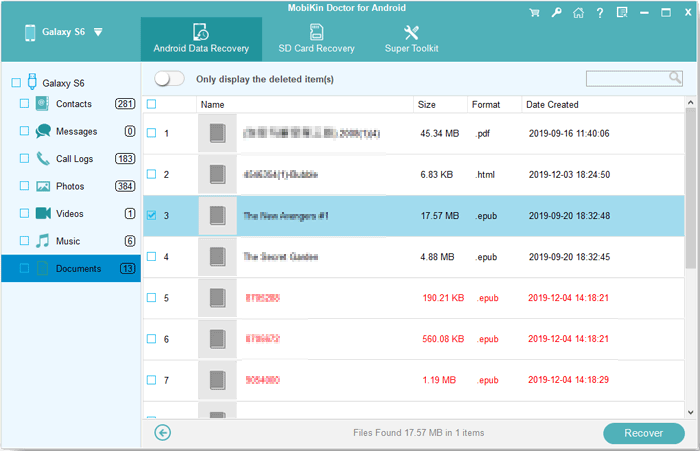
Video Guide:
Advantages:
- No root is required to recover existing and deleted media files.
- User-friendly interface with easy connection and scanning steps.
- Supports preview before recovery.
- Compatible with most POCO devices and Android versions.
- Available for both Windows and Mac.
Disadvantages:
- Recovery is limited when using its free trial.
- Deep scan features are disabled without root access.
No. 2: Xiaomi Cloud
Mi Cloud is Xiaomi's official backup service that lets POCO users recover data like photos, contacts, messages, and more - without needing root. As long as the data was previously synced, users can restore it by signing into their Mi Account and enabling sync in Settings > Mi Account > Mi Cloud.
User Guide:
- Go to Settings on your POCO phone.
- Tap Mi Account and sign in with the same account used before the data loss.
- Select Mi Cloud and turn on the sync options for the data types you want to restore (e.g., Contacts, Messages, Photos).
- Wait for the device to sync. Data backed up to Mi Cloud will automatically be restored.
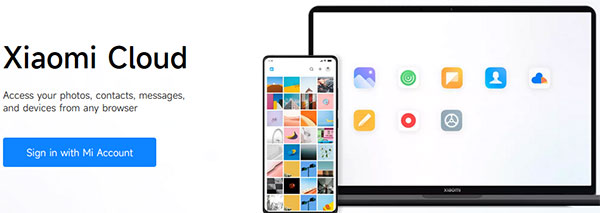
Advantages:
- Official & Secure: Provided by Xiaomi, ensuring reliability and data security.
- Automatic Sync: Data like contacts, messages, and photos can be auto-backed up and restored.
- Remote Access: Can be accessed from other devices via i.mi.com for viewing or downloading data.
Disadvantages:
- Backup Needed in Advance: Recovery only works if data was backed up before loss.
- Limited Data Types: Doesn't cover all files—e.g., third-party app data or unsynced media may not be restored.
- Storage Limit: Free storage is limited (usually 5GB); large backups may require a subscription.
- Dependent on the Internet: Sync and recovery need a stable internet connection.
No. 3: Google Drive
Google Drive is a built-in cloud service on POCO phones that helps recover data like WhatsApp messages and contacts without root. As long as backups were made, users can restore data by signing into their Google account and enabling sync—making it a simple and secure recovery option.
User Guide:
- Go to Settings > About phone > Backup & reset > Erase all data (factory reset).
- Confirm and let the phone reset.
- After the reset, follow the setup process until you reach the "Copy apps & data" screen.
- Log in with the same Google account used for the backup.
- You'll see a list of available backups.
- Select the most recent backup and choose what to restore (apps, contacts, SMS, photos, etc.).
- Tap "Restore" and wait for the process to complete.
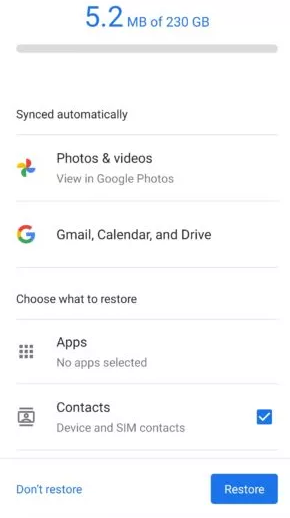
Advantages:
- No root needed – Safe & easy.
- Auto-backup – Saves contacts, SMS, and app data (if enabled).
- Cloud access – Restore from any device.
- Google Photos integration – Recovers media is backed up.
Disadvantages:
- Limited backup – Excludes WhatsApp media, large files, and some app data.
- Requires prior backup – Useless if the backup was off.
- 15GB free limit – May need paid storage.
- No full system backup – Missing call logs, full settings.
No. 4: Remo Recover for Android
Remo Recover for Android is a PC tool that helps recover deleted data from POCO phones without root. It supports photos, videos, documents, and more from internal storage and SD cards. While recovery depth is limited without root, it's a safe and user-friendly option.
User Guide:
- Download and install Remo Recover for Android on a Windows computer.
- Go to Settings > About phone, tap MIUI version 7 times > enable USB debugging in Developer Options.
- Use a USB cable and set the connection mode to File Transfer (MTP).
- Open Remo > select your device > perform quick and deep scans.
- Select recoverable files (photos, videos, docs) > click Recover > save to PC.
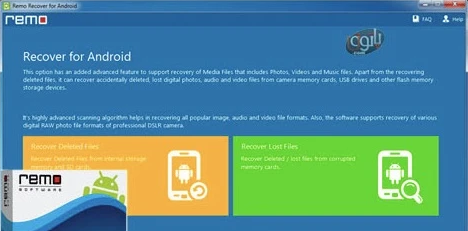
Advantages:
- Recovers media & files.
- Works with SD cards.
- Preview before recovery.
Disadvantages:
- Needs USB debugging enabled.
- Not 100% reliable.
- Requires Windows PC.
- The free version has limits.
No. 5: Recuva for Android
Recuva for Android is a Windows PC tool that recovers deleted files from POCO's SD card or removable storage without root. It has limited ability to recover internal storage data without root due to Android security. For deeper internal recovery without root, other tools are better.
User Guide:
- Use a USB cable and enable File Transfer (MTP) mode on your POCO.
- Enable USB debugging (optional but recommended for better detection).
- Launch Recuva on your Windows PC and select the POCO's storage drive (it appears as a removable drive).
- Run a deep scan to find deleted photos, videos, documents, etc.
- Preview and restore the files you want to your PC.
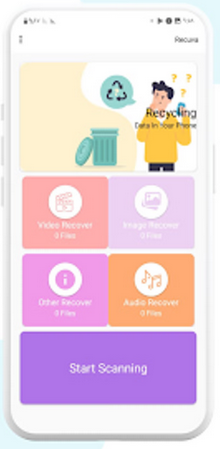
Advantages:
- Free to use with a straightforward interface.
- Can recover deleted files from SD cards and external storage on Android devices.
- Supports recovery of various file types: photos, videos, documents, etc.
- Works without rooting the device when scanning removable storage.
- Fast scanning and file preview are available.
Disadvantages:
- No official Android app - it only runs on Windows PC.
- Limited ability to recover data from internal storage without root.
- Requires connecting the phone to a PC in File Transfer (MTP) or as a removable drive.
- Recovery success depends on whether storage is accessible and not overwritten.
- Not optimized for newer Android security restrictions on internal storage access.
Words in the End
POCO data recovery without root is not only possible but also practical with the proper programs. Whether you've lost photos, messages, or other valuable files, you don't necessarily have to root your device and risk voiding your warranty. With reliable software options available, you can safely restore your data in just a few steps - no technical expertise required.
To improve recovery success, stop using your POCO phone immediately after data loss to avoid overwriting deleted files, and use a trusted tool like MobiKin Doctor for Android as soon as possible if you don't have a backup available.
Related Articles:
4 Hassle-free Ways to Transfer Contacts from Computer to POCO
5 Most Desirable POCO Sync Software/Tools That Grab Your Attention
How to Bypass Xiaomi FRP? 4 Wasy & Quick Methods to Focus on
Screen Mirroring Xiaomi to PC: 7 Tactics to Cast Mi Phone to PC



