10 Easy Fixs to WhatsApp Contacts Not Showing Up [Complete Guide]
Communication has evolved drastically, with instant messaging platforms like WhatsApp becoming integral parts of our daily lives. However, amidst the convenience these platforms offer, users often encounter frustrating issues, such as "WhatsApp contacts not showing".
So, why contacts are not showing in WhatsApp, leaving individuals perplexed and disconnected? Understanding the reasons behind this phenomenon is crucial, especially in situations where seamless communication is paramount. OK, in this article, we dwell on this perplexing challenge and explore ten effective fixes to troubleshoot this common problem.
- Part 1: Why Is a Contact Not Showing in WhatsApp Android/iOS
- Part 2: Android/iPhone WhatsApp Contacts Not Showing? 10 Quick Fixes
> Fix 1: Begin Initial Verifications
> Fix 2: Refresh Contacts on WhatsApp (Android)
> Fix 3: Enable WhatsApp to Reach Your Contacts
> Fix 4: Clean WhatsApp Cache
> Fix 5: Get SIM card Activated
> Fix 6: Enable Background App Refresh (iOS)
> Fix 7: Update WhatsApp
> Fix 8: Force WhatsApp Sync
> Fix 9: Store Contacts in Standard International Format
> Fix 10: Reinstall WhatsApp - Extra: How to Extract WhatsApp Contacts/Chats on Android
Part 1: Why Is a Contact Not Showing in WhatsApp Android/iOS
- Privacy Settings: Contacts may not appear if privacy settings restrict their visibility on WhatsApp.
- Sync Issues: Contacts might not show up due to synchronization problems between your phone's contacts and WhatsApp.
- No App Permissions: If WhatsApp lacks the necessary permissions to access contacts, it could prevent them from appearing.
- Outdated version of WhatsApp: Using an outdated version of WhatsApp might cause issues with displaying contacts.
- Phone Book Issues: If contacts are not saved properly in your phone's address book, they may not appear in WhatsApp.
- Server Issues: Temporary problems with WhatsApp servers could lead to contacts not showing up.
- Blocked Contacts: If you've blocked certain contacts, they won't be visible in your contact list.
To ensure all phonebook contacts appear in WhatsApp, follow these steps: Open "Contacts", tap the three vertical dots, select "Display Preferences", and choose "All Contacts". If it doesn't work, move on to the next section to unlock the 10 quick solutions to this issue.
You May Also Enjoy:
- Top 6 Methods to Recover Deleted Contacts from iPhone with/without Backup
- 5 Options to Recover Deleted Contacts on Android with or without Backup
Part 2: Android/iPhone WhatsApp Contacts Not Showing? 10 Quick Fixes
> Fix 1: Begin Initial Verifications
We just explained, "Why are my contacts not displayed in WhatsApp?" Now, if you cannot find your desired contact from the list after showing all, make some necessary initial verifications like restarting WhatsApp or your phone, disabling dual WhatsApp apps, closing other messaging apps, and removing conflicting apps.
If you can't find just a few contacts and you can remember them, you can simply add them back to WhatsApp on iOS/Android. Quick Guide: For iPhone users, open WhatsApp and tap the "Compose" button in the upper right corner. Choose "New Contact" and input all contact details, including the country code. On Android, open WhatsApp and tap the compose button at the bottom, then select "New Contact" from the menu and add contact details. Now you're set.
> Fix 2: Refresh Contacts on WhatsApp (Android)
For Android users, launch WhatsApp, select "New Chat", tap the three-dot button, then press "Refresh". On iPhone, navigate to "Settings > WhatsApp", toggle the contact permission off, and then on again to refresh the list.
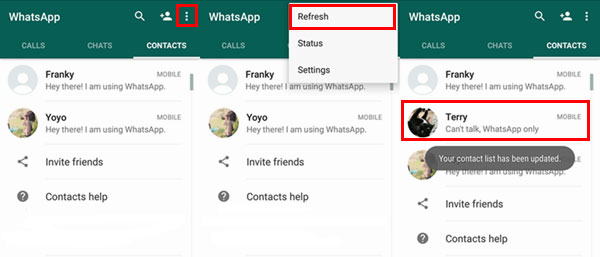
> Fix 3: Enable WhatsApp to Reach Your Contacts
To fix Android/iPhone WhatsApp new contacts not showing, grant it permission to access your contacts. On Android, long-press the WhatsApp icon. Tap "Info > Permissions > Enable Contacts". On iPhone: Open "Settings > WhatsApp". Toggle "Contacts" under "Allow WhatsApp to Access".
> Fix 4: Clean WhatsApp Cache
Excessive caches in WhatsApp can hinder app functionality, leading to contact names not showing. Clear the cache by accessing "Settings > Apps > WhatsApp > Storage", then tap "Clear Cache" to resolve this. For iPhone users, please navigate to "Settings" > "General" > "iPhone Storage" to resolve the issue by removing unnecessary apps and cache.
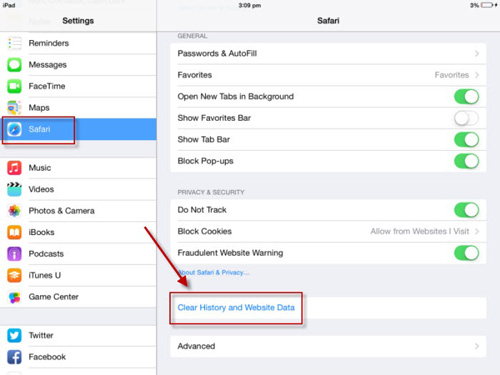
> Fix 5: Get SIM card Activated
If you save contacts on your SIM card, ensure it's properly inserted and detected by your phone. Misplacement due to dropping, changing the SIM, or negligence may cause detection issues, preventing WhatsApp Android contacts not showing.
Click to Learn:
> Fix 6: Enable Background App Refresh (iOS)
- Access the Settings app on your iPhone. Scroll down to find WhatsApp.
- Locate "Background App Refresh" at the bottom of the menu and tap to enable it by turning it green.
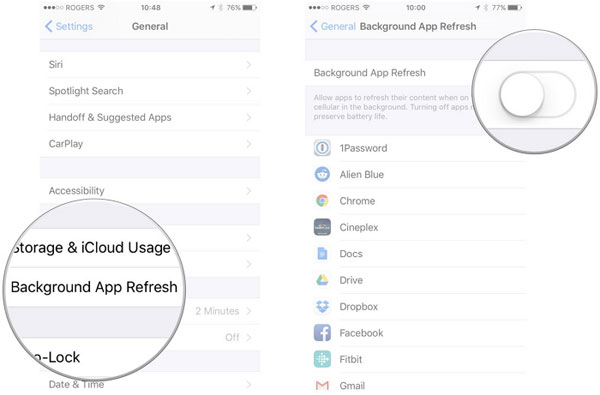
> Fix 7: Update WhatsApp
Regularly updating WhatsApp is crucial to prevent issues like WhatsApp contacts not showing up. Here's the guide:
- Open the Google Play on your Android device or the App Store for iOS devices.
- Tap your profile picture from the top-right corner and select "Manage apps & device".
- Choose "Updates Available".
- Locate WhatsApp in the list and tap the "Update" button.
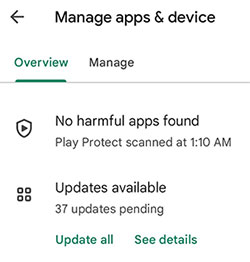
Note: If the WhatsApp icon doesn't appear in pending updates, it indicates you already have the latest version installed.
> Fix 8: Force WhatsApp Sync
If you're seeing numbers instead of names, your synchronization might be causing the issue. Reset your WhatsApp sync by following these steps:
- Open "Settings" and go to "Users & Accounts".
- Choose WhatsApp, sign out, and sign back in again.
- Tap "Account Sync" and verify if "Contacts" is enabled.
- Select the three-dot menu at the top and pick "Sync Now".
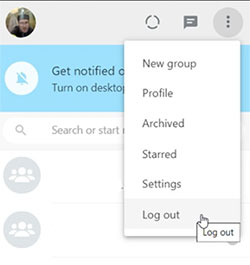
> Fix 9: Store Contacts in Standard International Format
Are all contacts not showing in WhatsApp? Ensure all your contacts have correct country codes saved in international format so they appear on WhatsApp. Start international numbers with a plus sign (+) followed by the country code and phone number.
> Fix 10: Reinstall WhatsApp
If previous solutions fail to fix saved contacts not showing in WhatsApp, ensure you're on the latest WhatsApp version. If not, reinstall it. Further, removing your WhatsApp account is a last resort after all troubleshooting. Note: WhatsApp backs up chat history, but enabling this is optional.
Extra: How to Extract WhatsApp Contacts/Chats on Android
If you are an Android user, you might find it useful to have a backup of your WhatsApp data on your computer. This can be helpful if you want to keep a copy of your contacts or if you simply want to ensure the security of your data. MobiKin Recovery for WhatsApp is a highly dependable tool that allows you to extract your data quickly and efficiently. As a professional recovery product for WhatsApp, it effortlessly backs up and restores all of your WA conversations from your device.
Main Features of MobiKin Recovery for WhatsApp:
> Recover WhatsApp contacts and other data from Android to a computer.
> Extract WhatsApp data from the backup files.
> Save WA chats from various locations on Android.
> Get on well with all WhatsApp messages and their attachments.
> Easy to connect, selective recovery, free trial, and privacy-friendly.
> Compatible with various Android devices.
How to back up WhatsApp contacts on your computer with MobiKin Recovery for WhatsApp?
- Download the appropriate version of the tool and proceed to install and open the program on your computer.
- Then, connect your device to the computer using a USB cable and activate USB debugging on your Android device.
- Select the "Recover from Android Device" mode from the main interface.
- Refer to the instructions provided on the program window to easily activate end-to-end encryption for your Android WhatsApp backup.
- Following the backup process, review WhatsApp messages by navigating to the "WhatsApp" option in the left panel.
- From there, select specific chats from the message list for further action.
- Conclude the process by clicking the "Recover to Computer" button and saving your WhatsApp messages directly onto your computer.

Round Off
Whether you're a business professional relying on WhatsApp for client interactions, a parent keeping tabs on your child's whereabouts, or an individual maintaining connections with friends and family, this post can help you overcome the frustration of missing contacts on WhatsApp. By implementing the 10 workarounds, you have a good chance of finding all your WhatsApp contacts. Finally, if you find this post helpful, kindly consider sharing it on social media.
Related Articles:
[6 Ways] How to Restore Deleted WhatsApp Messages/Chat of One Contact
How to Recover Deleted WhatsApp Contacts on Android with/without Backup?
Solutions to Block & Unblock WhatsApp Contacts in iPhone
WhatsApp Transfer: How to Move WhatsApp Media to SD Card?
Full Guide to Fix WhatsApp Issues on Android Phone
WhatsApp Downloaded Failed? Here Are 20 Solutions to Fix It!



