Best 7 Android App Managers to Manage Android Apps Handily
You have a bunch of apps installed on your beloved Android phone or tablet, gaming, social, business, life, and more. This brings great convenience and entertainment to your life.
However, if your Android device starts to slow down due to the accumulation of bloatware and some unnecessary applications, you will find that the functions of the built-in application manager of the Android device are not very convenient to use, far from satisfying your demand. Then, it's time to choose a good Android app manager to help you manage your Android apps.
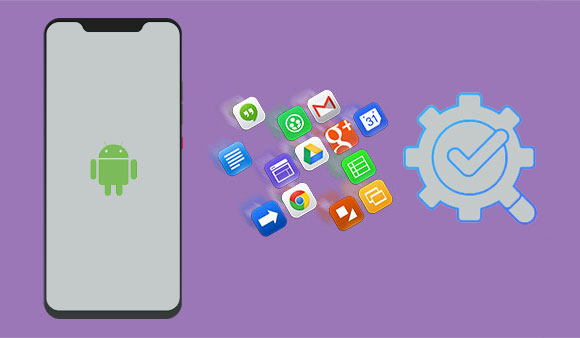
- Part 1. What Is an Android App Manager?
- Part 2. How to Manage Apps on Android Phone/Tablet Directly?
- Part 3. Top 7 App Managers for Android to Manage Android Apps Easily
> 3.1. MobiKin Assistant for Android
> 3.2. Titanium Backup
> 3.3. AppMgr III
> 3.4. Apk Manager
> 3.5. Moborobo
> 3.6. MiXplorer Silver
> 3.7. App Manager
Part 1. What Is an Android App Manager?
What is an app manager for Android? As the name suggests, it is a management tool for managing all applications on Android phones and tablets.
A competent Android app management tool should show you detailed information about apps, allow you to quickly search for any app you want, provide shortcuts for you to install and uninstall apps, and tell you which apps you use frequently and which you don't use for a long time. That way, you'll be able to tell which apps you can delete to free up your phone memory.
Part 2. How to Manage Apps on Android Phone/Tablet Directly?
Actually, you can manage applications on Android phones and tablets without any third-party Android application manager. For this, you need:
- Tap the "Settings" option on your Android phone or tablet.
- On the Settings screen, find "Application Manager".
- Here, you can view the information on all applications.
- Select an application and click "Force Stop" to stop running the application; click "Uninstall" to delete the application; click "Clear Data" to free up storage space.

Can't Miss:
Part 3. Top 7 App Managers for Android to Manage Android Apps Easily
3.1. MobiKin Assistant for Android
MobiKin Assistant for Android (Win/Mac) is a useful and lightweight Android application management software specially designed to help you install, back up, and uninstall applications from your Android devices as easily as possible. It allows you to back up your favorite APK files to your computer and also fully supports the direct installation of Android apps from an SD card.
What's more, you can also use this tool to manage other data on your Android device. Now, let's have a look at how wonderful the software is!
Core Features of Assistant for Android
- Manage all apps from your computer directly.
- Install, uninstall, and back up apps on a computer.
- Manage, export/import your contacts, SMS, call logs, photos, videos, music, apps, etc.
- Transfer files between Android and a computer.
- Fully compatible with overall Android devices, including Samsung, Sony, Huawei, Xiaomi, vivo, Motorola, OPPO, TECNO, etc.
- Easy to follow and completely secure.
How-tos - Install, Uninstall and Export Android Apps with Assistant for Android:
After running the apps manager for Android and connecting your Android phone, go to the left side column and click "Apps". Then, all apps on your Android device are displayed there. You can check them via app name, size, version, installation time, and store location.
Install apps: Click the "Install" button to install your desired apps from your computer in batches.
Uninstall apps: Select the needless apps and click the "Uninstall" button to delete them with one click.
Export apps: Tick the apps you want to back up and click the "Export" button to save apps to computer.

3.2. Titanium Backup
Titanium Backup is one of the most popular apps and is perfect for those with rooted Android devices. As the name suggests, this program allows you to backup apps, including everything else that comes with them. Apart from that, it also allows you to back up frequently used apps like Messenger, contacts or call logs. Its interface is clean and uncluttered, and the app freezer feature is great. Also, it allows you to compress backups.
Titanium Backup has a free version and a paid version. The paid version brings more advanced and useful features, such as the ability to transfer system data across different ROMs, a "destroy all market links" feature, and backup deletion protection.
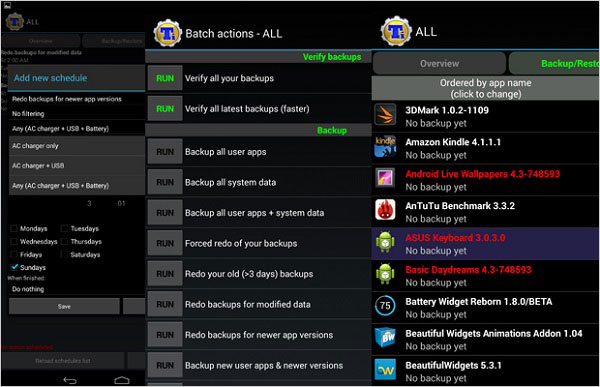
3.3. AppMgr III
AppMgr III, one of the best Titanium alternatives, formerly known as Apps 2 SD, is an excellent Android manager app. Its main feature is to move applications from internal storage to external storage. That is, it helps you keep your internal storage clean by moving apps that are resident in memory to the memory card.
The app offers batch uninstall to save time, can hide system apps for a cleaner interface, and the paid version removes ads and allows installing apps from the exported list.
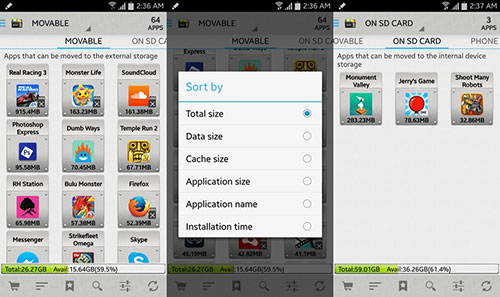
3.4. Apk Manager
Apk Manager is easy to use and has great functionality. It works on Android phones and tablets running Android 1.1 and higher, and works on installing and uninstalling applications. It runs fast and has no annoying ads. However, its functionality is limited. For example, it can't force stop apps, clear cache, or sort apps, etc.
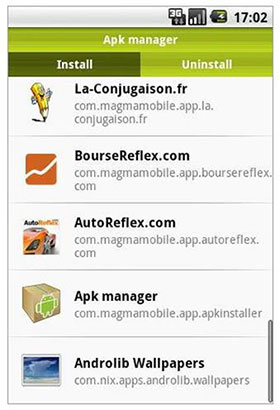
3.5. Moborobo
MoboRobo is a PC-based Android app manager that handles apps, contacts, music, images, and messages. Simply connect your phone via USB or Wi-Fi, launch MoboRobo, and click "Apps" to view installed apps sorted by User, System, or App Updater.
Preview and select the application you want to manage, then you can click the corresponding button "Install", "Uninstall", "App Transfer or Export" to simplify application management. Additionally, you can install new applications from the software's web resources.
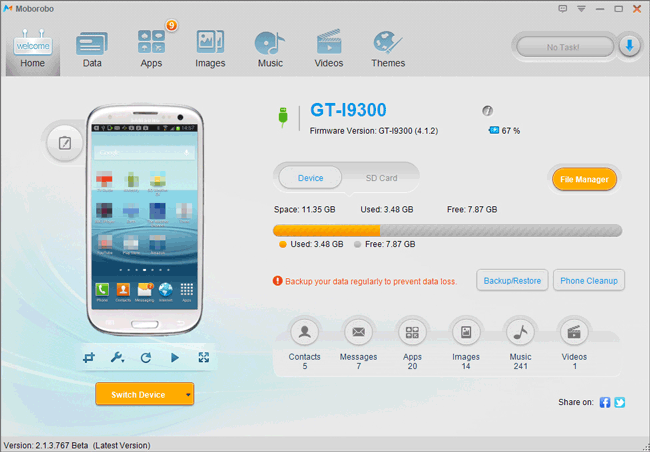
3.6. MiXplorer Silver
Offering a highly customizable interface, users can use MiXplorer Silver to easily browse, organize, and manage all files on their Android devices. Advanced features like batch renaming, cloud storage integration, and archive support make handling data effortless.
File transfers and app management become much smoother with this versatile solution. This program stands out as a reliable Android app manager for both casual users and power users alike.
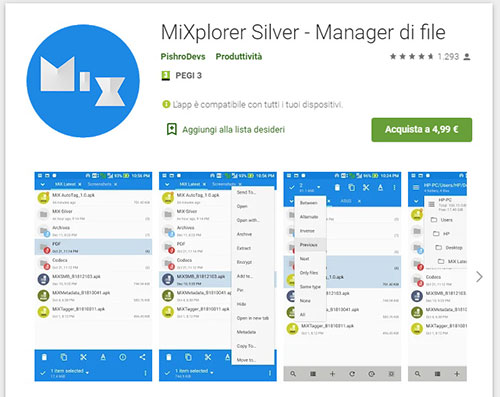
You Might Also Enjoy: MiXplorer Silver vs Solid Explorer: A Fair Comparison Here
3.7. App Manager
Android users can use App Manager to effortlessly uninstall, backup, or organize apps to keep their devices running smoothly. Detailed insights into app storage, permissions, and usage help manage applications more efficiently. Batch operations, like multiple app backups or removals, save both time and effort. This app proves to be a dependable solution for comprehensive Android app management.
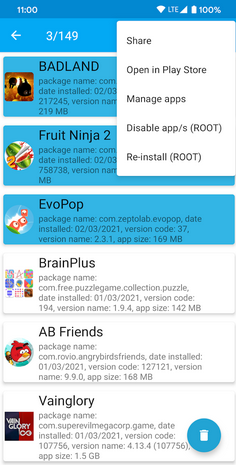
Conclusion
This wraps up our list of 7 Android app management tools. Each focuses differently, but all offer essential management features. If your phone is cluttered, now is the time to use a top Android app manager. A reliable manager helps keep your device healthy and organized.
Comparing these five programs and software, it can be seen that MobiKin Assistant for Android is slightly better because of its simple and easy-to-understand interface and operation, as well as richer functions.
Related Articles
How to Transfer Apps from Android to Android? 8 Ways with Their Defects
App Won't Open on Android Phone? Complete Reasons & Simple Solutions
Top 10 iOS File Managers for iPhone/iPad/iPod - Updated List in 2025



