How to Fix Comcast Email on iPhone Not Working with 13 Smart Tips?
Having trouble with your Comcast Email on your iPhone? It could be discouraging when your email refuses to work, but don't worry; we're here to help! There are several underlying reasons why Comcast Email may not be functioning properly on your iPhone. Meanwhile, you can also settle this matter with various solutions available.
Well, this page will outline the ten common reasons behind Comcast Email not working on iPhones and provide 13 effective methods to help you get your email back up and running smoothly. Now, let's dive in and find the way that works best for you.
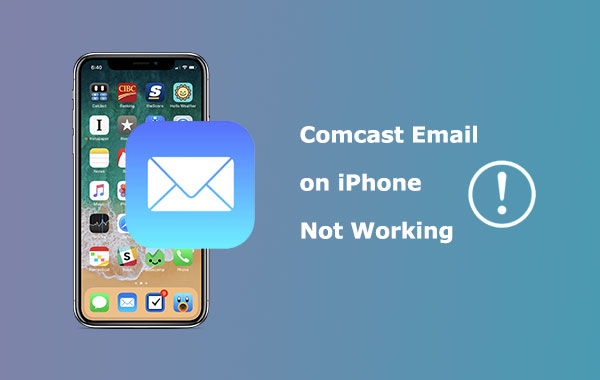
Part 1: Why Is My Comcast Email Not Working on My iPhone?
There could be several reasons why Comcast Email is not working on your iPhone. Here are some common causes:
- Incorrect configuration of email account settings.
- Compromised Comcast Email account.
- Your iPhone storage is full.
- Incorrect fetch settings on iPhone.
- Unstable internet connection.
- Outdated iOS or email application.
- Disabled or blocked Comcast Email account.
- Temporary server problems with Comcast's email service.
- Security settings or firewall configurations.
- Excessive cache and data accumulation.
Similar Posts:
Part 2: Fix Comcast Email Not Working on iPhone with 12 Quick Methods
Method 1: Ensure Your iPhone Is Connected to a Stable Wi-Fi Network
When using a cellular network connection, Comcast Email may not work properly, resulting in Comcast Email not working on iPhone. To address this issue, you can:
- Open the "Settings" app on your iPhone.
- Navigate to the "Cellular" settings.
- Scroll down until you locate the Mail app.
- Toggle the button to enable access to Comcast Email over a cellular network. (What to do when iPhone won't connect to the Internet?)
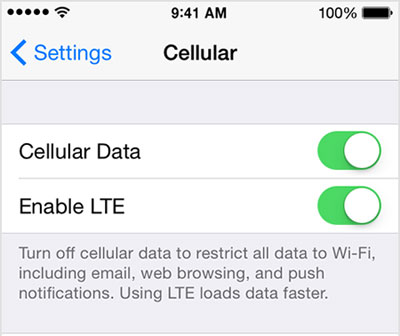
Method 2: Grant for Comcast Mail
- Open the Comcast Mail mobile app on your iPhone.
- Log in to your Comcast Mail account using your email address and password.
- Navigate to the "Settings" or "Account Management" section.
- Look for the "Permissions" or "Privacy" tab.
- You may find options to manage and customize various permissions for your Comcast Mail account.
- Review the available permissions and select the ones you want to grant or modify.
Method 3: Check If You Have Added Comcast Email
- Launch the Mail app on your iPhone and select the "Other" option.
- Enter the required info as prompted and tap "Next".
- Make sure the username and password are accurate.
- Your Comcast Email will be successfully configured, and you can start using it without issues.
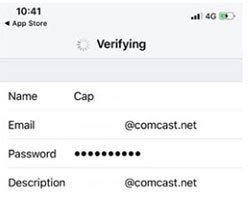
Method 4: Set Up Comcast Email On Your iPhone Again
- Log in to your Comcast Email account on your computer to verify that all your emails are present.
- On your iPhone, navigate to "Settings" > "Passwords & Accounts", and locate the Comcast Email account.
- Hit "Delete" to remove the account from your device. (Want to delete your Gmail account on your iPhone?)
- After the waiting period, add the Comcast Email account again by going to "Settings" > "Passwords & Accounts" and selecting "Add Account".
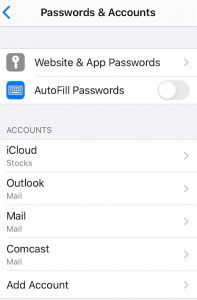
Method 5: Check Settings for Comcast Email
You can also troubleshoot Comcast Email not working on iPhone 2023 by checking the built-in settings that might be causing issues with receiving emails. Here are the three tips:
- In the settings of your Comcast Email, check if there are any restrictions or limitations on the number of emails you can send.
- Ensure that emails are not mistakenly classified into the trash or spam folder.
- Confirm that you haven't unintentionally blocked the sender's account.
Recommended Reading:
- How to Back Up WhatsApp from iPhone to PC? It's as Easy as Pie
- 5 Quick Ways to Unlock iCloud Account without Password or Phone Number
Method 6: Inspect iPhone Storage
Ensure that the issue is not occurring due to insufficient storage space on your iPhone 14/13/12/11/X/8. If your device is indicating a storage problem, consider removing large or unnecessary apps from your device. After uninstalling them, restart your phone and check whether the problem persists.

Method 7: Verify iOS Mail Fetch & Notification Settings
If you're experiencing issues with Comcast Email iPhone not working, you can adjust the settings by following the simple instructions:
- Access the "Settings" on your device.
- Tap on "Passwords & Accounts".
- Select "Fetch New Data".
- Choose a preferred setting such as "Automatically", "Manually", or a specific schedule for Mail to fetch data.
Method 8: Force Restart Your iPhone
- For iPhone 8 or later, press and quickly release the "Volume Up" button; press and quickly release the "Volume Down" button; press and hold the "Power"/"Side" button until the Apple logo appears.
- For iPhone 7 and 7 Plus, press and hold the "Power" button; simultaneously press and hold the "Volume Down" button; continue holding both buttons until the Apple logo appears.
- For iPhone 6 and earlier, press and hold the "Home" button; simultaneously press and hold the "Power" button; keep holding both buttons until the Apple logo appears. (What if your iPhone keeps restarting?)
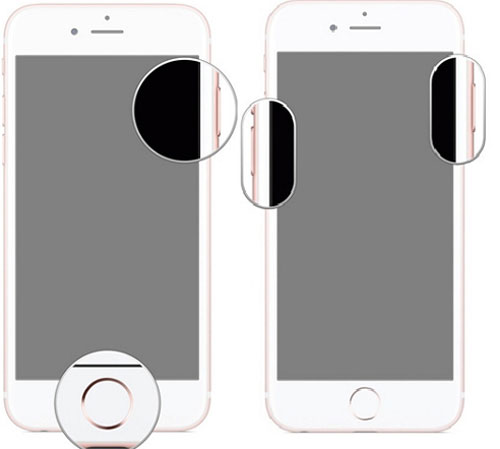
Method 9: Disable Problematic 3rd-party Apps
Third-party apps such as antivirus or VPN can sometimes cause issues with Comcast Email functionality. It can be challenging to identify which particular app is causing the problem by checking individual settings. Therefore, a simple solution is to disable or uninstall these apps to ensure they do not interfere with receiving Comcast Emails.
Method 10: Reset All Settings
Resetting all settings will not delete any of your media and other files. However, it will revert all settings to their default values, including network settings, display settings, privacy settings, and more. Be sure to back up your iPhone before proceeding if you want to safeguard your data.
- Open the "Settings" app on your iPhone.
- Scroll down and tap on "General".
- Scroll to the bottom and select "Reset". (The bottom of your iPhone screen not working?)
- Choose "Reset All Settings".
- Enter your passcode if prompted.
- Confirm your decision to fix Comcast Email on iPhone not working.

Method 11: Keep iOS Updated
- Connect your iPhone to a stable Wi-Fi network.
- Open "Settings" > "General" > "Software Update".
- If an update is available, press "Download and Install".
- Enter your passcode if prompted.
- Agree to the "Terms and Conditions".
- Make sure your device is connected to a power source or has sufficient battery life to complete the update.
- Once done, tap on "Install Now".

Updating your device in a timely manner often fixes problems that you may encounter. If the issue persists after that, you can try making certain configuration changes. Before proceeding, uninstall Comcast from your iPhone and follow the provided setup procedure.
Method 12: Contact Comcast Support
Assuming the above solutions don't work, contact Comcast support for further assistance. You can reach them via email at emailprosolutions01@gmail.com or by dialing their toll-free number: 1-559-312-2872.
Part 3: Fix Comcast Email on iPhone Not Working without Losing Data
If your Comcast Email features are experiencing abnormal behavior due to a malfunctioning iOS system, there is no built-in setting to repair the system directly. However, you can make it with the marvelous and professional tool - iOS System Recovery. This product is designed to access iOS on your device and resolve almost all system errors. Overall, it is an all-rounder with the following characteristics.
Best iPhone repair tool - iOS System Recovery:
- Resolve the issue of Comcast Email not working on iPhone without any risk of data loss.
- Fix over 50 iOS problems, including issues like iPhone screen of death, iPhone error 56, iPhone clicking on its own, error 9006 on iTunes, iPhone stuck on the loading screen, etc.
- Let you benefit from two repair modes to restore your iOS device to normal functionality.
- Safely upgrade or downgrade iOS versions as needed.
- Play functions on overall iOS devices, including iPhone 14/14 Plus/14 Pro (Max), iPhone 13/13 Pro (Max)/13 mini/12/12 Pro (Max)/12 mini, iPhone 11/11 Pro/11 Pro Max, iPhone X/XR/Xs/Xs Max, iPhone 8/8 Plus, iPhone 7/7 Plus, iPhone 6/6S/6 Plus, iPod touch, iPad, etc.
- It won't let out your privacy.
How to fix Comcast Email on iPhone not working with iOS System Recovery?
Step 1. Choose the iOS System Recovery module
Launch the iOS System Recovery software on your computer after downloading and installing it. Then, click on "More Tools" followed by "iOS System Recovery" to access the module.

Step 2. Get into Recover or DFU mode
Connect your iPhone to the computer using a USB cable. Tap on "Start" and follow the on-screen instructions to put your iPhone into Recovery or DFU mode as directed.

Step 3. Fix Comcast Email on iPhone not working instantly
Select the appropriate iPhone model and click on "Repair" to initiate the repair process for fixing Comcast Email not working on your iPhone. The product will automatically repair your iPhone without causing any data loss.

Concluding Paragraph
Collectively, we have covered more than a dozen solutions to assist you in overcoming various issues that may be causing Comcast Email not to work on your iPhone. However, if you are still facing difficulties or prefer a more comprehensive and reliable method, just focus on iOS System Recovery at the very beginning. This powerful tool is designed to repair the system on your iPhone, resolving a wide range of issues while keeping your data undamaged. Hence, give it a try and get your Comcast Email working on your iPhone again.
Related Articles:
How to Fix Gmail on iPhone Not Working? [Solved]
Tips: Change Email Address for Google Account
Full Guide on How to Back Up Text Messages from iPhone to Gmail
5 Most Effective Solutions to Recover Deleted Voicemail on Android
Full Guide to Retrieve Deleted Text Messages on iPhone 14/13/12/11/X/8/7
[Complete Guide] How to Transfer Passwords to New iPhone 14/13/12/11/X/8?



