[Complete Guide] How to Fix iPhone Live Photos Not Working?
"I have an iPhone 17 and I've been able to view live pictures without problem. Today none of my live pictures are playing. The only way I can see a dynamic picture is if I loop or bounce. I am running the current OS 26 and I don't think I changed any settings that would influence this."
- From discussions.apple.com
Live Photo is the default camera setting for the iPhone and iPad. It allows users to take a 3-second audio with iPhone or turn frame photos into audio-visual images. Most users like to use this feature cause it can make the photos be dynamic rather than static. They can also use it to be the wallpaper of the device. However, several users have said that the Live Photos feature is not working as expected. Users have reported these problems:
- Live Photo previews not working, moving.
- Live Photo has no sound.
- Unable to take or share Live Photos.
- Live Photos lose their effects.
- Live photo editing is not working.
This tutorial will provide several methods for you to fix iPhone Live Photos not working issue. Just read and get the one you need.
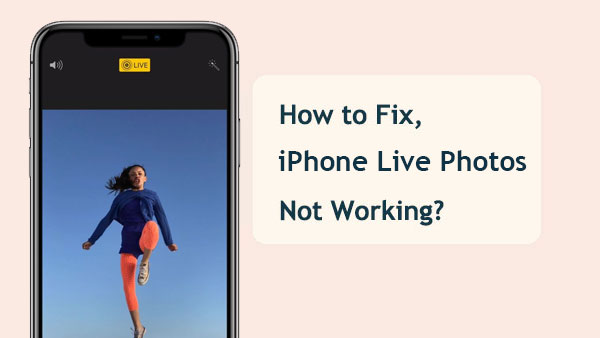
Issue 1: Can't Take Live Photos on iPhone
If you're having trouble taking Live Photos on your iPhone, here are some troubleshooting tips you can try:
Fix 1: Check device compatibility
Make sure your iPhone model is iPhone 6s or later, as iPhone 6 and earlier models can't use Live Photos.
Fix 2: Avoid low-light conditions
Live Photos may not work well in low-light environments. Try taking a Live Photo in good lighting to see if that fixes the problem.
Fix 3: Enable Live Photos and Select Photo Mode
Open the Camera app on your iPhone, select Photo mode, then confirm that the Live Photos option is enabled (it should appear as a circular icon at the top of the screen). If it has a line through it, tap it to enable it.
Fix 4: Close and reopen the Camera app
Sometimes, the Camera app may need to be refreshed. Swipe up from the bottom of the screen (or double-click the Home button on older models) to access the App Switcher, then swipe up on the Camera app to close it. Open the Camera app again and try taking a Live Photo.
Fix 5: Restart or reset your iPhone
If the problem persists, restart your iPhone. If restarting doesn't work, consider performing a reset or restore. To reset your device, go to Settings > General > Reset > Reset All Settings. Don't worry, this only resets settings like Wi-Fi passwords and doesn't delete your data.
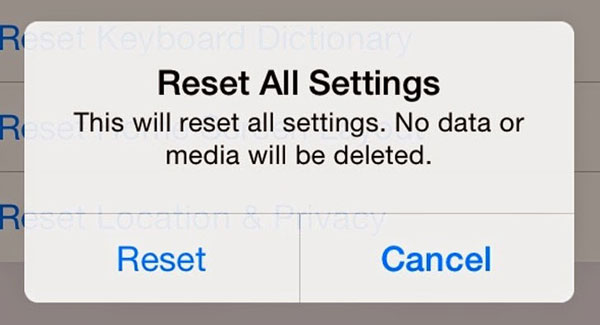
You may also want to know:
Issue 2: Can't Play/View Live Photos on iPhone
People cannot see the Live photos in Photos application could be one of the most common Live Photos problems. Some users say that they are not able to find the mini they have taken just now in Photos app and the photos do not appear even after they press hard on screen using 3D touch. In this case, you can check two settings on your device to settle the problem.
Fix 1: Enable and Use Live Photos Correctly on iPhone
- Launch Camera application on your iPhone and tap on the live button to enable the Live Photos. Here, the feature is working well only when the button is yellow.
- Click on the "Capture" button to start taking live photos. During the process, you need to hold your iPhone steady and do not move it until the live icon disappears from the screen.
- Finally use the 3D touch on your iPhone to view the live photos.
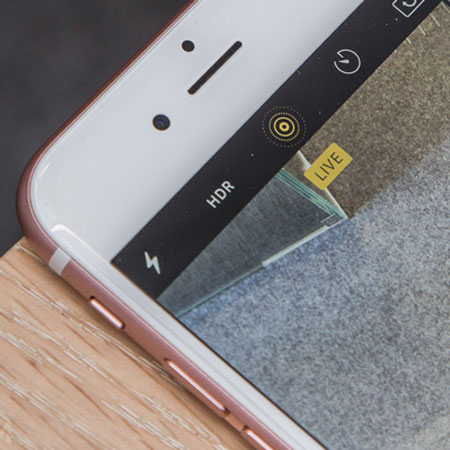
Fix 2: Disable Low Power Mode
- Go to Settings> Battery to find out the "Low Power Mode" option. Then slip the slider to turn the mode off.
- Charge your iPhone to turn off the Low Power mode.
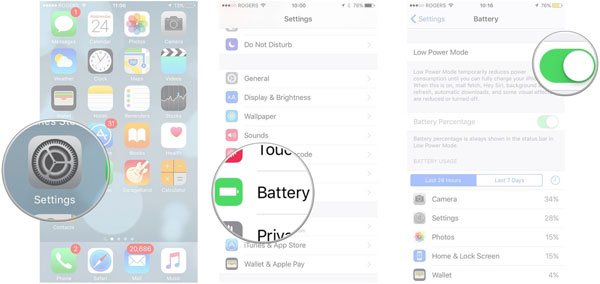
You may also want to know:
Issue 3: Live Photos Have No Sound
Sometimes you would be able to take a live photos but find that there is no any sound in it when you check the picture. In this case, you also have two possibilities: turn on mute button or the iPhone speaker does not work. For checking these two settings, you can try the methods below.
Fix 1: Turn off the Mute Button
You can check the "mute" button is turned on or not from the left side of your device. If it is on, just turn it back off.
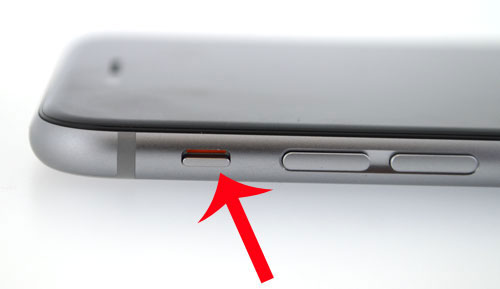
Fix 2: Check the iPhone Speaker
If the mute haven't been turned on, you need to check the speaker of your iPhone. You can launch the Music app and play a song to see whether there is any sound appear. If not, that means your iPhone sound is not working and you need to fix it.
Issue 4: Live Photo Previews Not Working on iPhone
When you swipe through the Camera Roll to preview Live Photos, they should animate automatically. If Live Photo previews aren't working after updating to iOS 18/17, try disabling "Reduce Motion":
- Go to "Settings > General > Accessibility" and turn off "Reduce Motion".
Bonus: Fix Live Photos Not Working on iOS 26/18/17 with iOS System Recovery
After updating to a new iOS version, you may encounter issues such as Live Photos not working, stuck on loading screen, constant restarts, or unresponsive touch screen. We recommend a powerful iOS System Recovery tool that can fix more than 100 iOS/iPadOS issues. This tool can also help fix connection, sync, or restore issues with iTunes. In addition, it allows you to upgrade or downgrade iOS or reset your device in just a few clicks.
How to fix live photos not working on iOS 26/18/17 with iOS System Recovery?
Step 1. Download and install iOS System Recovery on your computer. Connect your iPhone to the computer via a USB cable and launch the program. Then, choose More Tools > iOS System Recovery.

Step 2. Choose one repair mode based on your situation and click on the "Start" button. and follow the on-screen directions to get the device into the DFU mode.

Step 3. Select your phone model and click "Repair" to download the iOS firmware, then the software will start to repair your iPhone automatically. Wait for the repair to complete, and Live Photos should work normally.

The Bottom Line
Live Photos can capture all the subtle details that static images can't convey. However, you may find that Live Photos can't be used or previewed on your iPhone. This post tells you why this problem occurs, as well as the solution. You can try the above troubleshooting steps to fix Live Photos issues on iPhone 16/15/14/13/12/11/X/8/7/6.
If you encounter other problems on your iPhone, feel free to leave a message in the comments. We will review your problem and provide help as soon as possible.
Related Articles:
How to Hide Photos on iPhone 17/16/15/14/13/12/11/X/8/7?
How to Bulk Delete Images from iPhone 17/16/15/14/13/12/11/X/8/7?
What if iPhone Won't Restore? Here Are the Full List of Fixes
[Solved] iPhone Lost Contacts after iOS 26/18 Update? Here's the Fix!



