How to Upload Videos to YouTube from iPhone: 2 Efficient Ways
YouTube provides us a platform to upload, view, rate, share and add videos. This video-sharing website is well-received around the world and a large proportion of users are likely to download YouTube videos to their iPhone so that they are able to view them more freely. However, what if you want to share some funny videos on YouTube? Do you know how to upload videos from iPhone to YouTube? If you don't get the answer yet, you can read this article to get the solutions of uploading videos to YouTube.
To upload videos from iPhone to YouTube, there are two ways available. But before starting the uploading, you should know what kinds of video format are supported by YouTube. Normally, YouTube can support the videos which are in MOV, MPEG4, MP4, AVI, WMV, MPEG, FLV, 3GP, WebM formats. Therefore, please check the video formats in advance. Otherwise, you would fail to accomplish the uploading when the format of your video is not correct.
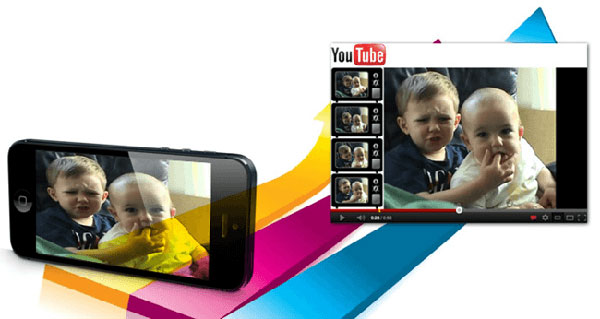
Part 1: How to Upload Videos to YouTube from iPhone Camera Roll
The first means is to upload the videos from iPhone Camera roll directly. By using this method, you have no need of downloading any application or uploading software. In addition, the process is very straightforward and effortless. You can have a try and it won't take you too much time.
The detailed steps will be displayed below, you can go with them.
- Click on the icon of "Photos" on iPhone screen and then go to "Camera Roll" > "Videos" folder.
- Select the videos that you want to upload and tap on the "Share" button at the left corner. Then click on "Next". (Videos Disappeared from iPhone?)
- After that, a small box will pop up from the bottom with different options, such as YouTube, Facebook, Vimeo, etc. Just elect "YouTube" to share your videos.
- Now you need to log in your YouTube account. Just type in your username and password.
- Next you need to add a description for the uploaded video and choose the quality, category and right audience of the video.
- Confirm the contents of the videos and tap "Publish" to finish the uploading.
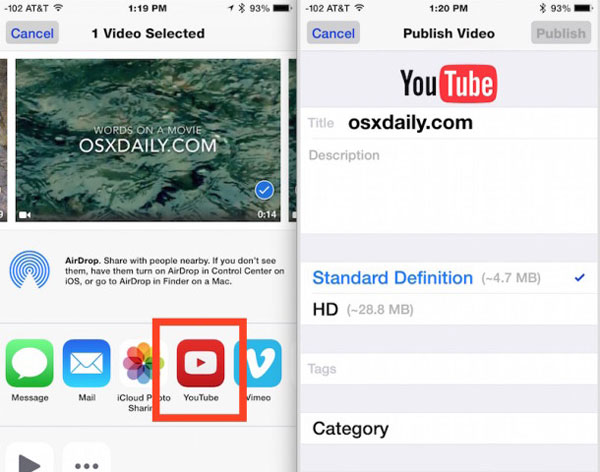
Part 2: How to Post Videos on YouTube from iPhone via YouTube App
Apart from uploading iPhone videos to YouTube by Camera Roll, you have another option - making use of YouTube Application. Compared with the first means, this method is just to exchange the sequence. The followings are also the particular steps for your reference.
- Open YouTube on your iPhone. If you do not have one, you need to download it from App Store and then install it on your device.
- Sign in YouTube by typing in your username and passcode.
- Click the "Menu" button at the upper left corner and a drop-down list will appear.
- Tap "Upload" button which is next to "My Channel".
- Select the videos you want to share from Camera Roll. Then fill in the specific information of your video like description, category and right audience.
- Finally tap on "Upload" button at the right hand corner to upload the video.
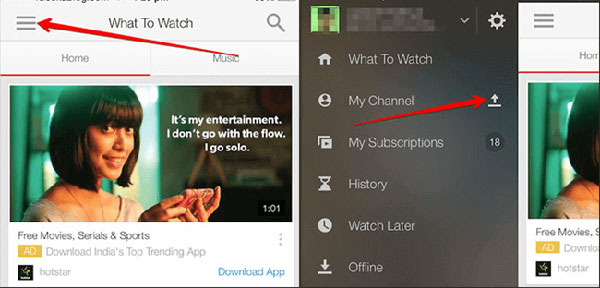
Bonus: Back up Your iPhone Videos to Computer with Assistant for iOS
If you prefer a seamless, all-in-one solution for managing and backing up your iPhone videos and other phone data, MobiKin Assistant for iOS is the perfect tool. Unlike other methods that require complicated setups or transferring files one by one, this software allows you to manage all your iPhone files, including videos, directly from your computer.
Key Features of Assistant for iOS:
- Easily back up all your iPhone videos to a computer.
- Transfer, delete, or export various files, including contacts, messages, photos, and more.
- Quickly back up all your iPhone data to your computer with a single click.
- Choose specific files for transfer instead of backing up everything.
- Restore lost or deleted iPhone data from your backups.
- Available for both Windows and Mac computers.
- Be compatible with all iPhone models, including iPhone 17/16/15/14/13/12/11/X/8/7/6.
How to Back Up iPhone Videos with MobiKin Assistant for iOS:
Step 1: Download and install the software on your computer. Open the program once it's ready. Use a USB cable to connect your iPhone to the computer. Ensure your device is unlocked and trust the computer if prompted.

Step 2: Once connected, select the "Videos" tab from the left sidebar in the program window. Browse through your video files and select the ones you want to back up. You can select multiple videos at once.

Step 3: Click on "Export" and choose a location on your computer to save the videos. The transfer will begin immediately. Once the process is complete, check the folder on your computer to ensure all the selected videos have been successfully backed up.
Video Guide:
FAQS on How to Upload Videos to YouTube from iPhone
Q1: Why can't I see my video files when I try to upload?
This is usually a permissions issue. When you first attempt to upload a video, YouTube will ask for permission to access your photos. If you denied access or chose "Limited Access," you'll need to go into your phone's settings and grant YouTube full access to your Photos.
Q2: How can I prevent videos from uploading using cellular data?
Uploading large videos via cellular data can quickly use up your data plan. To ensure uploads happen only over Wi-Fi, follow these steps:
- Open the YouTube app on your iPhone.
- Tap on your profile icon.
- Go to "Settings".
- Under the "Uploads" section, turn on the option for "Upload over Wi-Fi only."
Q3: How do I add my own music to a video?
The YouTube app for iOS isn't a full-featured video editor, so it can't add custom music tracks. It only allows basic soundtracks and filters. For more polished videos, consider using a video editing app, like iMovie (by Apple) or CapCut (by Bytedance), before uploading.
Q4: Where can I find my uploaded videos?
To find your uploaded videos quickly, just go to your profile in the YouTube app and tap on "Your Videos."
Q5: How long does it take to upload a video to YouTube?
The time it takes to upload a video depends on multiple factors, including the file size, format, resolution, your network speed, and YouTube's current traffic. To speed things up, consider using a video editor to optimize your video's size and format. Connecting to a faster Wi-Fi network can also help.
Q6: Is there a limit to how many videos I can upload per day?
There is no official daily upload limit on YouTube, but uploading too many videos in a short time is not recommended. Instead of focusing on quantity, try to prioritize content quality. Too many low-quality videos can negatively impact your channel's experience and viewer engagement. (How to Send Long Videos on iPhone?)
Summary
Sharing your videos on YouTube directly from your iPhone is a quick and impactful way to showcase your content. In this guide, we'll show you how to upload seamlessly and enhance your videos for maximum exposure. Whether you're a beginner or a seasoned creator, mastering this process will help you boost your YouTube presence and reach a wider audience.
Related Articles:
How to Send Video from iPhone to Android? 8 Easy Ways 2026
How to Transfer Videos from PC to iPhone? [6 Easy Ways]



