[Solved!] How to Fix Assistive Touch not Moving/Working/Responding?
"After updating to iOS 26, my assistive touch can't move. It freezes but functions. Unable to change position."
- From discussions.apple.com
The latest iOS updates, such as iOS 26 or 18, introduce enhanced functionalities and user experiences. However, many users have reported encountering some issues with these updates. One of the problems is the assistive touch not moving after updating to iOS 26/1. For users reliant on specific shortcut functions on their iPhones, Assistive Touch is a valuable tool, allowing actions or gestures without the need for physical button presses or screen touches.
Consequently, experiencing Assistive Touch not moving can be particularly frustrating. But don't worry; this article will explain the reasons behind the issue with Assistive Touch and provide solutions to address them.
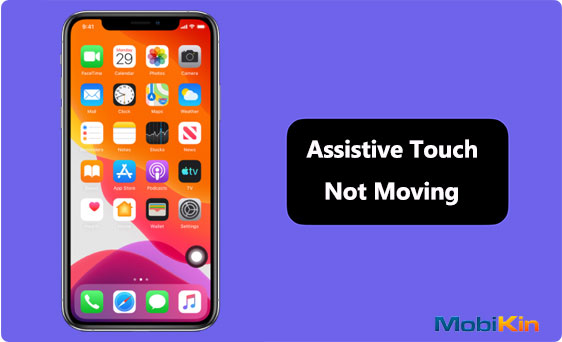
Quick Fixes:
- Turn off and on Assistive Touch under "Settings" > "Accessibility" > "Touch".
- Reset the Assistive Touch feature on your iPhone.
- Part 1: Why Can't I Move Assistive Touch in iOS 26/18?
- Part 2: 5 Solutions to Fix Assistive Touch Not Moving in iOS 26/18
Fix 1: Turn off/on Assistive Touch
Fix 2: Reset Assistive Touch Option
Fix 3: Fix Assistive Touch with iOS System Recovery [HOT!]
Fix 4: Adjust Assistive Touch idle Capacity
Fix 5: Reset All Settings
Part 1: Why Can't I Move Assistive Touch in iOS 26/18?
There are many factors that cause Assistive Touch not moving in iOS 26. Here are some common reasons for you:
- iOS 26/18 installation error.
- Error within the device operating system.
- Temporary software glitches or errors.
- Low opacity settings for Assistive Touch functionality.
Part 2: 5 Solutions to Fix Assistive Touch not Moving in iOS 26/18
Common Fixes:
- Check your screen protector: Sometimes, thick screen protectors can make your touchscreen less responsive. Try using a thinner, high-quality one instead.
- Test your touchscreen: Move the Assistive Touch button around to make sure your screen responds to touch properly (iPhone touch screen not working?).
- Restart your iPhone: Hold down the volume button and side button together until the power-off slider appears. Slide it to turn off your phone, then press and hold the side button to turn it back on.
- Update your iOS: Go to "Settings", then tap "General" and "Software Update" to see if there's a new update available. If there is, tap "Update Now" to install it.
Fix 1: Turn off/on Assistive Touch
If your iOS 16/17 assistive touch not moving or working, it might just be a temporary glitch. You can usually fix this type of problem by simply turning it off and on again.
Here's how to do it:
- Open the "Settings" app and choose "General".
- Tap on "Accessibility" > "Touch" > "AssistiveTouch".
- Turn off the AssistiveTouch option at the top, then turn it back on.
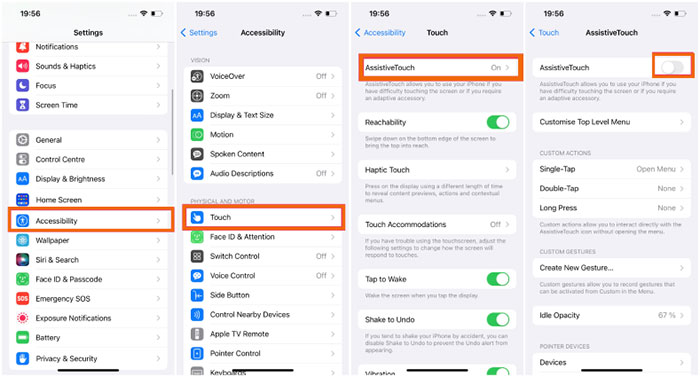
The reality is, this quick fix works. By turning it off and on again, the Assistive Touch should now be able to move again and not get stuck in one place.
Fix 2: Reset Assistive Touch Option
If the solution above doesn't resolve the problem, it could be due to incompatible settings. In such cases, resetting the Assistive Touch settings may help. Here's how to do it:
- Open the "Settings" app on your iPhone.
- Go to "General" > "Accessibility" > "Touch" > "AssistiveTouch."
- Select "Customize Top Level Menu."
- Scroll to the bottom of the page and tap on "Reset."
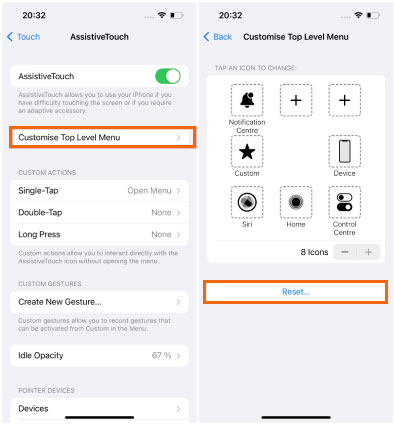
Once you've completed the reset, check if the issue is resolved.
Fix 3: Fix Assistive Touch with iOS System Recovery
If trying all methods fails, you can choose professional iOS system recovery to solve the problem. iOS System Recovery can completely repair the iOS 26/18 system on the device, and then solve all various mobile phone problems caused by iOS 26/18 system failure. In addition to dealing with Assistive Touch issues, iOS System Recovery also allows you to fix issues such as iPhone not charging, iPhone not turning on, iPhone stuck on logo interface, etc.
Brief overview of iOS System Recovery:
- Fix Assistive Touch not moving/working/responding with no data loss.
- Settle overall iOS problems, such as iPhone black screen of death, iPhone stuck in a boot loop, device battery draining fast, upgrade or downgrade iOS without iTunes, etc.
- Two repairing modes help get iPhone/iPad/iPod back to normal.
- Compatible with almost all iOS devices including iPhone 17/Air/17 Pro/17 Pro Max/16/15/14/13/12/11/X/8/7, etc.
- It won't disclose your privacy.
How do I fix Assistive Touch not moving in iOS 26/18 with iOS System Recovery:
Step 1. Download and install the program on your computer. Launch it and choose "iOS System Recovery."

Step 2. Connect your iPhone to the computer via a USB cord and click "Start" to commence the fix.

Step 3. Choose your preferred mode: "Standard Mode" preserves your files, while "Advanced Mode" deletes all data. Finish your choice by clicking "Confirm."
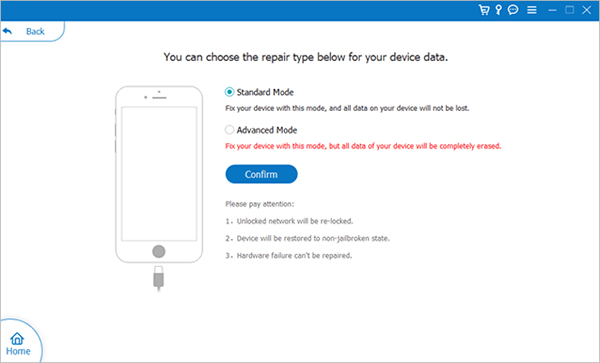
Step 4. Choose your iPhone model and click on "Repair" to download the firmware for your iPhone. After the download, the program will successfully fix the Assistive Touch not working problem on your iPhone.

Fix 4: Adjust Assistive Touch Idle Opacity
If you have Assistive Touch enabled but can't see its button, it's possible that its idle opacity is set to zero. Please follow these steps to make adjustments:
- Go to "Settings" > "Accessibility". Then go to "Touch".
- Open "Assistive Touch" and select "Idle Opacity".
- Slide the opacity slider to make the floating button visible. Barely visible at 0% and completely opaque at 100%. For best visibility, we recommend setting it to around 40%.
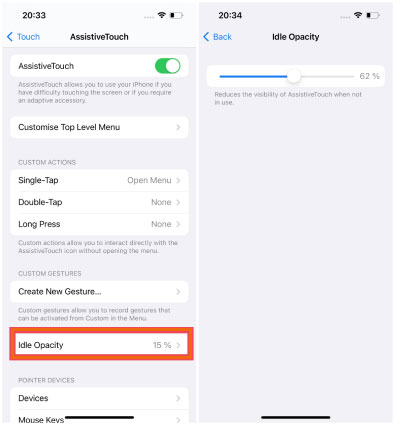
After adjusting the Idle Opacity setting, you should be able to see the Assistive Touch button more clearly on the screen.
Fix 5: Reset All Settings
Sometimes, incompatible settings on iPhone can be the culprit for iOS 26/18 Assistive Touch bug. The most effective solution is to reset all settings on your device. This will restore the network settings, keyboard dictionary, home screen layout, location, privacy settings, and Apple Pay card on your iPhone to their default configurations. Don't worry, no data will be deleted by this process.
Here's how to do it:
- Open the "Settings" app on your iPhone.
- Go to "General" and select "Transfer or Reset iPhone".
- Select "Reset all settings" from the available options.
- Enter your password and click "Reset all settings" to confirm and continue.
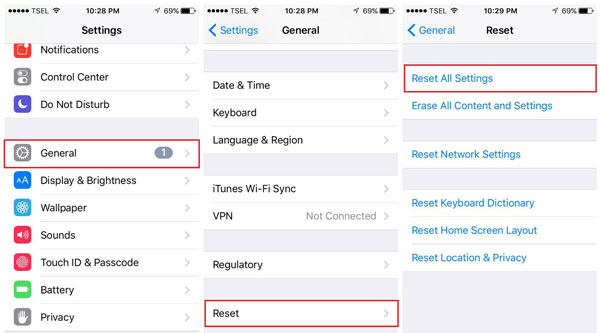
Many people are not clear about the difference between Reset All Settings and Erase All Content and Settings on the iPhone. Click the link below to learn about the difference between the two:
Ending Part
If you encounter the issue of Assistive Touch not moving after updating to the latest iOS 26/18, we hope that after reading this article, you can successfully resolve it using the methods outlined above. If none of the solutions work, you can rely on iOS System Recovery. It can help you efficiently and effectively solve the problem and is a great method for addressing all system-related issues on iOS devices. Compared to other solutions, it has the highest success rate. Why not download and give it a try?
Related Articles:
iPhone Keeps Freezing? 6 Methods to Fix It!
iPhone Stuck in Boot Loop? 9 Ways to Fix It [2025 Latest]
iPhone Blue Screen Fix: How to Fix Blue Screen of Death on iPhone/iPad
How to Unlock A Disabled iPhone without iTunes or iCloud? (100% Useful)
Android Phone Keeps Turning/Shutting off? You Can Now Fix It Like a Pro



