Contacts Not Showing Up on iPhone? Here's the Fix [2025]
Some Apple users may encounter iPhone contacts missing names with only the phone numbers being visible. What's worse, some others might find that not all contacts are displayed on their devices, or for some reason, the content of the phone book is even empty.
Well, why are iPhone contacts not showing up? Any easy and effective ways to fix contacts not showing up on iPhone? OK, we shall help you by presenting the eight quick solutions and one ultimate fix to troubleshoot it effortlessly.

- Part 1: Why Are My Contacts Not Showing Up on My iPhone?
- Part 2: Fix Contacts Not Showing Up on iPhone in 8 Easy Ways
> Way 1: Restart your iPhone
> Way 2: Re-sync iCloud contacts
> Way 3: Unhide contacts on iPhone
> Way 4: Re-enable Short Name
> Way 5: Modify account settings
> Way 6: Re-login the iCloud account
> Way 7: Update iOS
> Way 8: Check Google contacts account - Part 3: Recover Missing iPhone Contacts without Backup
Part 1: Why Are My Contacts Not Showing Up on My iPhone?
There are several reasons for this symptom. And here are some of the most direct ones:
- Incorrect changes to cloud Settings are made on your iPhone.
- Group visibility has been disabled.
- The contact list may just have been hidden accidentally.
- There are some syncing errors occurring on the device.
- The iOS firmware is buggy or outdated.
Part 2: Fix Contacts Not Showing Up on iPhone in 8 Easy Ways
Way 1: Restart your iPhone
How long has it been since you rebooted your iPhone? Your iPhone may run into minor issues now, demonstrating "saved contacts not showing up on iPhone". And a fresh restart might give the contacts a chance to re-loading.
- For iPhone 8 and later: quickly press the "Volume Up" and "Volume Down" buttons > press and hold the "Side" until the Apple logo appears.
- For iPhone 7/7 Plus: Press and hold the "Side" and "Volume Down" keys altogether until you see the Apple logo.
- For iPhone SE/iPhone 6 and earlier: press the "Home" and "Power" keys simultaneously until the Apple logo turns up. (What if my iPhone is stuck on the Apple logo?)

Way 2: Re-sync iCloud contacts
iPhone contact doesn't show up. Chances are that the "Contacts" app needs to be refreshed. You can disable iCloud access to "Contacts" and re-enable it again as follows:
- Run your iPhone "Settings" > [your name] > "iCloud".
- Switch off "Contacts" under the iCloud section.
- Choose "Keep on My iPhone" or "Delete from My iPhone" as per your needs.
- Re-enable the "Contacts" again. Then tap "Merge" to merge your contacts if you asked to do it. (Can I merge and remove duplicate contacts in Android?)
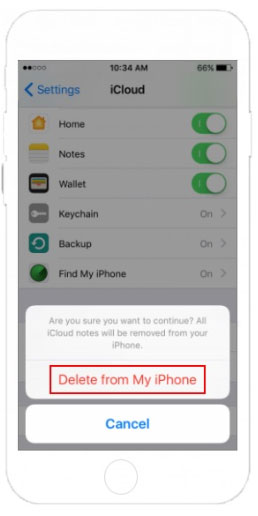
Way 3: Unhide contacts on iPhone
iOS groups iPhone contacts into different categories. If some contacts are not showing up on iPhone, they might be hidden by the system. So, you could let it show contacts from all the relevant accounts by following the steps:
- Open your iPhone, run the "Phone" app and go to the "Contacts" tab.
- Click "Group" and ensure all the accounts are checked.
- Or you can click "Show All Contacts" and tap "Done".
Way 4: Re-enable Short Name
By turning off the "Short Name" button and turning it back on again, you might have the opportunity to fix "new contacts not showing up on iPhone". This may sound unreasonable, but some folks do resolve the issue by doing so. Here are the directions:
- Go to your device's Settings.
- Tap on "Contacts" > "Short Name".
- Disable "Short Name" and re-enable it shortly after.
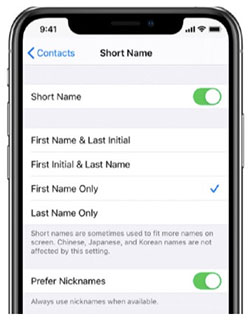
Check If You Need:
Way 5: Modify account settings
The "Phone" app loads and displays contacts from all accounts available after you enable the connected ones. So, if some contacts are not loading on your iPhone, just fix it by modifying the account settings:
- Run the "Settings" > "Contacts" > "Accounts".
- Tap each account and ensure you enable the "Contacts sync".
- Turn off the option and turn it back on again if it was enabled.
Way 6: Re-login the iCloud account
When an unknown syncing error happens, all contacts are not showing on iPhone. Try to sign out of iCloud and log in back before a fresh restart on your device. Now, here are the instructions to make it:
- When you get into your device's Settings, tap [your name].
- Proceed to "iCloud" > scroll down to find and press "Sign Out".
- Enter your passcode to confirm.
- Reboot your iPhone before re-logging into the account.

Way 7: Update iOS
To keep your iPhone up and running without possible bugs like iPhone contacts not showing, please update iOS on your device as presented below:
- Enable the Wi-Fi feature on your device.
- Charge your iPhone if the battery is less than 50%.
- Proceed to its "Settings" > "General" > "Software Update".
- Tap "Download and Install" if an iOS update is available.
- Confirm the action to equip the latest version of iOS with your iPhone.

Way 8: Check Google contacts account
Your contacts can be used along with iCloud, Google, Yahoo, Microsoft accounts, etc. Well, if you ever used an Android phone, your contacts may be stored in a Google account. So, try to check the account for your contacts if necessary:
- Head to iPhone's "Settings" > "Contacts" > "Accounts"/"Accounts and Passwords".
- Pick your Gmail account and enable the "Contacts" option.
- Disable the option and enable it again 10 seconds later.
Have no Gmail account added to your iPhone? Associate it with your device by tapping "Add Account" > "Google" and accomplishing the rest process as prompted. After that, enable the switch for "Contacts".
Part 3: Recover Missing iPhone Contacts without Backup
Surprisingly, your contacts are not showing up on your iPhone after the set of actions? Do you want to let the contacts reappear in the absence of any backup? MobiKin Doctor for iOS makes it as easy as ABC. This program delivers two useful modes to retrieve lost iOS files with or without backup. And after the simple detection, you can view and select the specific items for recovery.
Doctor for iOS is prominent because:
- Selectively recover missing contacts, text messages, etc., from iPhone without backup.
- Restore data from iPhone from iTunes backup in a flexible manner.
- Support retrieving such data types as contacts, messages, notes, Safari history, calendars, voice memos, photos, music, videos, etc.
- Apply to almost all iDevices, including iPhone 17/Air/17 Pro/17 Pro Max/16/15/14/13/12/11/X/8/7/6, iPod touch, iPad, etc.
- It values your privacy.
Steps for recovering missing iPhone contacts without backup via Doctor for iOS:
Step 1. Install and run Doctor for iOS
Free download the software before installing and running it on your computer. Next, select the "Recover from iOS Device" mode from its primary screen.

Step 2. Attach your iPhone to the computer
Link your iPhone to the computer via USB. Press "Trust the computer" on your iPhone to make your device be recognized by the tool. Then choose "Contacts", followed by "Start Scan".

Step 3. Recover iPhone contacts without backup
After the quick detection, all your iOS contacts will be scanned out. Get into the "Contacts" section and select your lost ones to restore. Finally, click "Recover to Computer" to save all missing contacts on this computer.

Video Guide:
Closing Remarks
Contacts not showing up on iPhone seems to be a little tricky, with reasons being hard to figure out, and the solutions differ from case to case. If you have lost many contacts related to some important people, it is recommended to pick MobiKin Doctor for iOS directly. Because any operation on your iPhone affects the success rate of data recovery, and the 8 quick methods might not work, as we said previously. Finally, any questions? Please let us know in the comments.
Related Articles:
4 Useful Ways to Transfer Contacts to SIM Card (Android & iPhone)
How Can I Transfer Phone Number to New iPhone? [5 Methods You'd Better Know]
How to Share Multiple Contacts on iPhones (6 Great Ways)
How to Recover Deleted WhatsApp Messages on iPhone with/without Backup?



