How to Save/Export Contacts to SIM Card on Android? 5 Easy Techniques
Have you ever had a false alarm? When you remove the SIM card from the old phone and insert it into the new one, you suddenly find there is a lot less in the contact list. At first glance, you may think it is caused by the loss of a SIM card, but on a closer look, you will discover that the "missing" items are prominently displayed in the phonebook on your old phone. Well, at this point, you'll need to perform the phone-to-SIM card transfer.
So, do you know how to transfer contacts to SIM card from an Android device or iPhone? Go through this beginner's guide, and you'll find that your attention is well worth it.
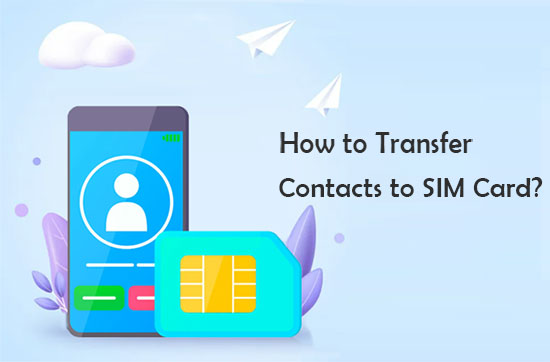
- Part 1: Why Save Contacts to SIM Card on Android
- Part 2: How to Save Contacts to SIM Card on Android Contacts App
- Part 3: How to Save Contacts in SIM Card Android via Settings
- Part 4: How to Save Contacts on SIM Card Android with Easy Backup
- Part 5: How to Back Up Contacts to SIM Card over Email
- Part 6: How to Copy Contacts from Phone to SIM via Copy to SIM Card
- Part 7: Alternative Way to Transfer Contacts to CSV on Computer
Part 1: Why Save Contacts to SIM Card on Android
You will most be likely to transfer contacts to a SIM card from your phone when you encounter any of the following situations:
- Reduce contact loss caused by a damaged/cracked Android phone.
- You need to transfer contacts from your old phone to a new one.
- You're going to use a better business phone.
- Some contacts on your work phone will need to be migrated to your personal phone.
Part 2: How to Save Contacts to SIM Card on Android Contacts App
The pre-installed contacts app makes it convenient for you to copy phone numbers with their details from Android to a SIM card. You have the option to perform the task in two different ways. Here's how to save contacts to a SIM card on Android with this app:
* How to export group contacts to SIM via the Contacts app?
- Go to your Android "Contacts" app > "More" > "Manage contacts".
- When you choose "Export", you can decide where you wish to put your contacts.
- Select "SIM 1" and tap "Export" to save items on your SIM card.

* How to transfer individual contact to SIM with the Contacts app?
- Run your Contacts app and check the details of individual contacts. (Cannot find the exact contacts on your device? Learn how to recover deleted contacts from SIM card)
- Press the three-dot icon with the "More" icon nearby.
- Select "Copy" or "Share" and set the "SIM" as the destination.
The steps will vary depending on the version of Android, but the above steps apply to Android 9.0 (Pie), according to our tests. Other Android versions can perform similar steps.
You May Also Like: Once you've transferred your contacts to your SIM card, you can merge duplicate Android contacts safely without worry.
Part 3: How to Save Contacts in SIM Card Android via Settings
In addition to using the mobile phone's built-in contact app, Settings also harbors the "Import/export" feature to help you complete the transmission of contacts. This method is especially useful when the previous one fails to work. Check the steps to see how to store contacts on a SIM card through Settings:
- Open your Android device's "Settings" > "Phone".
- Go for Contacts and press "Import/export".
- Hit "Export to SIM card".
- Choose files you intend to migrate.
- Alternatively, go for "Select all" to transfer all your contacts simultaneously.
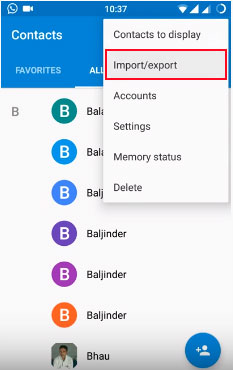
Part 4: How to Save Contacts on SIM Card Android with Easy Backup
Those with simple backup needs can take advantage of Easy Backup to keep a copy of contacts, through which you can export contacts to VCF files from Android and email them to yourself. And after that, you'll see the copies both in the cloud and locally. You can download it from the Google Play Store and follow a few simple steps to complete the transfer:
- Get Easy Backup on your Android phone.
- Install and open the app.
- Create an account using your FB, Google details, or email address.
- Give Easy Backup permissions to access your contacts.
- Tap on "Backup now".
- Go to the "My Backups" section before choosing "Cloud Backups".
- Select a backup file to restore and pick "Tap to Download".
- After that, select "Preview", go for the contacts you want to transfer, and click "Restore Contacts". (The app also gives you the option to export the content to SIM.)
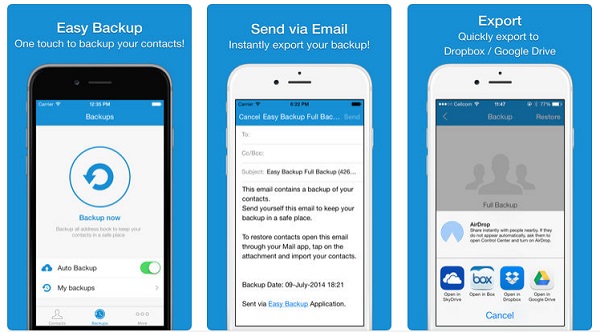
Limitations: SIM cards have limited storage capacity and can only store basic contact information such as name and phone number. Additional details like email addresses, photos, and multiple numbers per contact may not be supported by Easy Backup.
Part 5: How to Back Up Contacts to SIM Card over Email
For mobile users, Email offers you the opportunity to get your device contacts onto the SIM card. But please note that an Android device is essential before getting the job done well. You should select individual contacts at a time and email the content one by one to Android. Finally, you'll be allowed to import the stuff to the card.
How to export contacts from an iPhone to SIM by Email?
- On your Android or iPhone device, run its "Contacts" app and locate the contacts you need to save onto the SIM card.
- Choose a contact, followed by "Share Contact".
- Press the "Mail" sign to download the vCards you just shared via Email on your computer.
- Link your phone to the computer through USB.
- Head to "Contacts" on Android and tap "Import from USB storage".
- Confirm if the items have been stored on the device.
- Go to "Contacts" > "Import/Export" > "Export to SIM card.
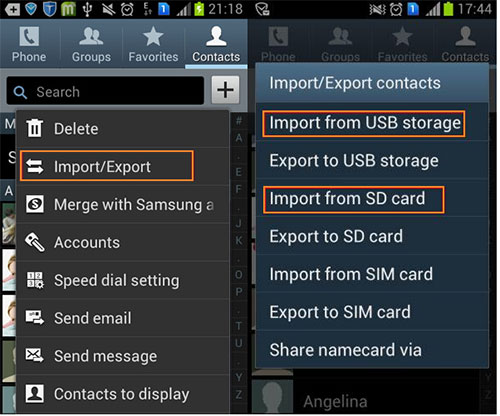
Part 6: How to Copy Contacts from Phone to SIM via Copy to SIM Card
Copy to SIM Card is a free Android contacts management app that facilitates contact transfer between SIM cards and phones. You can use it to copy contacts from your SIM card to your phone or vice versa. Additionally, it supports transferring contacts between different phones. Learn how to send contacts to a SIM card utilizing this tool:
- Download and Install the App: Search for "Copy to SIM Card" on the Google Play Store. Download and install the app on your Android device.
- Open the App: Launch the "Copy to SIM Card" app.
- Grant Permissions: When prompted, grant the app permission to access your contacts and SIM card.
- Copy Contacts: Tap the "Contacts on Phone" tab within the app. Select the contacts you want to copy to the SIM card.
- Copy: Tap the "COPY" button to transfer the selected contacts to your SIM card.
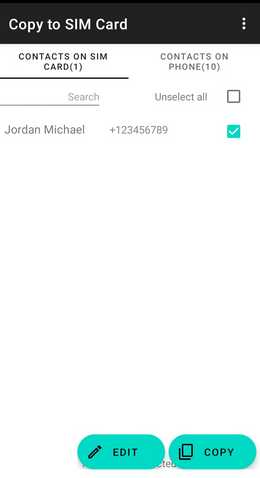
Note: The Copy to SIM Card app may offer a more user-friendly interface, additional features, and greater compatibility with different phone models and operating systems compared to the built-in Export/Import feature.
Part 7: Alternative Way to Transfer Contacts to CSV on Computer
After completing the phone-to-SIM card transfer, many folks may consider that if the card is lost or damaged, contacts imported into it will be inaccessible. Indeed, it's quite important to secure the items in separate storage - computer and save them in popular format, such as CSV. As such, try MobiKin Assistant for Android (Windows and Mac) to do the transfer or take further control of your mobile content.
What can MobiKin Assistant for Android do?
- Transfer contacts from Android to computer, saving them in CSV, VCF, HTML, XML, Outlook, or BAK format.
- Manage your Android contacts and other items on a computer directly.
- Copy content between Android phones and computers.
- Work for such files as contacts, call logs, messages, pictures, videos, music, documents, apps, etc.
- Easily back up and restore Android devices with one click.
- Compatible with almost all Android devices, including Samsung, Xiaomi, Sony, Tecno, OPPO, Huawei, Motorola, Google, vivo, etc.
- It won't let out your privacy.
Steps for transferring Android contacts to a computer and saving them as CSV with MobiKin Assistant for Android:
- Install the downloaded program on a computer and open it.
- Connect your Android device to the computer before the tool recognizes it automatically.
- Go to the "Contacts" > "All Contacts" from the left menu.
- View and choose all the contacts you want to migrate.
- Press "Export", choose a backup format like CSV and save the chosen items on this computer.

Check out the video guide below to see how to use this intelligent tool:
Closing Remarks
Upon reaching the end of this passage, do you have a deeper understanding of how to transfer contacts to a SIM card? Of course, you can back up your items to a computer at your disposal, as mentioned in the last part. When doing this, it's recommended to store the contacts in CSV or VCF format. This will make it easier to import content to any Android phone or iPhone whenever you desire.
Related Articles:
How to Transfer Contacts from iPhone to SIM Card Easily & Quickly?
[SOLVED] How to Recover Contacts from Android Phone After Factory Reset?
Any Tips to Fix No SIM Card Error on Android? 16 Fabulous Ways for You
Where Are Contacts Stored on Android Phones & How to Export Them?
Google Contacts Restore: 4 Methods to Restore Contacts (Android/iOS)
100% Helpful Tricks for Switching SIM Card from Android to iPhone 15/14/13/12/11/X



