iPhone Contacts Missing Names? Possible Reasons & 15 Solutions Here
"The contact name suddenly disappeared; I have the contact numbers without a name." -- by shervin1385 from Apple Support Community
Picture this scenario: you've just received a message, and instead of seeing the familiar name of the sender, all you're greeted with is a mysterious number or email address. Or perhaps you've been scrolling through your contacts and noticed that some names have inexplicably vanished, leaving you perplexed.
This confounding issue of "iPhone contacts missing names" can occur without warning, even if you haven't recently updated your device. OK, we'll delve into the various situations that can trigger the disappearance of contact names on your iPhone and the possible solutions that can set things right.
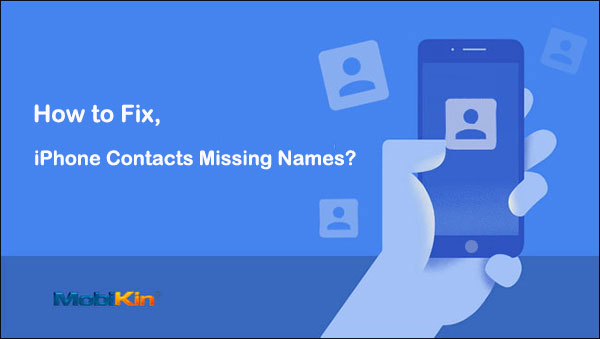
Part 1: Why Did My iPhone Contact Names Disappear?
- Accidental Deletion: Be cautious to avoid accidental deletions, a common human error leading to lost contact names.
- Software Updates: iOS upgrades may introduce bugs, causing issues like contacts not showing up on iphone or contact name loss.
- Application Malfunctions: Contact name issues arising from app errors in Contacts, Messages, Emails, WhatsApp, and more.
- Jailbreaking Risks: Jailbreaking with third-party apps can lead to lost contact names and data.
- Viruses & Malware: iOS is susceptible to viruses and malware, which can cause data loss and display problems.
- Removing Email Account: Contact names disappear on the iPhone after deleting an email account.
- Syncing Problems: Contacts are not displaying names due to an iCloud syncing error.
- Hardware Troubles: Hardware issues often result in data and contact name loss, especially when removing the battery during charging or firmware updates.
Click to Know:
- How to Fix Photos Disappeared from iPhone after Update? [2025 Updated]
- How to Fix Contacts Disappeared from Android? [Definitive Guide]
Part 2: Fix iPhone Contacts Missing Names with 14 Tricks
Trick 1: Turn on the Show All Contacts Option
The problem of iPhone contacts' names vanishing can occur if you accidentally activate the "Hide All Contacts" feature. To resolve the iPhone contact names missing, navigate to the Contacts app, select "Groups" in the top left corner, and make sure to enable the "All on My iPhone" option.
Trick 2: Re-add Removed Email Account
The absence of names in your iPhone contacts might be a result of deleting an email account on your device. Unbeknownst to you, your contacts may have been associated with this email account. To address the iPhone contact names disappeared, simply re-add the email account and verify if the names of your contacts are now visible on your screen.
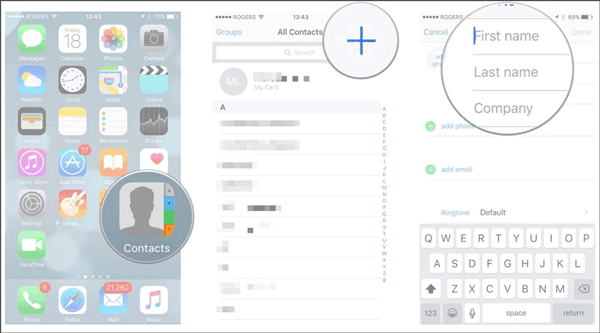
Trick 3: Check Contacts on Google Account
"iCloud may not work for some users if their contacts are synced with Google without their knowledge. If you suspect your contacts are synced with Google, follow these steps:
- Open "Settings" > "Contacts".
- Select "Accounts" > "Gmail" and choose your Google account.
- Ensure that "Contacts" is enabled; if not, enable it. (How to delete duplicate contacts on iPhone after the Google sync?)
Trick 4: Reset Network Settings on iPhone
A network connection issue can cause the iPhone not showing contact names. So, a stable network is crucial for contact synchronization.
- To address this, go to "Settings" > "General" on your iPhone 17/16/15/14/13/12/11.
- Proceed to "Reset" ("Transfer or Reset iPhone" > "Reset" in iOS 15 and later).
- Tap "Reset Network Settings", and soon you'll need to reconnect to Wi-Fi.
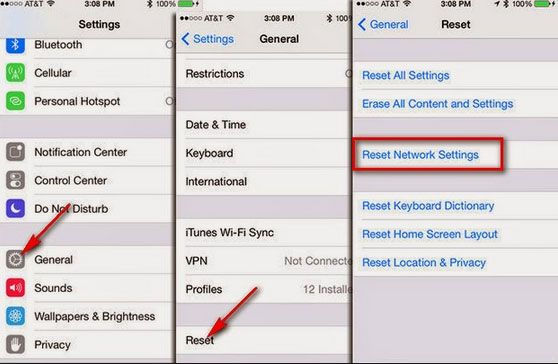
Trick 5: Restart or Force Restart Your iPhone
Restarting your iPhone can often resolve common issues. Try a simple restart: Press both the "Power" and "Volume" buttons simultaneously, slide to power off, wait a few minutes, and then press the "Power" button until the Apple logo appears.

If your iPhone screen is not working or the simple reboot fails to work, try to force reboot it:
- On iPhone 8 and newer models, quickly press and release the "Volume Up" button, swiftly press and release the "Volume Down" button, and then hold the "Side" button until the Apple logo shows.
- For iPhone 7 and 7 Plus, press and hold both the "Volume Down" and "Sleep/Wake" buttons together, releasing them when the Apple logo appears.
- On iPhone 6 and earlier models, simultaneously hold the "Sleep/Wake" and "Home" buttons, releasing them when the Apple logo appears.
Know More:
- [Full Guide] How to Get Contacts from iCloud to iPhone 17/16/15/14/13/12/11
- 4 Simplest Ways to Sync Outlook Contacts with iPhone 17/16/15/14/13/12/11
Trick 6: Refresh Contacts Database
The majority of individuals facing this iPhone lost contact names discover that the name of the contact is simply absent from the phone calls. However, upon accessing the Contact app, everything appears to be in order, and the names remain intact. So, one can attempt to modify any contact within the app or, alternatively, include additional contacts to prompt a refresh of the contacts database.
Trick 7: Log Out & Into iCloud Account
- Go to "Settings" and tap on your Apple ID Name.
- Scroll down to the bottom of the screen to choose "Sign out".
- Enter your Apple ID password on the pop-up window.
- In the subsequent pop-up, select the specific iCloud data you wish to keep on your device.
- Tap "Sign Out" to sign out iCloud account and sign back in after 30 seconds.

Trick 8: Verify iCloud Contacts Sync
Your iPhone might be unable to access iCloud contacts, resulting in the contact names disappeared from iPhone. You should verify whether contact syncing is enabled. To do this, navigate to "Settings" > [your name] > "iCloud" and ensure that the "Contacts" toggle is switched on.
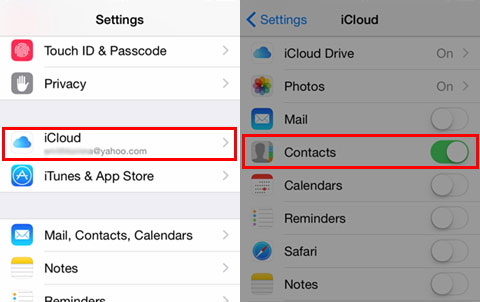
Trick 9: Disable and Enable Short Name
If your iPhone contacts disappear unexpectedly, it might be due to the "Short Name" setting. This feature allows you to customize how contacts are displayed, and enabling it could lead to missing details. To fix this, access your settings, tap "Contacts", and turn off the "Short Name" function.
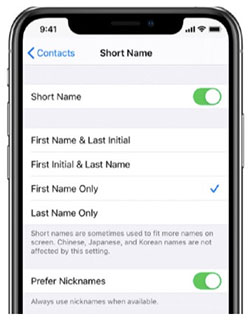
Trick 10: Switch iMessages Off and On
The issue of contacts in messages but not in contacts iPhone can also be attributed to a minor glitch in the Messages app. In such situations, you can access "Settings", choose "Messages", and deactivate this option. Afterward, restart your device and re-enable the "iMessage" option.
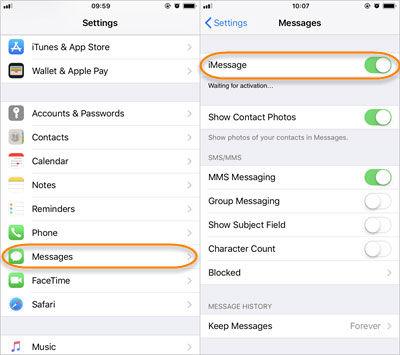
Trick 11: Ask Siri for Help
Siri possesses advanced functionalities beyond your expectations, including the ability to restore contact information. Therefore, consider utilizing its capabilities as a virtual assistant. (How to use Siri on your iPhone?)
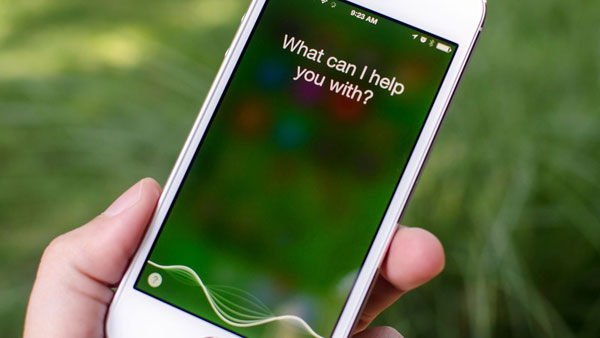
Trick 12: Verify Your SIM Card Slot
An improperly placed SIM card can cause various problems, including vanishing contacts. Thus, ensure your SIM is correctly inserted and check for any tray damage. If it is present, seek professional help for repairs.
Trick 13: Ask Apple Support for Assistance
You can contact Apple Support through its website or by phone or visit an Apple Store with a Genius Bar nearby. Explain the steps you've taken to avoid repeating solutions. If your iPhone is under the original factory warranty or covered by AppleCare+, you're unlikely to incur additional costs for the iPhone contacts messed up or missing.
Trick 14: Repair Your iPhone with a Dedicated Tool
Try iOS System Recovery, a smart tool that provides an accurate and efficient solution for fixing your iPhone system, thereby allowing you to retrieve your lost names within minutes.
This utility offers two flexible modes to address a range of problems, including iPhone 17/16/15/14 won't turn on, iPhone dead, iPhone overheating when charging, iOS 26/18 iMessage not working, iTunes error codes, and many more. Additionally, it is compatible with various iOS devices and ensures complete security throughout the process.
Then, how to rescue the iPhone missing names via iOS System Recovery?
- Download and install iOS System Recovery on your computer.
- Launch the software and choose the "iOS System Recovery" module.
- Connect your iPhone to your computer via USB.
- Click "Start" to begin the repair process.
- The utility will automatically detect your iPhone's info.
- Verify the details on your device and click "Repair".
- If the detected information is incorrect, select the correct one and click "Repair" again.

Part 3: Recover Disappeared Contacts & Names on iPhone without Backup
iPhone contact names may disappear even without accidental deletion, often after iOS updates. In such cases, consider using MobiKin Doctor for iOS, a trusted third-party tool. It's the market's most reliable iPhone data recovery program, capable of recovering various iOS files from your iPhone, with or without any backup.
Key highlights of MobiKin Doctor for iOS:
- Directly recover the contact names that disappeared from your iPhone.
- Selectively restore contacts from iCloud or iTunes backup without resetting.
- Work well with overall file types, including contacts, SMS, images, videos, call history, Safari history, voice memos, notes, calendars, and a lot more.
- Let you view and select your required data to retrieve.
- Function harmoniously with all generations of iOS devices, such as iPhone 17/Air/17 Pro/17 Pro Max/16/15/14/13/12/11/X/8/7, iPod touch, iPad, etc.
- It won't let out your privacy.
How to restore iPhone contacts missing names with Doctor for iOS?
Step 1. Establish a connection between your iPhone and computer
Begin by launching the tool on your computer after downloading and installing it. Opt for "Recover from iOS Device" on the program's interface. Connect your iPhone to the computer through a USB cable. Follow the on-screen prompts to allow the software to identify your device.

Step 2. Preview and pick the missing iPhone contacts
You'll now see the software's main screen, displaying all the recovered file types. Choose "Contacts" and click "Start Scan" to load and view all the detailed contacts within the window.

Step 3. Recover the iPhone contacts with missing names
Identify the contacts with missing names on the right side of the screen, and then click "Recover to Computer" to retrieve them easily onto your computer.

Final Words
As you may agree, the convenience of having your entire network of friends, family, and colleagues at your fingertips is second to none. So, you may be eager to retrieve your lost contact names the moment they are missing. Since most of the quick solutions might not work, it is recommended that you focus on the last two, iOS System Recovery and MobiKin Doctor for iOS. Because in our tests, these two tools have the highest success rate of recovering contacts, including their names.
Related Articles:
4 Most Efficient Means to Create a Contact Group on iPhone 17/16/15/14/13/12/11
How to Sync iPhone to Mac Wirelessly or with Wires? [Answered]
What to Do If iPhone Won't Turn on after iOS 26/18/17/16 Update?
6 Time-tested Ways to Transfer Contacts from Samsung Galaxy to iPhone 17/16
[Solved!] How to Sync Google Contacts to iPhone 17/16/15/14/13/12/11
12 Most Useful iPhone Contacts Managers You'll Wish You Knew Sooner



