6 Optimal Options to Transfer Phone Number to New iPhone 15/14/13/12/11/X
Mobile phones offer a means of communication to individuals worldwide, regardless of time and location. When replacing your outdated Apple device with the latest iPhone 15, it is crucial to transfer your phone number to the new device.
Rather than manually inputting each number, Apple has streamlined the process of data migration through iTunes and iCloud. However, transferring your phone number efficiently and without any concerns can be challenging. In this article, we will present the most effective methods to figure out how to transfer phone number to new iPhone with great ease.
- Way 1: How to Transfer Phone Number to New iPhone via Transfer for Mobile (1-click Way)
- Way 2: How to Transfer Phone Number to Another Phone iPhone via SIM Card
- Way 3: How to Transfer Phone Number to New Phone iPhone via eSIM Quick Transfer
- Way 4: How to Switch Phone Number to New iPhone via iCloud
- Way 5: How to Set Up Phone Number on New iPhone by Copying It with iTunes
- Way 6: How to Move Phone Number to New iPhone with Mail
- FAQs on Phone Number/SIM Transfer
Way 1: How to Transfer Phone Number to New iPhone via Transfer for Mobile (1-click Way)
It would be an exceptional encounter if we could effortlessly transfer all phone numbers to the new iPhone with just a single tap. MobiKin Transfer for Mobile (Win and Mac) incorporates this functionality seamlessly into its user-oriented interface. This exceptional software enables you to effortlessly and expeditiously duplicate all the details of your iPhone contacts, encompassing phone numbers, names, email addresses, and physical addresses.
Why Pick MobiKin Transfer for Mobile?
- Transfer phone number to new iPhone quickly without difficulty.
- Securely copy data from iPhone to Android, Android to Android, and Android to iPhone.
- Support such data types as contacts, call logs, messages, documents, calendars, photos, videos, music, apps, and more.
- End-to-end transfer, no data loss, technical support, etc.
- Compatible with almost all Apple devices, containing iPhone 15/15 Plus/15 Pro (Max), 14/14 Plus/14 Pro (Max), iPhone 13/13 Pro (Max)/13 mini/12/12 Pro (Max)/12 mini, iPhone 11/11 Pro/11 Pro Max, iPhone X/XR/Xs/Xs Max, iPhone 8/8 Plus, iPhone 7/7 Plus, iPhone 6/6S/6 Plus, iPod touch, iPad, etc.
- It won't disclose your privacy.
How to transfer phone number to new iPhone 15 via MobiKin Transfer for Mobile?
Step 1. Run the program and connect iPhones to a computer
First, download and install the program on your computer. After launching it, connect both iPhones to the computer using the appropriate USB cords. Follow the on-screen instructions to "Trust" your computer if prompted.

Step 2. Verify the positions of both iPhones
Once the devices are recognized, make sure that the iPhone with the phone numbers to be copied is on the left, and the new iPhone is on the right. If they are not in the correct positions, click "Flip" on the screen.

Step 3. Transfer phone numbers to new iPhone
To transfer the phone numbers, select the "Contacts" checkbox and click "Start Copy". The transfer will begin immediately, so do not disconnect your phones until the transfer is over.

Click to Explore:
- [Updated] Top 6 Ways to Back Up Contacts on iPhone 15/14/13/12/11/X/8
- How to Sync iPhone to Mac Wirelessly or with Wires? [Answered]
Way 2: How to Transfer Phone Number to Another Phone iPhone via SIM Card
While iPhones typically don't store contacts on SIM cards, if you have numbers there, transfer them by navigating to "Settings" on your source iPhone. Enter the main interface, locate "Mail, Address book, and Calendar," and choose "Import SIM address book" to transfer contacts to SIM first. Then, please copy them to the new iPhone accordingly:
- Save your phone number on the old phone's SIM card.
- Turn off the old phone and use a SIM ejector tool to remove the SIM card.
- In the new iPhone, use the same tool to eject the SIM tray.
- Transfer the card and secure the tray back in place.
- For non-iPhone users, go to "Settings" > "Contacts" > "Import SIM Contacts" to transfer numbers.
- After switching your SIM card between iPhones, use an old device to sync contacts with iCloud or follow the provided method for a safe transfer to the new one.
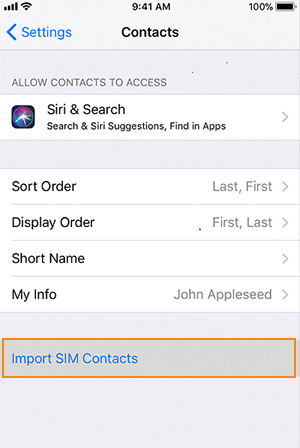
Way 3: How to Transfer Phone Number to New Phone iPhone via eSIM Quick Transfer
The iPhone X and later models use eSIM to activate mobile data and cellular plans without a physical SIM card. This allows for the use of two phone numbers simultaneously and the installation of eight or more eSIMs on one iPhone. If the SIM was not transferred during setup, it could be added in "Settings" > "Cellular". Next, we'll guide you through how to transfer phone number to new iPhone via eSIM Quick Transfer:
- Ensure your current iPhone is near the new iPhone 15.
- Swipe up from the welcome screen on the new iPhone to start setup.
- Follow setup until you reach the "Set up eSIM" screen.
- Tap "Transfer from another iPhone".
- If you have multiple lines, select the one to transfer; the second line transfer can be done later.
- Tap "Transfer number" on the iPhone when prompted.
- On the old iPhone, select "Transfer SIM" from the message and confirm with a double-click of the "side" button.
- Wait for the device to activate the eSIM and connect to the network.
- Once activated, tap "Continue" on the iPhone to complete the setup.
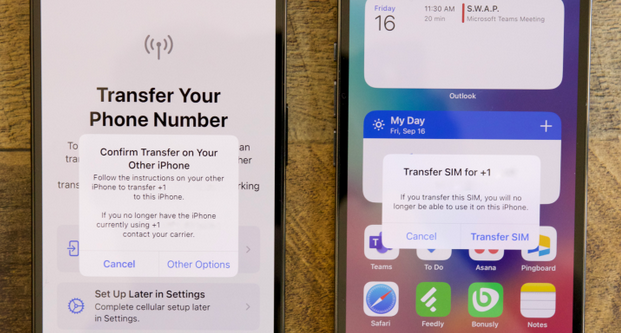
Read Also:
- iPhone Contacts Missing Names? Possible Reasons & 15 Solutions Here
- 6 Methods to Remotely Control iPhone 15/14/13/12/11/X/8/7 from Computer
Way 4: How to Switch Phone Number to New iPhone via iCloud
Regardless of whether a user has a SIM card or not, they can still download phone numbers to a new iPhone as long as their contacts are synced to iCloud. Before going any further, please ensure both iPhones are connected to the Wi-Fi network and are logged into the same Apple ID account. Then follow these steps:
- Access the "Settings" app on the old phone and locate and tap on your Apple ID profile.
- Within the Apple ID profile, select the option for "iCloud".
- Then, tap on the toggle switch next to "Contacts".
- When prompted with the question, "What would you like to do with existing local contacts on your iPhone?", choose the option to "Merge".
- Switch to the new phone and open the "Phone" app.
- Navigate to the bottom menu and tap on "Contacts".
- Scroll down and release your name, ensuring you feel a subtle vibration to refresh the contacts list. (Contacts do not transfer to new iPhone?)
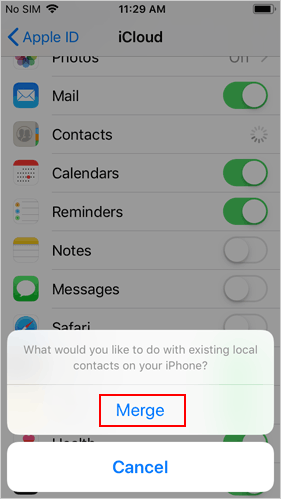
Why won't my number transfer to my new phone using iCloud? Contacts may not transfer to your new iPhone if you use a different iCloud account. So, always use the same account for transfer. Also, ensure contacts syncing is enabled on your new iPhone by toggling it in iCloud settings.
Way 5: How to Set Up Phone Number on New iPhone by Copying It with iTunes
To transfer contacts from one iPhone to another without using iCloud, an alternative method is to utilize iTunes. This process requires both iPhones and a computer. First, it is crucial to back up the contacts from the old iPhone. Then, you can synchronize them from iTunes to the new device. It is important to note that during this process, the existing contacts on your iPhone will also be deleted. See how to transfer phone number to another phone iPhone 15/14/13/12/11/X/8 via iTunes:
- Connect the new iPhone to the computer.
- Open the latest version of iTunes on the machine.
- Locate and click on the iPhone icon in the top left corner of the screen.
- In the left side menu, find and click on the "Info" option.
- Look for the checkbox labeled "Sync Contacts" and click on it to enable contact syncing.
- Finally, click "Sync" in the bottom right corner of the screen.
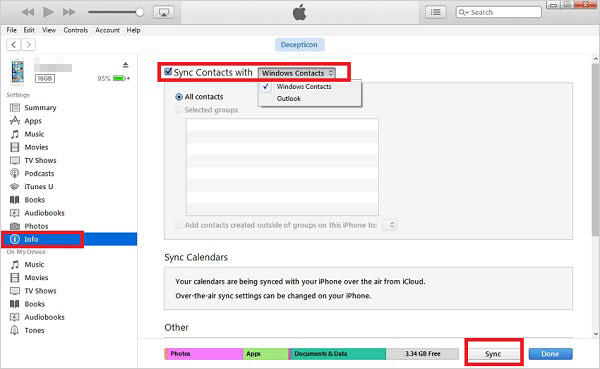
Way 6: How to Move Phone Number to New iPhone with Mail
While iTunes is a popular choice, some users may prefer using Mail as an alternative. With this app, users can easily share contacts from one iPhone to another without relying on official services. However, it is important to note that Mail only allows for sharing one contact at a time, not for bulk transfer. Here's how:
- Access the Contacts app on the iPhone that includes your contacts.
- Locate and select the specific contact you are looking for.
- Scroll down and tap on "Share Contact".
- Choose "Mail" to send the contact via email.
- Enter the email address that you will be using on your new device and proceed to send the info.
- After that, take your desired phone and open the email in the Mail.
- Download the attached vCard within the email by tapping on it.
- The contact will then open in the Contacts app.
- To save the contact to your iPhone, tap on "Create New Contact".
- At this point, you can make any necessary changes to the contact details and then tap "Done" when completed.
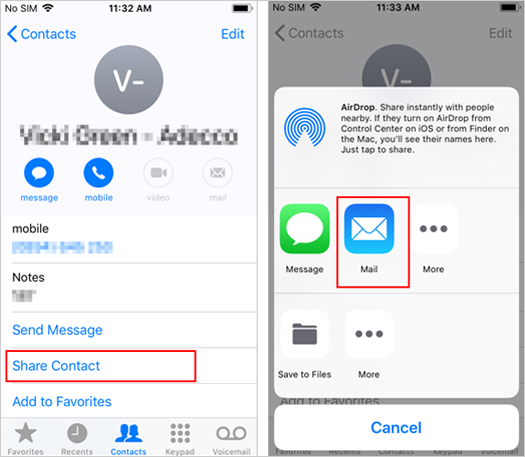
Why didn't my phone number transfer to my new phone? Here are some common reasons why you might be experiencing difficulty, including SIM card compatibility, network compatibility, carrier support, Email limitations, Two-factor authentication, etc.
FAQs on Phone Number/SIM Transfer
Q1: What is an eSIM? How to set it up?
eSIM, a digital SIM, enables data transfer without a physical card. iPhones support multiple eSIMs, allowing the use of two phone numbers simultaneously.
For easy eSIM setup on iPhone 15, use Quick Transfer or Carrier Activation, but note that only 15 U.S. carriers support these features. If your carrier isn't on the list, contact them for information or use their app. Some carriers provide a QR code for eSIM activation, obtained in-store or on their website. During iPhone setup, swipe up, choose "Use QR code," and follow on-screen instructions to complete the activation.
Q2: Why did my apps not transfer to my new iPhone?
Typically, apps may not transfer to your new iPhone for several reasons. Thus, ensure the same Apple ID is used on both devices. Additionally, a stable Internet connection is crucial; check and confirm your network connection reliability.
Q3: Can I use any iPhone device with my SIM card?
New iPhones bought from Apple or retailers are unlocked and work with any network when you insert your SIM card. For second-hand or carrier-contracted iPhones, check if it's locked, as using it on another network may trigger warnings.
Brief Summary
- MobiKin Transfer for Mobile provides a hassle-free and secure way to migrate phone numbers, regardless of the phone's operating system.
- If you're looking to transfer phone numbers between iPhones without using software, removing and reinserting the SIM card can be a straightforward option, provided you know how to transfer contacts to the SIM first.
- eSIM Quick Transfer is only compatible with iPhone X and newer models.
- If your old iPhone doesn't have a lot of data, iCloud can be a viable tool to consider.
- To ensure a smooth transfer using iTunes, ensure both iPhones are running on the same iOS version. However, this method may result in data being overwritten on the new phone.
- Sharing contacts via the Mail app is limited to one contact at a time, making it less than ideal for large-scale transmission.
Finally, any queries? Please let us know below. And we would be happy to help you further.
Related Articles:
4 Smart Choices to Restore Contacts on iCloud with/without Backup
Best 7 Ways to Share/Transfer Contacts from Android to Android
How to Export Contacts from iPhone 15/14/13/12/11/X/8 to Excel/CSV? [4 Methods]
[Solved!] How to Sync Google Contacts to iPhone 15/14/13/12/11/Xs Max/8?
4 Reliable Methods to Unlock Apple ID without Phone Number
6 Proven Methods to Retrieve Text Messages from Old Phone Number [Android & iPhone]



