What to Do If iPad Won't Restore or Update? Check the 7 Solutions
iPad is a popular Apple device known for its wide range of functions and features. However, technical issues can sometimes limit its performance. As we all know, restoring iPad using iTunes is one of the best ways to fix most iPad problems. But what if iPad won't restore?
This problem is not uncommon as we have received many reports of similar issues from iPad users. If you encounter this situation, don't panic, the solutions mentioned in this article will help you quickly fix the iPad restore failed problem.
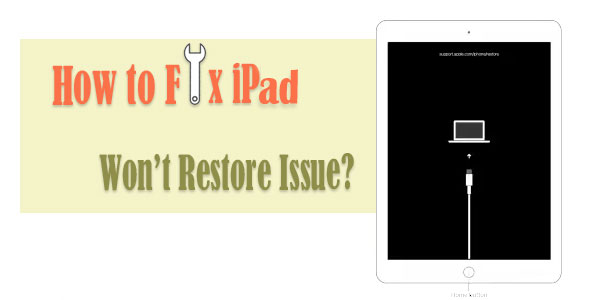
Part 1: Why Isn't My iPad Restoring?
The reasons why you can't restore iPad 10/9/8/Pro/Air/mini/4/3/2 on iTunes may be obvious. And some of them are as follows.
- An unknown iTunes error occurs.
- iPad cannot restore from iTunes after an iOS update or jailbreak.
- There's a corrupt or incompatible backup.
- iPad gets stuck in recovery mode.
OK, what to do if the iPad will not restore? Let's get down to business right now.
Part 2: iPad Won't Restore? Try the 6 Quick Solutions
Method 1: Install the Latest Version of iTunes
When you attempt to restore your iPad with iTunes, please ensure you use the latest version of iTunes. If the tool is outdated on your computer, you can first fix "iPad cannot be restored" by updating it as follows:
Update iTunes on Windows PC:
- Open iTunes on a Windows computer.
- From the Windows menubar, click on the "Help" button.
- Click "Check For Updates" from the drop-down menu.
- iTunes will either update itself or notify you that your copy of iTunes is already up-to-date.

Update iTunes on Mac:
- Open iTunes on a Mac computer.
- Look towards the left side of the Apple toolbar and click the "iTunes" button.
- Click "Check For Updates" from the drop-down menu.
- iTunes will either update itself or notify you that the copy of iTunes is up-to-date.
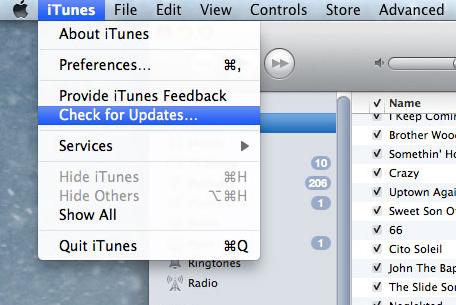
Method 2: Put iPad into DFU Mode
You can get your device into DUF mode when your iPad could not be restored. There are two cases for doing this:
For iPad with a "Home" button, you can:
- Use a Lightning cable to connect your iPad to a computer with iTunes.
- Open iTunes and make sure your iPad is linked.
- Simultaneously press and hold the "Power" button and the "Home" button until the screen turns black.
- Three seconds after the screen goes black, release the "Power", but keep holding the "Home".
- Keep holding the "Home" until your iPad shows up in iTunes. (iPhone/iPad stuck in DFU mode?)

For iPad without a "Home" button, you can:
- Turn off your iPad and plug it into your computer before opening iTunes.
- After that, press and hold the "Power" button.
- Wait a few seconds; then press and hold the "Volume Down" button while continuing holding down the "Power".
- Hold both buttons simultaneously for about ten seconds.
- Let go of the "Power" button while holding "Volume Down" for about another five seconds.
- You'll know your iPad is in DFU mode when it shows up in iTunes.
If the Apple logo appears on display, there must be something wrong with the task; just start the process over again.
Method 3: Get iPad into Recovery Mode
My iPad won't restore on iTunes with DFU mode? Try the recovery mode to fix it:
- Launch iTunes on your PC.
- Press the "Power" along with the "Volume Down" button.
- Hold them until the "Power Off slider" appears on the screen.
- Slide the slider to power off the iPad.
- Press the "Power" and hold it while connecting the device to the computer until you see the "Recovery Mode" screen.
- When the option to restore turns up on the computer screen, select the option to restore the iPad in this mode.
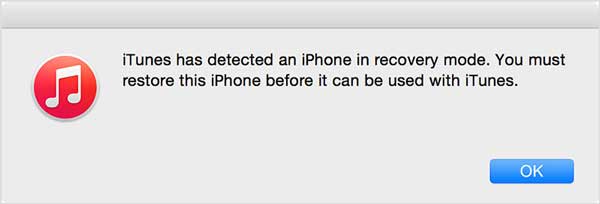
Method 4: Force Restart iPad
Force restarting an iPad can help fix iTunes error 9006/4005/4013/21 and iPad unable to restore. Here are the directions to do it:
- Press and hold the "Home" button and the "Power" button simultaneously.
- Continue holding the buttons until the Apple logo appears.
- Wait and restart your iPad to see if it can restore from iTunes.
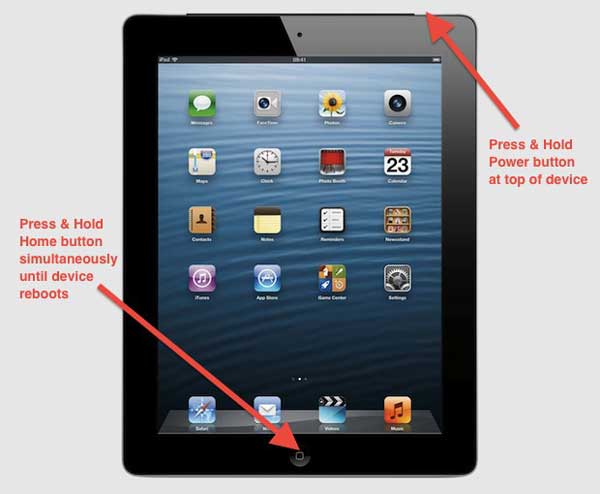
Method 5: Try a Different USB Cable/Port/Computer
Sometimes, a broken or otherwise faulty cable might be accountable for "iPad won't restore". You can now try another original cable (not a third-party one) to get your iPad connected. And if it still fails, just consider doing it with another port or computer.

Method 6: Restart Your PC/Mac
If you can't restore the iPad after trying another USB cable, port, or computer, there might be a persistent issue on your computer. You can then reboot your PC/Mac and try again. To do it, please click on the "Start Menu" > "Restart". And if you have a Mac computer, just click the "Apple" button at the upper-left-hand corner of the screen and click "Restart".
Check If You Need:
- [Top 4 Ways] How to Transfer Data from One iPad to Another in 2024
- [Guide] How to Recover Photos from iPhone/iPad That Won't Turn on
Part 3: An Ultimate Way to Fix "iPad Won't Restore or Update"
As one of the most excellent iDevice repair tools, iOS System Recovery is dedicated to fixing various Device Issues, Screen Issues, iOS Mode Issues, and iTunes Issues in minutes. You may find your iPad won't restore even when you try all of the above. Now, don't hesitate to give this program a shot, no matter what is causing this phenomenon.
Main features of iOS System Recovery:
- Fix "iPad won't restore" efficiently.
- Offer two repairing modes to resolve various issues: iPad black screen of death, battery draining fast, iPad keeps turning off, loop restart, and more.
- Upgrade and downgrade iOS to appropriate versions without iTunes.
- Easy to use, zero data loss, and highly secure.
- Work for a whole range of iOS devices, containing iPad 10/9/8, iPad Pro, iPad Air, iPad 4, iPad mini, the new iPad, iPad 2, iPhone, iPod touch, and so on.
- It values your privacy.
How to fix iPad unable to restore with iOS System Recovery?
Step 1. Choose "iOS System Recovery"
Download and install the iOS System Recovery on your computer. Then open it and choose "More Tools" > "iOS System Recovery".

Step 2. Connect the iPad to a computer
Attach your iPad to the same computer via a USB cable and tap on "Start" to move on.

Step 3. Trigger the iPad repair
This utility will detect your iPad info. After that, you can check it and tap "Repair" to initiate the job. If the detected info isn't correct, choose the right one and press "Repair".

Step 4. Reboot your iPad
Wait for the end of the repair. And finally, restart your iPad, and you will find your iPad can work as usual.
Part 4: FAQs about iPad Won't Update or Restore
Q1: What should I do if Recovery Mode doesn't work on my iPad?
If you can't enter recovery mode on your iPad, you won't be able to restore or update it through iTunes or Finder. Double-check that you followed the steps for your iPad model. If the problem persists, we recommend that you try using a different USB cable or computer to rule out connection issues.
Q2: Can an iPad be restored without a computer?
Yes, you can reset iPad to factory settings directly from the device without using a computer. Go to "Settings > General > Reset > Erase All Content and Settings". Remember to back up your data beforehand as this process will delete everything on your device.
Q3: Why isn't iTunes detecting my iPad in Recovery Mode?
Make sure you entered recovery mode correctly and that iTunes is updated to the latest version. Sometimes antivirus software can interfere with device connection, so try disabling it temporarily. Restarting the iPad and computer may also help resolve the issue.
Summing Up
There you go! When going over this article, you can find that iOS System Recovery is the most worthwhile product you have. After the download and installation, you can use this utility almost once and for all, as it can settle almost all iOS mode/iTunes/device/screen issues. More importantly, it helps your iPad get back to normal without harming the data on it.
Related Articles:
The Backup Can't be Restored to This iPhone/iPad because the Software on It is Too Old
4 Simple Ways to Undo a Restore on iPad/iPhone
How to Restore from iCloud Backup without Reset?
iPad Won't Unlock? 9 Solutions to Fix iPad Slide to Unlock Not Working



