iPhone Cannot Restore Backup? Here're 7 Real Fixes!
"Just purchased iPhone 13. Trying to restore backup from former iPhone SE (iPhone SE was destroyed and unable to migrate). Clicked on latest backup (yesterday early morning) only to receive "cannot restore backup server currently unavailable try again later." Is this a corrupt backup issue or a WiFi strength issue or?"
- from discussions.apple.com
Encountering the dreaded message "iPhone cannot restore backup" can be a frustrating hiccup in the otherwise seamless process of transferring data between iPhones. Whether using iTunes or iCloud, the expectation is a smooth transition, yet the reality sometimes falls short. This common error leaves users perplexed and seeking swift solutions. In this guide, we delve into the reasons behind the iPhone's reluctance to restore from backup and offer practical methods to navigate through this perplexing challenge.

Part 1: Why Your iPhone Cannot Restore from Backup?
Several factors may contribute to the frustrating issue of an iPhone being unable to restore from backup:
- Incomplete Backup: If the original iPhone backup was incomplete or corrupted, the restoration process might fail.
- Network Issues: Poor network connectivity during the restoration process, especially when using iCloud, can lead to failure.
- Software Incompatibility: A discrepancy between the iOS version of the backup and the one on the new iPhone can result in restoration issues.
- Insufficient Storage: If the new iPhone lacks sufficient storage space, it may struggle to accommodate the entire backup.
- Third-Party Interference: Some third-party apps or settings may interfere with the restoration process.
Understanding these potential causes is crucial in troubleshooting and resolving the "Cannot Restore Backup" dilemma on your iPhone.
Read Also:
- 3 Solutions to Restore iPhone/iPad from Backup (98% Success Rate)
- What to Do When iPhone/iPad Won't Connect to Mac? [11 Workarounds]
Part 2: Fix iPhone Backup Cannot be Restored - 6 Fixes
Fix 1. Check Internet Connection
A key factor contributing to the iPhone's inability to restore data is a weak internet connection. To address this issue, ensure your device maintains an active and stable internet connection throughout the data restoration process. Follow these steps:
- Confirm the reliability of your Wi-Fi or cellular data connection.
- Experiment with switching between Wi-Fi and cellular data to troubleshoot the problem.
- If the issue persists, attempt to connect to a different Wi-Fi network for a more stable restoration process.

Fix 2: Reboot Devices
When faced with the challenge of "new iPhone won't restore from iCloud/iTunes", a swift and straightforward remedy is to restart your device, particularly if you're restoring data through iTunes on a computer.
- Restart both your iPhone and the computer engaged in the backup restoration.
- Following the restart, retry the backup restoration process to check for resolution.
Fix 3. Update iOS to Latest Version
If your iPhone encounters difficulty restoring from backup, the culprit might be an outdated iOS version. Resolving this issue is straightforward through the following steps:
- Open the Settings on your iPhone and select 'General.'
- Navigate to 'Software Update.'
- If an update is available, you'll see the 'Download and Install' option; tap on it.
- Enter your passcode when prompted and agree to the terms and conditions. Updating the iOS can potentially eliminate the challenges associated with backup restoration.

Fix 4. Update iTunes to Latest Version
Outdated iTunes versions can lead to issues like "iTunes could not restore the iPhone because an error occurred." To address this, update iTunes to the latest version:
- Open iTunes on your computer.
- Look for any available updates for iTunes and proceed with the installation.
- Restart iTunes and attempt to restore the backup again. Updating to the latest version of iTunes often resolves errors associated with iPhone restoration.

Fix 5. Opt for an Alternate Backup File
If the previously attempted fixes prove ineffective, the issue may be associated with the specific backup file you're trying to utilize. To troubleshoot, consider restoring from an alternative backup file, whether it's from a prior save point or an alternative service such as iCloud or a third-party application. Success with this approach could indicate a problem with the original backup file. Follow these steps to switch backup files:
- In Settings, go to "Reset" and select "Erase All Content and Settings."
- After the reset, set up your iPhone as a new device.
- During the setup, opt for a different backup to restore from—choose another backup from the same source or restore from iCloud or an alternative location, such as a third-party tool.

Fix 6. Clear iPhone Storage
If you encounter the error message, "iTunes could not restore the iPhone because not enough space is available on the iPhone," it indicates a storage constraint. To address this issue, assess your iPhone's storage capacity.
Adequate space is necessary for the backup download; insufficient iPhone space will lead to backup failure. To free up space, consider deleting old messages, photos, songs, apps, and other unnecessary files. To check available space, navigate to Settings > General > iPhone Storage.
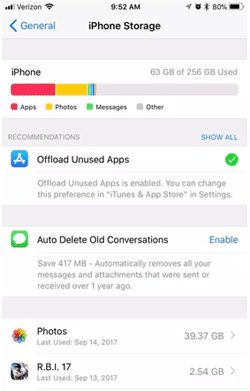
Check If You Need:
- How to Transfer Photos from iPhone to iPhone 15/14/13/12/11/Xs/X/9 (Plus)/8
- [Guide] How to Recover Photos from iPhone/iPad That Won't Turn on
Part 3: Try a Third-Party Tool to Transfer Data to New iPhone
Introducing MobiKin Transfer for Mobile (Win and Mac) – the ultimate solution when traditional methods fail to restore your new iPhone from backup. This versatile phone-to-phone transfer tool stands out, supporting seamless data transfer between iPhones. In addition, it can also transfer data between iPhone and Android, and Android to Android data transfer is also supported. Whether migrating all your data or selecting specific files, Transfer for Mobile ensures a hassle-free experience.
Compatible with the latest iPhone models, including iPhone 15/14/13/12/11/iPhone SE 2022/2020, and adept with iOS 17/16/15/14, this tool simplifies the transfer process. Say goodbye to backup restoration challenges and explore effortless data migration with Transfer for Mobile – your go-to solution for efficient and secure iPhone data transfers.
How to fix new iPhone cannot restore backup with Transfer for Mobile? Follow the steps below to see how to transfer data from one iPhone to another with one click. Transfer for Mobile can help you transfer contacts, notes, calendars, bookmarks and books, etc.
Step 1: Download and open Transfer for Mobile
Download and launch MobiKin Transfer for Mobile on your computer. Connect both iPhones to your computer using USB cords. If a popup appears on your iPhone, click "Trust."

Step 2: Confirm source and destination iPhones
Once connected, designate the old iPhone as the "Source" device and the new iPhone as the "Destination" device. Data will be moved from the source to the destination. Click "Flip" to interchange their positions if needed.

Step 3: Transfer data to iPhone with Transfer for Mobile
All available categories will be displayed in the middle of the screen. Choose the categories you wish to transfer and click "Start Copy" to synchronize both iPhones.

Summing Up
In conclusion, resolving the vexing issue of "cannot restore backup new iphone 14" involves exploring various solutions. The provided seven methods offer comprehensive troubleshooting, yet if challenges persist, the efficient Transfer for Mobile stands ready to facilitate a direct and successful data transfer to the new iPhone. Whether through the outlined solutions or the recommended tool, overcoming the "cannot restore backup" error ensures a seamless and stress-free iPhone data restoration process.
Related Articles:
iPhone Calendar Disappeared? Top 10 Fixes to Get Them Back
How to Retrieve Deleted Contacts on iPhone without Backup – Ultimate Guide
4 Simple Ways to Undo a Restore on iPad/iPhone
How to Restore from iCloud Backup without Reset?
[Solved] How to Unlock iPhone without Passcode Using Camera?



