[Solved] How to Unlock iPhone without Passcode Using Camera?
Forgot your iPhone passcode and try to unlock your iPhone using the camera? Then you might be wondering if this is possible. On iOS devices, we all know that we can use the camera function even if the screen is locked. This is why many users wonder if it is possible to gain access to a locked iPhone via the camera when the iPhone is accidentally disabled. In today's post, you will get a complete guide on how to unlock iPhone without passcode using camera. Please read carefully.
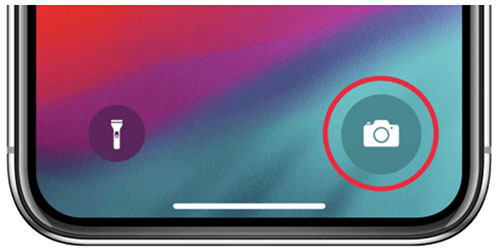
Part 1: Is It Possible to Unlock iPhone Without Passcode Using Camera?
Numerous TikTok videos have circulated, claiming the ability to unlock any iPhone through the camera, prompting widespread curiosity about bypassing passcodes. However, it's crucial to note that this method lacks substantiated testing and endorsement from experts.
Furthermore, if it indeed constitutes a bug, Apple developers likely have rectified it by now or will do so shortly. Relying on this unverified technique may prove futile, especially if your device is not updated to the latest iOS version. In exploring alternatives, it becomes evident that more reliable and secure methods exist to unlock an iPhone without a passcode using the camera. Let's delve into these alternatives for a comprehensive understanding.
Part 2: How to Unlock iPhone without Passcode Using Camera
Prior to attempting the unconventional method of unlocking your iPhone using the camera without a passcode, it's crucial to acknowledge the potential ineffectiveness of this approach. Given its probable classification as a loophole, Apple may have already addressed and rectified this in your iOS version.
Yet, for those who haven't updated their iOS recently, there remains a chance that this method could prove successful. The steps are as follows:
- Swipe down on your locked iPhone screen.
- Sequentially disable Wi-Fi, Data, and Bluetooth.
- Activate Airplane mode.
- Access the camera from the control panel.
- Rotate the phone horizontally.
- Patiently wait for the phone to unlock.
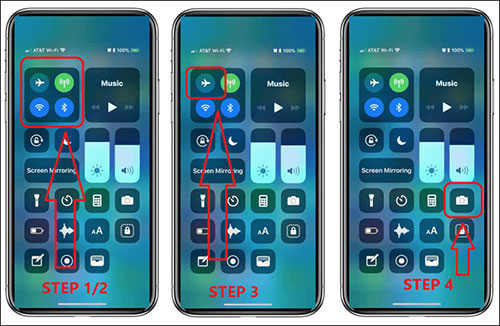
Post-unlock, adjustments can be made in the settings. However, it's imperative to recognize the transient nature of this method as Apple continually issues updates to mitigate potential vulnerabilities. If unsuccessful, read on for alternative solutions.
Check if You Need:
- How to Unlock iPad without Passcode? 5 Ways to Solve It!
- How to Solve Can't Import Photos from iPhone to Mac Issue?
Part 3: Alternative Ways to Unlock iPhone without Passcode/Password
The effectiveness of unlocking an iPhone using the Camera without a passcode remains unverified. Typically, this action is restricted on the majority of iOS systems. Consequently, if the goal is to bypass iPhone passcodes, exploring alternative solutions becomes imperative. Below, we present four proven options to successfully remove iPhone screen locks without passcodes.
Option 1. Unlock iPhone without Passcode via iOS Unlocker
Undoubtedly, when prioritizing iPhone security and seeking to eliminate screen locks without passcodes, opting for a professional iPhone unlocker emerges as the optimal choice.
iOS Unlocker empowers users to bypass passcodes and various encryption methods while safeguarding their data and personal information. Rigorous testing substantiates iOS Unlocker as the most dependable unlocking program, boasting the highest success rate in removing iPhone screen locks—achievable without reliance on iTunes or iCloud for unlocking a disabled iPhone.
Furthermore, iOS Unlocker can:
- Eliminate various iPhone locks, encompassing 4-digit/6-digit passcodes, Face ID, and Touch ID.
- Preserve the integrity of essential data.
- Effortlessly remove Screen Time Passcode.
- Disable iTunes backup encryption.
- Run smoothly on nearly all iDevices, including iPhone 15/14/13/12/11/X8/7/7 Plus, etc.
This comprehensive functionality positions iOS Unlocker as the premier option for removing an iPhone passcode without resorting to camera-based methods. If you're curious about its usage, the ensuing steps outline the process.
Important Notice!
* Be aware that removing the iPhone screen lock will result in the deletion of all your device data. Prioritize the backup of crucial information beforehand. See how to back up a locked iPhone here.
* Before initiating the removal of the iPhone screen lock, it is imperative to disable the Find My feature on your device to guarantee a successful outcome.
Step 1. Begin by downloading, installing, and launching iOS Unlocker on your computer. Navigate to the toolbox and select the "Unlock" option.
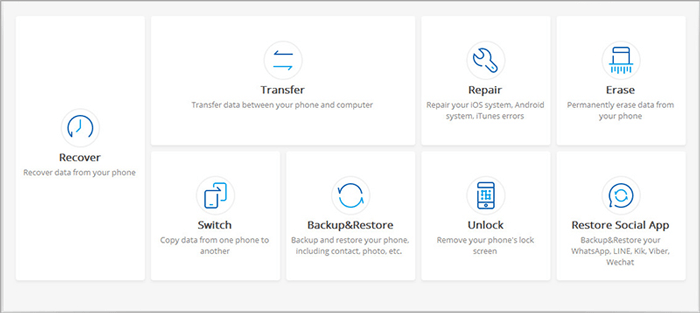
Step 2. Connect your iPhone to the computer using a USB cable. Opt for the "Unlock iOS Screen" choice.
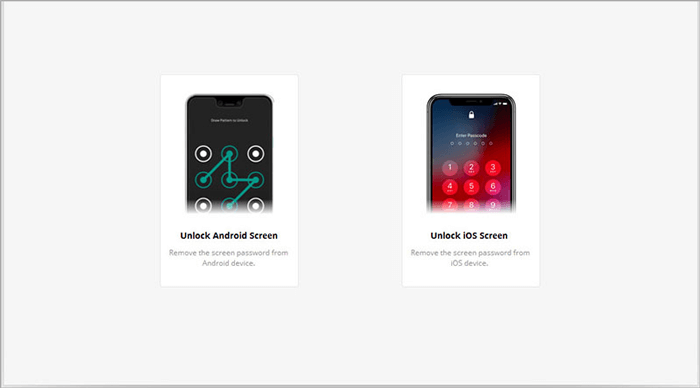
Step 3. Adhere to the on-screen instructions to place your iPhone into recovery mode, employing the designated key combinations.

Step 4. Once in Recovery mode, the tool will identify your iPhone. Confirm your device information and proceed by clicking the "Download" button. The program will then initiate the download of the firmware package to eliminate the passcode.

Step 5. Once the firmware download is complete, click on the "Unlock Now" button displayed on the screen to eradicate the lock from your iPhone.

Step 6. Wait a few minutes, and your iPhone's lock screen passcode will be successfully removed.

Read Also:
- How to Unlock A Disabled iPhone without iTunes or iCloud?
- How to Back Up iPhone without Passcode? Way 1 is Recommended!
Option 2: Get into A Locked iPhone through Camera via Recovery Mode
Harness the combined power of iTunes and the inherent Recovery Mode feature on your iPhone to effortlessly unlock it without a passcode. Utilize a USB cable to connect your iPhone to the computer and proceed with the following steps:
Step 1: Initiate iTunes on your computer with the iPhone connected to enable device detection.
Step 2: Place your iPhone into Recovery Mode using the respective instructions:
- For iPhone 8 and newer models: Tap the Volume Up button, release it, then tap Volume Down and release it. Long-press the Side button to activate Recovery Mode.
- For iPhone 7/7S: Long-press both Volume Down and Side buttons simultaneously to initiate Recovery Mode.
- For iPhone 6 or older models: Tap and hold both Home and Side buttons to transition the device into Recovery Mode.
Step 3: With your iPhone now in Recovery Mode, return to iTunes and select the device icon. A notification prompts you to restore the device. Choose "Restore," and upon completion of the recovery process, the screen lock will be successfully removed.
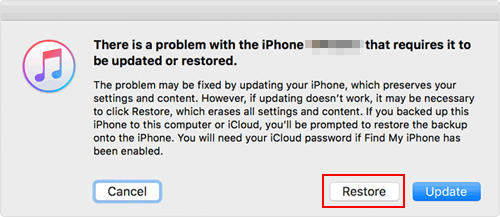
Option 3: Unlock iPhone Without Password via Find My on iCloud
Employing iCloud to eliminate your iPhone passcode is a widely adopted approach for erasing device content. Users frequently locate this method on their iCloud accounts and initiate the erasure effortlessly, whether from a PC, Mac, another iPhone, or any web-enabled device. Follow these steps:
- Navigate to iCloud.com and log in to your Apple account.
- Access the Find iPhone option.
- Select the specific iPhone you intend to erase.
- Within the iPhone section, choose the Erase iPhone option.
- Input your password when prompted.
- Exercise patience as the remote erasure process unfolds.
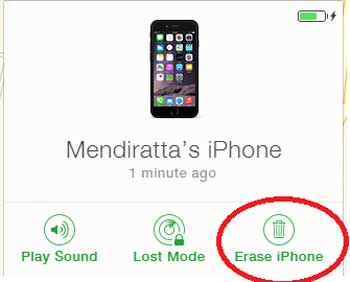
While this method may take a bit longer due to the remote nature of the erasure, if immediacy is paramount, consider exploring the subsequent solution.
Option 4: Bypass iPhone Passcode with Erase iPhone
For iPhone models running iOS 15.2 or later, Apple has introduced the Erase iPhone feature to provide a method for unlocking the device without the need for a computer. This feature proves especially useful in situations where the device becomes locked due to repeated incorrect passcode entries. Ensure that the Find My function is activated, and your iPhone is connected to a stable network. Follow these steps to unlock your iPhone without a passcode:
- Activate the locked screen on your iPhone. The iPhone Unavailable screen will appear after multiple incorrect passcode entries.
- Tap the Erase iPhone option located in the bottom-right corner and confirm the action.
- Authorize the action by entering the password for your Apple ID when prompted.
- Proceed with the erasure process until all data and settings on your iPhone are deleted. Simultaneously, the screen lock will be successfully removed.
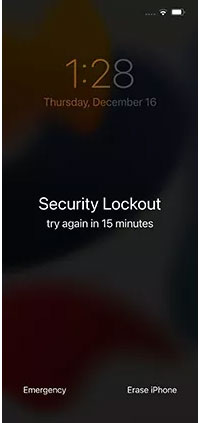
Part 4: FAQs of How to Unlock iPhone Without Passcode Using Camera
Q1. Can I unlock iPhone without passcode using Calculator?
No, unlocking an iPhone using the Calculator alone is not a recognized or legitimate method. The Calculator app on an iPhone does not possess the functionality to bypass passcodes or unlock the device. Users should rely on official and secure methods provided by Apple, such as using iCloud or iTunes, to unlock their iPhones.
Q2. Can I unlock iPhone without passcode using Siri?
Certainly! You have the option to utilize Siri for unlocking your iPhone, but please note that this approach is effective only on iOS versions ranging from 8 to 10.1. The following steps outline the process: (Siri not working after iOS 11 update?)
- Initiate Siri by pressing the home button.
- Inquire about the current time using Siri, and when the clock interface appears, tap on it to access the Clock app.
- Following that, select the plus icon to include a new city, and input any text into the search bar.
- Opt for the "Select All" option to encompass the entire text, then proceed to tap on "Share" and choose the Message app.
- Upon entering the Message app, press the home button once more, enabling you to return to the home screen without necessitating a passcode.
Q3. Can I unlock iPhone passcode without a computer?
When lacking a computer, explore two alternatives for unlocking your iPhone. First, if your device displays the "Erase iPhone" option on the lock screen, utilize it. Alternatively, for iOS versions earlier than 15.2, resort to iCloud's "Find My iPhone" for remote unlocking. Success hinges on individual situations, and it's recommended to opt for official methods or seek professional help due to potential variations in effectiveness.
Conclusion
The previously tricky method of unlocking an iPhone without passcodes using the Camera app is now obsolete, as Apple has patched this vulnerability to bolster the security system. Instead, refer to the article for four alternative approaches to bypass iPhone screen locks without entering a passcode. Detailed steps for each method are outlined in the post. Choose your preferred method and give it a try.
Related Articles:
How to Fix iPhone Not Showing Up in iTunes
6 Amazing Ways to Remove Passcode from iPhone 15/14/13/12/11/X/8/7
How Much to Unlock iPhone? All You Want to Know about iPhone Unlock
Apple ID is Disabled? Here are Solutions to Fix It!



