[Comprehensive Guide] How to Fix iPhone Screen Keeps Going Black?
After using your iPhone X/11/12/13/14 for a few days or months, you suddenly see its screen turn black. You ask yourself, why is this happening? You hurriedly press the power button in an attempt to restart the device. After a few seconds, the screen turned on, but after a while, the phone screen went black again. The problem seems to be getting serious. Why would my iPhone go black? In fact, iPhone screen keeps going black is a common problem today.
Don't worry, in this latest article, we bring some fixes for the iPhone screen keeps blacking out issue. Even if you are not a professional technician, there are a few things you can do to get your iPhone out of the black screen issue and successfully restore everything to normal.

Part 1: Why Does My iPhone Screen Keep Going Black?
Why does my iPhone screen go black? The main reasons are as follows:
Reason 1: Hardware problem
If your phone is dropped or damaged after being submerged in water, it may cause hardware problems, and your iPhone may have a black screen state. This kind of problem is usually difficult to solve on your own, and it is best to take it to an Apple Store to have it repaired by a professional.
Reason 2: Software problem
It is also possible that the iPhone black screen can be caused by a software issue. General software update failure, firmware instability and other reasons will cause software crashes.
Reason 3: Running out of battery
Apart from hardware or software issues, your iPhone screen keeps turning black for a second can also be caused by a dead battery. If this is the case, simply charging your iPhone (usually more than 30 minutes) will solve the problem.
Reason 4: The app crashes
If you find that your iPhone screen keeps going black for a second, then there may be a malfunctioning app on your phone that is messing up your software. In addition to deleting faulty apps, you can also check for some updates and close any unnecessary apps running in the background.
Now let's see how to deal with the problem of iPhone X/11/12/13 Pro (Max) keeps going black.
Learn More:
Part 2: Eight Ways to Fix iPhone Screen Keeps Going Black Issue
Way 1: Restart iPhone
When you encounter such a problem, the first thing you can try is to restart the device. This is the easiest and most straightforward solution to flash the device and eliminate any issues.
- Restart iPhone 7 or earlier, press and hold down the Sleep/Wake button until you see the slider appear on the screen. Drag the slider to turn off the device. Then, press and hold the Sleep/Wake button again until you see the Apple Logo.
- Restart iPhone 8 or later, press and hold one of the volume buttons and the sleep/wake button simultaneously until the Apple logo appears on the screen.

Way 2: Force Reboot Your iPhone
If a simple restart doesn't fix the problem, then you can try a force reboot or a hard reboot again.
Force reboot iPhone 6S or earlier:
- Press and hold the "Sleep/Wake" and "Home" buttons at the same time.
- When the Apple logo turns up on the screen, release all the buttons.

Force reboot iPhone 7/7 Plus:
- Press and hold the "Sleep/Wake" and "Volume Down" buttons at the same time.
- Release the buttons when the Apple logo appears on the screen.
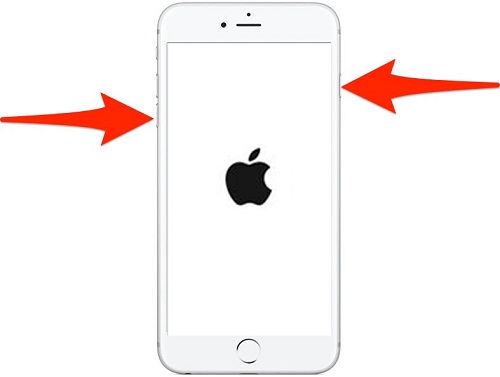
Force reboot iPhone 8/8 Plus and iPhone X/11/12/13:
- Press and quickly release the "Volume Up" button.
- Press and quickly release the "Volume Down" button.
- Press and hold the side button until you see the Apple logo on the screen.

Way 3: Update iPhone to the Latest iOS Version
Usually, software updates fix bugs, and those bug fixes also eliminate software problems. So, many issues that appear on the iPhone are automatically fixed after updating to the latest iOS version.
- Open "Settings" on your iPhone.
- Go to General > Software Update.
- If an update is available, tap "Download and Install".

Way 4: Restore iPhone in iTunes
Whether it's an update failure or an outdated software version causing the iphone X/11/12/13 screen going black issue, you can use iTunes to fix the update and restore by putting the device into recovery mode. But you should know that after restoring your iPhone using iTunes, all data on the device will be deleted. (See how to recover data from a dead iPhone?)
- Install and launch the latest version iTunes on your computer.
- Connect your black screen iPhone to a computer with a USB cable.
- Select your iPhone X/11/12/13 on the iTunes screen.
- Go to the "Summary" tab and click "Restore iPhone" to restore your iPhone.
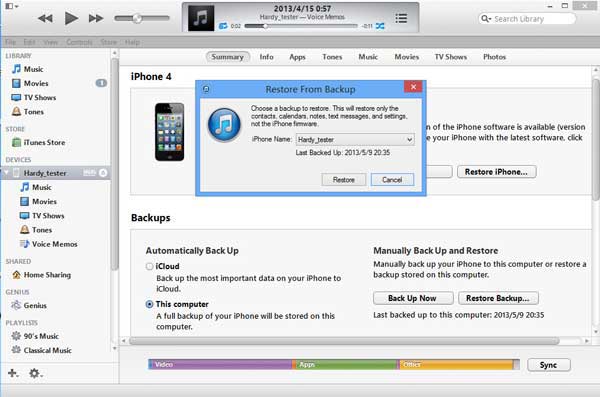
Way 5: Charge Your iPhone
The issue of iphone screen keeps blacking out also occurs when your device runs out of battery. All you need to do is plug the device into the charger. If this is really the cause of the iPhone black screen problem, then your iPhone X/11/12/13 will automatically turn on when the battery is fully charged.
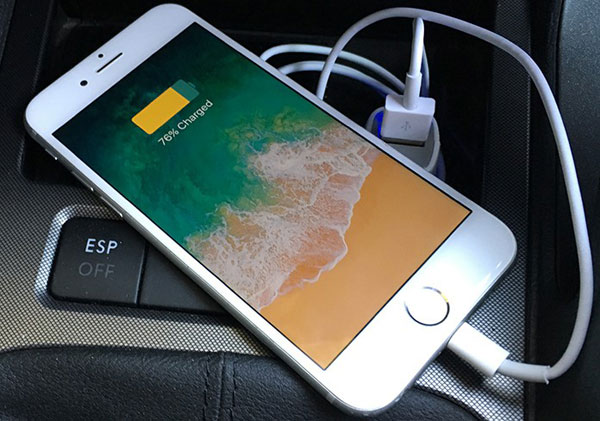
You May Also Need:
Way 6: Remove the bad-behaving app
Sometimes, you may find that your iPhone screen keeps going black for a second after you run an app. In this case, you can try to close the application running in the background.
- Quickly press the "Home" button twice. Swipe the screen left/right to check a list of recent apps. (For iPhone without Home button, swipe up from the bottom of the iPhone to freeze.)
- Swipe on that app to close it.
- Go back to the home screen to check whether the issue is solved or not.
Way 7: Fix iPhone Screen Goes Black Without Data Loss
If you are still unable to fix the iPhone screen keeps going black issue, we recommend you to try iOS System Recovery. It is a fast and efficient iOS system repair program that can fix any system related issues on iPhone without data loss. This is a good option if you want a quick fix.
Key highlights of iOS System Recovery:
- Fix the iPhone screen keeps going black issue in seconds.
- Fix other iPhone issues like Touch ID not working, battery draining fast, phone screen not responding, loop restart, and a lot more.
- Two repairing modes help settle iOS system issues.
- Upgrade or downgrade iOS to the supported versions.
- Run smoothly on overall iDevices, covering iPhone 14/13/12/12 Pro (Max)/12 mini, iPhone 11/11 Pro/11 Pro Max, iPhone X/XR/Xs/Xs Max, iPhone 8/8 Plus, iPhone 7/7 Plus, iPhone 6/6S/6 Plus, iPod touch, iPad, etc.
Here is the three-step guide to fix iPhone screen go black issue with the help of iOS System Recovery:
Step 1. Launch the program on your computer
Download and install iOS System Recovery on your computer. Launch it and choose "More Tools > iOS System Recovery".

Step 2. Connect your iPhone to the computer
Connect your black screen iPhone to the computer using a USB cable. Once the program recognize the device, click "Start" to initiate the repairing procedure.

Step 3. Fix your black screen iPhone to normal
Check the info of your iPhone on the program and hit the "Repair" button. If the detected info is wrong, just choose the correct one before you click the "Repair" button.

After the process is complete, check if the iPhone restarts normally.
Way 8: Visit a Repair Shop
Despite applying all the above methods and even sacrificing all your data, your iphone screen keeps going black problem is still not resolved, then you must go to a repair shop to fix your phone. You can visit your phone's branded customer service or third-party repair shop. They'll have professional repairers check your phone's display and hardware and tell you what's wrong.
Summary
We have given all the effective ways to fix iPhone 7/8/X/11/12/13/14 screen keeps black screen issue. No matter what is the reason for your iPhone going black, you can see all the methods and try the ways to fix this problem. If any of the above helped you, or if you have any other solutions to this problem, please let us know in the comments section below.
Related Articles:
9 Effective Ways to Fix Apple iPhone 14/13/12/11/X Stuck on Hello Screen
5 Ways to Fix iPhone Blue Screen of Death (BSOD)
How to Control iPhone with Broken Screen Effortlessly? [Ultimate Guide]
iPad/iPhone White Screen of Death? 3 Ways Show You How to Fix It!
3 Methods to Resolve iPhone Stuck in Boot Loop
9 Best iPhone Repair Software to Fix Various iPhone Software Issues



