iPhone Stuck on Black Screen with Spinning Wheel? 5 Fixes You Need to Know
iPhone stuck on spinning wheel may be a nightmare for all iPhone users, new and old. This problem is actually very common. During the process of restoring, updating or restarting the iPhone, our device will suddenly stop working, and only a spinning gear will be displayed on the screen. You may have taken some measures, but they still don't work. Don't worry, here are five solutions to fix iPhone stuck on black screen with spinning wheel. Let's take a look at more details.
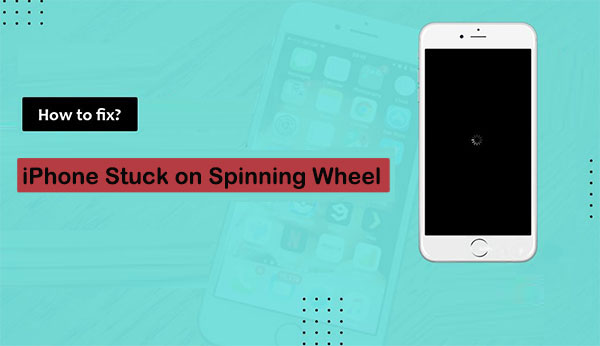
Why is there a spinning circle on my iPhone?
iPhone stuck on black screen with spinning wheel is actually very common. Many times when we restart the phone, a spinning wheel will appear on the screen. The main factors leading to this phenomenon are as follows.
- Malware attack: Although the security of the iPhone system can resist the intrusion of malicious software, it occasionally receives attacks from some malicious websites or viruses, which affects the performance of the phone, resulting in the phenomenon of iPhone spinning circle.
- Hardware related issues: If you accidentally drop the phone from a height or fall into the water, these accidents will affect the phone motherboard or screen, resulting in loading circle on iPhone and won't stop.
- iOS update: The new iOS update may have some bugs and bring some instability to your phone, so the phone screen went black with loading sign.
Which is the best way to fix iPhone stuck on spinning wheel
| Solutions | Success Rate | No Data Loss | Easy to do | Costing Time | Rating |
|---|---|---|---|---|---|
| iOS System Recovery | 98% | Yes | Yes | Fast | 4.9/5 |
| Force Restart iPhone | 40% | Yes | Yes | Fast | 4.6/5 |
| Recovery Mode | 60% | No | No | Slow | 4.3/5 |
| DFU Mode | 60% | No | No | Slow | 4.3/5 |
| Contact Apple | Not Sure | Not Sure | No | Slow | 4.0/5 |
- Way 1: Fix iPhone Stuck on Spinning Wheel with iOS System Recovery [No Data Loss]
- Way 2: Force Restart iPhone to Fix iPhone Spinning Wheel of Death
- Way 3: Boot iPhone into Recovery Mode when iPhone Stuck on Spinning Circle
- Way 4: Try DFU Mode to Stop the Spinning Wheel on iPhone
- Way 5: Contact Apple to Fix iPhone Black Screen Spinning Wheel
Way 1: Fix iPhone Stuck on Spinning Wheel with iOS System Recovery
Maybe you don't want to restore the iPhone to factory settings, after all, this will cause data loss. Then the best solution is to use a professional system repair tool - iOS System Recovery, to repair the iPhone screen turned black with spinning circle problem. This utility will help you deal with this problem quickly and save you a lot of time and energy. In addition, it can identify and resolve various iOS system errors without losing any data.
Brief overview of iOS System Recovery:
- Fix iPhone stuck on spinning wheel, Apple logo, charging screen, black screen, loop restart, and many other system issues.
- Flexibly fix iOS system problems with two repairing modes.
- Offer a 98% success rate for repairing iOS system issues, causing no data loss or overwritten issues.
- Work for all iOS devices, including iPhone 14/14 Pro/14 Pro Max/14 Plus, iPhone 13/13 Pro (Max)/13 mini, iPhone 12/12 Pro (Max)/12 mini, iPhone 11/11 Pro/11 Pro Max, iPhone X/XR/Xs/Xs Max, iPhone 8/8 Plus, iPhone 7/7 Plus, iPhone 6/6S/6 Plus, iPod touch, iPad, etc.
How to fix iPhone black screen with spinning wheel using iOS System Recovery:
Step 1. Launch the iOS System Recovery on your computer. On its screen, click "More Tool" and select "iOS System Recovery".

Step 2. Connect your iPhone to the computer via a USB cable and click the "Start" button to begin the fixing process. You will need to follow the instructions on the screen to put your iPhone into recovery mode.

Step 3. Choose your iPhone model and click on "Repair" to download the most appropriate iOS firmware for your iPhone.

Step 4. Wait a few minutes when the firmware has been downloaded, the tool will automatically start to fix your iPhone. Once done, your iPhone stuck on spinning wheel would restart normally. That's it.

Click to Learn:
- iPhone Black Screen of Death? 9 Fixes Help You Resolve This Issue Easily
- 2 Efficient Methods to Backup and Restore iPhone without iTunes
Way 2: Force Restart iPhone to Fix iPhone Spinning Wheel of Death
Force restarting iPhone is one of the easiest but most effective ways to solve different iPhone problems including iPhone stuck on spinning wheel. The saved file will be safely located in the original location. You can follow the steps below to force restart your iPhone according to its model.
- For iPhone 8 and newer models: Quickly press and release the "Volume up" key. Then, quickly press and release the "Volume down" key. After that, press and hold the "Side" button until the device restarts.
- For iPhone 7 and 7 Plus: Simultaneously press and hold down the "Volume Down" and "Power" keys for at least 10 seconds. Let go of both keys when the device restarts.
- For iPhone 6S and older models: Press and hold the "Power" and the "Home" buttons at the same time for at least 10 seconds. Release both once the device vibrates and would restart normally.

Way 3: Boot iPhone into Recovery Mode when iPhone Stuck on Spinning Circle
How do I stop the spinning wheel on my iPhone with a native solution? In fact, you can also use iTunes to restore the iPhone through the recovery mode to fix this problem. But you need to back up important data on iPhone first, because this will delete all existing data on iPhone.
iPhone 8 and newer models
Connect your iPhone to your computer and launch iTunes. Press and hold the "Volume Up" and "Volume Down" keys for at least 10 seconds and let go when the iTunes symbol would appear.

iPhone 7 and 7 Plus
Connect your iPhone 7/7 Plus to the computer and launch iTunes. Simultaneously press and hold the "Volume Down" and "Power" keys for a few seconds. Release both once the recovery mode icon comes on the screen.

iPhone 6 and older models
Use a workable cable to connect your iPhone to the computer and launch the latest iTunes version. Press and hold the "Home" and the "Power" buttons at the same time and let go when the "Connect to iTunes" symbol appears on the screen.
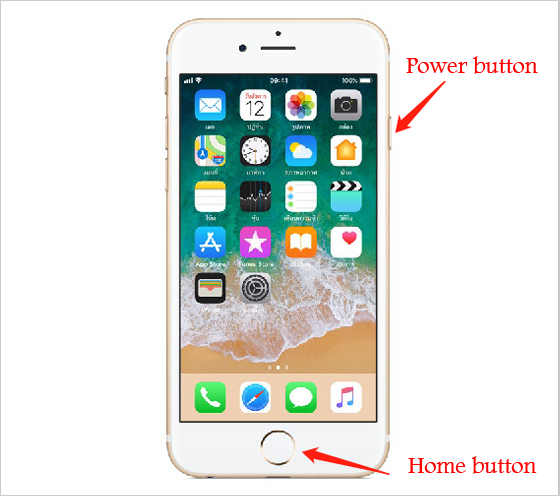
Once your iPhone enters recovery mode, iTunes will detect it and give you the following prompts. You can agree and choose to restore your device to factory settings to fix the iPhone just spinning problem.

Know More:
- How to Control iPhone with Broken Screen Effortlessly? [Ultimate Guide]
- How Can I Recover Data on iPhone 14/13/12/11/Xs/Xs Max/XR/X/8?
Way 4: Try DFU Mode to Stop the Spinning Wheel on iPhone
DFU stands for device firmware update and is a more advanced version of the recovery mode, which can fix more serious problems. However, just like recovery mode, it will also delete all content and settings on the device. Therefore, before using DFU mode to solve iPhone buffering on a black screen with spinning wheel issue, you need to back up your iPhone in advance.
- Connect your iPhone to the computer via a USB cable.
- Launch the updated iTunes on your computer.
- Follow the instructions here to put your iPhone into DFU Mode.
- Go to iTunes "Summary" > choose "Restore iPhone" to restore your device from the previous backup you made.
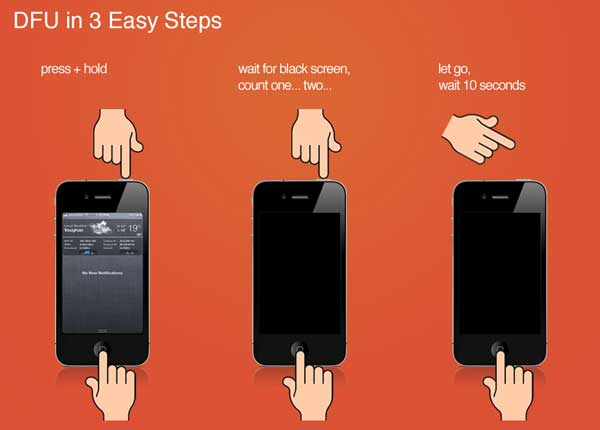
Way 5: Contact Apple to Fix iPhone Black Screen Spinning Wheel
"How to do it? The wheel on my iPhone keep spinning, even though I have tried all the above methods."
If the above solutions cannot help you, then you have to visit the Apple Service Center. You can go to the nearest Apple Store for one-on-one help. Of course, if your iPhone has passed the insurance period, then you need to pay a certain monetary price. If you don't want to waste energy and money on this matter, then please make sure that you have indeed tried the four options mentioned above to fix iPhone black screen with spinning wheel.
To Conclude
The ball is now on your court! Based on the detailed information of each method above and the comparison table, you should be able to make a final decision. Finally, it needs to be emphasized again, you need to review these solutions and weigh your choice, especially note that some methods are related to data loss. If you have any questions or suggestions, please feel free to comment below.
Related Articles:
How to Fix App Disappeared from Home Screen on iPhone 14/13/12/11/X? 14 Solutions
11 Workable Methods to Get "iPhone SIM Not Supported" Bypassed
iPhone Blue Screen Fix: How to Fix Blue Screen of Death on iPhone/iPad
How to Unlock A Disabled iPhone without iTunes or iCloud? (100% Useful)
How to Clone an iPhone to Another iPhone 13? [Top 4 Ways Provided]
Android Phone Keeps Turning/Shutting off? You Can Now Fix It Like a Pro



