How to Transfer Contacts from iPhone to Honor: Latest Guide in 2025
When you get a new Honor phone, you'll have a faster processor, a better camera, and the latest Android system, which is definitely exciting. But there's a problem: your contacts are still stuck on your old iPhone. Unlike photos, you can't simply drag and drop contacts from one phone to another. So, how to transfer contacts from iPhone to Honor phone?
Don't worry, though. There are several easy ways to move your contacts from iPhone to your new Honor device. In this guide, we'll walk you through some of the best methods that work no matter which model you have.

- Method 1: Transfer Contacts from iPhone to Honor Using Transfer for Mobile [1-Click Way]
- Method 2: Copy Contacts from iPhone to Honor Using Device Clone App
- Method 3: Move Contacts from iPhone to Honor Using iCloud
- Method 4: Transfer Contacts from iPhone to Honor Using iTunes
- Method 5: Copy contacts from iPhone to Honor via Google Account
- Method 6: Move Contacts from iPhone to Honor with Email
Method 1: Transfer Contacts from iPhone to Honor Using Transfer for Mobile
Use MobiKin Transfer for Mobile (Windows and Mac version) to move your contacts from iPhone to Honor with just one click. This powerful tool lets you transfer all kinds of files like contacts, photos, videos, music, and more. What makes it really convenient is that it allows you to send data straight from your iPhone to your new Honor phone. Besides transferring between iPhone and Android, it also works for copying data from one Android phone to another, or from one iPhone to another.
Main Features of MobiKin Transfer for Mobile:
- Move not just contacts, but also messages, songs, videos, photos, and books from your iPhone to your Honor phone with ease.
- All your contact details will stay intact after the transfer, including phone numbers, emails, company names, fax numbers, and more.
- Easily sync data between two Android phones, between two iPhones, or even from an Android device to an iPhone, and vice versa.
- You can choose to transfer everything or just the specific files you want from one phone to another.
- It is compatible with thousands of phone models, including the iPhone 17/Air/17 Pro/17 Pro Max/16/15/14/13/12/11/X/8/7, HONOR Magic 6 Pro/6/6 RSR/V3/V2/V2 RSR, HONOR 200/100, and HONOR X series.
Follow the detailed guide below to transfer contacts from iPhone to Honor with one click:
Step 1: Open Transfer for Mobile and connect both phones
After installing the software, open it on your computer. Then, connect your iPhone and Honor phone using USB cables. If this is your first time connecting the Honor phone, the program will ask you to turn on USB debugging. Just follow the on-screen instructions so the software can access your phone's data.

Step 2: Choose the data you want to transfer
Once both phones are detected, the software will scan your iPhone and show a list of data types you can move. You can easily switch which phone is the source and which is the destination by clicking the "Flip" button at the top. To transfer contacts, just check the box next to "Contacts."

Step 3: Begin transferring your contacts
When you're ready, click the "Start Copy" button at the bottom to begin moving the contacts. A progress bar will appear to show how things are going. Once the process finishes, the contacts will show up in the Contacts app on your Honor phone—ready to use.

Video Guide:
You May Also Like:
Method 2: Copy Contacts from iPhone to Honor Using Device Clone App
Switching to a new HONOR phone is now much easier thanks to a helpful app called Device Clone. This tool is designed to help you move your data from an iPhone to your new HONOR phone quickly and wirelessly. You can transfer contacts, photos, videos, call logs, and more in just a few steps. Here's how to do it:
- On your iPhone, open the App Store and download the Device Clone app.
- Launch the Device Clone app on both your iPhone and your new HONOR phone.
- On your HONOR phone, tap the option that says "This is the new phone." Then, on your iPhone, choose "This is the old phone."
- A QR code will show up on your HONOR phone. Use your iPhone to scan this code so the two phones can connect.
- Once connected, your iPhone will display a list of data types that can be moved. Select contacts or anything else you want to transfer, then tap the Transfer button.
- Keep both phones close to each other during the process. Make sure the app stays open and that Wi-Fi remains on until the transfer is done.
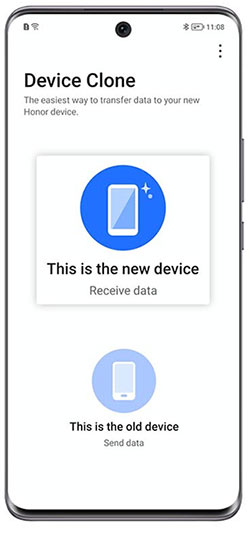
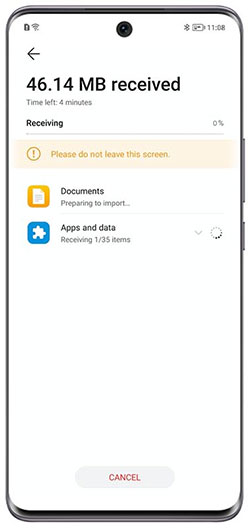
Method 3: Move Contacts from iPhone to Honor Using iCloud
If you're unable to use the Device Clone app to transfer your contacts, iCloud offers an easy alternative for moving them to your Honor phone. This method is a quick and wireless way to move contacts from your iPhone to your Honor phone without using any special apps. Here's a simple way to do it by exporting your contacts as VCF files through iCloud:
- On your iPhone, go to "Settings" and tap your name at the top to access your Apple ID settings. Choose "iCloud", then turn on the "Contacts" option to sync your iPhone contacts with iCloud.
- After syncing is complete, open a browser on your computer and go to iCloud.com. Sign in with your Apple ID and click on the "Contacts" icon.
- Select the contacts you want to transfer. Then click the small gear icon at the bottom-left of the screen and choose "Export vCard". This will download your contacts as a VCF file.
- Open your Gmail account and create a new email. Click the "Attach files" icon, select the VCF file you just downloaded, and send the email to yourself.
- On your Honor phone, open the same Gmail account. Find the email you sent, download the attached VCF file, and import the contacts to your device.
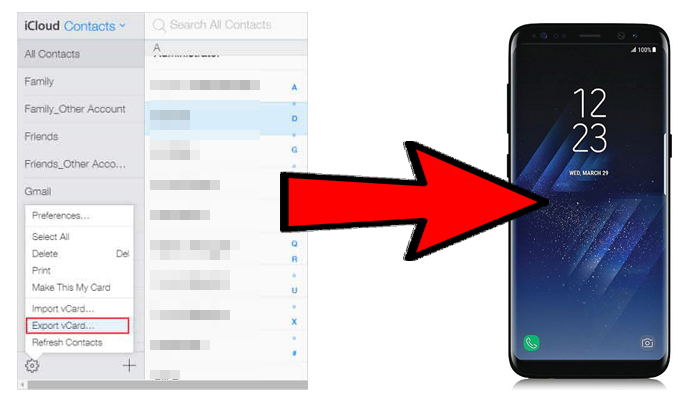
Method 4: Transfer Contacts from iPhone to Honor Using iTunes
You can also use iTunes to sync your iPhone contacts with your Google account, and then transfer them to your new Huawei phone through Google Contacts. It's a straightforward process. Here's how you can do it:
- Open iTunes on your computer and plug in your iPhone using a USB cable.
- When your device appears in iTunes, click on the iPhone icon.
- Go to the Info section and check the box that says "Sync Contacts with."
- From the list of options, choose Google Contacts.
- Click the Sync button to begin transferring your iPhone contacts to your Google account.
- On your Huawei phone, sign in with the same Google account to sync and access your contacts.
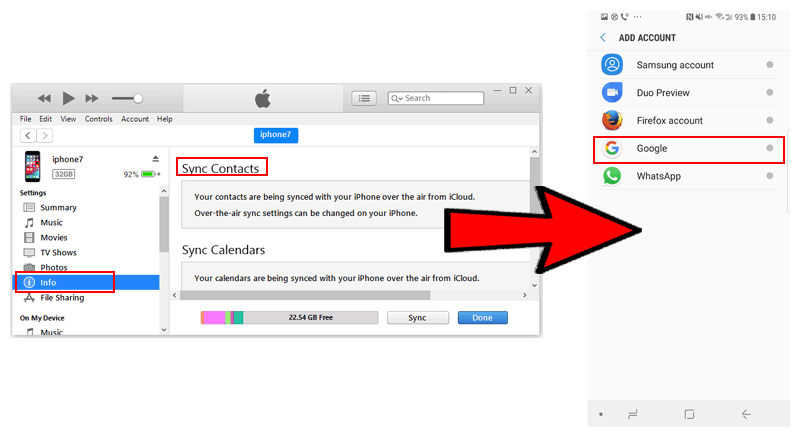
You May Need:
Method 5: Copy contacts from iPhone to Honor via Google Account
Here's a simple way to sync your iPhone contacts to a Huawei phone using your Google account. You'll need a computer to complete the process.
- On your iPhone, open the Settings app.
- Tap your name at the top, then choose iCloud. Turn on the Contacts option so your contacts are backed up to iCloud.
- On your computer, go to iCloud.com and log in with your Apple ID.
- Click on "Contacts." Press Ctrl + A (or Command + A on Mac) to select all contacts.
- Click the gear icon in the corner and choose "Export vCard" to download the contacts to your computer as a VCF file.
- Now, visit Google Contacts and sign in with your Google account. Click the "Import" option.
- Select the VCF file you just downloaded and click Open to upload it to your Google account.
- On your Huawei phone, sign in with the same Google account. Your contacts will appear automatically.
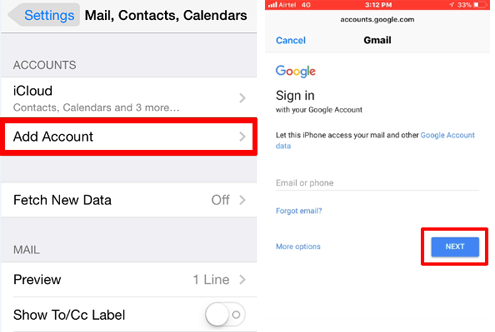
Method 6: Move Contacts from iPhone to Honor with Email
If you only need to migrate a small number of contacts from iPhone to Honor phone, using email may be a simple solution. However, this method works well if you only transfer a small number of contacts (such as two to five). If the number of contacts is larger, it may take a lot of time and not be very efficient.
- Select the contacts you want to send on iPhone. Tap the "Share" option and choose to send via email.
- Open the email on your Honor device. You can then save each contact to your new phone.
Final Words
If you're looking for an easy way to move contacts from your iPhone to a Huawei phone, this guide has you covered. We've walked you through several helpful methods, including using iTunes, iCloud, VCF files, and email. Each option comes with clear steps so you can follow along with ease.
While all methods work, we especially recommend using MobiKin Transfer for Mobile. It offers a quick, one-click solution to move your contacts from iPhone to Android. Plus, it can also transfer photos from your iPhone to Honor phones effortlessly. Give it a try and see how simple it can be!
Related Articles:
8 Proven Ways to Add Contacts to iPhone Easily in 2025
Top 4 Ways to Import Google Contacts to iPhone



