4 Hassle-free Ways to Transfer Contacts from Computer to POCO
Whether you've switched to a new POCO device and want to move contacts saved on the PC, or your contacts were previously backed up on a PC for safety, transferring them back to your phone is an essential step to stay connected. Today, we shall walk you through 4 of the most decent ways to transfer contacts from PC to POCO, covering methods that cater to different contact formats.
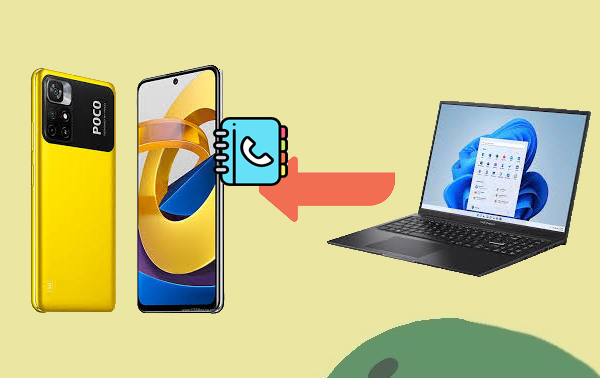
Way 1: How to Transfer Contacts from Computer to POCO in One Click
MobiKin Assistant for Android (for both Windows & Mac)is a popular mobile management tool that supports USB and WiFi connections. It lets you easily import contacts, call logs, and more between your computer and POCO device. With batch transfer support and a trial version available, it's an efficient solution for transferring contacts from PC to POCO. Before we walk through the steps, let’s quickly review its key features.
Core Features of MobiKin Assistant for Android:
- Import various formats of contacts to POCO easily.
- Transfer data between POCO and PC/Mac selectively.
- Apply to CSV, VCF, BAK, Outlook, or XML format.
- Work for contacts, messages, call logs, photos, music, videos, documents, applications, etc.
- Work well with various Android phones/tablets, including POCO C75, POCO C71, POCO C65, POCO C61, POCO M7 5G, POCO X7 Pro, POCO X6 Neo 5G, POCO F7 Ultra, Xiaomi series, etc.
- Wi-Fi and USB connections and secure to use.
How do I import contacts into POCO from PC using MobiKin Assistant for Android?
Step 1. After downloading and installing the software on your computer, initiate it. Subsequently, connect your Android device to the computer using a USB cable. It may be necessary to enable USB debugging on your device and install a USB driver as prompted.
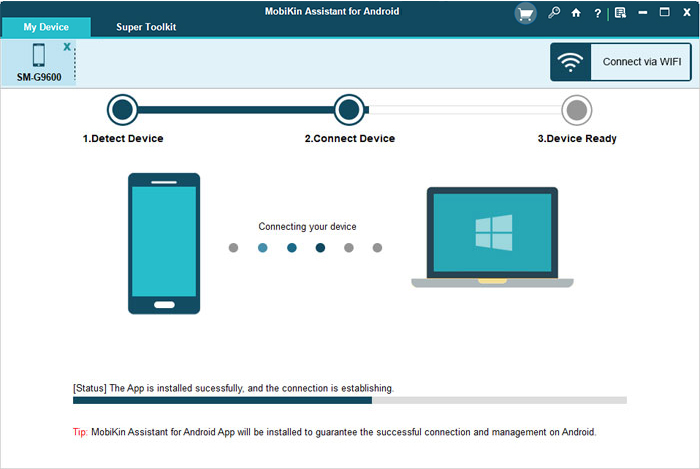
Step 2. Once the program recognizes the Android device, it will appear in the interface. The Android files will be organized in the left-side menu; select 'Contacts' followed by 'All Contacts' from the left panel.

Step 3. Click on 'Import' from the top menu, and select 'Import vCard file (*.vcf)' or any other relevant options. In the pop-up window, navigate to the desired file, select it, and click 'Open' to transfer it to your phone.

Video Guide:
Cons:
- Requires software installation on your computer.
- Needs USB debugging enabled.
- Not free for full features; trial version has limitations.
Way 2: How to Export Contacts from Computer to POCO via VCF Directly
VCF (vCard) files are a universal format for storing contact details like names, numbers, and emails. You can easily export contacts from your computer to a POCO phone via VCF directly:
- Export your contacts as a .vcf (vCard) file by using the Export Contacts feature and choosing VCF format.
- Connect your POCO phone to the computer with a USB cable.
- On your phone, set the USB mode to File Transfer/MTP.
- Copy the .vcf file to your POCO phone's internal storage or SD card (e.g., place it in the Downloads folder).
- Open the Contacts app on your POCO phone.
- Tap the three-dot menu or hamburger menu (depends on version).
- Select Settings or Manage contacts.
- Tap Import/Export > Import from .vcf file.
- Locate the VCF file you transferred.
- Choose to import to the device only.
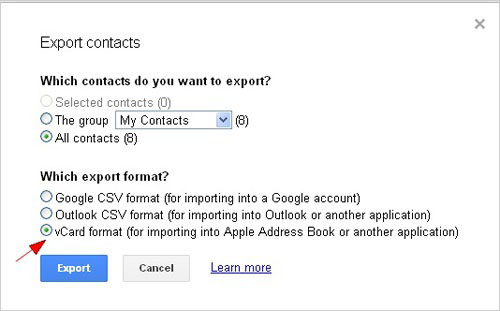

Cons:
- Large contact files may take time to process.
- Risk of format compatibility issues if contact data has custom fields.
- Requires you to manually locate and import the file on POCO.
Way 3: How to Import Contacts from Computer to POCO via Google Account
A Google account is a versatile tool that not only syncs emails, apps, and settings but also manages and transfers contacts across devices. How to transfer contacts from PC to POCO phone using Google account?
- On your computer, prepare your contact list: If using Excel, save it as .CSV. If using a contact manager like Outlook, export contacts as Google CSV or VCF (.vcf).
- Make sure the file contains basic fields like Name, Phone Number, and Email.
- Open a browser and go to Google Contacts.
- Sign in with the same Google account used on your POCO phone.
- On the left menu, click "Import".
- Click "Select file", choose your .csv or .vcf file.
- Click "Import" — the contacts will now be added to your Google account.
- On your POCO phone, go to: Settings > Accounts & sync > Google > [Your Account].
- Ensure "Contacts" is toggled ON and tap "Sync now".
- Open the Contacts app to confirm that the imported contacts appear.
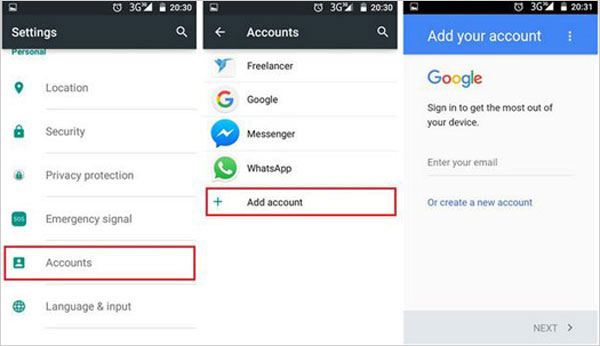
Cons:
- Requires internet access and Google sign-in on both PC and POCO.
- Contacts may merge incorrectly if duplicates exist.
- Changes synced to the Google account may affect contacts on all connected devices.
Way 4: How to Transfer Contacts from PC to POCO by Outlook
Outlook offers a reliable way to manage and migrate contacts, especially when switching devices or platforms. How do I export contacts from the desktop to POCO via Outlook?
- Open Outlook and go to File > Open & Export > Import/Export.
- Choose Export to a file, then select Comma Separated Values (CSV). (How to export Outlook contacts to Excel?)
- Select Contacts, click Next, choose a location to save the file, and click Finish.
- Since Android doesn't recognize CSV directly, import the file to Gmail first.
- Follow Way 3 to transfer contacts to your POCO phone.
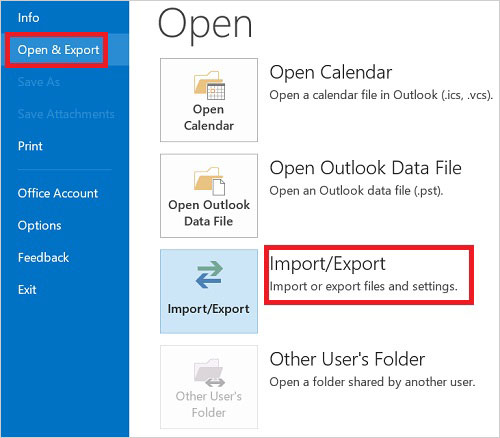
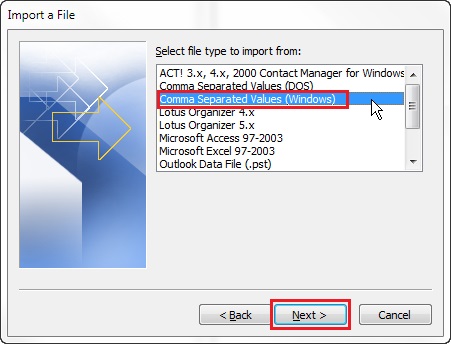
Cons:
- Involves multiple steps like exporting contacts and converting file formats.
- Requires a Microsoft account and access to Outlook (web or app).
- Not as intuitive for users unfamiliar with CSV/VCF conversions.
- Syncing with POCO requires an intermediate platform like Google Contacts.
Final Words
By and large, among all the methods discussed, MobiKin Assistant for Android serves as the most advisable tool. This product supports various contact formats and allows for flexible, batch transfers from any computer to any POCO phone. If you're looking for a reliable, efficient, and user-friendly solution, this program is your best bet.
Related Articles:
Screen Mirroring Xiaomi to PC: 7 Tactics to Cast Mi Phone to PC
How to Bypass Xiaomi FRP? 4 Way & Quick Methods to Focus on
How to Transfer Music from POCO to POCO Easily & Quickly? 4 Ways
5 Options to Recover Deleted Contacts on Android with or without Backup



