How to Transfer Contacts from iPhone to iQOO [Guide 2025]
iPhone offers a variety of quick and easy ways to transfer data between two devices. However, many users ignore these options and turn to unreliable online tools. Although some of these third-party methods may seem cheap and convenient, they can put your personal data at risk. Therefore, before using any online or software-based solutions, it is important to consider factors such as cost, speed, security, and available features. Now, let's take a deep dive into the safe and effective ways to transfer contacts from iPhone to iQOO phone.

Method 1: Transfer Contacts from iPhone to iQOO with EasySahre
Using vivo EasyShare to transfer contacts from iPhone to iQOO is a fast wireless solution provided by vivo. This app supports cross-platform data migration between iOS and Android, making it convenient for users to upgrade to iQOO phones. This method is free, does not require a computer, and can transfer data offline. However, its transfer speed may be slightly slower than wired transfer, and the app needs to be installed on both devices. Note that this method only supports the transfer of contacts, photos, and videos.
- Download and install the EasyShare app from the App Store, vivo official website, or vivo App Store to your iPhone and iQOO phone.
- Open EasyShare on both phones. On the iQOO phone, select "This is a new phone" and then select Receive data from iPhone.
- On the iPhone, select "This is an old phone" and scan the QR code displayed on the iQOO phone to connect the two devices.
- Once connected, select "Contacts" from the list of transferable data.
- Click "Start switching devices" to start the transfer. Wait for the transfer to complete.
- After the transfer is complete, check your iQOO phone to make sure all contacts have been transferred successfully.
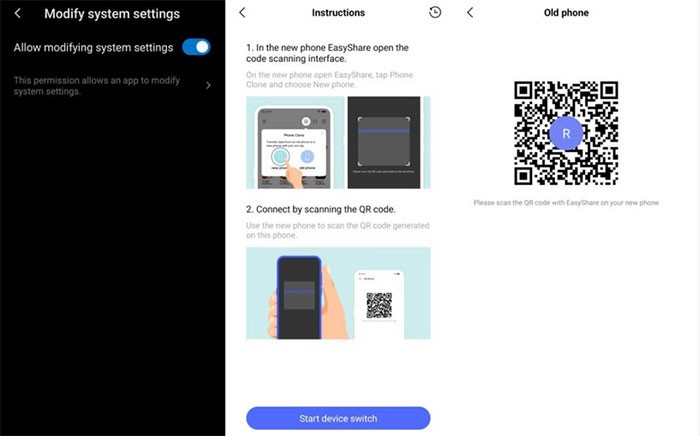
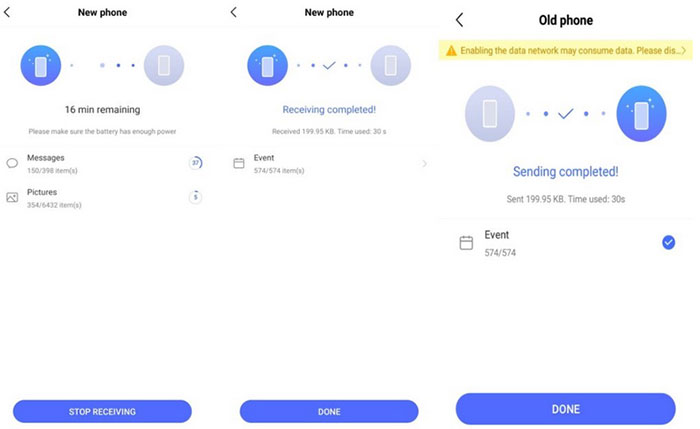
You May Need:
Method 2: Copy Contacts from iPhone to iQOO with Transfer for Mobile
While apps like vivo EasyShare work for many users, they can occasionally run into connection issues or limited transfer options. If you're looking for a more stable and feature-rich solution, MobiKin Transfer for Mobile is a great alternative. This desktop tool lets you transfer contacts and other data between iOS and Android devices with just a few clicks. It's fast, secure, and doesn't rely on Wi-Fi or cloud services.
Key Features of Transfer for Mobile:
- One-click phone-to-phone transfer.
- Cross-platform transfer (iOS to Android, Android to iOS, etc.)
- Supports contacts, messages, photos, videos, notes, and more.
- Works on both Windows and Mac computers.
- 100% local transfer – no data loss or leakage.
- Compatible with Android and iOS devices, such as iPhone 16/15/14/13/12/11/X/8/7/6, as well as popular iQOO devices like iQOO 13/12/11/Z9/Z7, etc.
How to Transfer Contacts from iPhone to iQOO with MobiKin:
Step 1: Launch the Software and Connect Devices
Download and install MobiKin Transfer for Mobile on your computer. Connect both your iPhone and iQOO phone via USB cables. Follow the on-screen instructions to enable device recognition.

Step 2: Confirm Source and Destination Phones
Make sure your iPhone is set as the Source and iQOO as the Destination. If not, click "Flip" to switch their positions. Once both devices are detected, tick the checkbox for "Contacts". You can also select other data types if needed.
Step 3: Start the Contacts Transfer
Click the "Start Copy" button. The transfer will begin, and your iPhone contacts will be moved to your iQOO in a few minutes.

Video Guide:
You May Need:
Method 3: Export Contacts from iPhone to iQOO with iCloud
Using iCloud to export contacts is a reliable and wireless method that doesn't require installing third-party apps. It allows you to download your contacts as a vCard file, which can then be imported into your iQOO phone. The main advantage is convenience, especially if you've already enabled iCloud syncing. However, it does require a stable internet connection and access to a computer for the export process.
- On your iPhone, go to Settings > [your name] > iCloud and make sure Contacts is turned on.
- Open a web browser on your computer and visit iCloud.com. Log in with your Apple ID.
- Click on "Contacts" from the homepage.
- Select all the contacts you want to export.
- Click the gear icon in the lower-left corner and choose "Export vCard". A .vcf file will be downloaded.
- Transfer the .vcf file to your iQOO via email, cloud storage, or USB.
- On your iQOO, open the file or import it via the Contacts app to complete the process.
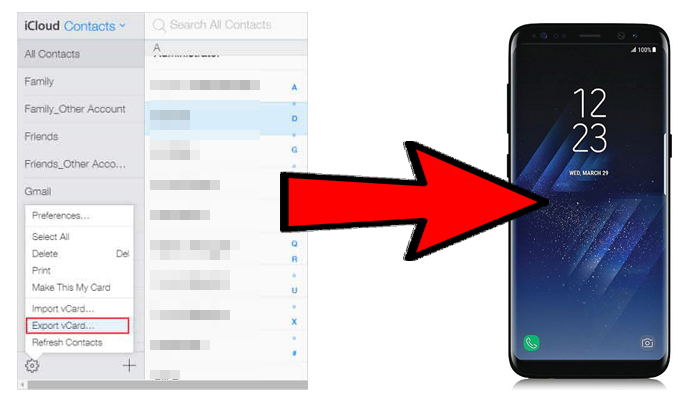
Method 4: Transfer Contacts from iPhone to iQOO with Google Account
Using a Google account to transfer contacts is a wireless and convenient method, especially if you already use Google services. The advantage is that it allows automatic syncing across devices. However, the initial setup can be a bit complicated, and a stable internet connection is required. It's best suited for users who regularly use Google.
- On your iPhone, go to "Settings" > "Mail" > "Accounts" > "Add Account".
- Select "Google" and sign in with your Google account.
- Turn on the "Contacts" toggle to sync contacts to Google.
- Wait for the contacts to upload to your Google account.
- On your iQOO phone, go to "Settings" > "Accounts & sync" > "Add account".
- Choose "Google", sign in with the same account, and enable contact sync. (How to Restore Google Contacts?)
- Wait a few moments, and your contacts will appear on the iQOO device.
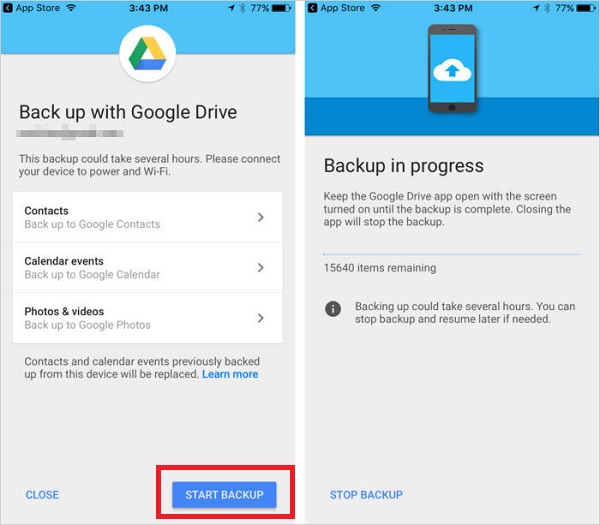
Final Words
Transferring contacts from iPhone to iQOO can be done in several ways. You can use a professional tool like MobiKin Transfer for Mobile for a fast, one-click solution that's both secure and user-friendly—perfect for those who want an easy and reliable method. Alternatively, you can move contacts via a VCF file, sync them through iCloud, or use a Google account for wireless transfer. Each method has its pros and cons depending on your preferences and available tools.
However, if you're looking for the most efficient and hassle-free option, MobiKin Transfer for Mobile stands out as the best choice for quickly and safely moving all your contacts to your new iQOO device.
Related Articles:
9 Proven Ways to Fix Contacts Not Showing Up on iPhone
Complete Guide to Perform vivo Backup and Restore [4 Ways]



