How to Transfer Contacts from itel to itel? 4 Proven Methods
Transferring contacts from one itel phone to another can be a challenge for many users. Manually retyping dozens or hundreds of contacts is time-consuming and error-prone, making it an impractical solution.
Most people want a quick, reliable, and simple method without technical hassles to ensure their important contacts move seamlessly between devices. This page compiles the four most feasible ways to transfer contacts from itel to itel without any difficulty.

Way 1: Transfer Contacts from itel to itel with an Expert Tool
One of the easiest ways to transfer data between itel phones is by using MobiKin Transfer for Mobile (Windows and Mac). This powerful tool lets you quickly move contacts, SMS, call logs, videos, music, photos, apps, and more between devices. Whether you're switching to a new Itel phone or transferring between Android and iOS, it offers a fast, secure, and hassle-free experience on both Windows and Mac.
Core Highlights of MobiKin Transfer for Mobile:
- Facilitate the transfer of data between itel devices with minimal delay.
- Migrate contacts, SMS messages, call logs, photos, videos, music, audio files, and additional data.
- Transfer files across more than 8,000 mobile devices (Android/iOS).
- Highly compatible with the overall phones/tablets, including itel P40, itel S23, itel A60, itel A58, itel S21, itel A56, itel P37, itel A55, etc.
- Execute a one-click transfer that is secure and ensures no data loss.
How Does It Work?
Step 1: After downloading and installing the software, launch it on your computer. You'll see the main interface appear as shown below.
Step 2: Use two USB cables to connect both itel phones to the computer. Make sure each phone is placed correctly as the source or destination according to the on-screen instructions. If the positions are reversed, click 'Flip' to switch them.

Step 3: Select the data types you want to transfer from the middle panel, then click 'Start Copy' to begin moving the data between the two itel phones. Wait for the process to finish. (Is there a cracked version of MobiKin Transfer for Mobile?)

Video Guide:
Limitations:
- Requires a computer to operate.
- Both devices must be properly connected via USB, and USB debugging must be enabled.
- The free version may have limitations on the number of contacts you can transfer.
Way 2: Transfer Contacts from Old itel to New itel via SIM Card
You can easily transfer contacts from one itel phone to another using a SIM card. Just export contacts to the SIM on the old phone, insert it into the new one, and import the contacts. Make sure the SIM card is compatible with the SIM slots on both phones (e.g., nano or micro SIM).
How Does It Work?
- Open the Contacts app on your old itel phone.
- Tap the menu icon (usually three dots or lines) or go to Settings.
- Select "Import/Export" or "Manage Contacts".
- Choose "Export to SIM card".
- Select the contacts you want to transfer or tap "Select All".
- Confirm to export. The selected contacts will be saved to your SIM card.
- Power off the old itel phone.
- Remove the SIM card and insert it into your new itel phone.
- Power on the new phone. (No SIM card error occurs?)
- Open the Contacts app on your new itel phone.
- Tap the menu icon or go to Settings.
- Select "Import/Export" or "Manage Contacts".
- Choose "Import from SIM card".
- Select where you want to save the contacts (e.g., Phone or Google account).
- Choose the contacts you want to import or tap "Select All".
- Tap "Import" or "Done".

Note: SIM cards can store up to 250 contacts, but they won't include details like photos or emails. Contacts are usually sent as a .vcf (vCard) file, which the receiving phone can open and import easily. Further, this method works even without internet access.
Limitations:
- Only basic contact info like name and number are saved.
- Can only store up to 250 contacts.
- Manual transfer required - no automatic sync or backup.
Way 3: Transfer Contacts from One itel to Another via Google Contacts
Keeping your contacts backed up and accessible across any Android device, Google Contacts makes it easy to transfer contacts from one itel phone to another. Simply sync your contacts to your Google account on the old phone, then sign in with the same account on the new phone to automatically import them.
How Does It Work?
- Open the Settings app on your old itel phone.
- Scroll down and tap "Accounts" or "Users & accounts".
- Select your Google account (or add one if not already signed in).
- Tap "Account sync" and make sure "Contacts" is toggled ON.
- This will sync your contacts to your Google account.
- Wait a few moments for the sync to complete. You can confirm this at contacts.google.com.
- On your new Itel phone, open Settings.
- Tap "Accounts" or "Users & accounts".
- Tap "Add account" and choose Google.
- Sign in using the same Google account used on the old itel phone.
- After signing in, go back to "Accounts" > Your Google Account > Account sync".
- Make sure "Contacts" is toggled ON.
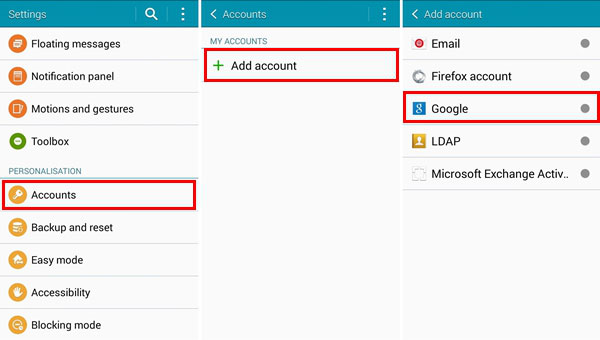
Limitations:
- Requires a Google account and internet access.
- Contacts must be synced properly on the old device.
- May not work well on older or feature phones without Google services.
- Not suitable for users who prefer offline transfers.
What if some contacts are saved only on my SIM card or phone storage? Before syncing, make sure to import SIM or phone storage contacts to your Google account via the Contacts app by selecting Import/Export > Export to Google account or Move contacts to Google account.
Way 4: Transfer Contacts from itel Phone to itel Phone over Bluetooth
Bluetooth offers a simple, wireless way to transfer contacts from one itel phone to another. Just pair the phones, select the contacts on the old device, and share them via Bluetooth.
How Does It Work?
- On both phones, go to Settings > Bluetooth.
- Enable Bluetooth on both devices.
- On one phone, tap the other phone's name under available devices.
- Confirm the pairing request on both phones.
- Open the Contacts app on the old itel phone.
- Tap the menu icon (three dots or "More" option).
- Select "Share" or "Send contacts".
- Choose the contacts you want to send (or tap "Select all").
- Tap the "Share" icon and select Bluetooth.
- Choose the new Itel phone from the list of paired devices.
- A file transfer request will appear on the new itel phone.
- Tap Accept to begin the transfer.
- Once received, you may be asked to import the contacts into your Contacts app. Tap to confirm.

Limitations:
- Slower than other methods, especially for large contact lists.
- Requires manual pairing and confirmation on both devices.
- Sends contacts as a .vcf file, which must be manually imported on the new phone.
- May fail if devices are too far apart or experience connection issues.
Words in the End
Among the options discussed, MobiKin Transfer for Mobile could be the most desirable tool. It guarantees that all your important contacts transfer easily and securely, without losing any information. All in all, with MobiKin, you can enjoy a hassle-free, efficient contact transfer experience between itel phones. So, get this program for free and try it out now.
Related Articles:
How to Recover Lost Files from itel Internal Memory? 4 Smart Ways
4 Most Reliable Ways to Wipe/Erase SIM Card Memory with Android
3 Most Convenient Ways to Manage itel Phone Contacts on Computer
How to Record Android Screen on PC without Root? 4 Test Methods



