4 Viable Options to Transfer Data from OPPO to iPhone 17/16/15/14/13
OPPO is recognized as a fashionable smartphone brand. If you have been using OPPO for an extended period, it may be beneficial to explore the advanced operating system offered by Apple iOS, which differs from Android. Consequently, transferring data from an OPPO device to an iPhone 17/16/15/14/13 can be more complex than doing it for devices that operate on the same system.
Fortunately, with the assistance of specialized software and cloud services, you can now transfer data from OPPO to iPhone seamlessly. Let us now proceed with the process.
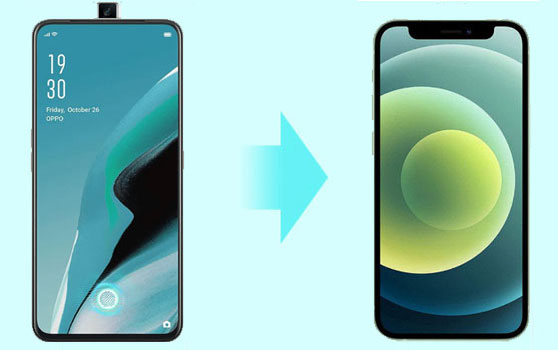
Click the video below to learn this topic in advance:
Way 1: How to Transfer Data from OPPO Phone to iPhone Easily & Swiftly
If you have a lot of precious data on your OPPO phone and you don't want to lose it, then you can try the most reliable and reputable tool - MobiKin Transfer for Mobile (Win and Mac). This is a popular mobile-to-mobile migration program that allows you to transfer various data types from one device to another. Whether you want to convert OPPO to iPhone, or from iPhone to OPPO, it is always there to help.
What Can You Benefit from MobiKin Transfer for Mobile?
- Transfer content from OPPO to iPhone with zero data loss.
- Supports same or cross-platform data copy, such as switching from Android to Android, iPhone to Android, iPhone to iPhone, or Android to iPhone.
- Move contacts, text messages, call logs, photos, music, documents, videos, apps, and more.
- Almost no three steps are required, and the transmission can be completed with one click.
- Compatible with almost all Android and iOS devices, including OPPO R25/R23/R21/R19/R17/R15/R13, Find X7/X6; iPhone 17/Air/17 Pro/17 Pro Max/16/15/14/13/12/11/X/8/7/6, iPad, iPod touch, etc.
- Safe and reliable, rated 5 stars by millions of users worldwide.
How to transfer data from OPPO to iPhone via MobiKin Transfer for Mobile?
1: Connect OPPO and iPhone to computer
After installing and launching Transfer for Mobile on your computer, you are required to connect both your OPPO phone and iPhone to this computer via USB cables. After connecting successfully, you can see the main interface of the program below.

2: Confirm the positions of the two devices
The two successfully connected devices will be randomly placed on the left and right. Now, make sure that the source phone on the left is your OPPO phone before the transfer. You can click "Flip" to correct its position if wrongly placed.

3: Start data transfer from OPPO to iPhone
Select the tick-box near the data types that you want to transfer and hit on the "Start Copy" button to start moving files from OPPO to iPhone without losing data.
Video Guide:
Cons:
- You need to download and install the software on your computer first.
- Not a free solution.
Way 2: How to Transfer Data from OPPO to iPhone via File Explorer & iTunes
File Explorer is the default file management tool on Windows. It allows you to transfer media like photos, songs, and videos from an OPPO phone to a computer. Once your photos or videos are on your computer (via File Explorer), you can use iTunes to transfer them to your iPhone. Here's the guide:
- Connect your OPPO phone to your computer using a USB cable.
- Open File Explorer (Windows + E) and find your OPPO device under "This PC."
- Navigate to your desired media files on the OPPO device (usually found under the DCIM folder for media).
- Copy the files from your OPPO and paste them to a folder on your computer for easy access.
- Download and install iTunes from the Apple website if you haven't already.
- Connect your iPhone to the computer using a USB cable.
- Open iTunes and select your iPhone from the device icon in the top left corner.
- Taking photo transfer as an example, click on "Photos" in the sidebar under "Settings."
- Check the box that says "Sync Photos."
- Choose the folder where you saved the photos from your OPPO (click "Choose Folder" and navigate to the folder on your computer).
- Click "Apply" to start syncing the photos from your computer to your iPhone.
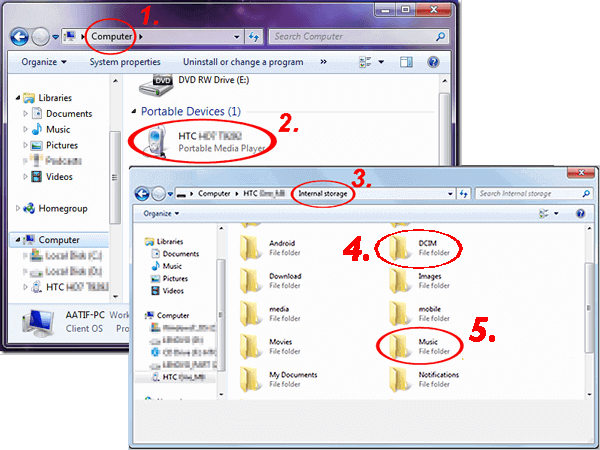
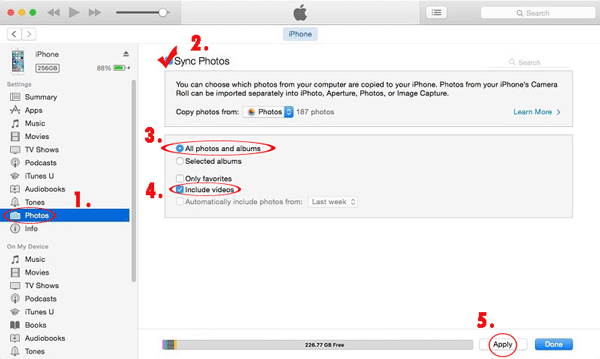
Cons:
- It doesn't support direct transfers.
- Only sync certain media types, such as photos, videos, and music.
- There's a risk of overwriting existing data on your iPhone if not managed carefully.
Way 3: How to Transfer Data from OPPO to iPhone 17/16/15/14/13 via Move to iOS
Move to iOS is an app specially designed by Apple Inc. that can transfer contacts, photos, videos, message history, mail accounts, web bookmarks, etc., from Android to iPhone. With this tool, you don't need to install third-party tools on your device. However, you can only transfer data from OPPO to iPhone, not vice versa. Now, let's discuss the steps to do so.
Attention: It is suitable for those who want to transfer data to a brand-new iPhone since the task will wipe out the data on the target mobile.
- Pick up your iPhone and set it up until you see the Apps & Data screen.
- Then, hit the "Move Data from Android" tab.
- Download the Move to iOS app from Google Play Store and install it on your OPPO.
- Open it and hit the "Continue" option on the two devices.
- Tap on "Agree" and "Next" on the OPPO phone.
- There will be a digit code appearing on your iPhone.
- Input the code on OPPO and the two devices will be connected via WiFi. Then, you'll access the Transfer Data screen.
- On your OPPO phone, select the file you need to transfer to your iPhone.
- Finally, tap "Continue Setting Up iPhone on iPhone", and after that, you will need to log in to the accounts you transferred from the source device.

Cons:
- The transfer might be interrupted at times.
- It does not support transfers from iPhone to Android/OPPO.
- The iPhone needs to be reset, which means you will lose all your data.
- Can not support the transfer of files like text messages.
Way 4: How to Transfer Data from OPPO to iPhone via Google Drive
You can also use the backup and restore functions of a cloud service to synchronize the data to iPhone from OPPO. Compared with other cloud storage services, Google Drive provides a larger storage space, 15GB, to allow users to store photos, videos, recordings, Microsoft Office, etc. After backing up the phone data, please log in to the same Google account on the target phone to access and download the data. Here's the user manual:
- On your OPPO phone, download and install Google Drive if your phone hasn't installed it yet.
- Then, launch the app and log in with your Google account.
- From the main screen of the Drive, tap "+ > Upload".
- Select your desired content to move to the iPhone. Then, upload them to the Drive cloud.
- Turn to your iPhone, install the Google Drive app, and sign in to the same account you've used on the OPPO phone.
- Finally, you're allowed to view and download the files to this iPhone from the Drive.

Cons:
- Cloud storage space is limited, and you need to pay a certain fee to upgrade the storage space.
- Only supports the transmission of a few file types like media content.
- It depends on the network; the transmission might be sluggish with a poor network connection.
The Bottom Line
Above, we have shown you 4 dependable ways to transfer data from OPPO to iPhone. Considering the completeness of functions and high-tech reliability, we always focus on MobiKin Transfer for Mobile. Yet, if you need to transfer certain data types to a new iPhone without losing any data, the Move to iOS app is also a good option. The same applies to the rest of the avenues. Finally, please drop us a line in the comments if you have any questions.
Related Articles:
How to Hard/Factory Reset OPPO Phone? 4 Options You'd Better Know
OPPO Data Recovery: 5 Solutions to Recover Deleted Files from OPPO
How to Restore iPhone from Backup after Setup [Top 3 Ways]
[2025 Updated] How to Back up iPhone to Computer Efficiently?



