3 Easy Ways to Transfer Text Messages from iQOO to iPhone 17/16/15
Transferring data between Android and iOS can be tricky due to the differences in the two systems. Moving text messages from one iPhone to another is usually pretty simple, but things get complicated when you're trying to transfer messages from an iQOO Android phone to an iPhone.
Unfortunately, there's no easy, built-in way to do this, but don't worry! Using the right app can make it possible. In this article, we'll walk you through three effective methods for transferring text messages from an iQOO phone to your iPhone.
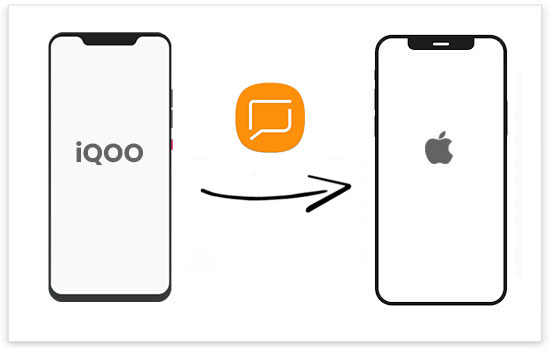
Method 1: Transfer Messages from iQOO to iPhone with Phone Transfer
Transferring files from IQOO to iPhone can be tricky since most apps don't support direct transfer between the two devices, especially true for text messages. However, it's still possible with the help of a couple of desktop apps. You can use Phone Transfer to back up your text messages from both iQOO and iPhone to a computer, then merge them into one file. Afterward, you can use iTools to move them back to your iPhone.
Phone Transfer is a versatile tool that lets you transfer different types of data like photos, videos, music, and contacts between your phone and computer, or between Android and iOS devices. While it supports transferring most data types between Android and iPhone, it doesn't offer a direct way to transfer text messages. Here's an overview of its features:
Main Features of Phone Transfer:
- Transfer a variety of files between iQOO and iPhone, such as photos, music, contacts, and more.
- Easily back up data from Android or iOS devices.
- Move files between your phone and computer or vice versa.
- Backup and restore contacts on your Android or iPhone with just one click.
- Functions as a ringtone maker and can convert HEIC images.
How to use Phone Transfer to copy text messages from iQOO to iPhone?
Step 1: Export SMS from iQOO and iPhone to Your PC
- Download and install Phone Transfer on your computer. Connect both your iQOO phone and iPhone using USB cables.
- Set your iQOO phone as the source device. You'll see all your files organized by category. Select "Messages" to view your SMS messages.
- Wait for the software to load the messages from your iQOO phone. Then, select the texts you want to transfer and click "Export to PC." You can choose from three file formats: CSV, HTML, or TXT. We recommend CSV.
- Next, set your iPhone as the source device and repeat the same process to export your iPhone's text messages in CSV format.


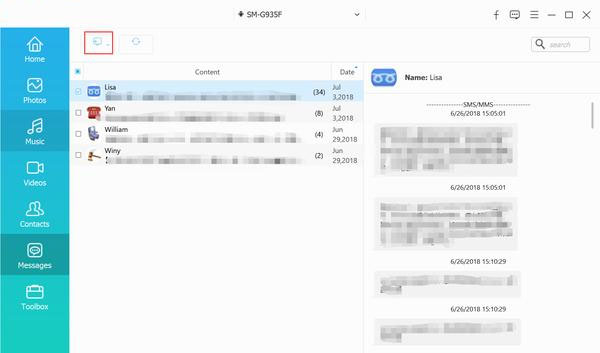
Step 2: Merge iQOO and iPhone SMS into One File
Once you've exported the text messages from both phones to your computer as CSV files, open them. Copy the iQOO messages from the CSV file and paste them into the iPhone CSV file.
- Tip 1: When pasting iQOO messages, place them below the iPhone messages without adding extra lines.
- Tip 2: After merging, save the file with a new name, keeping the CSV format. This will be important when transferring the messages to your iPhone.
Step 3: Transfer the Merged Messages from Computer to iPhone
To get your combined messages from the computer to your iPhone, you'll need iTools.
- Install iTools on your computer and connect your iPhone.
- Once your device is detected, go to "Toolbox" > "iTunes Backup/Restore," click on your device, then find "Messages" in the sidebar. Double-click "sms.db."
- From the menu, select "Import" > "Import from CSV" to add the merged file containing your Android and iPhone text messages.
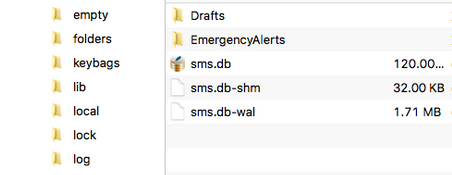
This process might feel a bit complicated at first, but with some practice, it becomes easier and more efficient. Keep at it, and you'll get the hang of it!
Method 2: Transfer SMS from iQOO to iPhone via Move to iOS App
The Move to iOS app by Apple is a popular method for transferring data like text messages, contacts, call logs, bookmarks, and apps from an iQOO phone to an iPhone. However, based on my experience, I faced some connectivity issues, likely related to Wi-Fi, making the transfer incomplete. (Move to iOS Taking Forever?)
Here's a step-by-step guide for using Move to iOS to transfer messages from your iQOO to iPhone:
- Install and open the Move to iOS app on your iQOO phone.
- Set up your new iPhone and connect it to a Wi-Fi network. Go to "Apps & Data," tap "Move Data from Android," then click "Continue." Keep the passcode handy.
- On your iQOO, tap "Continue," then agree to the terms. When prompted, enter the passcode from your iPhone.
- Ensure your iQOO is connected to Wi-Fi as well. Now, choose "Messages" under the "Data Transfer" section. Tap "Next" and give it a moment to complete. Once the transfer is finished, press "Done." Afterward, set up your iCloud account on your iPhone, and you'll be able to view your messages.
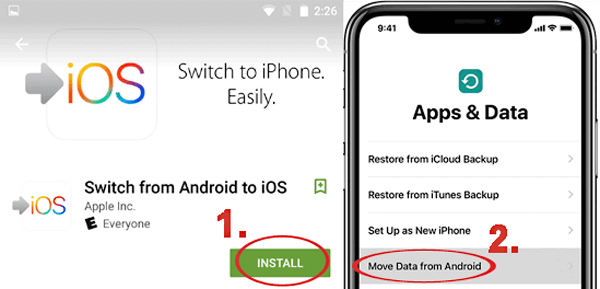
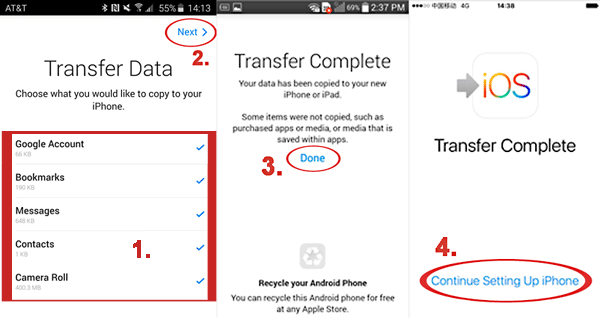
You Might Also Like: iPhone Not Receiving Texts from Android? Here's Why & Real Fix
Method 3: Transfer Messages from iQOO to iPhone Using SMS Backup+
A great way to transfer your text messages from iQOO to iPhone is by using a free, open-source app called SMS Backup+. Here's how to do it:
- Sign in to your Gmail account on your iQOO phone. Go to Settings > Forwarding and POP/IMAP.
- Enable the IMAP option and scroll down to save your changes.
- Download and install the SMS Backup+ app from the Google Play Store. Tap "Connect" and choose the Gmail account you'd like to use for backing up your SMS.
- Tap the "Backup" button to save all your text messages from your iQOO.
- Log into the same Gmail account on your iPhone to view the backed-up messages.
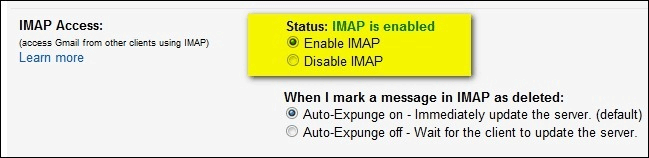
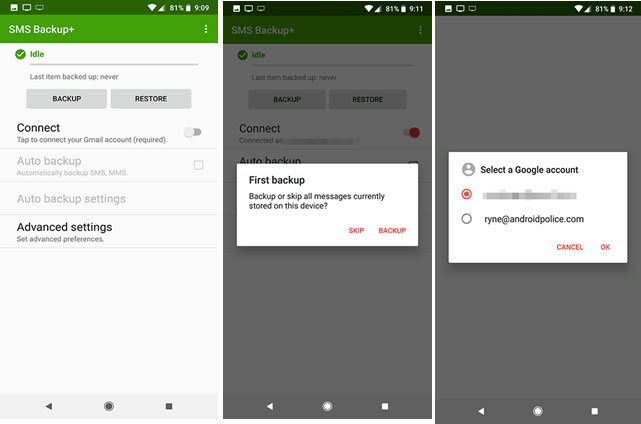
The only limitation here is that while you can view your messages in your Gmail account, they are stored as an attachment file and cannot be directly imported to your iPhone.
Summary
In conclusion, transferring text messages from an iQOO phone to an iPhone can seem tricky, but there are several ways to do it. We've covered three methods that can help you make the switch smoothly.
The Move to iOS app is an official solution from Apple, though it has some drawbacks like slow speeds, potential data loss, and occasional glitches. For a faster and more reliable transfer, third-party tools like Phone Transfer can be a great choice. If you're looking for a free option, apps like SMS Backup+ can also get the job done. Ultimately, the best method depends on what works best for you and your preferences.
Related Articles:
How to Transfer Text Messages from Android to Android? 7 Latest Options
5 Simple Tactics: How to Delete Text Messages on Android Phone
[3 Methods] How to Backup Text Messages on iPhone Effectively?
SMS Recovery Apps for Android That Rank in the Top 10 List [2025]



