OPPO Data Recovery: 5 Solutions to Recover Deleted Files from OPPO
"Hello, my father unknowingly reset the whole OPPO phone. Now, the mobile is reset and we've lost all the data. There were some very important recordings and media files of our family, and it's very important to recover them. Is there any way I can do it?" -- from Reddit
OPPO phones are renowned for their stunning design and impressive photo and video capabilities. If you've accidentally lost valuable files on your device and are feeling distressed about retrieving them, you're in the right place. We offer 5 easy solutions for OPPO data recovery.
Assuming you've previously backed up your contacts, messages, and media to cloud services, you can easily restore them. Don't fret if you haven't backed up; we also provide professional OPPO data recovery software to retrieve lost data directly from your smartphone.

- Part 1: Typical Situations Leading to Data Loss on OPPO
- Part 2: Recover Deleted Files from OPPO Phone without Computer via Local Backup
- Part 3: Restore Data from OPPO Phone Using OPPO Cloud
- Part 4: Recover Data from OPPO Using Google Service
> 1. Using Google Drive
> 2. Using Google Photos - Part 5: Recover Deleted Data from OPPO Phone without Backup
- Q&A about OPPO Data Recovery/Protection
You can learn all the methods from the video below:
Part 1: Typical Situations Leading to Data Loss on OPPO
Data loss can be sudden and frustrating for OPPO phone users. Understanding common scenarios is key for prevention and recovery. Let's now explore some data loss scenarios:
- Accidental Deletion: Deleting important files by mistake is a common cause of data loss.
- Storage Problems: Issues with storing data can lead to the loss of photos or videos.
- System Compatibility: Different file systems can cause problems when connecting to other devices, potentially leading to data loss.
- Factory Reset: A factory reset returns your device to its original state, erasing all user data and settings.
- Device Failures: Sudden malfunctions can occur, causing data loss, especially during data-saving processes.
- Phone Damage: Dropping your phone can damage the storage and cause data to be missing.
- Water Damage: Extreme temperatures or water can harm the phone's electronics, resulting in data loss.
You May Need:
- 6 Feasible Options to Recover Deleted Photos from Private Safe on OPPO
- 5 Methods on How to Back Up and Restore OPPO R21/R19/R17
Part 2: Recover Deleted Files from OPPO Phone without Computer via Local Backup
To restore data on your OPPO phone from a local backup, ensure you've backed up your device previously. Once completed, all deleted files from the chosen backup will be restored to your OPPO phone. Next, follow the steps below for restoration. Now, let's employ media recovery as an illustration to explain how to recover deleted videos/photos from OPPO A3s/A37/R25/R23/Find X7/Reno 10 using a local backup:
- Navigate on your OPPO phone to "Settings" > "Additional Settings" > "Backup and Reset" > "Local Back up".
- Alternatively, you can access it through "Tools" > "Backup & Restore".
- Once there, you'll see all backed-up data displayed.
- Simply choose the backup file and select the media files you wish to restore.
- Initiate the restoration process and patiently wait for it to complete.
- Once done, all deleted data will be restored to your OPPO phone.
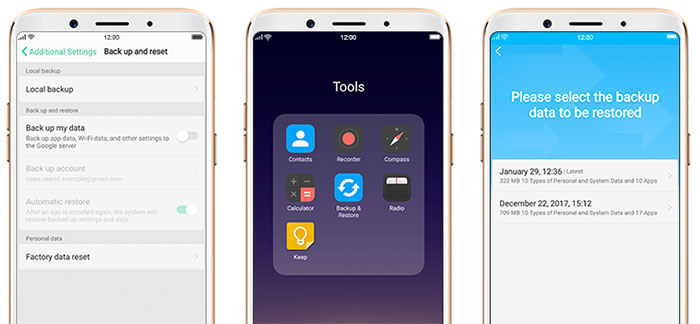
Note: The Local Backup feature functions without relying on an internet connection. It's important to keep the phone running throughout the restoration process and avoid shutting it down. By utilizing local backups for restoration, you can recover not only photos, videos, messages, and applications but also system settings and data.
Part 3: Restore Data from OPPO Phone Using OPPO Cloud
If you're registered with OPPO Cloud, you can use it to back up and restore your OPPO phone data. The Cloud automatically backs up photos, videos, SMS, and other files. Once enabled on your OPPO phone, your files are uploaded for easy recovery without a computer. Next, let's utilize SMS recovery as a model to illustrate how to recover deleted messages OPPO from OPPO Cloud:
- Access the "Settings" app on your OPPO phone and navigate to the "OPPO Cloud Backup" section.
- Activate the "OPPO Cloud Backup" feature to automatically and regularly back up your data to the OPPO Cloud.
- Select the "Back Up Now" option to immediately back up all your phone data to the OPPO Cloud.
- Set up the account linked to your OPPO Cloud on your OPPO phone.
- You'll be prompted to restore data from your backup files, including the text messages.
- Alternatively, sign in to your OPPO Cloud account to initiate the restoration process.
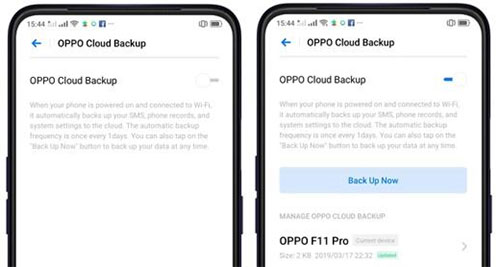
Don't know how to enable OPPO Cloud backup? Quick Look: Go to "Settings" > "OPPO Cloud" on your OPPO phone. Sign in with your OPPO account or create one if you haven't already. Then, enable the desired data types to be backed up.
Further Reading:
Part 4: Recover Data from OPPO Using Google Service
- If your OPPO phone was synced with Google Drive before data loss, you can recover it from the backup. Here's a simplified guide for restoring OPPO phone data from Google Drive Backup:
- Open the Google Drive app or access the website via a browser.
- Log in with your Google accout details linked to your lost data.
- Browse folders or use the search bar to find the files.
- Tap on the files, select "Download", and the files will be restored to your OPPO device.

- Likewise, Google Photos is a versatile app for storing and managing pictures and videos. It supports iOS and Android, offering automated multimedia backup. If you have it installed and have your data synced with this service, learn how to recover deleted photos in OPPO after the accidental deletion:
- Open the Google Photos app on your OPPO phone.
- Navigate to the "Trash" folder (within 60 days) within the app.
- Select the files you want to recover.
- Tap on the "Restore" option to bring back the deleted data to your device.

Part 5: Recover Deleted Data from OPPO Phone without Backup
To restore lost data on OPPO phones without a backup, try the most dependable tool - MobiKin Doctor for Android (Windows and Mac). This exceptional product is specifically designed for OPPO/Android data recovery after enabling a comprehensive scan of your smartphone. This OPPO data recovery software effectively retrieves current, deleted, or misplaced data from your device and secures them on your computer.
Main Characteristics of MobiKin Doctor for Android:
> Recover deleted/lost data from OPPO phone memory without a prior backup.
> Retrieve files from OPPO/Android SD card.
> Conduct a complete scan before saving your vital items on your computer.
> Recover such files as contacts, SMS, call logs, photos, videos, music, documents, etc.
> Let you preview content before recovery (High success rate).
> Rescue data from Android in various data loss scenarios.
> Run smoothly on a whole range of OPPO and other Android phones.
> Totally secure (No privacy concerns).
How do I recover data from my OPPO phone with MobiKin Doctor for Android? (3 Simple Steps)
Step 1: Run the OPPO data recovery program
Begin by opening MobiKin Doctor for Android on your computer after installation. Connect your OPPO cell phone to the computer via USB, ensuring the USB debugging feature is activated on your device. Once connected, the program's interface will be displayed.

Step 2: Choose the file categories to scan
This tool will present a list of supported data types that can be recovered. Simply select the ones you intend to recover and click "Next". The utility will then commence scanning your OPPO smartphone for retrieval.

Step 3: View and restore lost data from your OPPO device
Upon completion of the scan, you'll be able to preview the recovered files. Select the items you're like to restore, then click on "Recover" at the bottom right corner before saving the chosen files onto your computer.

Video Guide:
Q&A about OPPO Data Recovery/Protection
Q1: Is it possible to perform OPPO data Recovery after a factory reset?
Recovering OPPO data after a factory reset is tough but doable with special tools. Success depends on timing and tool effectiveness. To help, stop using the device and consider professional help. Though not certain, trying to recover data is worth it.
Q2: How to make OPPO data recovery when the phone is broken?
- Connect a USB mouse to your OPPO phone with a broken screen using an OTG cable.
- Unlock your broken screen phone with the mouse by entering your lock screen password or pattern.
- Enable USB debugging on OPPO and Media Transfer Protocol (MTP) from Settings.
- Connect your phone to your machine with a USB cable.
- Open Windows Explorer to access your phone's internal storage and transfer media files to your computer.

Q3: How to secure OPPO data regularly?
Regularly back up your OPPO phone to prevent data loss - You can use Android backup software like MobiKin Backup Manager for Android or built-in features like local backup services. Additionally, consider utilizing cloud storage services such as Google Drive, Dropbox, or OneDrive for extra security.
Finalization
As is customary, OPPO data recovery can be easily implemented when you have a backup available. Yet, if you haven't backed up your OPPO data in advance, just pick MobiKin Doctor for Android to recover lost photos, videos, contacts, text messages, and more. Plus, we offer tips on data recovery in extreme cases and securing OPPO phone data for future data loss prevention. For additional suggestions or inquiries, please leave a comment below.
Related Articles:
How to Transfer Music to OPPO Phone from PC/Android? 6 Options
How to Transfer Data from OPPO to OPPO? 5 Easy Ways You Should Never Miss
Everything You Need to Know about the Clone Phone App [2024 Latest]
6 Safe Methods to Unlock OPPO Phones without Password/Pattern Lock
How to Free Up Space on Android - 7 Efficient Methods
How to Recover Data after Factory Reset Android with/without Backup? [Fixed]



