5 Verified Ways to Transfer Data from IQOO to itel Phone [Recent]
Many users have apps, videos, music, and other media stored on their IQOO that they want fully available on their new itel phones. Searching for reliable transfer methods helps avoid manual copying, which can be time-consuming and prone to errors.
Learning how to transfer data from IQOO to itel efficiently has become a common concern for those upgrading devices. This article introduces five easy tactics to make the transfer smooth, covering methods that suit different preferences and technical skills. (You can efficiently copy files from TECNO to iPhone if needed.)
- Option 1: How to Transfer Files from IQOO to itel via USB Cable Only
- Option 2: How to Transfer Data from IQOO to itel in One Click
- Option 3: How to Transfer Data from IQOO to itel Phone with Android Switch
- Option 4: How to Transfer Data from Old IQOO to New itel via WhatsApp
- Option 5: How to Transfer from IQOO to itel via Phone Clone - Transfer Content
Option 1: How to Transfer Files from IQOO to itel via USB Cable Only
Files on an IQOO phone can be easily located and copied to an itel device using File Explorer. Large folders can be transferred in batches without installing extra software. Navigating through internal storage and SD cards makes it simple to select exactly what to move. Connections via USB cables ensure fast and stable file transfers between the two phones.
Supported Data Types: Users can transfer photos, videos, music, documents, APKs, and other files stored on the IQOO's internal or SD card to the itel phone.
How-to Guide:
- Connect the iQOO and itel phones with a USB cable (use a USB OTG adapter if needed).
- On the iQOO phone, when prompted, select "File Transfer" (or **"MTP" mode).
- Open the File Manager (File Explorer) on the itel phone.
- Locate the iQOO storage, which will show up as an external device.
- Browse through the iQOO folders and select the files you want to transfer.
- Tap Copy or Move, then navigate to a folder on the itel phone.
- Paste the selected files to complete the transfer.
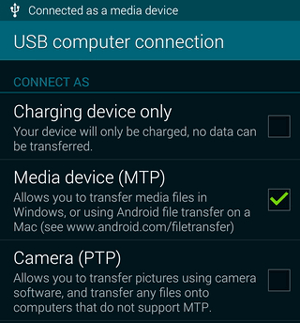
You May Also Like: After the transfer, you may wish to reset your IQOO phone. Here are the top 4 options.
Option 2: How to Transfer Data from IQOO to itel in One Click
Contacts, messages, photos, and videos can all be moved from an IQOO to an itel with MobiKin Transfer for Mobile (Windows/Mac). The software allows selective transfers, so only the desired data types are moved. Even apps and system files can be included in the transfer for a complete phone setup. Transfers are performed safely, minimizing the risk of data loss during the process.
Main Highlights:
> Cross-Platform Support - Works with Android-to-Android, iOS-to-iOS, Android-to-iOS, and iOS-to-Android transfers.
> Selective Transfer - Allows choosing specific data types to transfer, saving time and storage space.
> High-Speed Transfer - Ensures fast and stable migration without interruptions or data loss.
> User-Friendly Interface - Simple and intuitive design makes it easy for beginners to operate.
> Preserves Data Quality - Maintains original formats, quality, and file structure during transfers.
> Compatible with Multiple Devices - Supports a wide range of smartphones and tablets from major brands including iQOO Series: Number (13/12 Pro/12/11S/11 Pro/11/10 Pro/10/9 Pro/9), Z (Z9–Z5), Neo (Neo 9S Pro–Neo 6), U (U5e–U3), Legend (12 Legend–5 Legend); itel Series: S (S25 Ultra/S25), A (A90–A05s), City (City 100), P (P55 5G–P40), etc.
Supported Data Types: Contacts, messages, call logs, photos, videos, music, apps, app data, and documents can all be moved safely from IQOO to itel.
How to transfer data from IQOO to itel with MobiKin Transfer for Mobile?
- Download, install, and launch MobiKin Transfer for Mobile on your computer.
- Connect both IQOO (old phone) and itel (new phone) to the computer using USB cables, and enable USB debugging if prompted.
- Ensure IQOO is set as Source and itel as Destination (use the Flip button if needed).
- Choose the data to transfer, such as contacts, messages, photos, videos, apps, and documents.
- Click Start Copy and wait for the process to complete without disconnecting the phones.
- Verify on the itel that all selected data has been successfully transferred. (Want to recover data from your IQOO before data transfer?)

Video Guide:
Option 3: How to Transfer Data from IQOO to itel Phone with Android Switch
Switching data between IQOO and itel becomes straightforward when using Android Switch. Users can preview what will be transferred before starting, ensuring accuracy. The process supports both wired and wireless connections, depending on preference. Large amounts of data, including apps, media, and contacts, can be migrated quickly with this solution.
Supported Data Types: This tool supports transferring contacts, messages, call logs, photos, videos, music, apps, and various documents between the two devices.
How-to Guide:
- Download and install the Android Switch app on both iQOO and itel phones.
- Open Android Switch on both devices and allow the required permissions.
- Connect the phones using either Wi-Fi (wireless) or a USB cable (wired).
- On the iQOO phone, choose the types of data you want to transfer (contacts, messages, photos, videos, music, apps, etc.).
- Tap Start/Transfer to begin moving the data.
- Wait until the transfer is complete and keep both devices connected.
- Check the itel phone to confirm the selected data has been successfully copied.
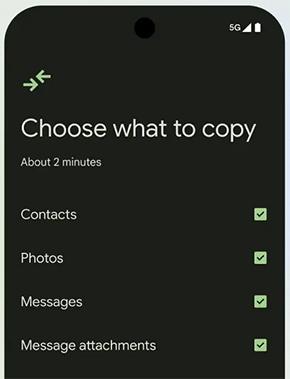
Option 4: How to Transfer Data from Old IQOO to New itel via WhatsApp
Chat histories and media from an IQOO can be restored on itel through WhatsApp backups. Messages are saved to Google Drive and retrieved on the new device seamlessly. Voice notes, images, and documents can also be preserved in the transfer. The backup and restore process ensures continuity of conversations without losing any important data.
Supported Data Types: Chat histories, photos, videos, voice notes, and documents shared through WhatsApp can be backed up on IQOO and restored on the itel phone.
How-to Guide:
- On your old iQOO phone, open WhatsApp.
- Tap the three dots > Settings.
- Go to Chats > Chat backup.
- Tap Back Up and save it to Google Drive using your Google account.
- On your new itel phone, install WhatsApp from the Play Store.
- Sign in with the same phone number and Google account.
- When prompted, tap Restore to recover your chats and media.
- Wait for the restore to finish, then tap Next to start using WhatsApp on your itel.

Option 5: How to Transfer from IQOO to itel via Phone Clone - Transfer Content
Data migration from IQOO 13/12 Pro/12/11S/11 Pro/11/10 to itel S/A/City/P is made easy with Phone Clone - Transfer Content. Wireless connection eliminates the need for cables while moving files, apps, and media. Users can select specific categories to transfer, avoiding unnecessary clutter. Transfers are completed quickly while keeping all selected content intact and organized on the new device.
Supported Data Types: Contacts, messages, call logs, photos, videos, music, apps, and documents can all be wirelessly transferred from IQOO to itel with ease.
How-to Guide:
- Install Phone Clone - Transfer Content on both iQOO and itel phones.
- Open the app on both devices.
- On the itel, select Receiver/New Phone.
- On the iQOO, select Sender/Old Phone.
- Connect the devices by scanning the QR code or detecting the hotspot.
- On the iQOO, select the data to transfer (contacts, messages, photos, videos, apps, etc.).
- Tap Start Transfer and wait for the process to finish.
- Check the itel to ensure all selected data has been transferred successfully.
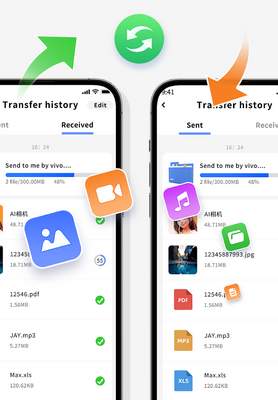
In Closing
Among the solutions discussed, MobiKin Transfer for Mobile is the most rewarding for its ability to transfer various data types - including contacts, messages, photos, videos, apps, and documents - seamlessly in just one click. This ensures that users can migrate all important content from IQOO to itel quickly and safely, without worrying about data loss or complicated setups. So, get this product for free and try it out now.
Related Articles:
3 Most Convenient Ways to Manage Itel Phone Contacts on Computer
5 Easy & Secure Solutions to Connect itel to MacBook Easily
4 Best Itel Sync Software to Keep Your Data Safe [Pros, Cons, Pricing, etc]
5 Tried-and-true Methods to Unlock IQOO Phone without Effort



