Verizon Content Transfer Review: Can It Transfer Data without Loss?
"I ordered a Pixel 10. I want to get the contacts off of that failing phone, and in the past Verizon's Content Transfer was quite good. Has anyone had success with this?" -- from Reddit
You may want to search for this tool to know if it reliably transfers contacts, messages, photos, videos, and other data between phones without errors. However, some users experience slow transfers, incomplete data migration, or connection issues and look for real-world experiences in reviews to determine whether the app meets their needs.
Understanding the Verizon Content Transfer review can help users decide if it is the right solution for moving their data safely and efficiently. Move on for more details.
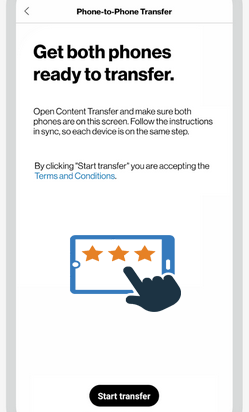
Part 1: What Is Verizon Content Transfer
Verizon Content Transfer is a free Verizon service that helps new phone users migrate data quickly across iPhone, iPad, and Android devices. It enables easy wireless transfer of contacts, media, and personal data by scanning a QR code for a secure, seamless experience. You can transfer photos, videos, music, documents, apps, messages, and calendars while tracking real-time progress.
Main Characteristics:
- Transfer data wirelessly between old and new devices.
- Works over Wi-Fi without cables or extra fees.
- Supports iOS 8.0+/Android 4.0.3+ devices.
- Handles photos, videos, contacts, messages, calendars, and reminders.
- Allows cloud backup via Verizon Cloud, iCloud, or Google Drive.
- Displays real-time transfer progress.
- Ensures privacy by transferring data directly between devices without storing it on external servers.
- Offers an intuitive interface that guides users through each transfer step easily.
You May Also Like: Solved: How to Restore Contacts from Verizon Cloud? [With Additional Tips]
Part 2: How to Use Verizon Content Transfer
Here's a quick guide to help you transfer data between phones using the My Verizon app over a mobile network. Follow these simple steps to move your contacts, photos, videos, and more seamlessly to your new device.
Option 1: Transfer data to new phone via Wi-Fi:
- Turn on Wi-Fi on both your old and new phones.
- Install and open the Verizon Content Transfer app on both devices (available on Google Play Store or App Store).
- Allow all permissions when prompted.
- On both devices, tap Start Transfer.
- On the new phone, tap This is my new phone > Next.
- On the old phone, tap This is my old phone > Next.
- Choose the transfer direction (Android to Android, Android to iPhone, or iPhone to Android).
- Scan the QR code on the new phone using the old phone's camera to connect.
- If scanning fails, choose Manual Setup to connect via Wi-Fi.
- On the new phone, tap Accept to confirm the connection.
- On the old phone, select the data types (contacts, photos, videos, etc.) and tap Transfer.
- Wait for the progress bar to finish, then tap Done on both devices.
- Review the Transfer Summary and tap Done again to complete the process.
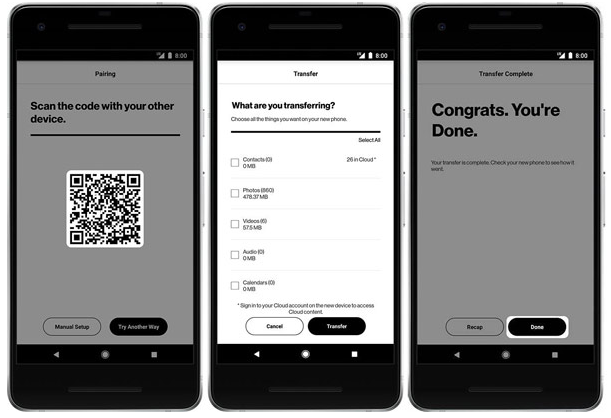
Option 2: Transfer data to new phone via mobile data:
- Open the My Verizon app on both devices.
- Tap the Mobile tab > choose your mobile number.
- Go to Troubleshoot & Support > Transfer Content Between Phones.
- Allow permissions when prompted.
- Tap Start Transfer > select This is my old phone or This is my new phone.
- If shown a Wi-Fi screen, tap I Understand.
- Choose your transfer type (Android from/to iPhone).
- Scan the QR code on one device using the other.
- If needed, use Manual setup to connect via Wi-Fi.
- On the old phone, select data to transfer and tap Transfer.
- When done, tap Done on both devices.
Part 3: Q&A about Verizon Content Transfer
Q1: What types of data can I transfer using this service?
You can transfer contacts, photos, videos, music, call logs, messages, calendars, and documents.
Q2: Is Verizon Content Transfer safe?
Yes, all transfers occur directly between your devices, ensuring that your personal data isn't stored on external servers.
Q3: How long does the transfer take?
The duration depends on the amount of data and Wi-Fi speed - small transfers take minutes, while large ones may take longer.
Q4: What should I do if the transfer fails?
Check your Wi-Fi connection, restart both devices, and try again. If issues persist, use the Manual Setup option or reconnect via a QR code.
Part 4: Verizon Content Transfer: User Reviews
Currently, there are 3,144 user reviews of Verizon and its services on https://www.bbb.org, most of which only gave it one star. Below, we select two reviews and post them in the form of pictures:
User Review 1:
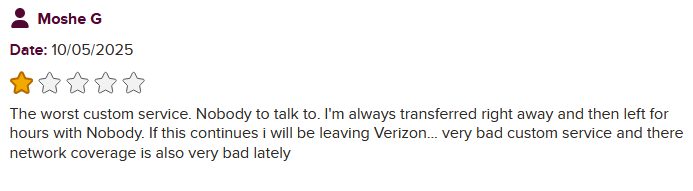
User Review 2:
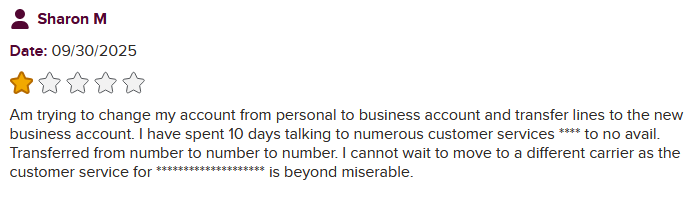
Part 5: Pros and Cons of Verizon Content Transfer
Before deciding whether to use Verizon Content Transfer, it's important to understand its strengths and limitations. The table below outlines the main pros and cons to help you determine if this tool fits your data transfer needs.
|
Advantages
|
Disadvantages
|
|
Free to use with no ads or extra charges |
Transfer speed may vary depending on Wi-Fi strength |
|
Supports cross-platform transfer (Android to/from iPhone) |
Not compatible with very old OS versions |
|
No cables or external devices required |
Occasional connection drops during transfer |
|
One-Click Operations |
Cannot transfer certain app data or settings |
|
Real-time progress tracking for convenience |
Requires both devices to be connected simultaneously |
|
Ensures data privacy through direct phone-to-phone transfer |
Limited cloud backup options compared to third-party tools |
Part 6: Best Alternative to Verizon Content Transfer
Verizon Content Transfer can be limited by slow transfer speeds, compatibility issues with certain devices, and reliance on a stable mobile network. Users may also encounter occasional errors or incomplete transfers when moving large amounts of data.
In contrast, MobiKin Transfer for Mobile (Windows and Mac) offers a seamless and lossless transfer experience for both Android and iPhone users. It reliably handles the main types of data, ensuring a smooth migration without the frustrations often associated with Verizon Content Transfer.
Main Features of MobiKin Transfer for Mobile:
> Cross-Platform Compatibility: Supports data transfer between Android and iOS devices, including Samsung, Xiaomi, OPPO, OnePlus, iPhone, iPad, and more.
> Wide Range of Data Types: Transfers contacts, messages, photos, videos, music, apps, call logs, calendars, and more.
> User-Friendly Interface: Enables quick and easy data transfer with just a few clicks, accessible even for users with limited technical expertise.
> Secure and Lossless Transfer: Ensures a secure and lossless transfer process, preserving the integrity of your data during migration.
> Device Compatibility: Works with over 8,000 mobile phone and tablet brands, including Windows and macOS devices.
> Selective Data Transfer: Allows users to select specific data types for transfer, providing flexibility and control over the migration process.
> Data Wipe Feature: Offers the option to erase existing data on the target Android device before transferring new data, ensuring a clean slate.
User Guide:
Step 1. Installation - Launch the installed software and connect both your old and new phones to the computer. Follow the on-screen instructions to ensure that the program recognizes both devices.

Step 2. Confirmation - Verify that your old phone is designated as the source device and the new phone as the destination device. If this is not the case, please click on "Flip" to switch their roles.
Step 3. Data Transfer - Select the file types you wish to transfer to the new phone and click on "Start Copy" to begin transferring the chosen data to your new device.

Video Guide:
Round Off
While Verizon Content Transfer can handle basic phone-to-phone migration, it often struggles with slow speeds, incomplete transfers, and device compatibility issues. MobiKin Transfer for Mobile emerges as the best alternative, offering seamless and lossless transfer for both Android and iPhone users.
Unlike the former, this product supports a wide range of data types, allows selective transfers, and ensures data integrity throughout the process. So, if you wish to get a hassle-free data migration experience, just give MobiKin Transfer for Mobile a shot.
Related Articles:
[4 Solutions] How to Sync Calendars Between Two Android Phones?
How to Transfer Music from Android to iPhone In Minutes? Top 6 Options
Top 6 Ways to Transfer WhatsApp Messages to New Phone (iOS/Android)
Contacts Didn't Transfer to New Samsung? 9 Solutions & 1 Ultimate Fix



