How to Fix Send Anywhere Not Working on Android/iPhone? 9 Solutions
Many users rely on Send Anywhere for moving files between devices due to its convenience and ease of use. However, when Send Anywhere is not working, it can be frustrating, as it disrupts workflow and causes delays. Users often experience transfer failures and seek quick solutions to get their files across without hassle.
This article will guide you through 9 tested ways to fix Send Anywhere issues, helping you restore smooth and reliable file transfers between your devices.
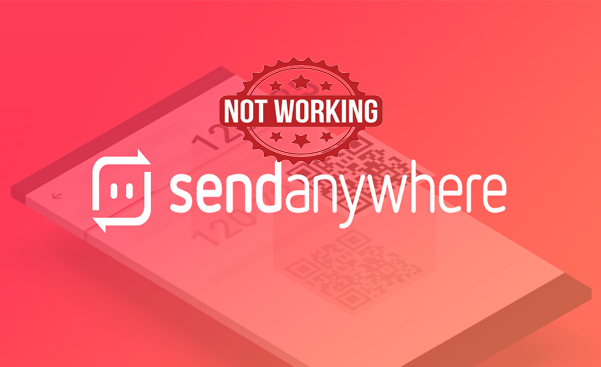
- Part 1: Why Is Send Anywhere Not Working
- Part 2: How to Fix Send Anywhere Not Working
> Fix 1: Check the internet connection
> Fix 2: Allow necessary permissions
> Fix 3: Verified the shared link
> Fix 4: Check for firewall/antivirus restrictions
> Fix 5: Send large files using the Send Anywhere app
> Fix 6: Reinstall the latest version
> Fix 7: Clear app cache and data (Android)
> Fix 8: Force stop and reopen the app
> Fix 9: Restart the two devices - Part 3: What Could Be Better than Send Anywhere
Part 1: Why Is Send Anywhere Not Working
Here's a concise list of reasons why Send Anywhere may not work when transferring data to a new phone:
- Unstable or weak internet connection.
- Devices on different networks or restricted IPs.
- Missing storage or device permissions.
- Battery optimization interrupting background activity.
- Outdated app version causing compatibility issues.
- File size too large or unsupported format.
- Expired transfer key or QR code.
- Temporary Send Anywhere server outage.
- Insufficient storage space on the new phone.
- OS or ROM compatibility conflicts.

Part 2: How to Fix Send Anywhere Not Working
> Fix 1: Check the internet connection
- Open a web browser or another app (like YouTube or Chrome) to see if pages or videos load normally.
- Check Wi-Fi signal strength - weak or fluctuating bars can interrupt transfers.
- Restart your router or modem if Wi-Fi seems unstable.
- Run a speed test using a site or app like Speedtest.net to confirm you have stable upload and download speeds.
- Make sure both devices are on the same Wi-Fi network when using Send Anywhere for direct transfers.
When Send Anywhere reports that the network is blocked, it usually means your Wi-Fi or router is restricting the app's connection. This can happen due to firewalls, VPNs, proxies, or carrier limits on file transfers. Switching to another network, disabling VPN/proxy, or using mobile data often resolves the issue.
> Fix 2: Allow necessary permissions
- Go to Settings > Apps > Send Anywhere > Permissions on your phone.
- Enable access to Storage, Nearby Devices, Bluetooth, and Network (if listed).
- On iPhone, open Settings > Send Anywhere and toggle on Photos, Local Network, and Bluetooth.
- Restart the app and try the transfer again after granting all permissions. (What if the app stopped unexpectedly?)
> Fix 3: Verified the shared link
If Send Anywhere refuses to work after creating a shared link, verify that the shared link is still valid, as it expires after 10 minutes for security. Make sure you copied or entered the link correctly without extra spaces or missing characters. If it has expired, generate a new link or key and try again immediately.
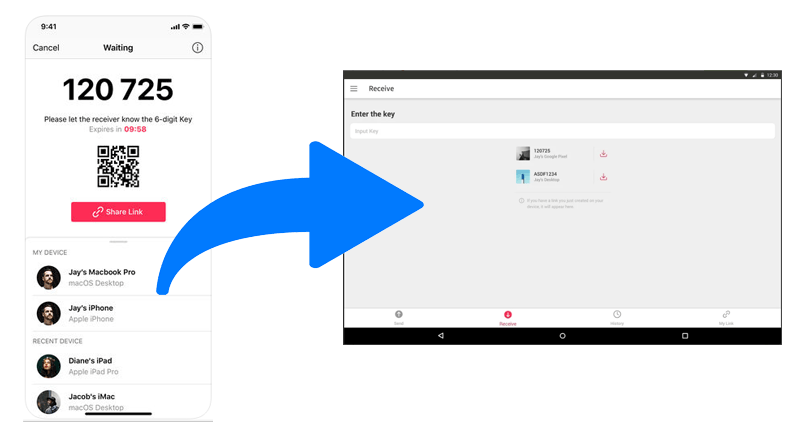
Note: If Send Anywhere's shared link doesn't work, try using the 6-digit key instead. On the sender's device, select the files and note the key shown after tapping "Send". On the receiver's device, open Send Anywhere, tap "Receive", enter the 6-digit key, and start the transfer immediately before the key expires.
> Fix 4: Check for firewall/antivirus restrictions
- Temporarily disable your firewall or antivirus software on your phone or computer and see if the app works.
- Check your firewall/antivirus settings to see if Send Anywhere is blocked or restricted.
- Ensure that Send Anywhere has network access in the firewall rules or antivirus exceptions.
- Re-enable the firewall/antivirus after testing and add Send Anywhere to the allowed list if it works.
> Fix 5: Send large files using the Send Anywhere app
To send large files using the Send Anywhere app instead of the web version:
- Open the Send Anywhere app on your device (Android, iOS, or desktop).
- Tap 'Send' and select the large files or folders you want to transfer.
- The app will generate a 6-digit key or QR code for the transfer.
- On the receiver's device, open the app, tap 'Receive,' and enter the key or scan the QR code.
- The app handles large file transfers more reliably than the web version, without the size limits of the browser.
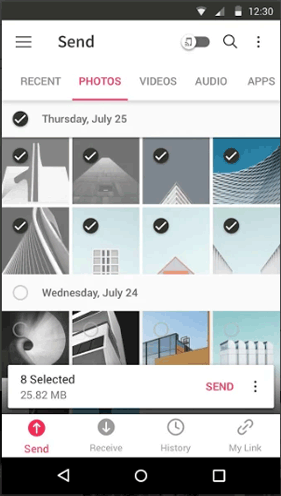
> Fix 6: Reinstall the latest version
- Uninstall the current app from your device (long-press the app icon and select uninstall).
- Go to Google Play Store (Android) or App Store (iOS) and search for Send Anywhere.
- Download and install the latest version.
- Open the app, grant all necessary permissions, and try your transfer again.
> Fix 7: Clear app cache and data (Android)
On Android, go to Settings > Apps > Send Anywhere > Storage & cache. Tap Clear Cache to remove temporary files, and if the app still doesn't work, tap Clear Storage/Data to reset it. Reopen Send Anywhere and try the transfer again.

> Fix 8: Force stop and reopen the app
To force stop and reopen Send Anywhere when it's not working on your Android phone, go to Settings > Apps > Send Anywhere and tap Force Stop. Wait a few seconds, then open the app again from your home screen or app drawer. This can refresh the app and resolve minor glitches.
> Fix 9: Restart the two devices
If Send Anywhere still doesn't work, restart both devices by turning them off completely and then back on. This refreshes network connections and clears temporary system glitches. After restarting, reopen Send Anywhere on both devices and try the transfer again.

Part 3: What Could Be Better than Send Anywhere
MobiKin Transfer for Mobile (Windows and Mac) is a reliable tool for transferring data between Android and iOS devices. Unlike Send Anywhere, it uses direct USB connections, making transfers more stable and faster.
This software supports a wide range of data types - contacts, messages, photos, videos, music, and apps - while ensuring data integrity. Its one-click interface makes it an easy and efficient alternative to Send Anywhere. (Want to transfer data from your phone to your PC with WiFi?)
How to use the best Send Anywhere alternative to transfer data to a new smartphone?
- Download and install MobiKin Transfer for Mobile on your computer (Windows or Mac).
- Connect both your old and new phones to the computer using USB cables and enable USB debugging on Android devices or trust the computer on iOS devices.
- Launch the software and ensure the source (old phone) and target (new phone) are correctly assigned; use the 'Flip' button if needed.
- Select the types of data you want to transfer, such as contacts, messages, photos, videos, apps, etc.
- Click 'Start Copy' and wait for the process to complete. Keep both devices connected until the transfer finishes.

Video Guide:
Conclusion
While Send Anywhere is a popular choice, MobiKin Transfer for Mobile offers a more stable and faster alternative for transferring files between devices. Unlike Send Anywhere, it uses direct USB connections, supports a wider range of data types, and ensures data integrity without relying on an active internet connection. If you frequently transfer large or multiple files, consider using this product to save time and avoid repeated failures with Send Anywhere.
Related Articles:
How to Transfer Text Messages from TECNO to iPhone: 4 Best Ways
Top 6 Ways to Transfer WhatsApp Messages to New Phone (iOS/Android)
7 Best Ways to Transfer Files from PC to Android Mobile Wirelessly
[4 Solutions] How to Sync Calendars Between Two Android Phones?



