How to Transfer Data from Redmi to TECNO in 5 Effortless Ways
Many users find themselves switching to a new TECNO device and want to move important files such as contacts, messages, photos, videos, and apps without losing any data. To achieve this, they often look for convenient, fast, and reliable methods to ensure a seamless transition between devices. In today's passage, we detail 5 proven ways to transfer data from Redmi to TECNO, covering both wireless and wired options.

- Section 1: Transfer Data from Redmi to TECNO via Transfer for Mobile Seamlessly
- Section 2: Transfer Data from Old Redmi to New TECNO via Mobile Cloner
- Section 3: Transfer Files from Redmi to TECNO with Android Switch
- Section 4: Copy Data from Redmi to TECNO with Copy My Data
- Section 5: Share Redmi Data with TECNO Using Easy Share
Section 1: Transfer Data from Redmi to TECNO via Transfer for Mobile Seamlessly
Data such as contacts, messages, photos, videos, and apps can be moved easily from Redmi to TECNO without losing quality. Cross-brand transfers are supported, removing the need for complicated setups or cables. The process is fast and ensures data integrity throughout the migration. For full device transfers done simply and securely, MobiKin Transfer for Mobile (Windows/Mac) offers a reliable solution.
Main Features of MobiKin Transfer for Mobile:
> Multiple Data Types - Moves contacts, messages, photos, videos, apps, and more.
> Fast and Stable - Transfers data quickly via USB or Wi-Fi.
> One-Click Backup & Restore - Easy full device backup and restoration.
> Selective Transfer - Choose specific files or all data.
> User-Friendly Interface - Simple and intuitive for all users.
> Secure & Safe - Protects data during the transfer process.
> Cross-Platform Transfer - Works between Android and iOS devices.
> Apply to TECNO: Spark, POP, POVA, Pouvoir, Phantom, Camon series; Redmi: Note series, Standard Redmi, K series, A series, Turbo series.
How-to Guide:
- Begin by downloading and installing the trial version of the best data sharing tool, then open the program on your computer to view its main interface.
- Connect both your Redmi and TECNO devices to the PC using USB cables.
- The software will quickly recognize both phones, displaying the available files for transfer in the menu.
- Click "Flip" if you find the TECNO phone isn't the destination device on the interface.
- Select the types of files you want to move, such as Contacts, and then click Start Copy to begin transferring the data from the source device to the target device.

Video Instructions:
You Might Also Enjoy: Is there a MobiKin Transfer for Mobile crack? Yes, but not recommended.
Section 2: Transfer Data from Old Redmi to New TECNO via Mobile Cloner
Transferring all important files from an old Redmi to a new TECNO becomes straightforward and traffic-free. Users can copy contacts, messages, photos, videos, and documents in just a few steps. Compatibility across multiple Android and iOS brands makes it suitable for various device upgrades. Mobile Cloner guarantees a quick and complete migration while minimizing the risk of data loss.
How-to Guide:
- Download and install the Mobile Cloner app on both your old Redmi and your new TECNO device from Google Play.
- Open the app on both phones. On the Redmi, select "Send" or "Old Phone", and on the TECNO, select "Receive" or "New Phone".
- Use the app to scan the QR code displayed on the new TECNO with the Redmi, or follow the on-screen instructions to establish a direct Wi-Fi connection between the two devices.
- Choose the types of data you want to move, such as contacts, messages, photos, videos, apps, and documents.
- Tap "Start Export" to begin the migration. Wait for the process to complete without disconnecting either device.
- Once finished, check your TECNO to ensure all selected data has been successfully transferred.

What should I do if the connection fails during transfer? 1. Ensure both devices are on the same Wi-Fi network or hotspot. 2. Restart Mobile Cloner and reconnect. 3. Keep devices close to each other to maintain a strong signal.
Section 3: Transfer Files from Redmi to TECNO with Android Switch
Contacts, apps, messages, and media files can be transferred directly from Redmi to TECNO using a stable Wi-Fi connection. The ability to select specific types of data provides flexibility for users who want partial transfers. Setup is simple, guiding users through each step efficiently. Android Switch ensures a smooth and hassle-free phone-to-phone data migration experience.
How-to Guide:
- Download and install the Android Switch app on both your Redmi and TECNO devices from Google Play.
- On your Redmi, open Android Switch and select "Send" (or Old Phone). On your TECNO, open the app and select "Receive" (or New Phone).
- The app will prompt you to connect the two phones, either via QR code scanning or by establishing a direct Wi-Fi connection.
- Select the data you want to move, such as contacts, messages, photos, videos, apps, and documents.
- Tap "Start Transfer" on your Redmi. Wait for the process to complete while keeping both devices connected.
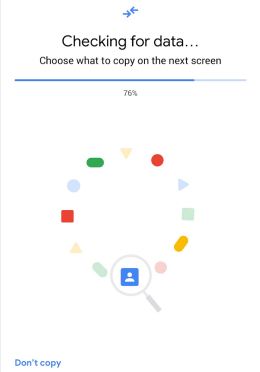
Section 4: Copy Data from Redmi to TECNO with Copy My Data
Personal information such as contacts, calendar entries, photos, and videos can be moved between Redmi and TECNO over a shared Wi-Fi network. No cables are needed, making the process convenient and mobile-friendly. Step-by-step instructions help users complete the transfer without confusion. Copy My Data offers a quick and reliable solution for essential data migration from Redmi Note/K/A/Turbo series to TECNO Spark/POP/POVA/Pouvoir/Phantom/Camon.
How-to Guide:
- Download and install the Copy My Data app on both your Redmi and TECNO devices from Google Play.
- Launch the app on both phones. Choose "Over Wi-Fi" as the transfer method (both devices must be connected to the same Wi-Fi network).
- On your Redmi, select "Send Data" (Old Phone). On your TECNO, select "Receive Data" (New Phone).
- Select the data types you want to copy, such as contacts, calendar events, photos, and videos.
- Tap "Next" or "Start Transfer" on your Redmi. Wait until the app finishes sending all selected data.
- Check your TECNO phone to ensure that all chosen data has been successfully copied.
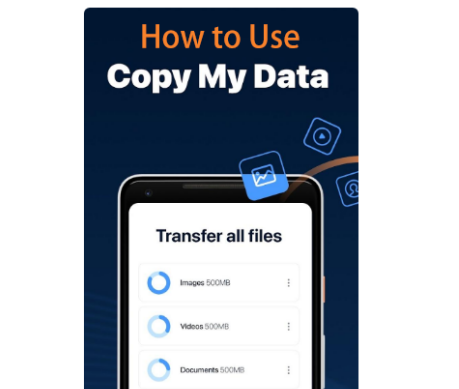
Section 5: Share Redmi Data with TECNO Using Easy Share
Files, including contacts, messages, photos, videos, and apps, can be shared instantly from Redmi to TECNO without consuming mobile data. Connections can be established via QR code or Wi-Fi hotspot, ensuring speed and stability. The app works across most Android devices, not limited to any specific brand like vivo. Easy Share enables secure, fast, and convenient device-to-device data transfers.
How-to Guide:
- Download and install the Easy Share app from Google Play on both your Redmi and TECNO devices, then open the app on both phones.
- On your Redmi, choose "Send" to share data from the old phone. On your TECNO, choose "Receive" to get the incoming files.
- Follow the on-screen instructions to establish a connection, usually via a QR code scan or direct Wi-Fi hotspot created by one of the devices.
- Select the types of data you want to share, such as contacts, messages, photos, videos, and apps.
- Tap "Send" on your Redmi and wait for the process to complete while keeping both phones connected.
- Check your TECNO phone to ensure all selected files have been successfully transferred. (Is there an Easy Share replacement?)
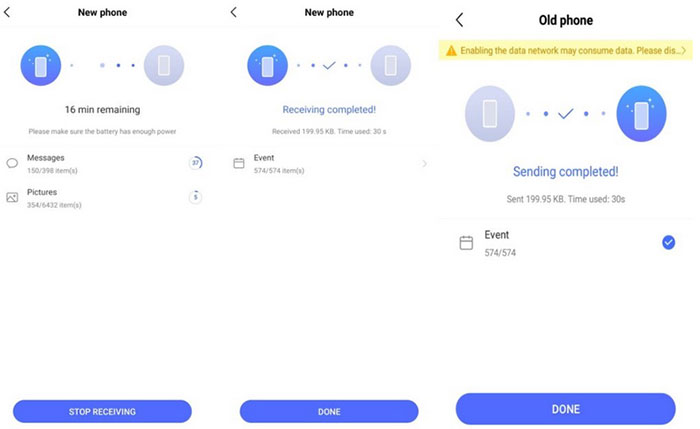
Words in the End
To conclude, each method for transferring data from Redmi to TECNO has its own advantages; they also come with certain limitations, such as speed restrictions, compatibility issues, or partial transfer of data. Among all the options, MobiKin Transfer for Mobile could be the most trusted solution, offering a safe, fast, and error-free transfer of all contacts, messages, media, and apps. So try it out now after the free download.
Related Articles:
How to Factory Reset Redmi Phone with Minimum Effort? [4 Tactics]
Xiaomi Redmi Stuck on Mi Logo? 7 Troubleshooting Tips [2025]
How to Recover Deleted Data from TECNO Phones with/without Backup? [6 Ways]



